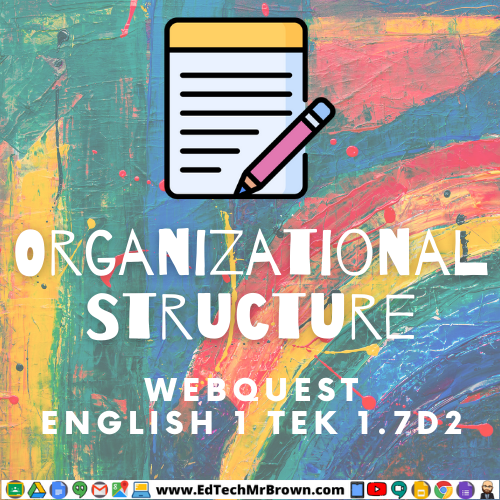
This Google Docs WebQuest activity directs students to a Flocabulary video that reviews the five type of organizational text structure. This activity can be assigned in Google Classroom.
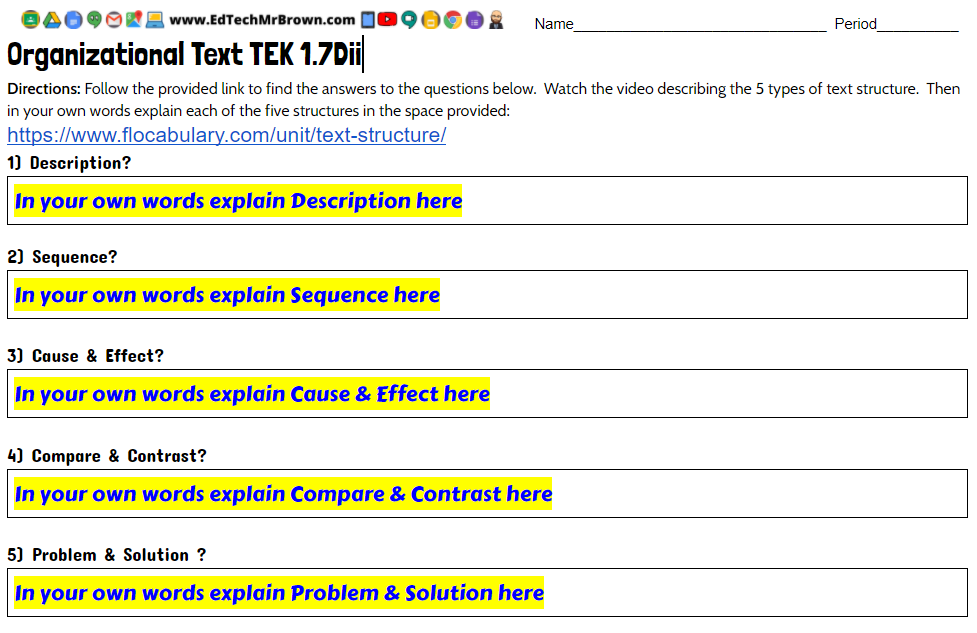
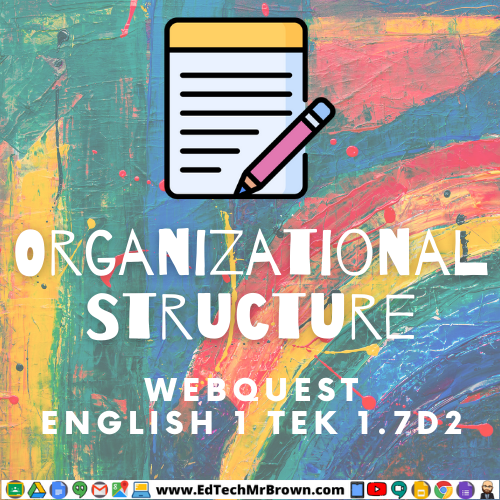
This Google Docs WebQuest activity directs students to a Flocabulary video that reviews the five type of organizational text structure. This activity can be assigned in Google Classroom.
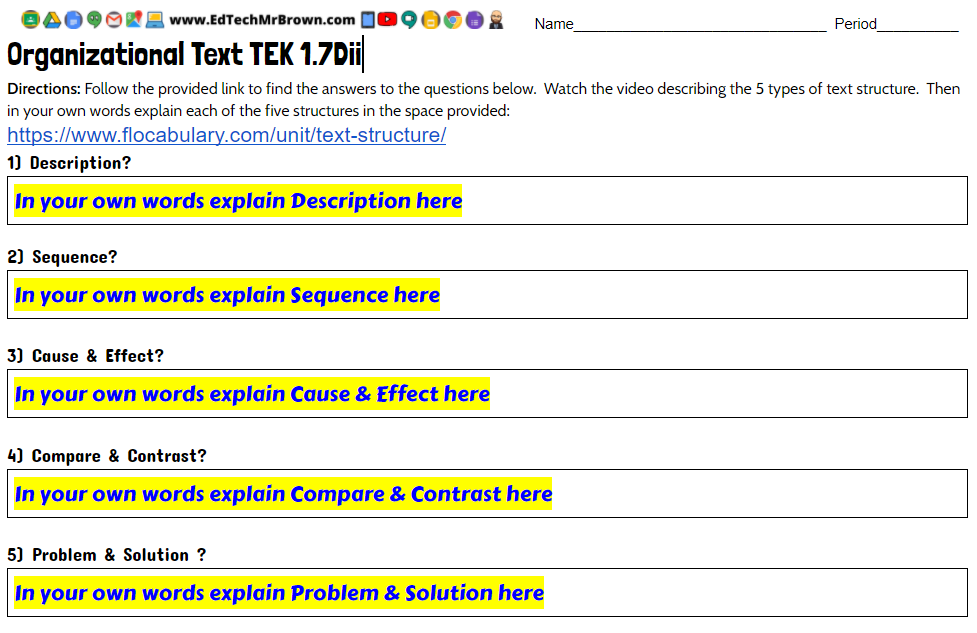
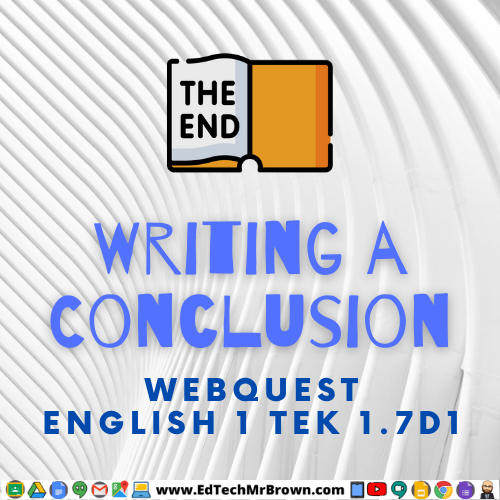
Here is a digital activity created for English 1 TEK 1.7D1 ( thesis, evidence, examples, conclusion ). This is a WebQuest that sends students to the university of North Carolina at Chapel Hill online writing center. Students read the strategies and answer a set of questions that accompany the web page. To wrap up the activity students are asked to apply the strategies they identified and write a conclusion paragraph for a provided incomplete example essay.
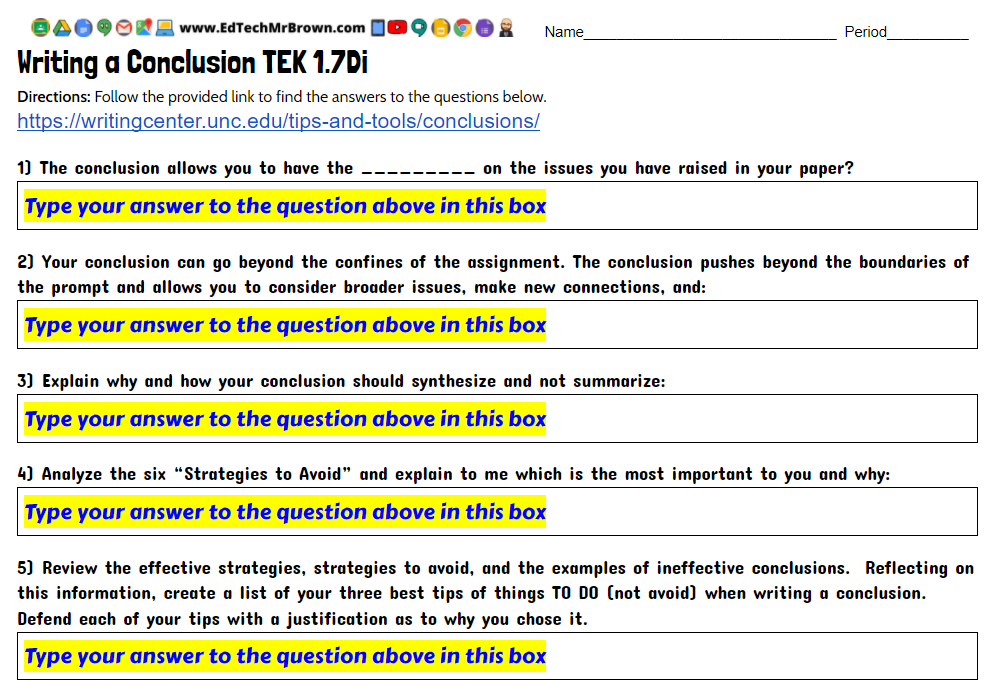
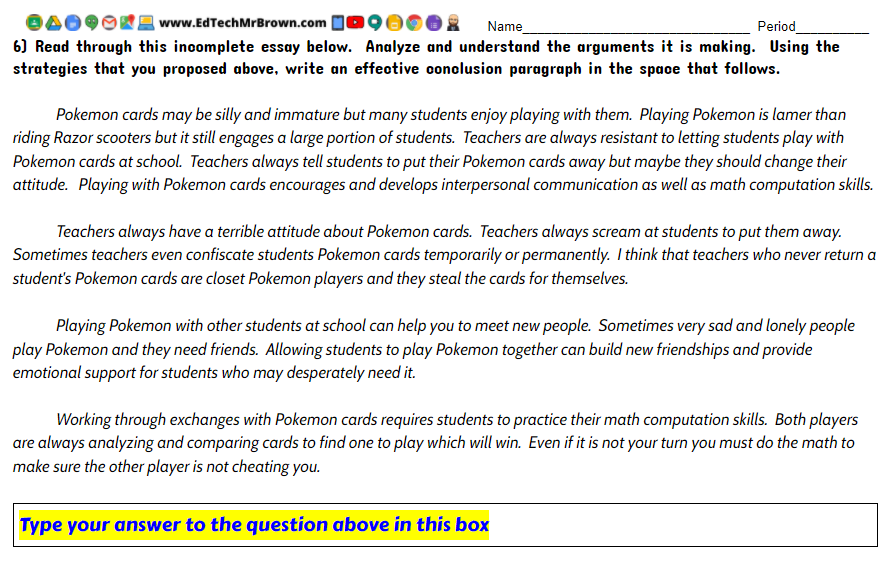

Here is a webQuest about writing a thesis statement using the writing center website for Harvard University. This activity is created in Google Docs and designed to be assigned in Google Classsroom. This activity reviews do’s and don’ts of writing a thesis statement.
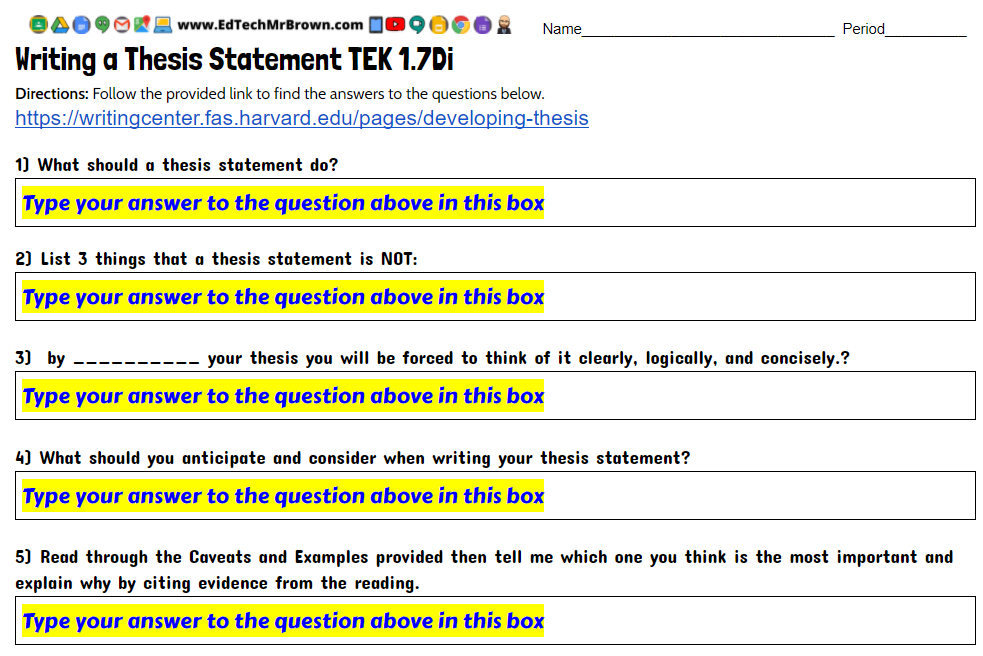
Below are some ideas technology tools specific to ELAR that will hopefully inspire you to develop some great new 1 to 1 digital lessons with Chromebooks in the classroom. These ideas are in no particular order but they are hand selected just for you. These tools also integrate with Google Classroom.
I am also creating activities that are specific to your English 1 TEKS. You can find all of these under the Activities and Resources Menu at the top of the website.
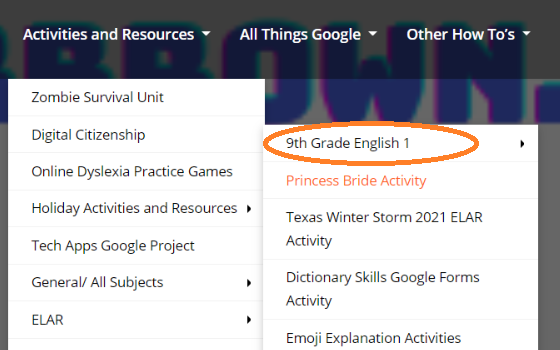
English I TEK Specific Activities
Teachermade
Teacher made should be a regular go to for converting existing assignments that you already have in Docs, Word, .PDF, ect. This tool will make your activities “digitally do-able”. It will allow you to add student answer options to those existing activities; including Open ended answer, multiple choice, check boxes, annotation tools, fill in the blank, drop down selection, matching, T/F, and more. OH and it will grade the activities for you.
My previous Teachermade post and video
Edpuzzle
Edpuzzle lets you take you use YouTube videos far more effectively in class. Edpuzzle lets you assign YouTube videos to your students to watch individually on their devices while answering embedded questions through out the video. Edpuzzle will also give you reports on how much of a video students actually watched.
More information on EdPuzzle.
Flipgrid
Flipgrid lets your students reply to a prompt verbally by recording or uploading a video response. This can definitely be used with the Chromebooks and doesn’t need to be done on a cell phone. If you need to check for understanding and come up with grades, listening to flipgrid responses can be far faster than reading written responses.
More information on Flipgrid
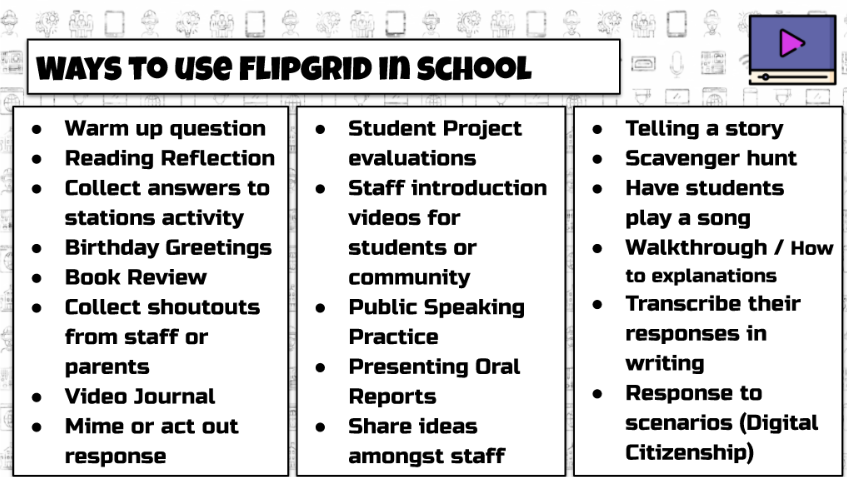
Google Forms
Google Forms is a great tool for creating assessments for your students. Forms lets you embed images as questions and/or answer choices. Reading selections can be screen clipped and uploaded as images. Forms can use multiple choice, short answer, drop down, and check boxes all which can be graded automatically. Forms can also take paragrpah answers from students.
More information on Google Forms

Here is a webquest activity made in Google Docs and designed to be assigned in Google Classroom. This activity reinforces the techniques that authors use to develop believable characters by reviewing the definitions and challenging students to identify relevant examples in their own reading and cartoon watching.
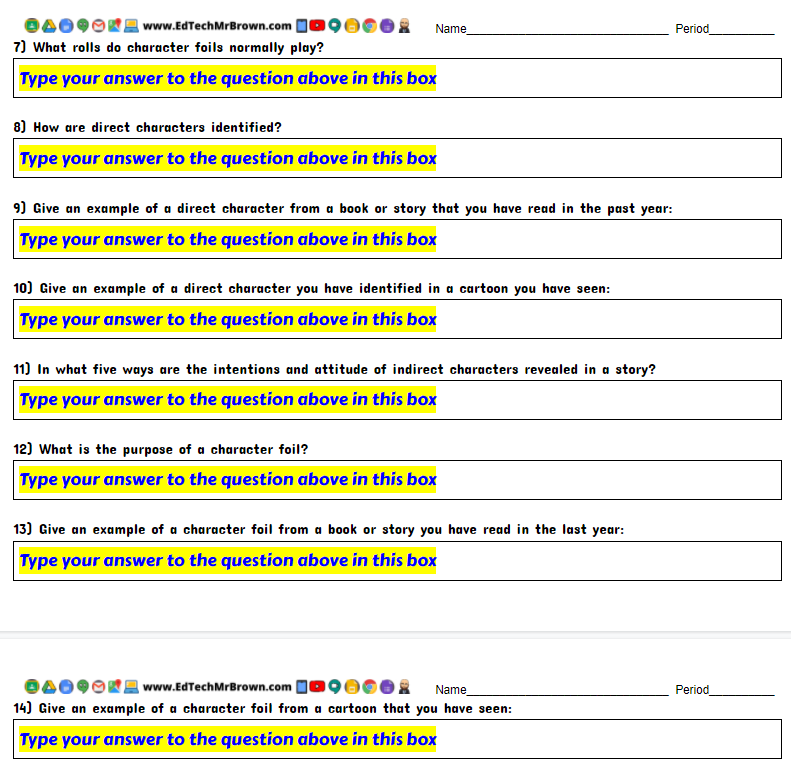
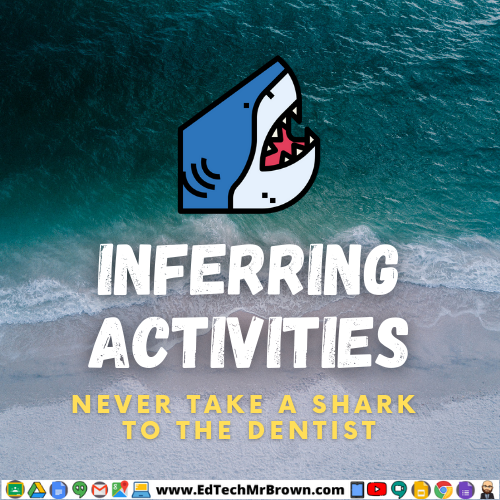
Here are two activities for you that require students to infer and provide evidence to support their answer. These activities should be completed prior to reading the book Never Take a Shark to the Dentist. You can have students complete these activities entirely before reading or each question before it’s corresponding page in the book. The buttons below will force you to download your own copy of the activity that you can share with your students to get their results. These activities are made in Google Forms and designed to be posted in Google Classroom.

Here is a 10 slide activity that has students demonstrate their knowledge about the differences between denotative and connotative meaning of words. Students are asked to drag each visual meaning of the word to the appropriate meaning type. This activity reinforces English 1 TEK 1.2B.
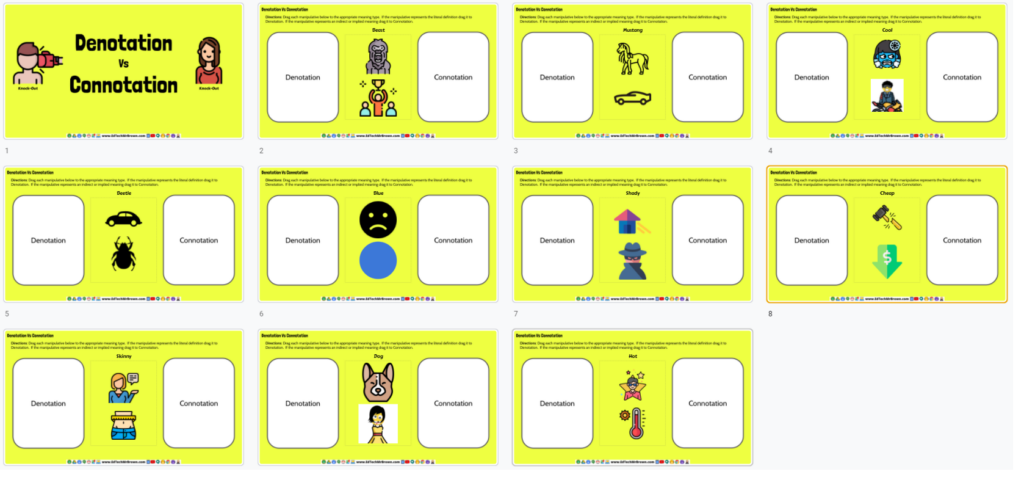
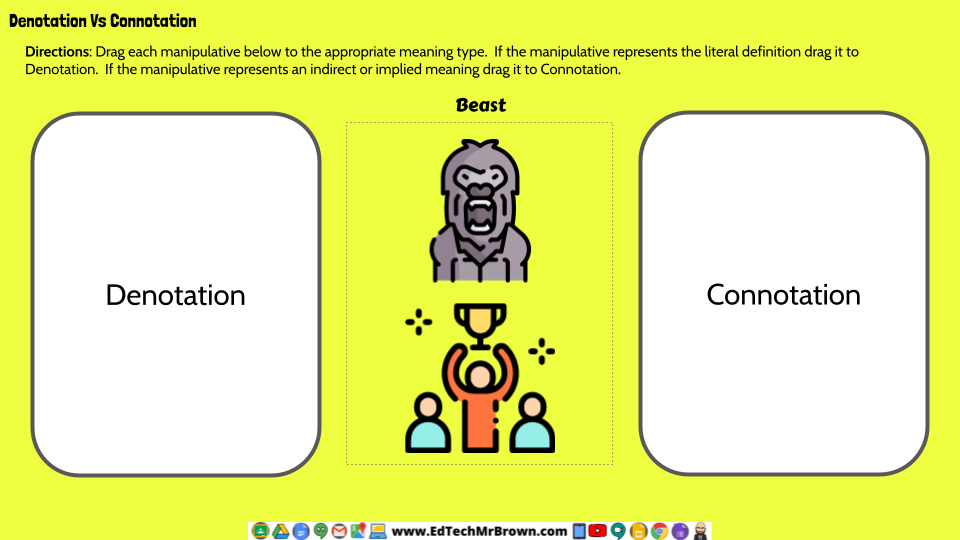
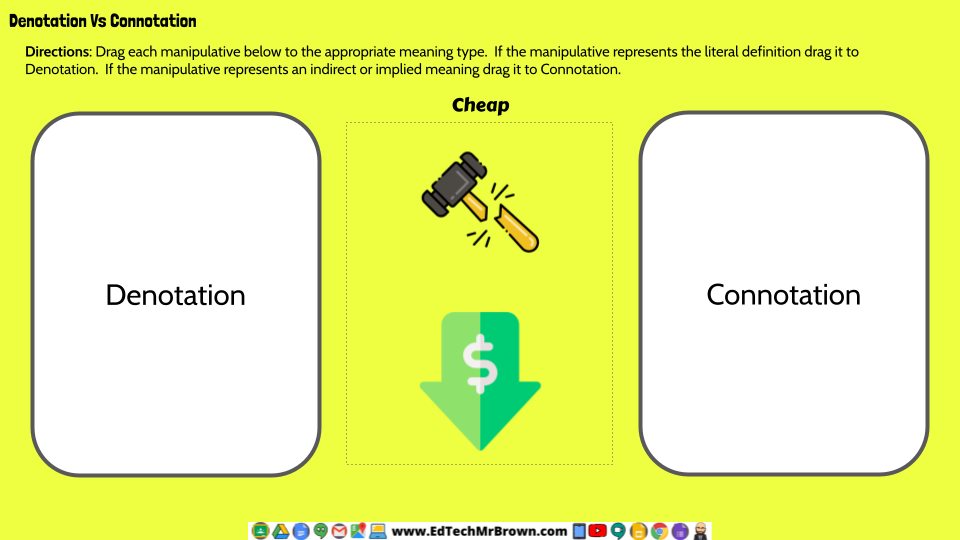
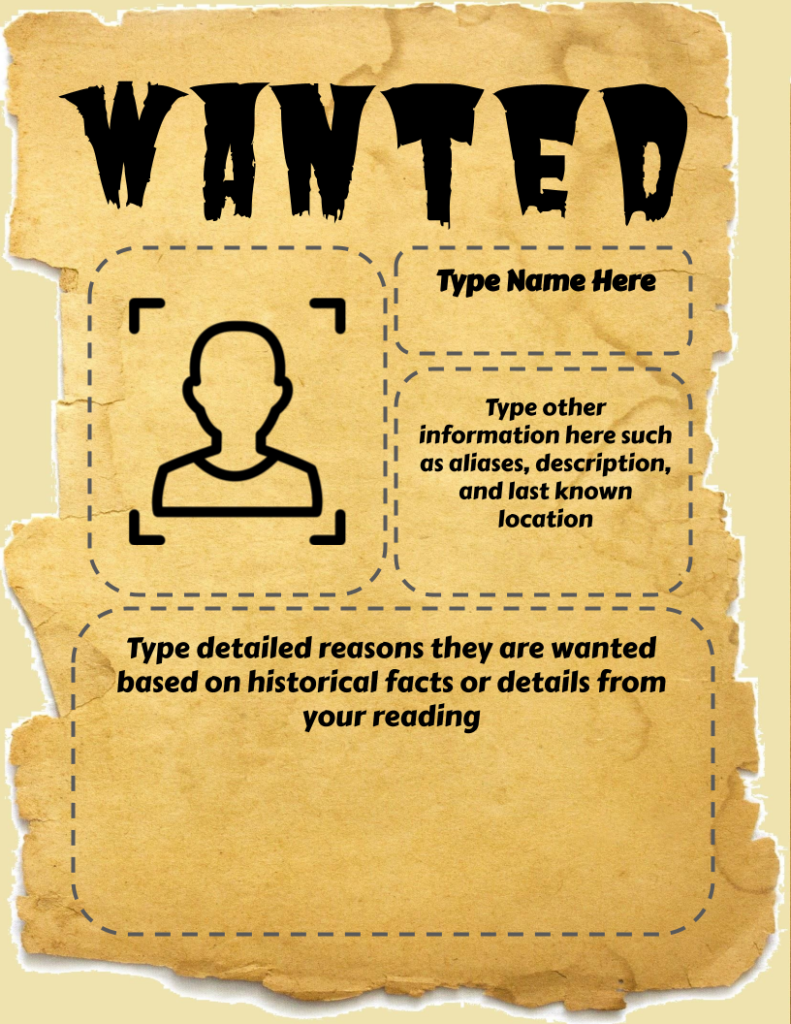
Here is a Google Slide template for a wanted poster activity. This activity can be posted in Google Classroom.
Wanted poster activities are great for having students show what they have learned about people from history and characters from literature.
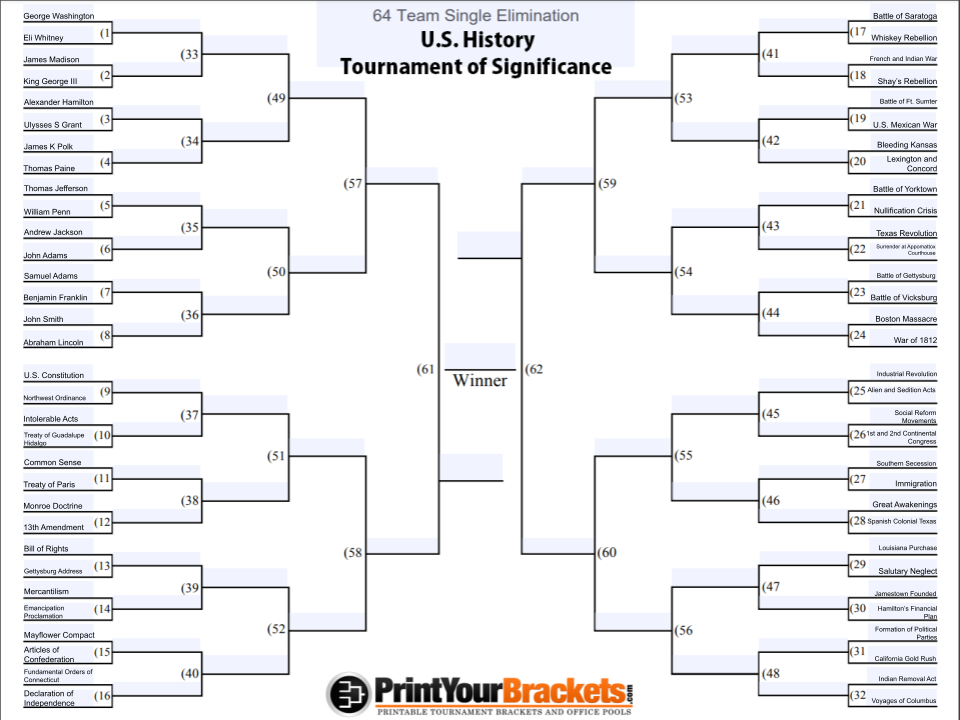
Here is a digital version of an oldie but a goodie U.S. History STAAR Review, created by THE Historian of History himself, Bradford Sherman. This modernized update can be collaborated on by your students in Google Classroom or Google Meets. The bracket is the background image of the Jamboard. Students just need to debate and justify which had a more significant impact on the United States, then use the zoom, highlighter, and text tools to fill out the bracket. Students can complete this in groups or you can work together as a whole class. Run the game yourself on the board in front of your class in person if you are lucky enough to do so.
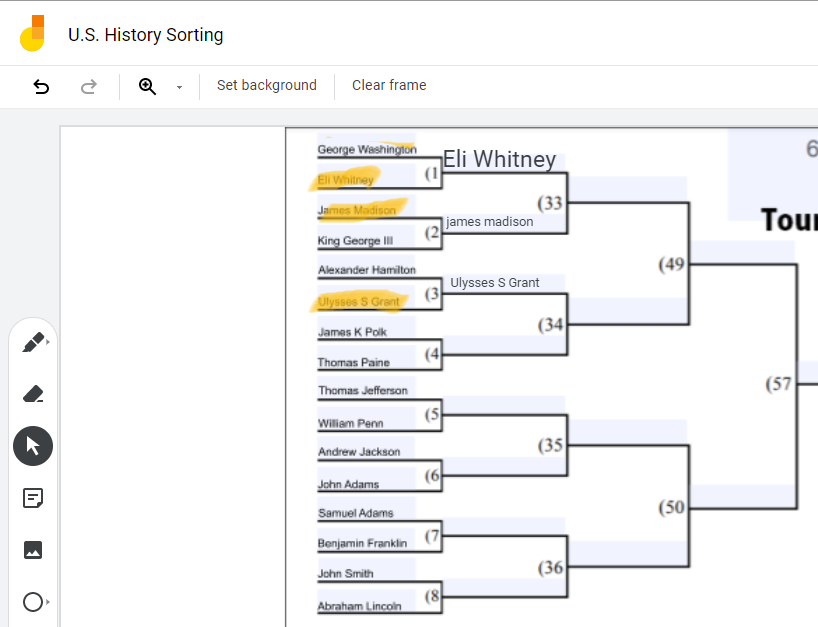

Here is a news article from Reuters with questions that focus on citing evidence from the text (6.6C, 6.5F), making connections to personal experiences (6.5E), summarizing texts and identifying thesis (6.6D, 6.8Di).
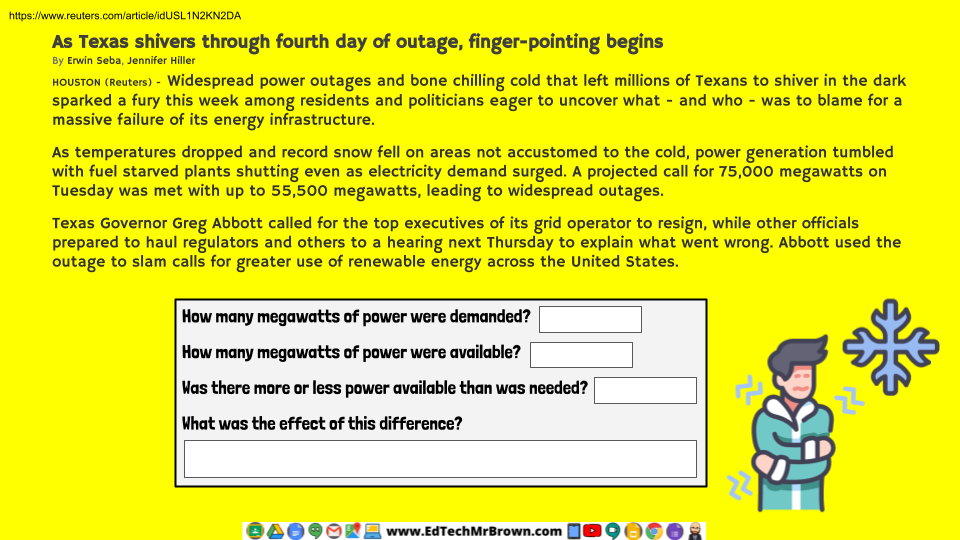
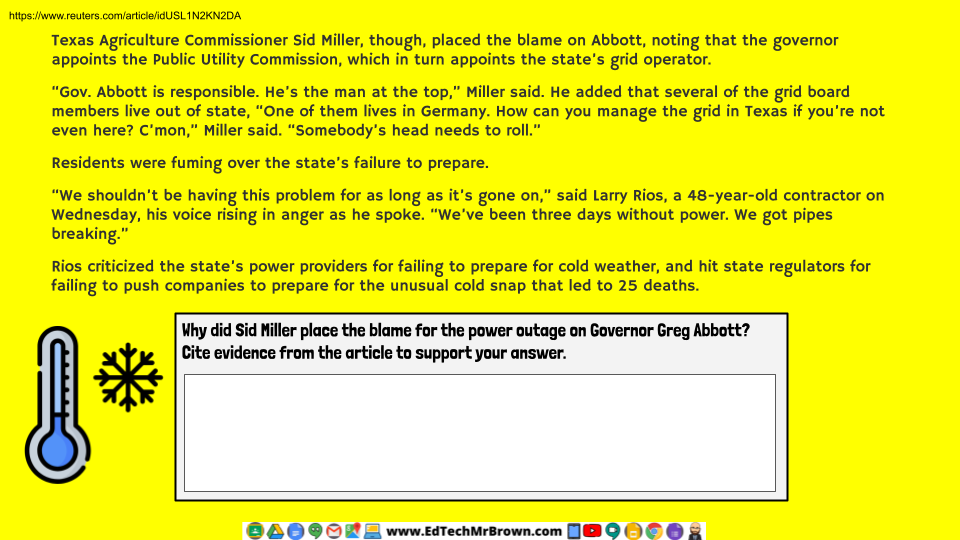
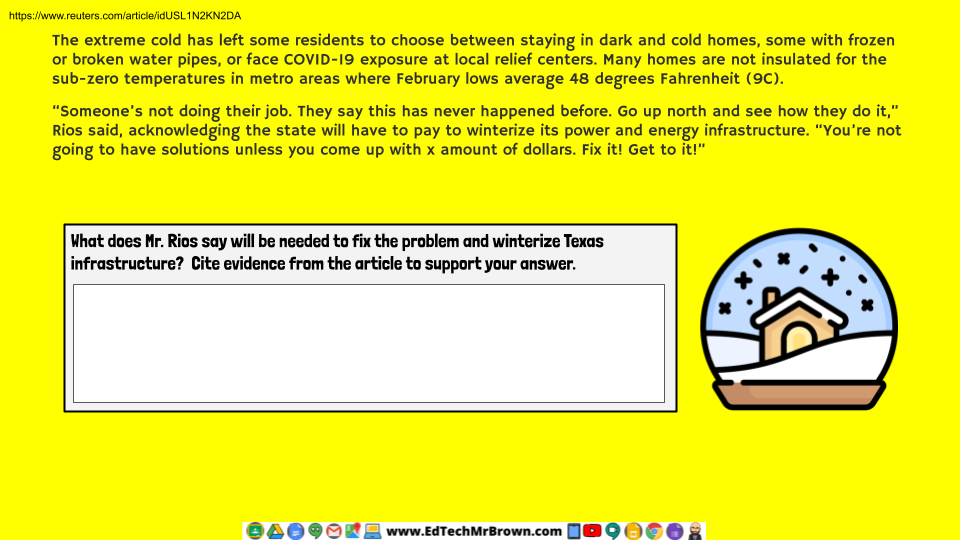
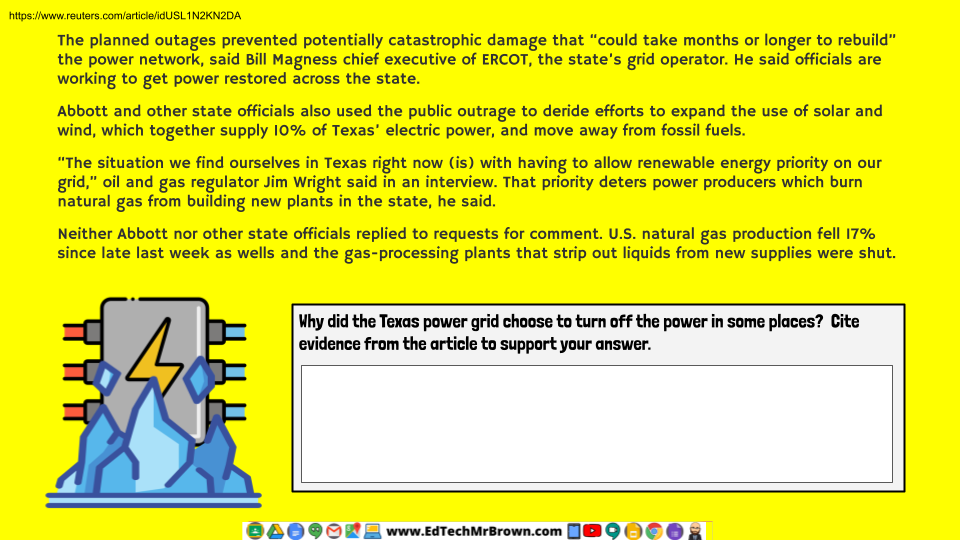
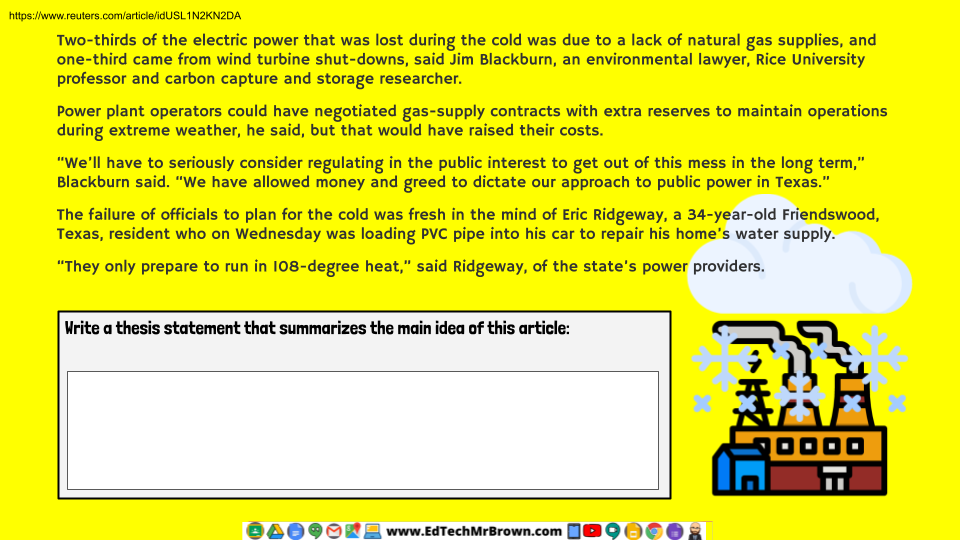
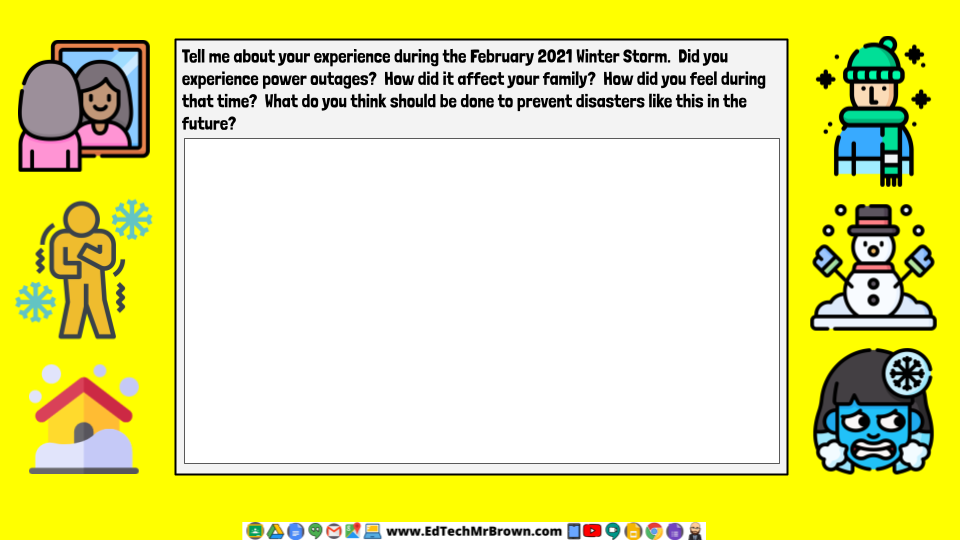
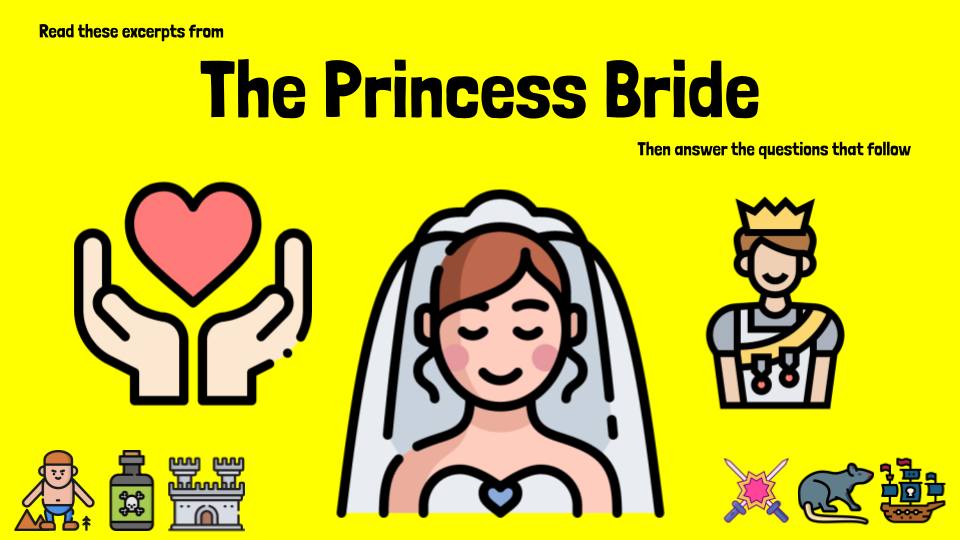
Here is what might be the first of many Princess Bride reading activities. If you folks like it let me know and I will continue on with more parts of the story. If you have any suggestions for alternative questions or even ways to word these questions, let me know. I am used to writing fact based Social Studies questions so I won’t claim these questions are flawless. I look forward to making more of these sort of activities and there is clearly an awful lot more of this story to tell.
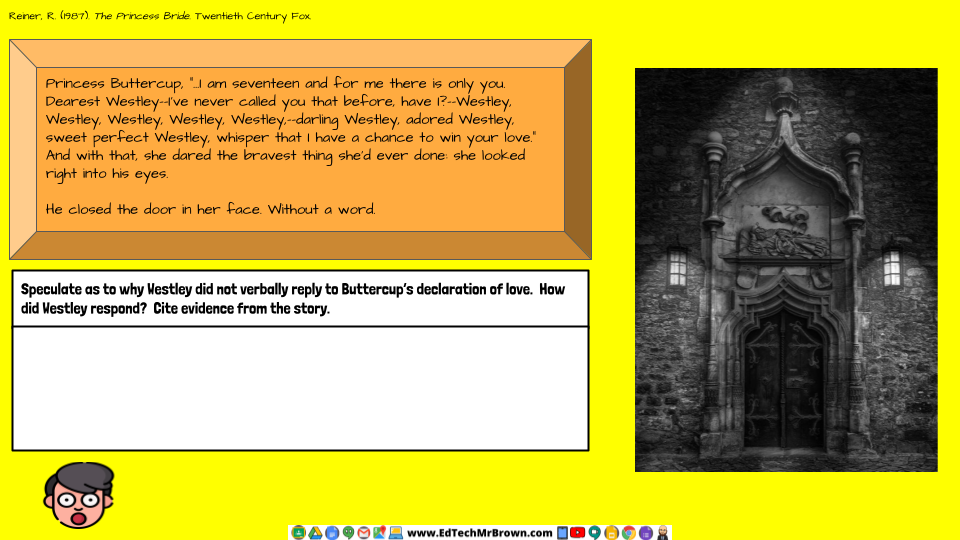
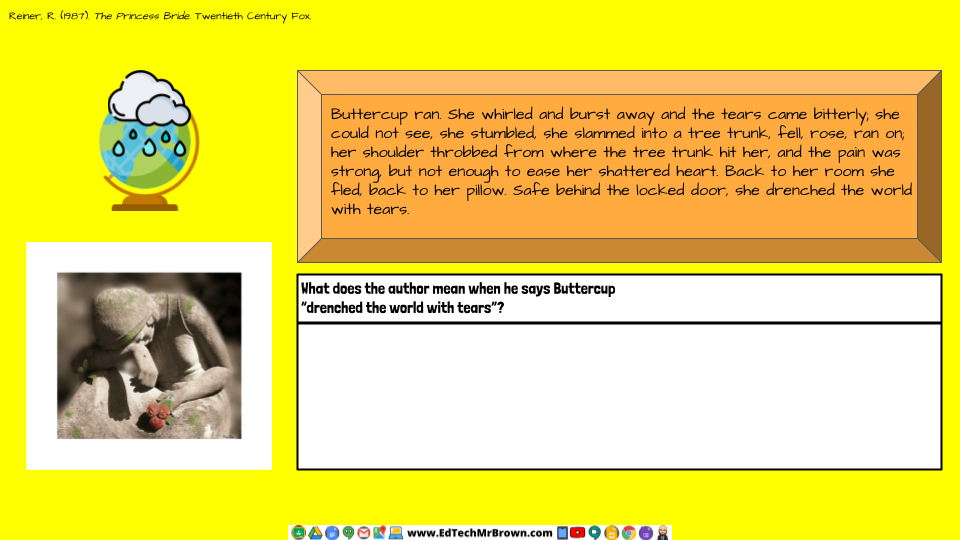
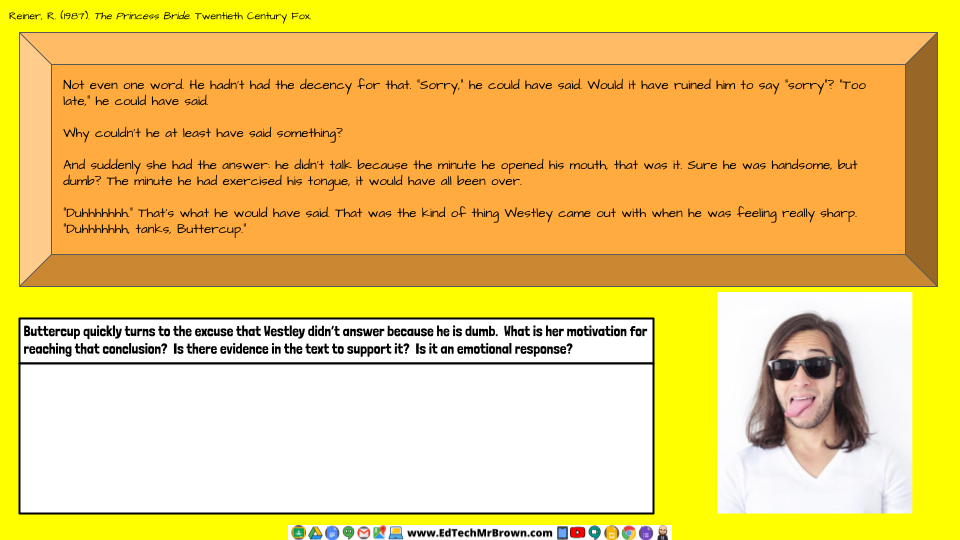
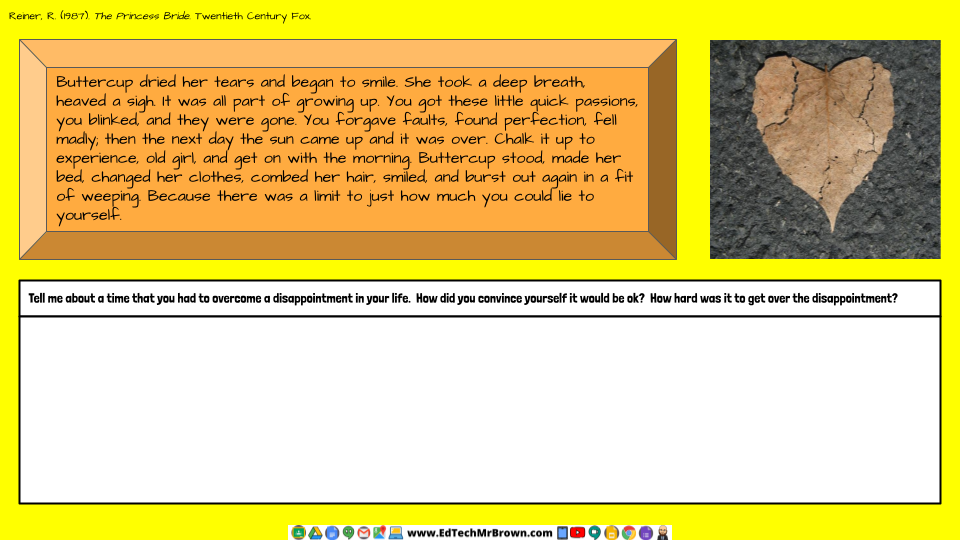
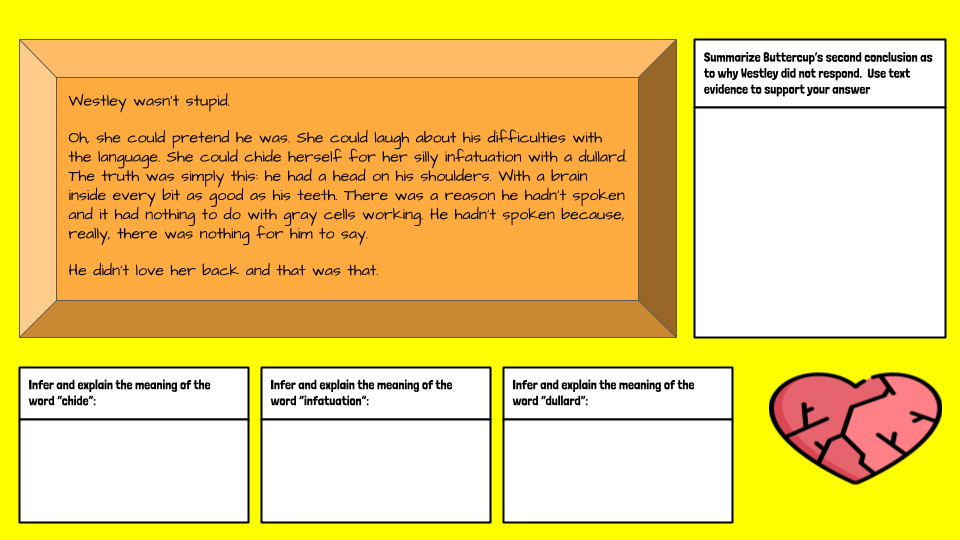

Here is a question I get every now and then: How do I embed a timer in a Google Slide?
Well the easiest, fastest, and my favorite way is to embed a YouTube video of a timer. Building a timer into your Slides presentation can help you move through a lesson more smoothly without having to leave your presentation to access a timer. These can be great for transition time, think pair shares, stations, and many more ideas. Below are the quick simple steps to accomplish this and look like a seriously cutting edge teacher.
Here is something simple and hopefully helpful. This is a weekly lesson plan calendar made in Google Slides. You only have to type in your plans for each day. This template has several huge benefits in my opinion. It is a quick and easy to print format. It is stored in your Google Drive and can be accessed and updated from almost anywhere. You can share it with your team or administration so they have easy access to view your plans. You can publish it to the web and embed it in your class website to share your plans with parents and students.
Here is a digital drag and drop puzzle activity made in Google Slides which can be assigned in Google Classroom. There is an easy mode with the state outlines included on the map and a more challenging version. You can kick it up a notch and have your students use the text tool to label each state.
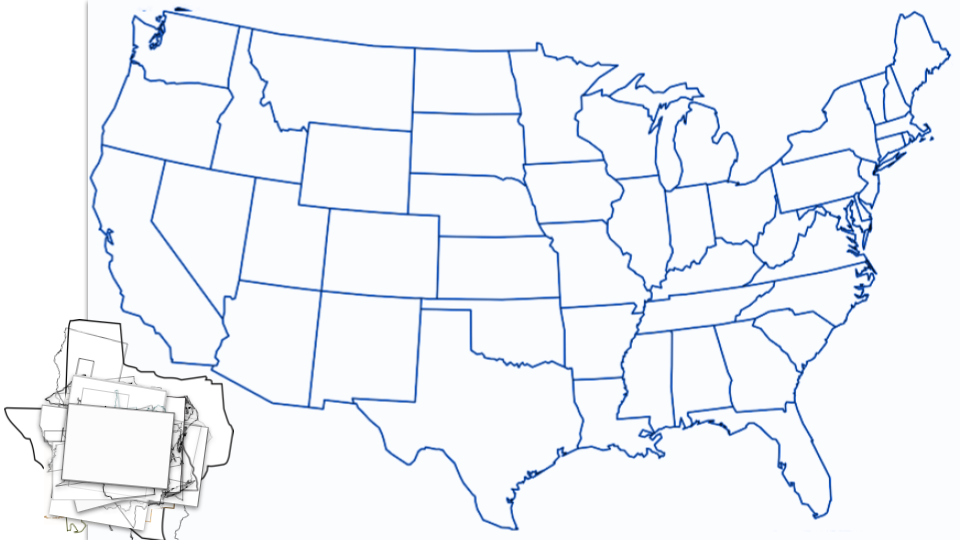
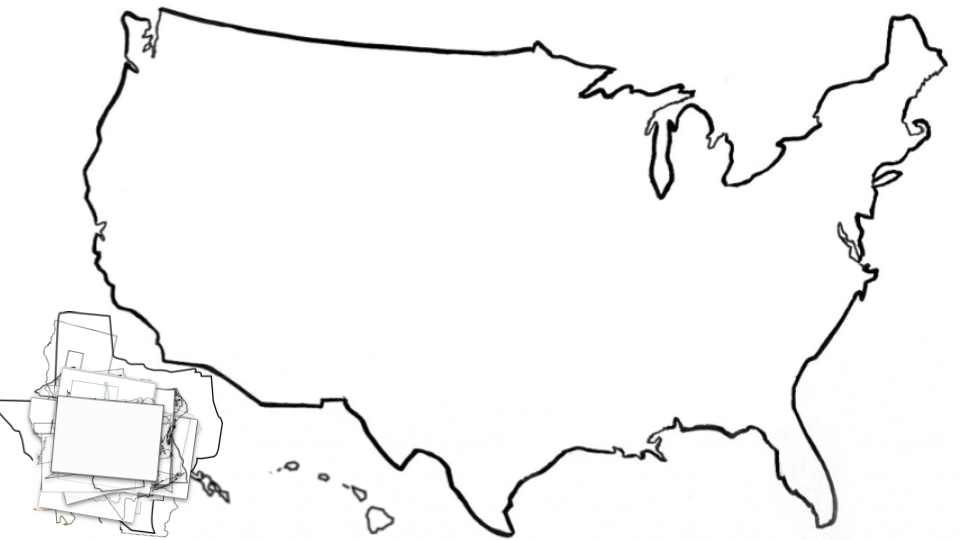

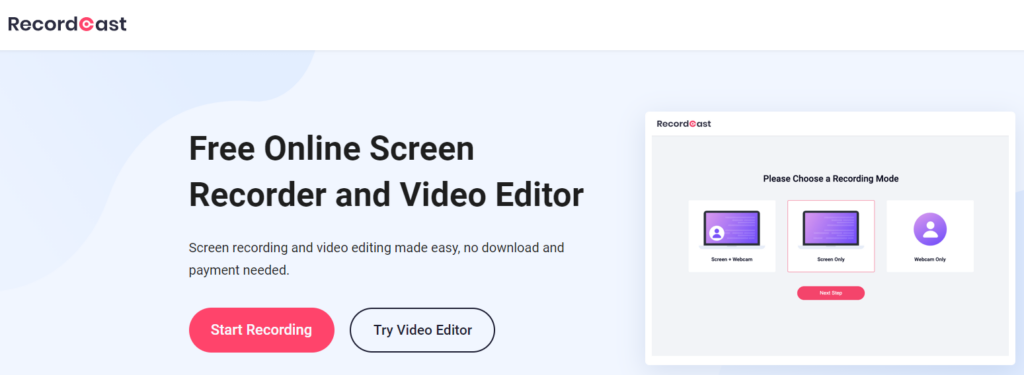
Let’s take a look at a new screen recording tool called RecordCast. I had a little trouble with this but a restart fixed my problems with my microphone being recognized and a problem where the video was not downloading at the end of the export process. Could have just been my PC. Here is my video I was able to produce and below that is a walkthrough the steps of using RecordCast.
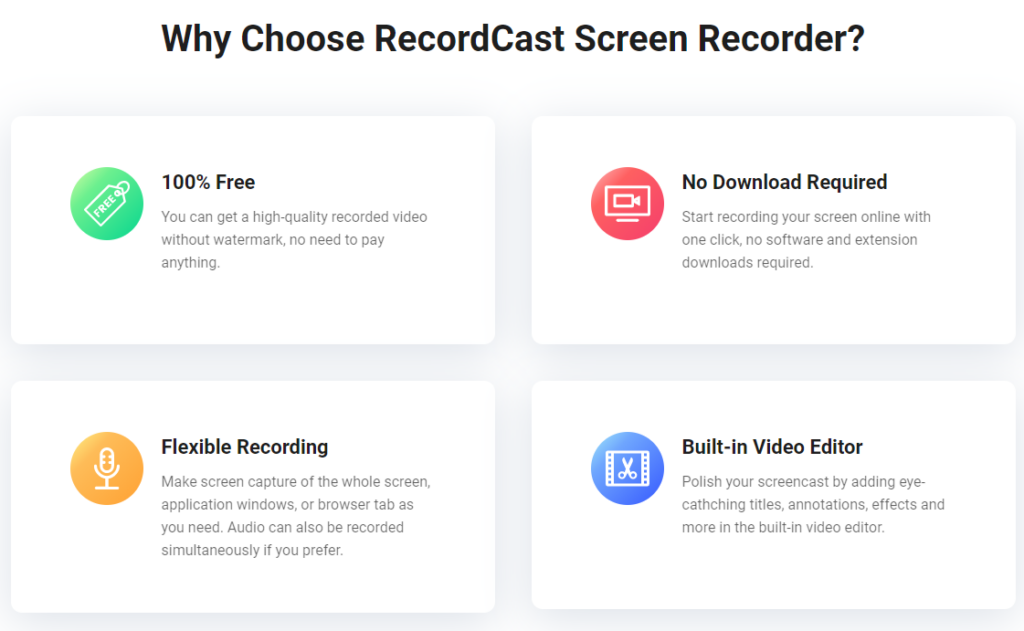
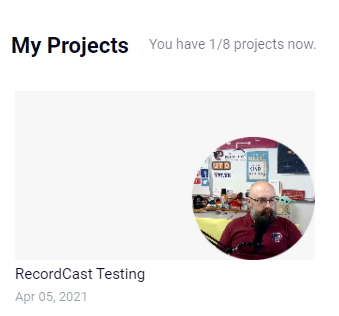
The features seem to be rather good. I did notice that it says I have used 1 of 8 recordings. I haven’t found any details about what happens once I hit the 8. Perhaps I will just pump out 7 more videos and test that. A web search provided no answers. Speaking of that I didn’t have much luck finding help online with the product either. There was no Help section or database of FAQ’s. I reached out to RecordCast for clarification on the limits and it is a hard limit at 8 projects. Once you complete a project and download the finished video you no longer need to keep the project in your online account so you can always delete your oldest project before starting a new one.
You can of course sign up/in with Google. That is always my favorite method because I don’t have to remember what strange login or password I created.
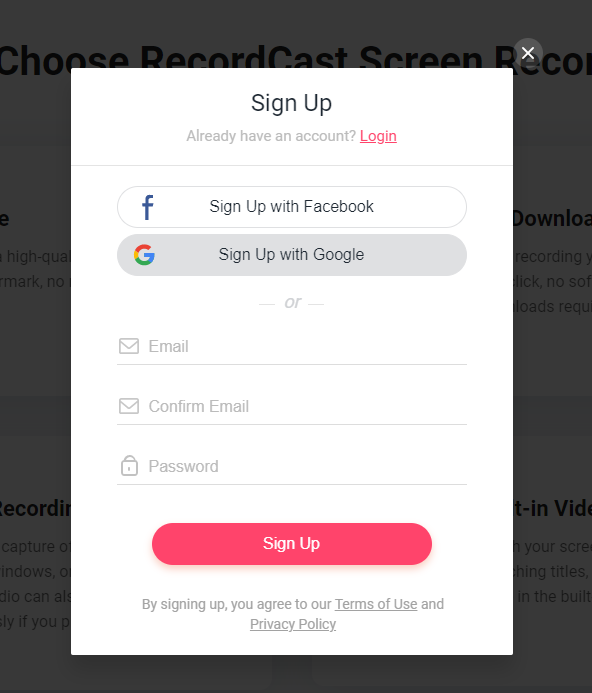
“Create by Record” Starts a new recording.
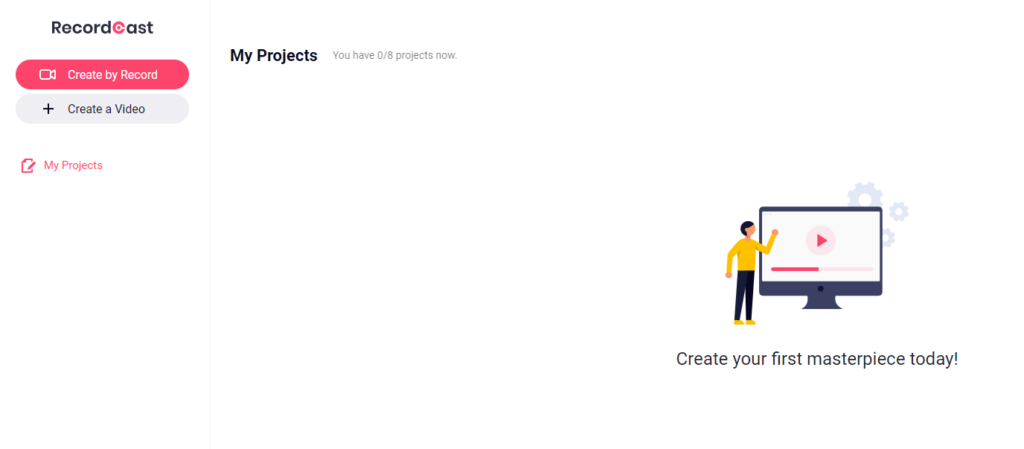
You can record only the screen or the camera. You can also record both at the same time.
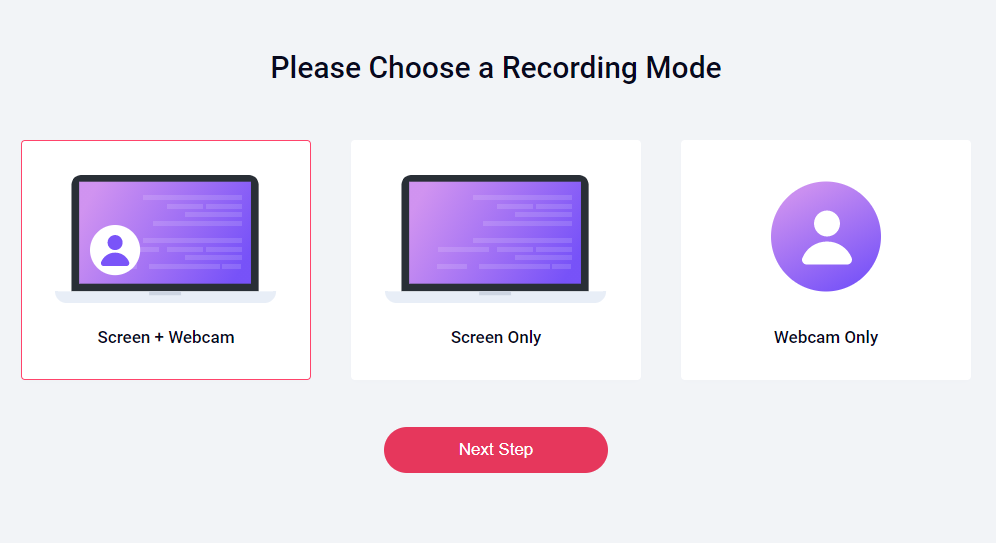
The first time you launch the program you will have to allow access to your camera and microphone.
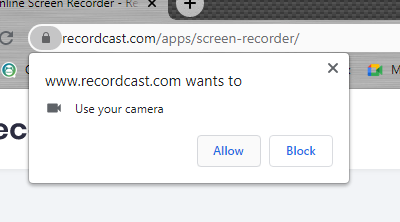
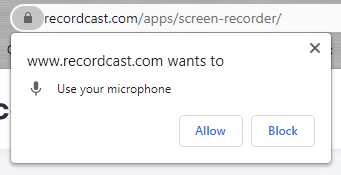
The record settings screen unfortunately lacks any way to test and make sure your microphone is working. I would recommend a quick recording to test it before diving into a long recording.
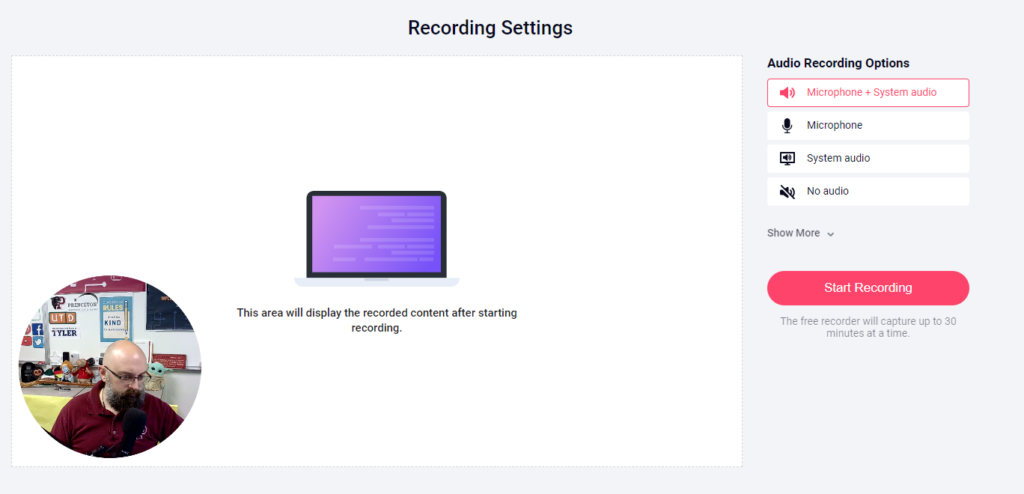
You have many options to choose from which are incredibly similar to presenting in Google Meets. I chose entire screen and that worked fine for me. It was able to capture system sounds and video as well as the microphone.
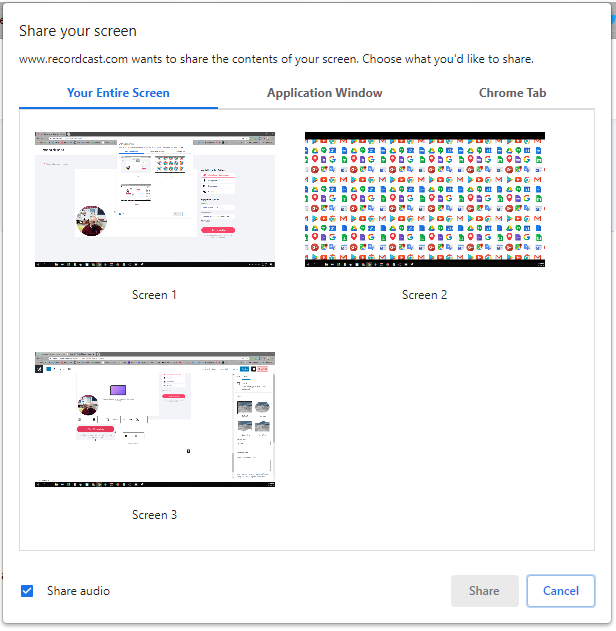
When you finish your recording you will go to the editing software. There are some pretty neat looking features here including overlays and animated elements. This might be a very good free video editing software and that is something I am asked for all of the time. I might have a good answer now. I will have to make a more detailed video on these features.
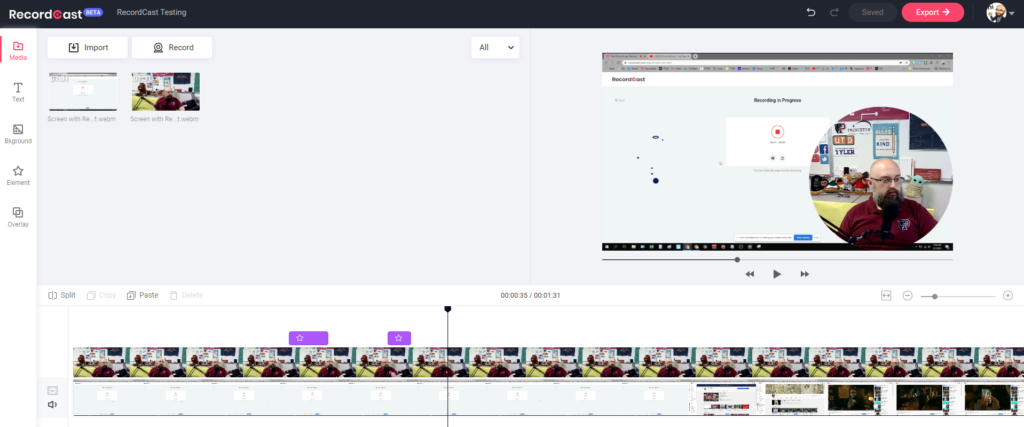
Processing the video sure took a very long time so go get some coffee or hit the restroom while you are waiting. Don’t sit and stare at it or it will feel like forever.
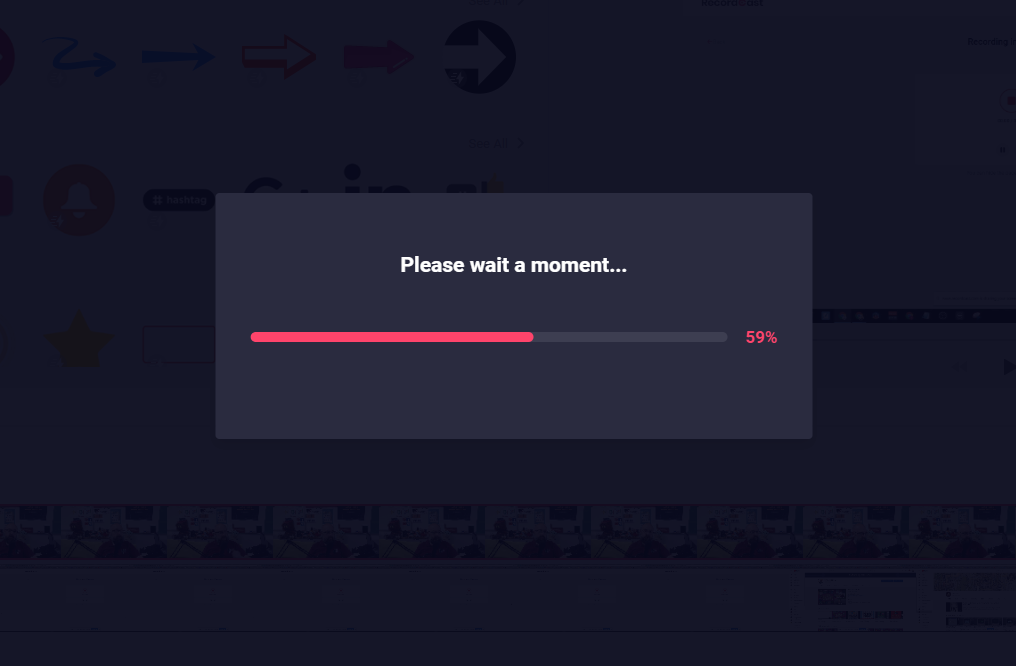
The video lands in your Downloads folder when it is done.
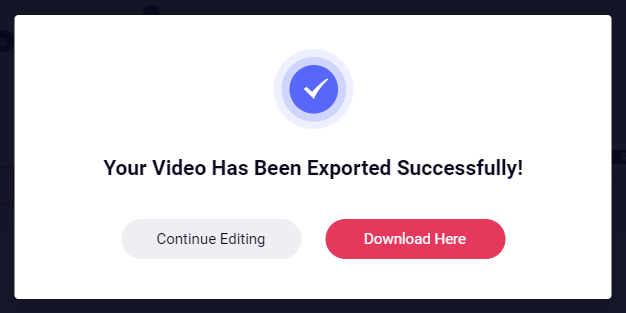
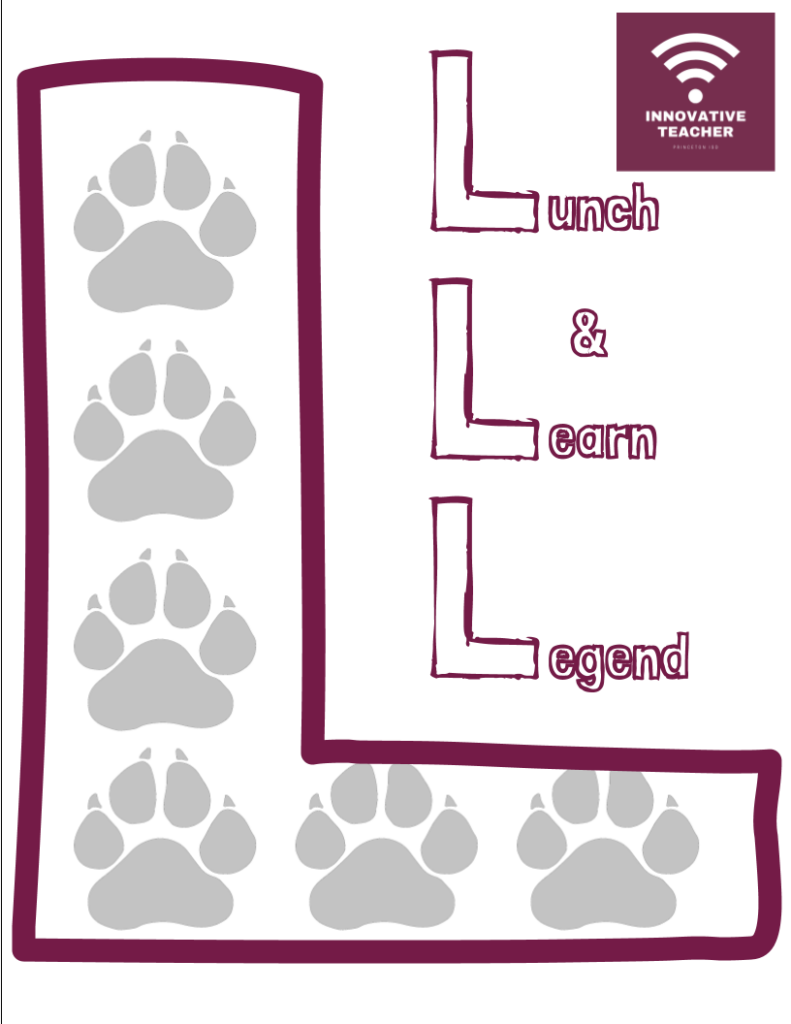
Let’s play Bammboozle! Join me online HERE 7 April during your lunch break in Google Meets for a quick example game.
Learn more about Baamboozle here.

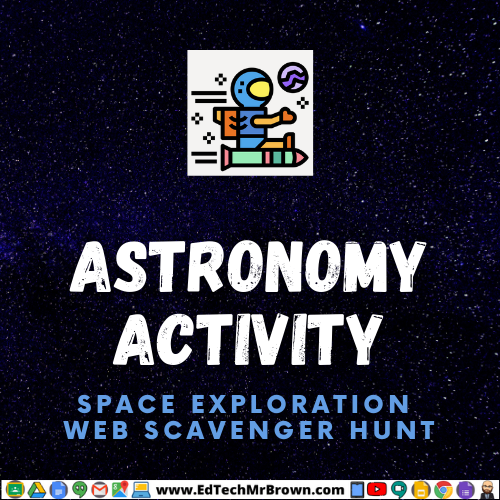
Here is a web scavenger hunt for space exploration. This activity has students investigate online resources related to NASA and the history of space exploration to learn about its development over time. This activity examines several significant missions and spacecraft.
This is a large and comprehensive activity with 47 questions over 15 topics including Pioneer 1, Mercury 7, Mariner 2, Ed White, Moon Landing, Mariner 9, Skylab, Viking 1&2, Space Shuttle, Pioneer 10, Hubble Space Telescope, International Space Station, Voyager, New Horizons, and Mars Rovers.
There are two files for this activity. One is a Docs version that can easily be printed for distribution. The other is a Slides version designed to be posted online in Google Classroom. Both versions include interactive answer boxes and could be assigned digitally. The Google Slides version will maintain it’s formatting completely while the Docs version could become misaligned when completed digitally.
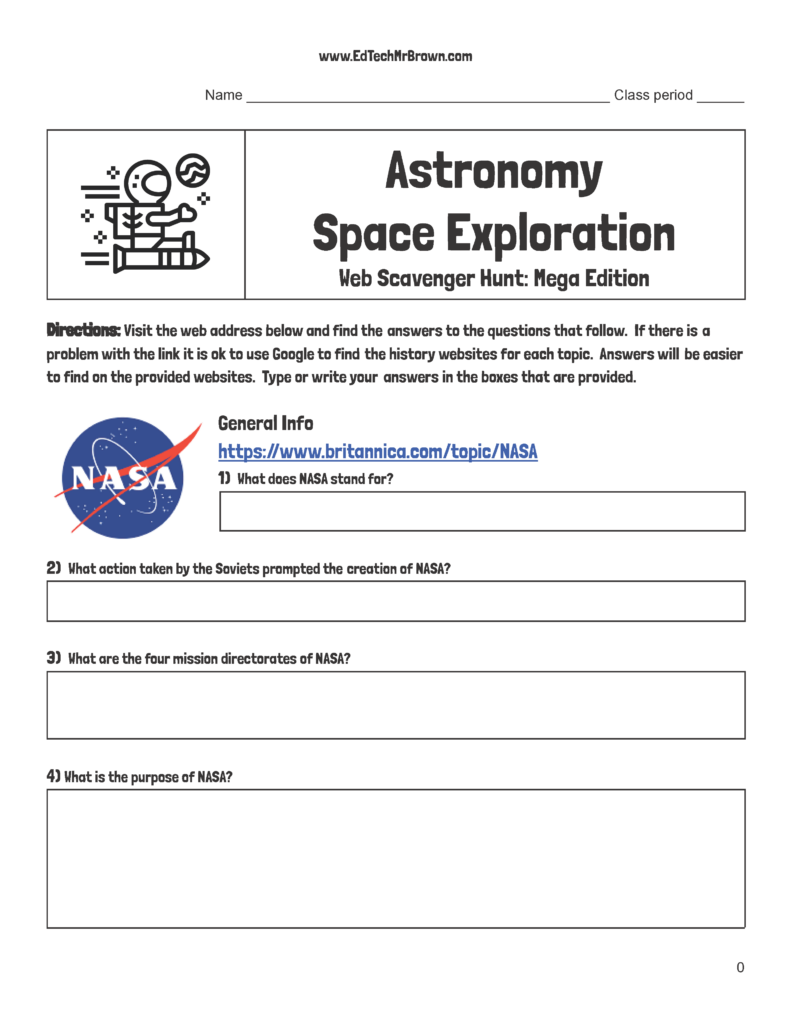
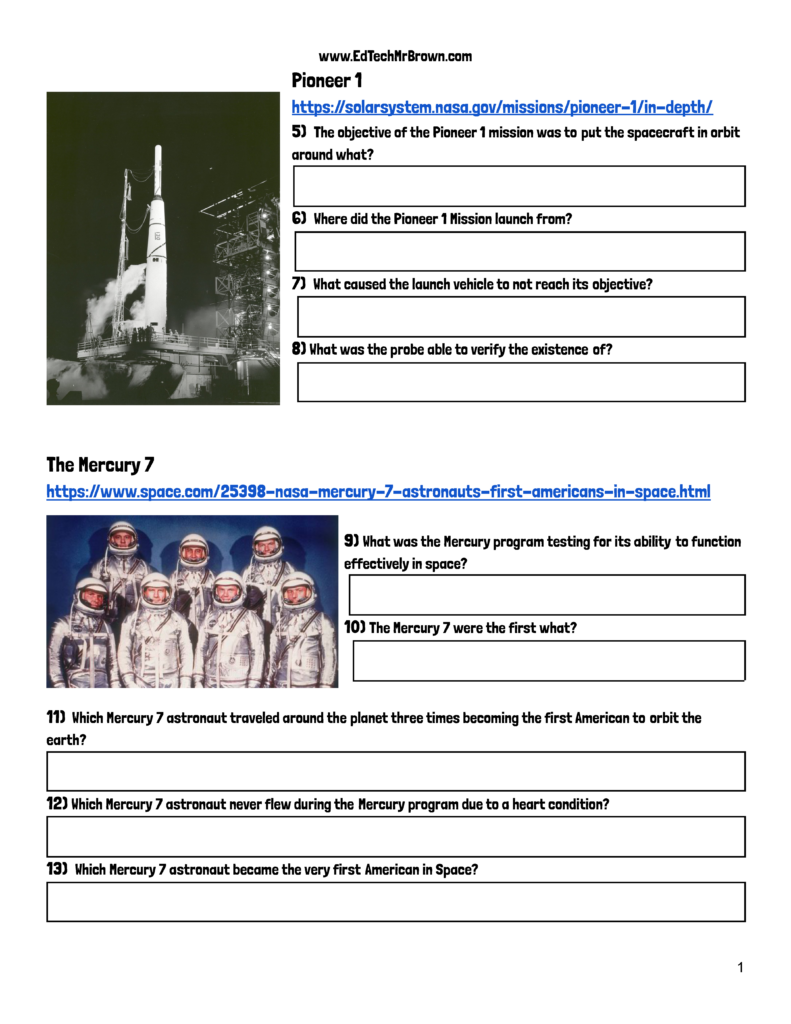
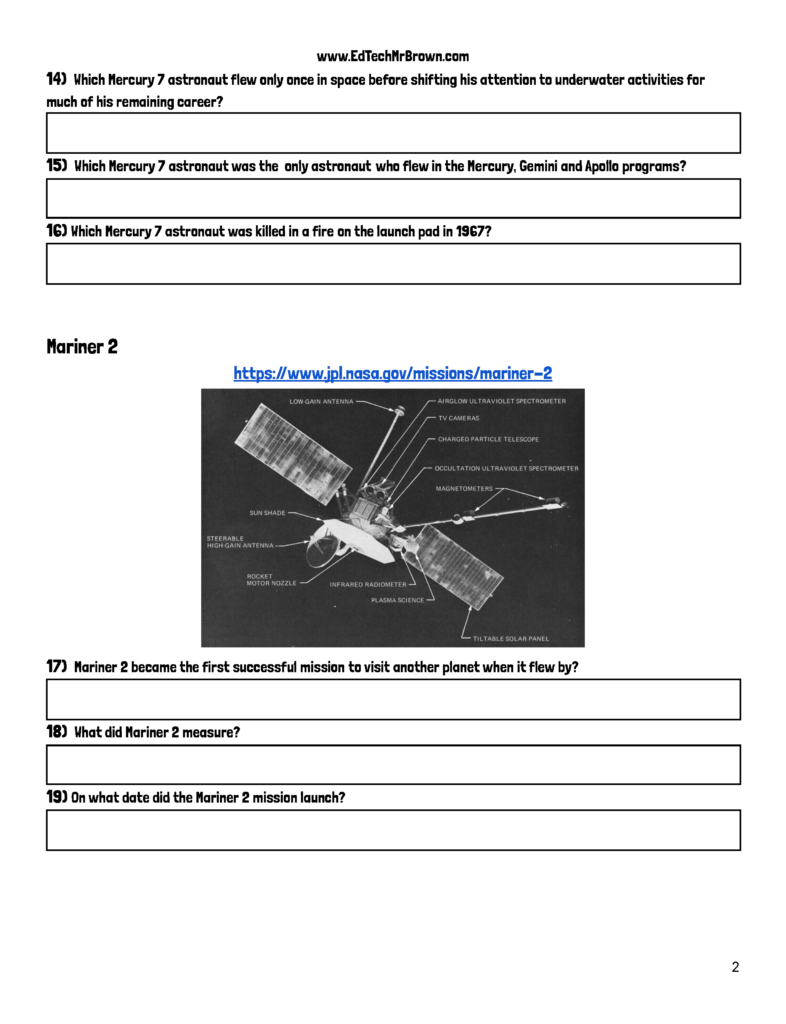
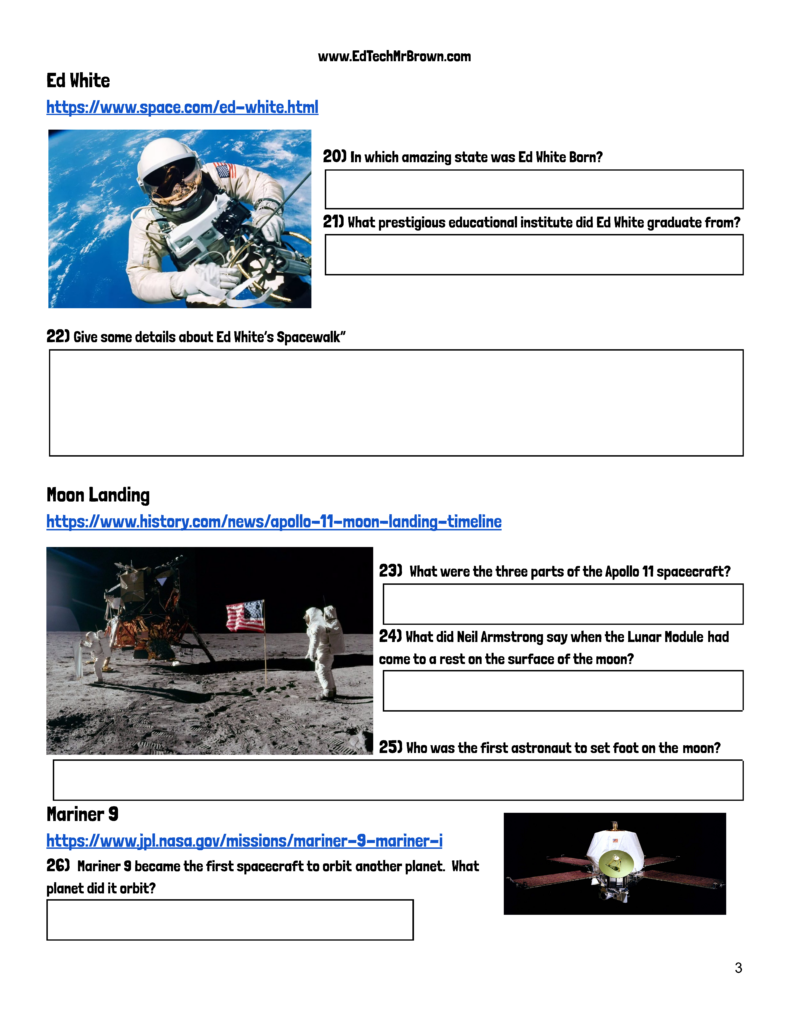
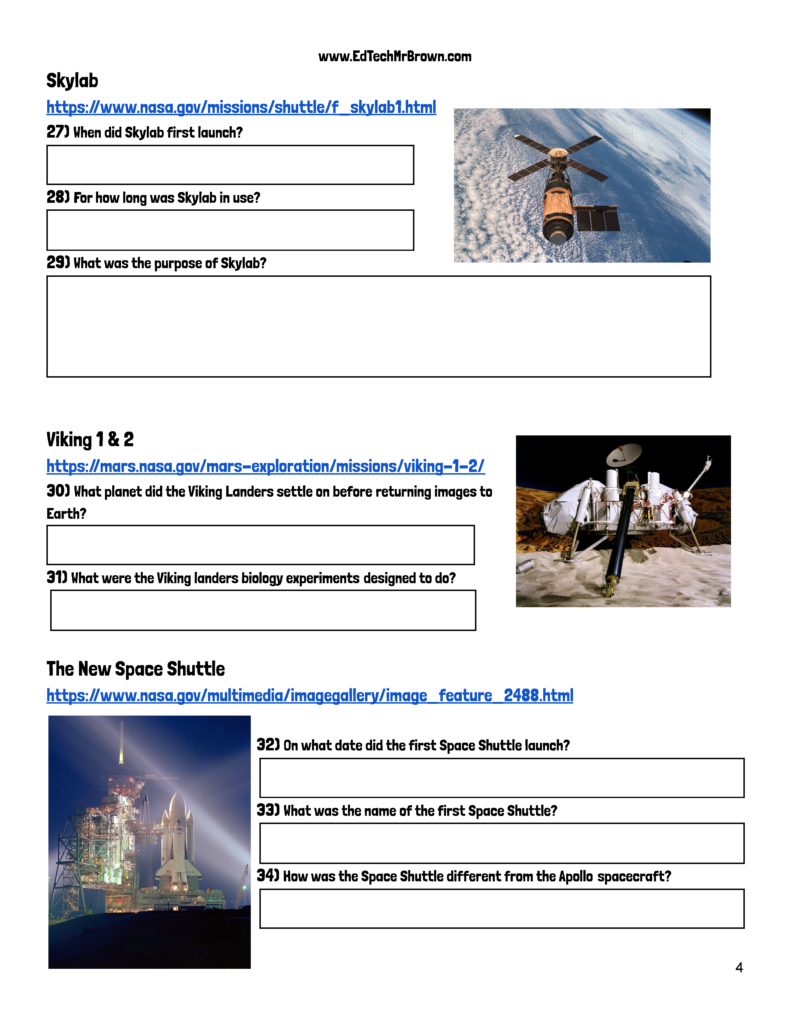
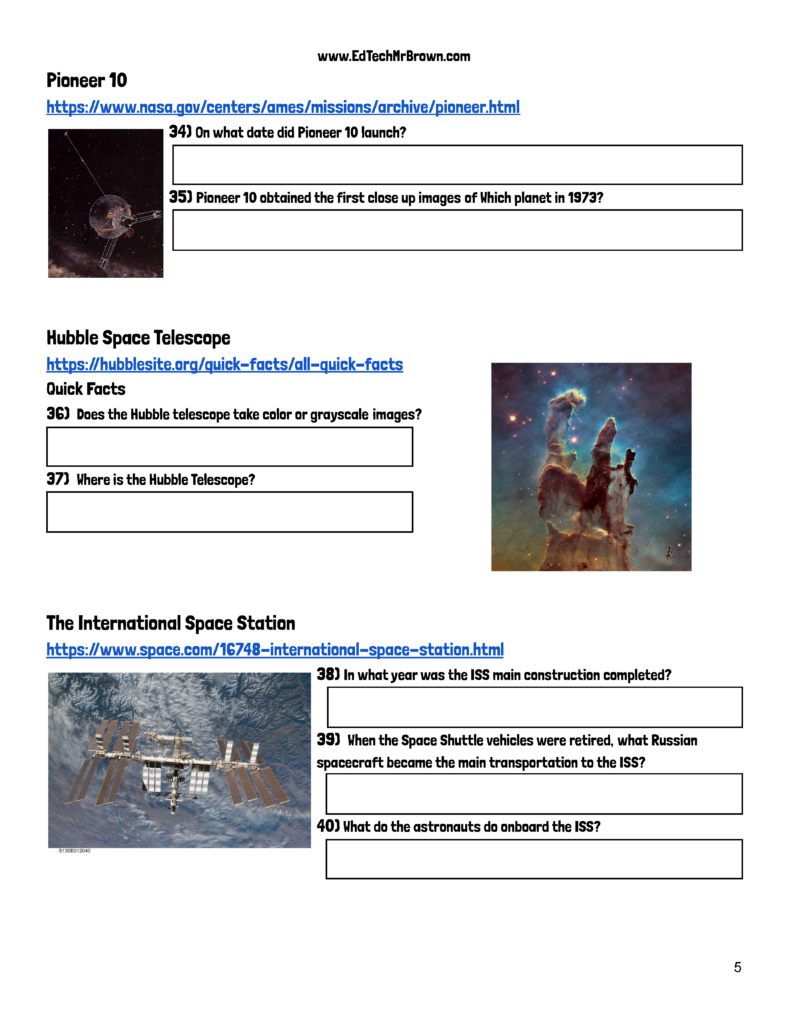
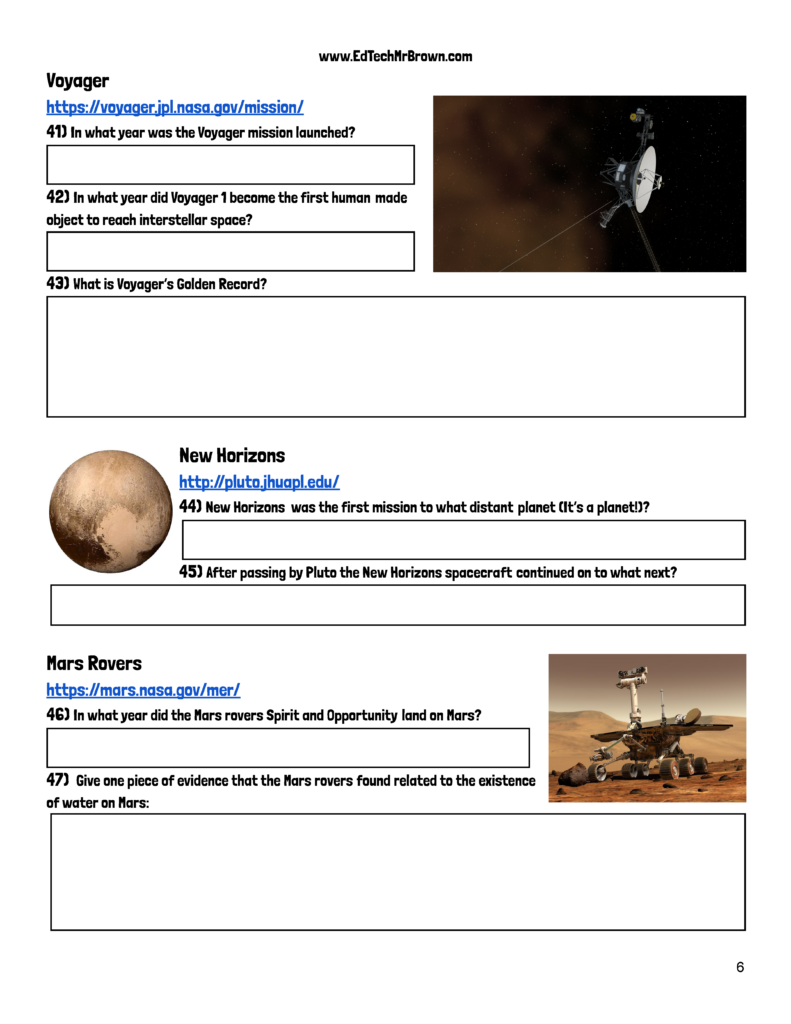

Here is a Google Forms activity designed to be posted in Google Classroom. This activity challenges students to locate words in a dictionary based on the clues provided. There are 26 items on this activity. There is one for each letter of the alphabet. The button below will prompt you to download your own copy of the activity in your Google Drive that you can preview and assign to your students.
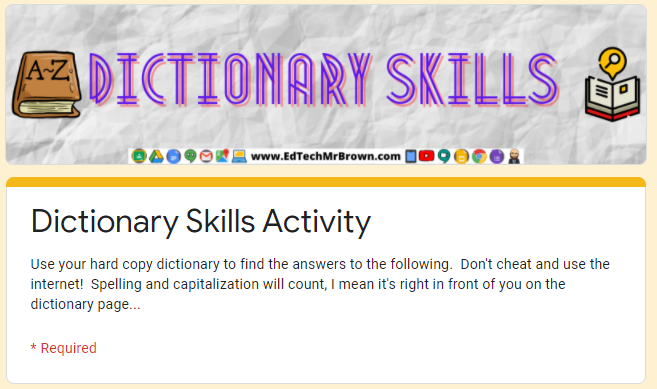
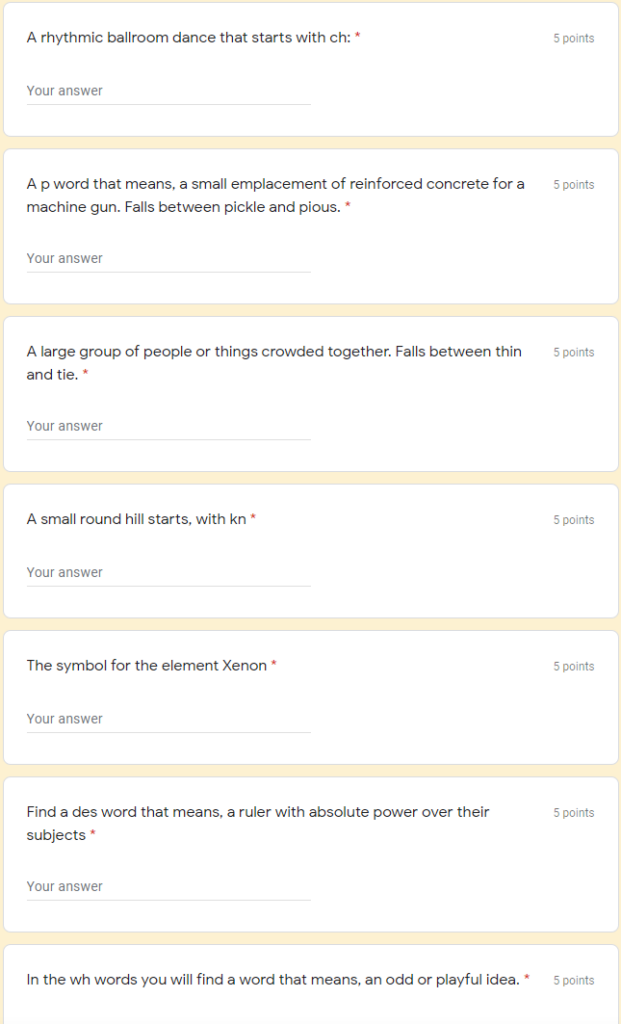

Behold, a unit of activities that hopefully you and your students will find exciting and engaging. These activities are created in Google Slides and can be posted in Google Classroom. So far there are four activities in this unit.
☠Activity 1 is a Science activity that requires students to demonstrate knowledge about forms of energy based on M.E.L.T.S.
☠Activity 2 is a creative and sequential writing activity in which students write adventure chronicles to tell about their escape from the zombie hoards.
☠Activity 3 is a math activity that has students design the floor plan for their survival bunker as well as calculate the perimeter and area of the rooms.
☠Activity 4 is a social studies map skills activity that requires students to follow directions a draw a route on a map to escape the zombies and avoid dangerous situations. It also includes fill in the blank questions about cardinal directions based on the map.
I would love to add more activities to this unit. Do you have an idea for another concept that would go well with this unit? If so please email it to me. [email protected]

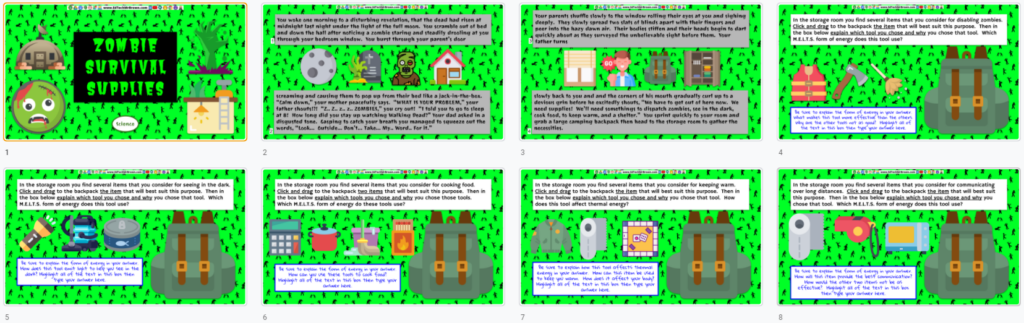
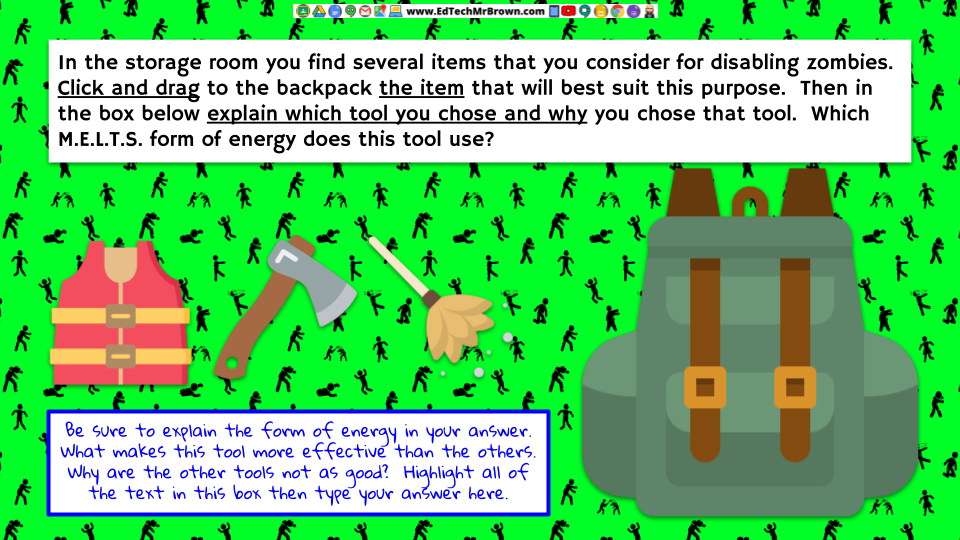
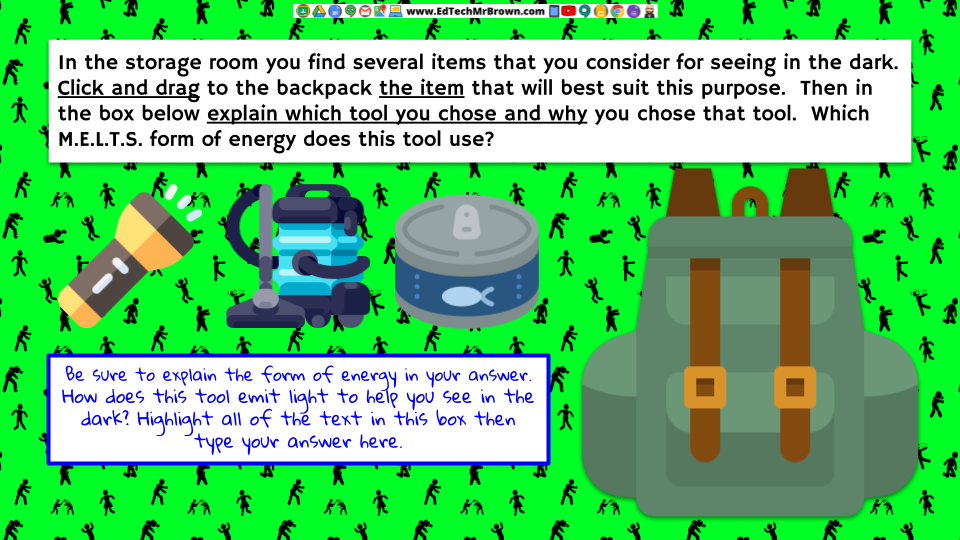

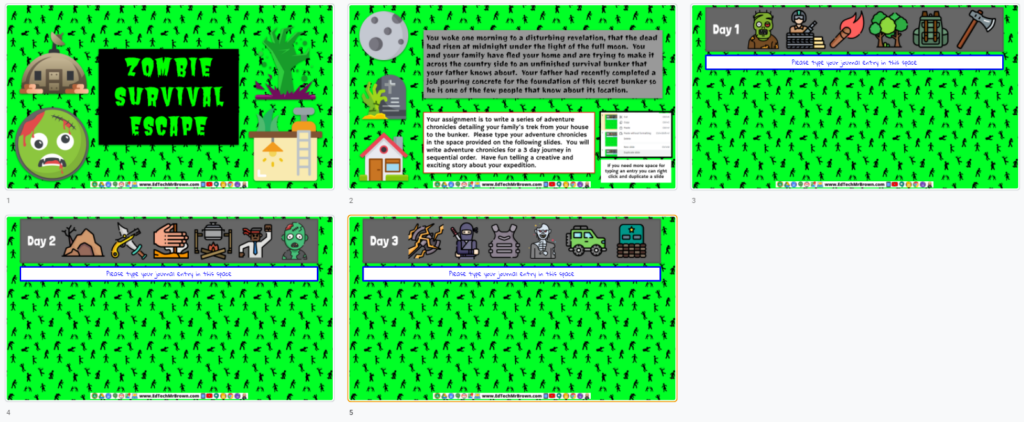

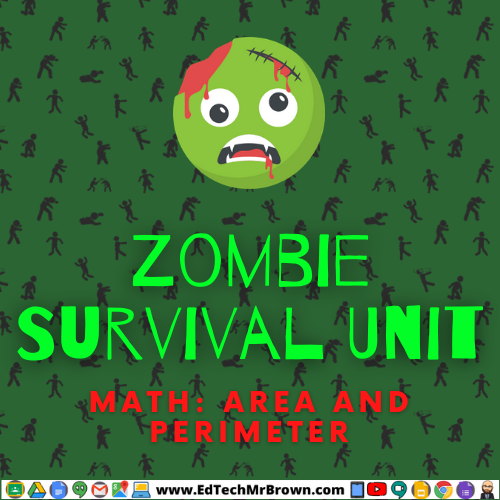
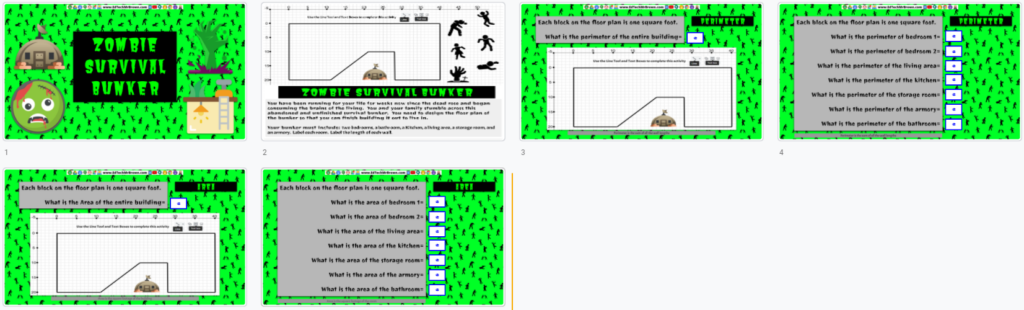
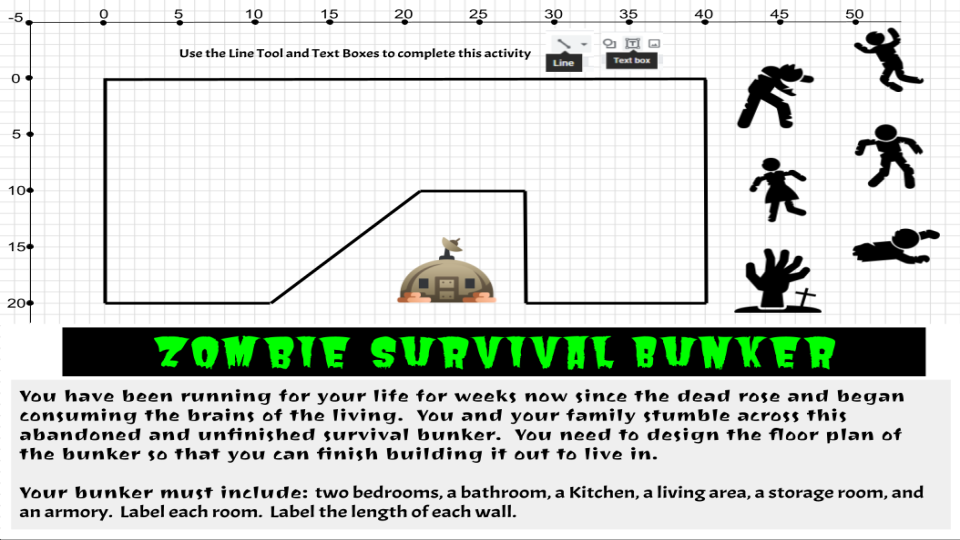

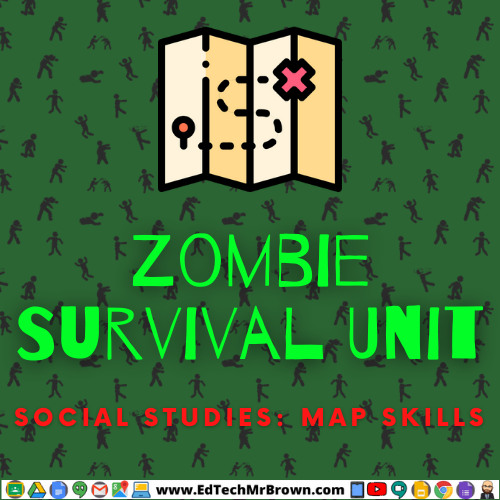
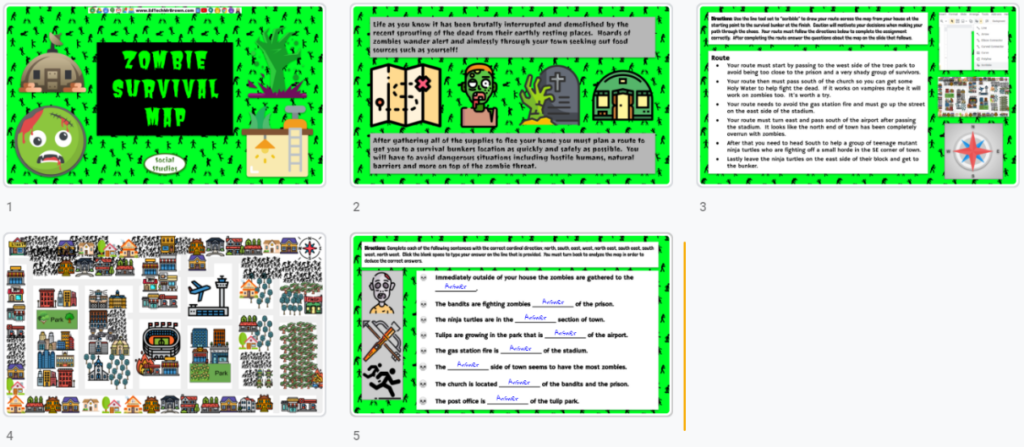
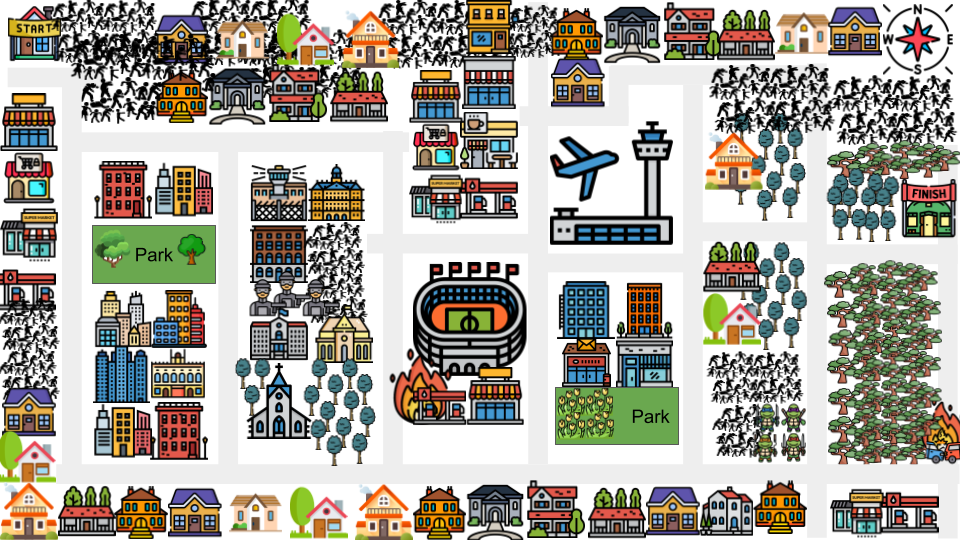
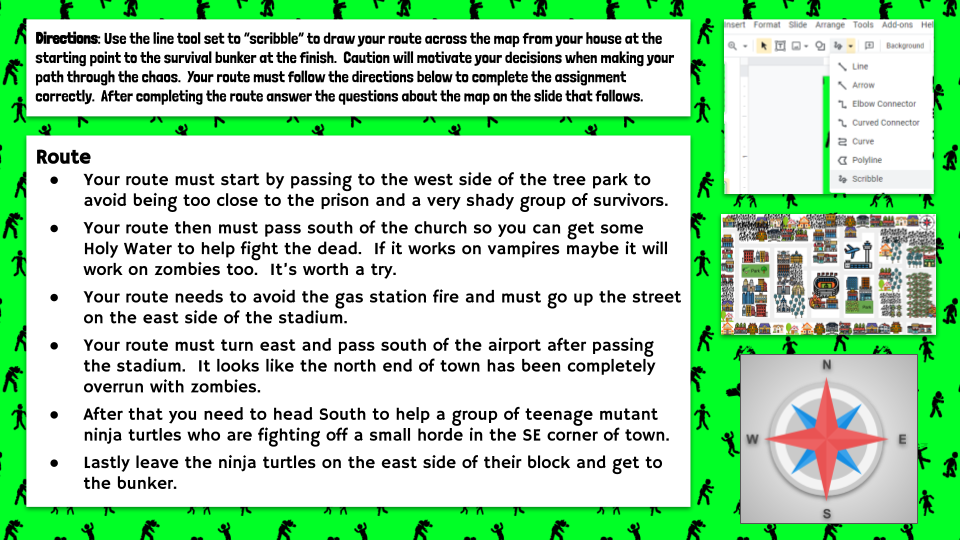
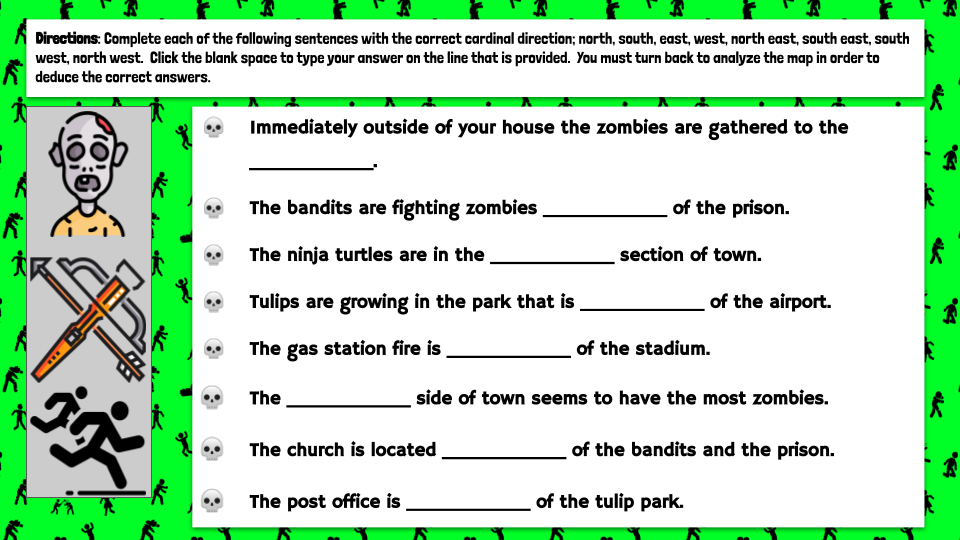

EdTech Update Episode 08 Notes
Welcome
Baamboozle Quick Intro(edited version of main baamboozle video)
Fast4Friday
*You can publish a Google Slide show to the web to share it with students or parents in presentation mode only.
*Use the Windows key and the left or right arrow to set up a split screen and multi-task easier.
*Your students can easily create a video slideshow of photos set to music or narration with Adobe Spark. Spark in in ClassLink.
*Click the Star to add your frequently used Google files to your “Starred” favorites to quickly find them in your Google Drive.
Badge Update
Microsoft translate Live demonstration with some foreign language speakers