Older posts from the original website are below.
Flippty Flipping Out
February 25, 2020|Assessment, Beautify, Blended Learning, EdTech, ELAR, Elementary, ELL, Game, Gamify, Google, Organization, Review, Science, Secondary, Social Studies, SPED, Tools, Vocabulary

Relax that was not a euphemism for a curse word. I am actually flipping out for Flippity. Flippity.net is a website that can take your data and turn it into games and activities for your students. Flippity can quickly generate a crossword puzzle, Jeopardy game, bingo cards, word search, and more. You simply plug your information into the Google Sheets templates that Flippity provides and follow Flippitiy’s step by step directions. You can even push digital activities directly to Google Classroom from Flippity with the share button at the bottom of the generated activity.

Podcast Student Project
February 11, 2020|Beautify, Blended Learning, EdTech, ELAR, Math, Review, Science, Secondary, Social Studies, Tools, Youtube

Podcasts can be a great way for your students to develop skills and learn about a subject through some seriously fun Project Based Learning. Having your students create a podcast is developing future ready job skills including the technology involved, communication skills, and team work.
Check out the presentation video below about using podcasts as an activity in class.
You can also visit this link to download a podcast Project Rubric and Teacher Directions I created for you.
I would love to check out your students podcasts as well as join you in class to help them be created.
You can also complete a Leisure Learning online course over podcasting here.
Immersive Reader and other Dyslexia Tech Tools
February 11, 2020|Accommodations, Alwayslearning, EdTech, ELAR, Elementary, ELL, Google, Science, Secondary, Social Studies, SPED, Tools
Yesterday I attended a training session called “Dyslexia tech Tools That You Didn’t Know to Ask For“. It was refreshingly useful and informative. I would recommend any Region ten session lead by Nancy Watson. That was the link to Mrs. Watson’s website but fair warning it has a MASSIVE amount of ideas and tools on it. Here are TWO highlights that I think will save you the time of digging through it and that you will like the most.
The first is the most common and simple to use tool however it came with one of the most profound lessons ever. Google Voice Typing, inside a Google Doc you simply go to Tools>Voice Typing. A microphone icon will appear that will dictate what you say and type it in the word document. Now I know some teachers will dislike that and think that it is cheating and not helping the students learn to spell or type. Well that is the wrong way to think about it. To combat that attitude I offer you this:
Using Google Voice Typing helps students, especially dyslexic students, write down their ideas and learn without stressing about spelling.

The second, Immersive Reader, is a game changer when it comes to helping struggling readers. Immersive reader takes text that your students want to read and makes it more readable. IR will change the font to something easier to read. It will increase font size and can change the color of the font and highlight to themes that are known to helps dyslexic students process reading. You can also add more space between words.
Immersive reader has grammar tools that will let you highlight parts of speech with different colors. It can break words down into their syllables to help sound them out.
On the Reading Preferences tab readers can enable a line focus tool just like that piece of paper with the line cut out of it you are always making for your kids. You can enable a picture dictionary that will show an image of any noun you click on. BUT THAT’S NOT ALL!!! Drum Roll please…. It can translate as well. It will translate each word as you click on them or the whole document/page.
OH! AND it reads aloud to your students, both in English and the translated language. Students can have IR read a word to them as they need it or hit play at the bottom of the screen to listen to the whole page.
There is a Google Chrome Extension that will use the Immersive Reader features on websites. It works with Microsoft Office Products as it is a Microsoft tool. It also works with web based tools like FlipGrid, Pear Deck, Nearpod, and more.


FREE to Use Image Database
February 11, 2020|Beautify, Blended Learning, EdTech, ELAR, Elementary, ELL, Kinder, Math, Science, Secondary, Social Studies, SPED, Tools
I read a new blog post today that offered several options of copyright free image databases that you and your students can use. I checked them out and found a couple of them to be either garbage or blocked at school. Don’t you hate that? Here are the two good recommendations from the list:
Unsplash we have seen before but it is always a good one to remember.
Photos For Class, while it doesn’t seem to return a large amount of results per search, does have some good photos available.



NASA MAKES THEIR ENTIRE MEDIA LIBRARY PUBLICLY ACCESSIBLE
January 14, 2020|Alwayslearning, Beautify, Blended Learning, EdTech, Elementary, Kinder, Science, Secondary, SPED, Tools
It’s apparently not new news but I found this article today that was exciting.
April 20, 2017 by Dunja Djudjic 102 Comments

No matter if you enjoy taking or just watching images of space, NASA has a treat for you. They have made their entire collection of images, sounds, and video available and publicly searchable online. It’s 140,000 photos and other resources available for you to see, or even download and use it any way you like.
Video Player00:0003:11
You can type in the term you want to search for and browse through the database of stunning images of outer space. Additionally, there are also images of astronauts, rocket launches, events at NASA and other interesting stuff. What’s also interesting is that almost every image comes with the EXIF data, which could be useful for astrophotography enthusiasts.
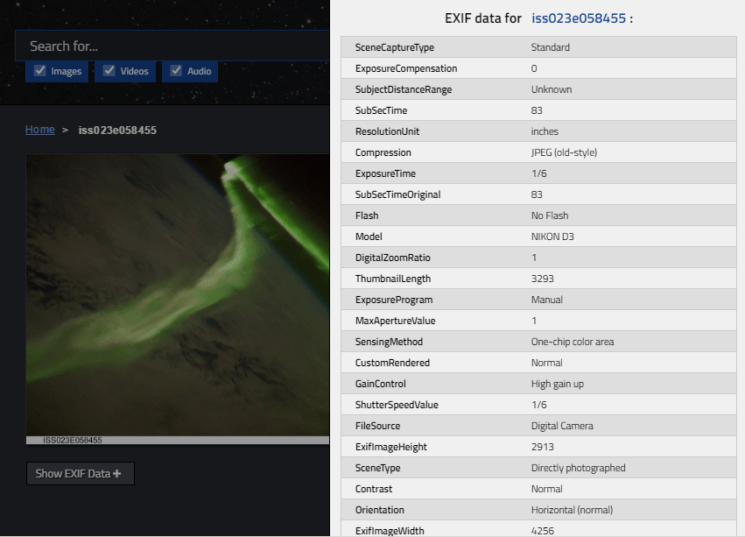
When you browse through the gallery, you can choose to see images, videos or audio. Another cool feature I noticed is that you can narrow down the results by the year. Of course, I used some of my time today to browse through the gallery, and here are some of the space photos you can find:





What I love about NASA is that they make interesting content for average Internet users. They make us feel closer and more familiar with their work and with the secrets of the outer space. For instance, they recently launched a GIPHY account full of awesome animated gifs. It’s also great that photography is an important part of their missions, and so it was even before “pics or it didn’t happen” became the rule. The vast media library they have now published is available to everyone, free of charge and free of copyright. Therefore, you can take a peek at the fascinating mysteries of space, check out what it’s like inside NASA’s premises, or download the images to make something awesome from them. Either way, you’ll enjoy it.
[NASA Image and Video Gallery via SLR Lounge; Credit: NASA/JPL-Caltech]
Padlet
January 14, 2020|Alwayslearning, Beautify, EdTech, ELAR, Elementary, ELL, Google, Math, Organization, Review, Science, Secondary, Social Studies, SPED, Tools, Vocabulary
Padlet is a great tool for organizing digital student projects. You create a Padlet wall and students upload or post links to their projects like slideshows, docs, videos, etc.. You could also have students share resources they find as opposed to resources they created. You yourself could organize a padlet wall of resources that you want your students to explore.
There are different options for organizing your padlet wall’s information including a map and a timeline. There are lots of options for background colors and themes to design your wall. You can have 3 free Padlet walls which can keep you moving no problem if you just delete them when you are done with them.
Choose Your Own Adventure Activity
January 14, 2020|Beautify, Blended Learning, EdTech, ELAR, Elementary, ELL, Gamify, Google, Science, Secondary, Social Studies, SPED, Tools

https://edtechmrbrown.com/choose-your-own-adventure
GOOGLE FORMS EBOOK CHOOSE YOUR OWN ADVENTURE ACTIVITY
Student Creation
This activity is created in the spirit of the good old Choose Your Own Adventure books of my youth.
This lesson includes all the activities necessary to complete it including templates, teacher example, teacher directions, student directions, brainstorming activity, outlining activity, editable outline files.
Students will brainstorm ideas for a story, create an outline that advances and organizes their plot, develop those ideas into an interactive adventure in Google Forms, and share their creations with the class. Not only do students get to demonstrate their knowledge and practice kills by creating stories, they get to have fun experiencing each others adventures.
Try out the example here: https://docs.google.com/forms/d/e/1FAIpQLSeHpYAuhoXggy8Idm3MBSkDHfB-3s7GPoJcKwsCW1cpedcVhA/viewform?usp=sf_link
Skills practiced: Writing, brainstorming, outlining, revising and editing, Google Drive, Google Forms, Gmail, Google sharing, recalling, demonstrating knowledge, creating, analyzing, comparing and contrasting, Reviewing, critical thinking, analysis, typing, basic computer skills, etc.
Alternatively
You could use the template to create interactive activities for your students.
SPED: Create interactive social stories to teach lessons to students.

ClassHook Video Clips
January 14, 2020|Beautify, Blended Learning, EdTech, ELAR, Elementary, ELL, Kinder, Math, Review, Science, Secondary, Social Studies, SPED, Tools, Youtube
.png/:/cr=t:0%25,l:0%25,w:100%25,h:100%25/rs=w:1280)
https://www.classhook.com/how_it_works
Classhook allows you to search for video clips from popular TV shows and movies that are educational and relevant to your topic. There are filters to narrow down your search based on grade level and clip length.
This looks like a great resource to find relevant and engaging video clips to enhance your lessons.
I searched for Solar System and found short clips from TV shows like National Geographic,Ready Jet Go!(PBS Kids), Ice Age, Bill Nye, Animaniacs, The Ellen Degeneres Show, Magic School Bus, and Beakman’s World.
I searched Characters for ELA and got results that included clips from Pay it Forward, Matilda, Despicable Me, The Big bang Theory, The Breakfast Club, etc.
For Fractions I found results from Close Encounters of the Third Kind, Maths Mansion, Cyber Chase, etc.
For The Industrial Revolution I founds clips from America The Story of Us, Newsies, Seabiscuit, The Prestige, The Simpsons, The Great Gatsby, Titanic, and Gangs of New York.
You can get access to all the clips with a free account.
https://www.classhook.com/pricing

Lucidpress Publisher
January 14, 2020|Assessment, Beautify, Blended Learning, EdTech, ELAR, Elementary, ELL, Math, Organization, Review, Science, Secondary, Social Studies, SPED, Tools, Vocabulary
Lucidpress is a web based publishing software that you or students can use. You can create engaging materials to present new content to your students. Students can create brochures, magazines, newsletters, pamphlets, or posters for PBL or summative projects. Free accounts can be created with Google sign-ons.
https://www.lucidpress.com/pages/usecase/education

Chromebook Tips and Shortcuts
January 14, 2020|Alwayslearning, EdTech, Elementary, Google, Secondary, Tools
Do your students use Chromebooks in class? Here are some options for posters and slide shows of Chromebook tips and shortcuts that would be excellent for new users and even helpful for experienced students.

I learned a couple things myself looking these over.
- Ctrl+Shift+V will paste text without the format (size, font, hyper links) it was in so it will match your document.
- Ctrl+↓or↑ will change the layering order of objects in a slide or drawing.
Inspiring Dyslexia Posters
January 14, 2020|Alwayslearning, Beautify, Elementary, Secondary, SPED, Tools

This article is about inspiring stories of successful people who overcame their dyslexia. The resources include posters and YouTube videos about 52 famous successful people with dyslexia. You could have your students explore the posters online individually. You could present them to your class as a whole group activity. You could also print the posters for your classroom or school building.

Google Slides eBook
January 14, 2020|Beautify, Blended Learning, EdTech, ELAR, Elementary, Google, Secondary, SPED, Tools

Have students take their writing practice a step further by creating an eBook of their writing assignments. These are easy to create and share or print in Google Slides. Google slides is also free and available to all students.
The link below includes step by step instructions for this activity.
Science Simulations
December 18, 2019|Alwayslearning, Beautify, Blended Learning, EdTech, Elementary, ELL, Gamify, Review, Science, Secondary, SPED, Tools
This time next year you might be in a panic about the end of Adobe Flash if you don’t adjust your plans ahead of time. As of 31 December 2020 Flash will be removed from web browsers and websites that depend on it for animations will no longer work.
Many of the science simulations that you rely on to demonstrate concepts may no longer work. Be on the lookout for new simulations that use HTML5 or even Java script.
https://edtechmrbrown.com/science-simulations
Here are a few resources I have found to get you started.
I will add more to this page as I find them so feel free to check back every now and then to see what is new.


Bigger than Bookmarks
December 17, 2019|EdTech, ELAR, Elementary, ELL, FERPA, Math, Organization, Science, Secondary, Social Studies, SPED, Tools

Diigo is a web based bookmark system. Now I realize that being able to bookmark websites isn’t exactly a helpful new idea but the cool thing about Diigo is it lets you share the resources you save with others.
You can create groups to share your bookmarks with your colleagues or students.
You can tag your bookmarks with key words to help you search them later. You can also add notes to your bookmark listings.
Diigo also gives you the power to annotate web pages and PDFs to help your collaborators find information.
This would be a good tool for gathering resources that you want your students to use for research or to share lesson ideas with your colleagues.
There is a Chrome extension to speed up the process of bookmarking. You can save 500 bookmarks and have 100 annotations with the free account.
Another similar tool is Toby. https://chrome.google.com/webstore/detail/toby-for-chrome/hddnkoipeenegfoeaoibdmnaalmgkpip
https://www.internetlivestats.com/
December 16, 2019

Need to explore examples of place value with your students? Or do you just want to witness some fascinating live statistics?
Check out https://www.internetlivestats.com/ for the latest numbers from the world wide web. It’s like the National Debt calculator but less frightening.
QR Reflection Dice
December 16, 2019|Blended Learning, EdTech, ELAR, Elementary, Science, Secondary, Social Studies, Tools
https://learninginhand.com/blog/2013/7/5/roll-reflect-with-qr-codes
Here is a great way to incorporate technology into your students end of lesson reflection. Students roll a dice you create with QR codes on each side. The QR codes will link their device to a different reflective question or activity depending on what they roll. Check out the link above for more details

AI Composition
December 16, 2019|Alwayslearning, Secondary, Tools

https://talktotransformer.com/
This is a fun tool to play with, Talktotransformer.com is kind of like an AI chat bot but not exactly. You can give this AI bot a prompt and it will compose a little article on the subject. The bot uses predictive technology similar to that of your text messaging app to predict the next words. It’s not perfect but surprisingly good at times. This would be a neat website to have your students experiment with.
Christmas Tree Ornament Activity (Google Slides)
December 4, 2019


https://edtechmrbrown.com/christmas-tree-ornament
Have your students gain valuable technology experience while designing a Christmas tree ornament to demonstrate their knowledge. Students should design their ornament by pasting pictures and including text inside the ornament that explains a topic they have learned about.
Assign different topics or items from a unit to each student and you will have a variety of valuable information to display in your room. After students design their ornaments they Should print them and add any finishing touches with colored pencils, ribbon, glitter, etc…
You could hang your students ornaments on 2D Paper cutout of a tree or an actual tree.
Send me pictures of your beautiful completed trees so that I can share them with the world.
You could assign this Google Slide activity in Google Classroom, share the link https://docs.google.com/presentation/d/134dQ0j0FFdEd0qi-6RFS8JQbGwPj5wLg2OqFOalZC6o/edit?usp=sharing or even print them out if you don’t have devices available.
Holiday Tech Activities
December 4, 2019|Beautify, EdTech, ELAR, Elementary, Google, Kinder, Math, Review, Science, Secondary, Social Studies, SPED, Tools

This link is to an informative article about techy Christmas/Winter Holiday activities you can use in the classroom. It is definitely worth a quick glance over to find some ideas you will like.
Here are a few of the highlights.
Trading Card maker is a great tool that I tried this morning.
” Using ReadWriteThink’s Trading Card Maker, have students create a trading card for a character that they read about in a winter themed book. Some ideas include but aren’t limited to: Santa, Rudolph, Scrooge, Frosty the Snowman, Elsa, etc.. This is a great activity for teaching character traits. The final product can be printed out and looks just like a trading card!
“
” Using ABCya’s Create a Snowman website, have students design a snowman:
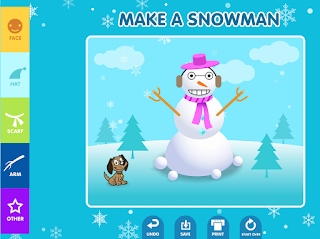
“
“Here is one more idea for the iPad. Using the FREE app Toontastic, have students research and create a cartoon about different holiday traditions. Here is a quick example I threw together using just one scene in the app (you can have up to 5 different scenes!):
There are many different “winter/holiday” characters to choose from:


They even have a Snow Day Escapade scene and a North Pole scene:
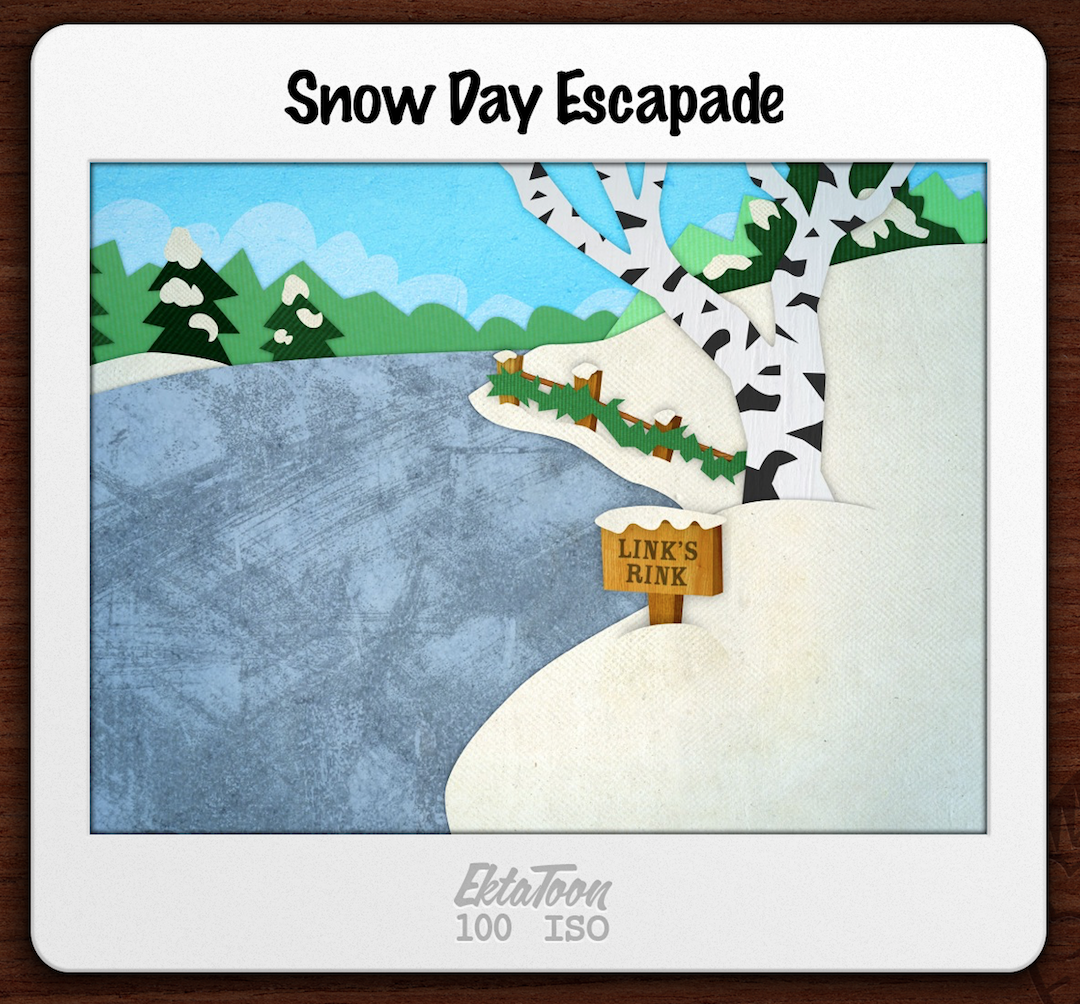

“
Have students digitally create a tree ornament based on any unit topic they have learned and display them all on a tree in class.
https://edtechmrbrown.com/christmas-tree-ornament

Digital Trading Cards
December 4, 2019|Alwayslearning, Assessment, Beautify, Blended Learning, EdTech, ELAR, Elementary, ELL, Math, Review, Science, Secondary, Social Studies, SPED, Tools


Creating trading cards allows students to use technology, analyze what they have read, summarize ideas, check for understanding, and demonstrate knowledge. A whole set of cards could be a fun summative assessment/project.
Making trading cards is a great activity for your students in many content areas. ELA students can make cards by analyzing characters. History students can tell the story of historical figures. Math students could make trading cards about famous mathematicians and people of influence in the world of math. Science students could make cards about famous Scientists.
Trading cards can be about more than just people. Students can make trading cards about places, objects, events, concepts, and more.
Here are screen shots of an example I made this morning about a character from one of my favorite books. It was a fun and easy process. I also added on a few other examples.





Plickers Quick Assessment
December 2, 2019|Alwayslearning, Assessment, EdTech, ELAR, Elementary, Math, Review, Science, Secondary, Social Studies, SPED, Tools

Plickers is a great way to use technology to gather data and check for understanding. Your students do not need to have a device. They will get a card that they will hold up to answer multiple choice answers. Every students card is different to they can’t be influenced or copy each others answers. Check out the videos below to learn more about Plickers. If you would like for me to stop by during your conference period one day and help you get Plickers up and running, I would be happy to do that. I would also like to join your class on your first day of using Plickers to help that roll out go smoothly.
The first video is a quick introduction to what Plickers can do. The second video is a more detailed tutorial about setting up Plickers.
Animated Timers for the Classroom
December 2, 2019|Alwayslearning, EdTech, ELAR, Elementary, ELL, Game, Kinder, Math, Organization, Science, Secondary, Social Studies, SPED, Tools, Youtube

Do you need some timers for your classroom? Perhaps you need quick ways to keep track of time and transition kids through activities?
https://drive.google.com/file/d/1LPzFAaFDlo_1J4IxnRcvisQm_1mxkbNp/view?usp=sharing
Here is a Power Point presentation that contains timer slides for 30 seconds, 1 minute, 2 minutes, 3 minutes, 4 minutes, 5 minutes, 10 minutes, 15 minutes, 20 minutes, and 30 minutes. Find the timer you need then press “Shift+F5” to launch that slide. Then click once on a slide to start the timer. Shapes will fill in as the timer counts down and it will end with a notification bell.
Download a copy for yourself and you can edit it to meet your needs. You could add directions, activity names, and duplicate the slides as necessary for multiple stations. Copy timer slides from this slide show and paste into your own slide shows where you need them.

YouTube is another great resource for timers. You can simply search for a timer of the length you need and you will get lots of different options. Here are a few examples.
1 minute https://www.youtube.com/watch?v=ebvtJCu33vM
5 minute https://www.youtube.com/watch?v=jjTysdu8yrc
10 minute https://www.youtube.com/watch?v=ap-JvvU0xV4
Even Google searching a timer will automatically start one based on the number of minutes you search for. Go ahead and open a new tab so you can give it a try.

Google Slides Live Captions
November 14, 2019
When you are using a Google Slides presentation you can enable closed captions. The closed captions option will put on the screen a live feed of what you are saying. This can be a very helpful accommodation for many different students from those who are hard of hearing to students who speak another language.

Google Chrome Add to Bookmarks Bar
November 14, 2019

Simply click and drag the “lock” icon, which is located to the left of the URL, and drag it to the bookmarks bar.
Google Drive Save a Copy Automatically
November 14, 2019|Alwayslearning, EdTech, Google, Organization, Tools

You can force someone’s Google Drive to automatically save a copy of a file instead of opening your copy by simply changing the end of the link from /edit or /view to /copy
This works for Google, Docs, Slides, Sheets, etc..
This can help you avoid getting pesky requests to have access to a document you know you don’t want anyone else messing with. this is a great tip for sharing Google Drive files with students and colleagues.
Give it a try and see what it will look like by clicking the link below.
https://docs.google.com/document/d/15vtkUQz1vpQ-LPztNryile5-AY8-AjnU99pmkygWvUU/copy
Unsplash Image Database
November 13, 2019|Alwayslearning, Beautify, Elementary, Secondary, Tools
Unsplash is a huge database of images that you and your students can legally use in your projects. You can add Unsplash to Google Slides as an extension to search and seamlessly add images to your slide shows.
https://chrome.google.com/webstore/detail/unsplash-photos/aldghkomejnfjohekcnedoeecfbhacjm?hl=en

Above is a link to some other copyright free image databases.
Google Slides Templates
November 13, 2019|Beautify, EdTech, Tools
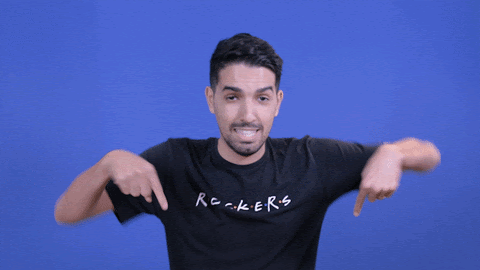
Check out these 8 resources for Google Slides Templates.
I have used Slides Carnival many times before and it is great. I can’t wait to try out some of these other cool templates to spice up presentations. That super hero theme at slidesgo.com looks awesome and engaging for students. The Ship Lap theme at mmcfadden.com, I know some of you will like, I have seen that bulletin board style at many campuses. Students also love picking out a fun theme for a slide show when creating a project in Google slides.
https://www.controlaltachieve.com/2019/09/slides-design-templates.html#more
(Article Below Borrowed) from here https://www.controlaltachieve.com/2019/09/slides-design-templates.html#more
Spice Up Your Slides with 600+ Free Design Templates
Google Slides is an excellent tool not just for creating presentations, but for making eBooks, stop-motion animation, Choose Your Own Adventure stories, comic strips, and much more. However, one aspect that is a little lacking in Slides is the amount of design themes available by default.
When you create a Google slideshow you are given a simple list of 23 basic design themes to choose from. These control the colors, font choice, and overall style of the presentation. Although these are a great place to start, and work well for most presentations, what if you want a different look and feel. Certainly you can manually change the font face, font colors, background color or image, and more.
However as educators, the one thing we have less of than default design themes is time. Thankfully there are many websites that have created and shared hundreds of templates that can be used for your new Google Slides presentations.
In this blog post we will look at a wide range of online resources that provide over 600 design theme templates (as of last count) for you and your students to use in your creations. In most cases you will simply need to click on the templates provided and then make a copy for your own use. Once you have your copy, you can edit the slideshow however you want and add your own content.
1) Slides Carnival
https://www.slidescarnival.com/
Over 130 design theme templates. Each template has 25+ slides with a variety of layouts and designs.

2) Slides Mania
https://slidesmania.com/
134 design theme templates. Each template has a wide variety of layouts and designs. Many of the templates are for general use, but there are also a large amount of specialty templates including graphics organizers, manipulatives, school planner, back-to-school, school rewards, and more.

3) Google Slides PPT
http://googleslidesppt.com/
36 design theme templates. Each template has 30+ slides with a variety of layouts and designs.

4) Slides Go
https://slidesgo.com
145 design theme templates, including an entire category dedicated to education themes. Each template has multiple slides with a variety of layouts and designs.

5) Free Google Slides Templates
https://freegoogleslidestemplates.com/free-templates/
17 design theme templates. Each template has multiple slides with a variety of layouts and designs.

6) Slide Model
https://slidemodel.com/google-slides/
240 design theme templates. Many of these templates have fewer slides than some of the other sites, but with a wide variety there are many to choose from.

7) Mike MacFadden Templates
http://www.mmacfadden.com/templates/
21 design theme templates. These templates differ from the earlier examples because the layouts are saved in the slide master. After you make a copy of one of the templates, click the down arrow next to the “+” button (new slide button) to see and choose the layout you wish to insert.

8) Google’s Template Gallery
https://docs.google.com/presentation/u/0/?ftv=1&tgif=c
26 design theme templates. In addition to the default themes that show up when you first create a slideshow, Google actually provides another 26 options in their template gallery. You can access these resources using the link above, or by going to Drive then clicking “New” then hovering over “Google Slides” and choosing “From a template“.
These templates include examples such as Book Report, Flash Cards, Science Project, Photo Album, Portfolio, and more.

It won’t always work out
November 13, 2019|Alwayslearning, EdTech, Tools

“You’ve to crack a few eggs to make an omelet”
“You have to kiss a lot of frogs to find your prince”
Don’t be afraid to fail when incorporating EdTech in the classroom. Try lots of tools and ideas. Find tools and ideas that you like. Find tools and ideas that work well for your students and for your needs. Find tools and ideas that complement your teaching style.
It make take a few test flights but you will land on something that works for you.
Legends of Learning: Math and Science Games
November 12, 2019|Alwayslearning, Assessment, EdTech, Elementary, Game, Gamify, Math, Review, Science, Secondary

Thanks to Mrs. Wood at Clark MS for sending me this website.
Here is their Teacher Info page: https://www.legendsoflearning.com/teachers/
It does have a free account level that allows you to assign an unlimited number of games to your students with some student data.
It integrates with Google Classroom to let you assign games in GC. There are even some assessments available on the free account.
I checked it out and the games are TEKS based, fun, and significantly educational. Games are for 3-8 Science and 6-8 Math.
See if you can find some to try with your students. Let me know how it goes.
More Gimkits (Geometry)
November 12, 2019|EdTech, Elementary, Game, Gamify, Gimkit, Math, Review

Here are a few more Gimkit review games I made for you after I received several requests for games over 2D shapes, 3D Shapes, and Lines & Angles.
2D Shapes
https://www.gimkit.com/view/5dbc7c7de9f4700022443497
3D Shapes
https://www.gimkit.com/view/5dbc850da10267002264af99
Lines and Angles
https://www.gimkit.com/view/5dbc8894ddbdd10022829972
Epson SMART Notebook Smart Board Projector
November 12, 2019|EdTech, ELAR, Elementary, ELL, Kinder, Math, Science, Secondary, Social Studies, SPED, Tools

Do you want to learn more about how to create assignments for your Epson Smart projector. The link above will take you to some very useful and informative videos to walk you through getting started.
Here is a training and examples that I put together.
https://edtechmrbrown.com/smartboard-activities
Technology in the Math Classroom
November 11, 2019|EdTech, Elementary, Math, Secondary, Tools
Check out this post from Mrs. Kasey Bell about different technology tools and activities for math and how you can use them in your class.

YouTube History Resources
November 11, 2019|EdPuzzle, ELL, Review, Secondary, Social Studies, SPED, Tools, Youtube
You can’t teach history with out telling the story of what happened. If you have been teaching history for a while you have probably developed some serious story telling skills. If you haven’t and you are looking for some resources to tell those stories or another voice to reinforce the stories you already told, below are a few YouTube channels for you to check out. These YouTube channels offer videos that might be great for enhancing your lesson, assigning for review, creating EdPuzzle activities.
Crash Course
I have already told you about Crash Course whose history videos were always a staple of my advanced history classes.
https://www.youtube.com/user/crashcourse/featured
Hip Hughes History: 5 to 10 minute lectures
https://www.youtube.com/user/hughesDV
Mr. Bett’s Class: Song parodies of historical topics. They are super engaging and well written. Kids love to hate them.
https://www.youtube.com/user/MrBettsClass
Shmoop: Shorter simplified introductions to topics.
https://www.youtube.com/user/shmoopdotcom/featured
3 Minute History: Cheesy graphic low budget history videos that can be so bad they are good.
https://www.youtube.com/playlist?list=PLBEKXGSEj3wxz2jn9UpXbgc4MXi5DCOYz
Tom Richey: Might be best for individual review. They are good informative videos but not always the most engaging for a whole class setting.
https://www.youtube.com/user/tomforamerica

Infographics: Show What They Know
November 11, 2019|Assessment, EdTech, ELAR, Elementary, ELL, Math, Review, Science, Secondary, Social Studies, SPED, Tools
Infographics are simple and engaging ways to share information with an audience. You could create infographics to use as review sheets or to demonstrate concepts for your students.
An even better idea would be to have your students create infographics to show what they have learned. Infographic projects could be used as a summative review or assessment.
I have used Piktochart. It was free and very easy to use. There are lots of templates to choose from and tons of images to use.
Pikto Chart Tutorial: https://youtu.be/Eq-85gzw3GI

Crash Course
November 1, 2019|Alwayslearning, ELAR, Math, Review, Science, Social Studies, Youtube

https://thecrashcourse.com/courses
https://www.youtube.com/user/crashcoursekids
This may be one most people are already familiar with but if you are a new teacher and haven’t reinforced your lessons with a Crash Course video you are missing out on life. There are 24 different courses available that cover topics from anatomy to world history.
Crash Course videos include engaging animations and great explanations of topics. I personally used the U.S. History videos in both my Texas History class as well as U.S. History.
From our own, Rhana Ramos, Princeton HS- ” I love crash course; useful information for all students. Sometimes he moves to fast so you have to slow it down and go back over the information they need to know but it is great information. I use all of his videos as extra resources to review concepts. “
Here are my top 5 Crash Course Video tips:
1) Videos can be fast paced and are best for more advanced students
2) Crash Course Kids covers science topics on a Elementary School level.
3) You can slow down the playback speed for lower level students or ELLs.
4) They can be great for making EdPuzzle activities from.
5) Videos can sometimes include slightly mature humor and I would always preview them to make sure they are appropriate for your students.
And as always, Don’t Forget To Be Awesome!
EdTech Quick Tip: Security
November 1, 2019|FERPA, Security, Tools
Oct 10, 2019
https://www.dhs.gov/national-cyber-security-awareness-month

It is National Cyber Security Awareness Month!
That is a huge topic to cover, but the most important computer security related issue I need to pass on to you guys is as simple as locking your pc when you walk away from it.
You have access to lots of sensitive data, and it is important to keep that data secure and FERPA friendly. Please get in the habit of pressing Windows+L when you walk away from your pc.

AAASpell.com
November 1, 2019|EdTech, ELAR, ELL, Review, SPED, Tools
-0001.png/:/rs=w:1280)
Fret no more dear teachers… In less than one minute you can create 10 different practice exercises for your list of spelling words.

AAASpelling is quick and easy. You simply give your list a name. Type in the words separated by a comma. Then click “Create Spelling List”.
It will generate a code (“practice list number”) for you to give your students. When your students enter the code on the website they will be presented with 10 practice activities they can go through to gain experience and familiarity with the spelling words.
(No login is required for you or students but if you do make a free login for yourself it helps you to keep track of the lists you make. Without a log in you need to write down the code.)
Below you can find some I already made for you, Grades 1-4, spelling lists for Nov 4-8. Special Thanks to Mrs. Hoar at Southard for this resource recommendation.
First Grade
https://www.aaaspell.com/spelling_lists/3689231
Second Grade
https://www.aaaspell.com/spelling_lists/3689221
Third Grade
https://www.aaaspell.com/spelling_lists/3689261
Fourth Grade
https://www.aaaspell.com/spelling_lists/3689281

Changes
October 31, 2019|Alwayslearning, EdTech

“You gotta learn to hold ya own, They get jealous when they see ya with ya mobile phone” – TuPac
Hardly anyone would be jealous of your mobile phone today. However in 1998 it was more cutting edge tech. Especially if you had a top of the line Motorola StarTac phone.
Take a trip down memory lane and browse through the article linked below about the available technology in the 1990’s.
http://www.brittanywashburn.com/2019/02/a-peek-into-90s-technology-classroom.html?m=1

I was recently reflecting on the article above and about the changes in technology over the passed 20 years. It prompted me to think about how different technology was just ten and five years ago much less 20 years ago. I have always thought that it is important to stay update on new technology and this really drove that idea home.
We can’t get comfortable with what we know in EdTech and stick with it. Technology will change quickly and leave us behind if we aren’t looking to keep up.
I’ll always be out there looking for new ideas for you but you should find a blog or two to follow like Mrs. Washburn or Matt Miller for the latest developments in EdTech.
Math Facts Quizzes
October 8, 2019|Assessment, Gamify, Math

Do you have some students who are struggling with Math Facts?
Would you like to quiz them over their math facts and get some proof that they know them?
https://www.coolmath4kids.com/quizzes
Check out the link above! You can choose addition subtraction, multiplication, or division. You get to pick which numbers are covered in the quiz. You can choose how many questions for each quiz. You also get to decide how long you want them to have to answer each question.
When students complete the quiz they can print a certificate to show they have mastered the topic.



Flocabulary
September 20, 2019|Alwayslearning, Assessment, EdTech, Gamify, Math, Science, Social Studies, Vocabulary

Flocabulary is genuinely cool! Not only does it provide engaging rap videos over tons of topics for all content areas. It has entire lessons developed around those videos which include: interactive vocabulary cards, group discussion questions, games, read and respond activities, 10 question quizzes, and a Lyric Lab at the end which allows students to demonstrate mastery by creating their own rap song.
There is also a “Week in Rap” Current events news program each Friday.
This introduction to Flocabulary is very informative and worth a watch.
http://go.flocabulary.com/flocabulary-101-recording
Skip to 25:45 for information on how to set up your classes and how to view the data.
Elementary Teachers, I did some digging and came up with some very good and applicable lessons for the first unit in the second six weeks to get you started. Check for your grade level below.
Kinder
ELA: Main Idea https://www.flocabulary.com/unit/main-idea/
Math: Numbers https://www.flocabulary.com/unit/comparing-numbers/
What is a clock: https://www.flocabulary.com/unit/what-is-a-clock/
Science: Force and Motion https://www.flocabulary.com/unit/forces-and-motion/
States of Matter https://www.flocabulary.com/unit/three-states-of-matter/
Social Studies: Transportation https://www.flocabulary.com/unit/transportation/video/
1st Grade:
ELA: Adjectives https://www.flocabulary.com/unit/adjectives/
Math: Numbers https://www.flocabulary.com/unit/comparing-numbers/
Science: Force and Motion https://www.flocabulary.com/unit/forces-and-motion/
Social Studies: Customs and Traditions https://www.flocabulary.com/unit/new-year-celebrations/
2nd Grade
ELA: Author’s Purpose https://www.flocabulary.com/unit/authors-purpose/
Math: Fractions https://www.flocabulary.com/unit/fractions/
Science: Energy from the Sun https://www.flocabulary.com/unit/sun/video/
Social Studies: Map Skills https://www.flocabulary.com/unit/map-skills/
3rd Grade
ELA: Suffixes https://www.flocabulary.com/unit/suffixes/
Math: Money https://www.flocabulary.com/unit/money/
Science: Force andMotion https://www.flocabulary.com/unit/forces-and-motion/
Social Studies: Map Skills https://www.flocabulary.com/unit/map-skills/
4th Grade
ELA: Context Clues https://www.flocabulary.com/unit/context-clues/
Math: Place Value https://www.flocabulary.com/unit/place-value/ Multiplying with an arrayhttps://www.flocabulary.com/unit/multiplying-arrays/
Science: Natural Resources https://www.flocabulary.com/unit/natural-resources/
Social Studies: Explorers https://www.flocabulary.com/unit/age-of-exploration/
5th Grade
ELA:Persuasive Language https://www.flocabulary.com/unit/persuasive-language/
Math: Order of Operations https://www.flocabulary.com/unit/pemdas/
Science: Electrical Energy https://www.flocabulary.com/unit/current-electricity/
Social Studies: French and Indian War https://www.flocabulary.com/unit/french-indian-war/
Google Forms Quiz
September 19, 2019|Assessment, EdTech, ELAR, Math, Science, Social Studies

Google Forms is a fantastic tool for making quick self grading assessments. I have used Forms to make quizzes for years now. If you make the assessment multiple choice it is very easy to have it graded automatically and have it give feedback to students when they complete it.
Here is an example I made of a 2nd grade spelling test.
https://docs.google.com/forms/d/e/1FAIpQLSc23TrCU6OJqsc6yYJBECq9FouhxDSqI1gnnwk3NvzD1ilNqw/viewform
Click the link above to take the test and try it out.
If you are a 2nd grade teacher you can click the link below to download a copy of this spelling test for yourself. You can edit as you need. You could then assign it to your students through Google Classroom.
https://docs.google.com/forms/u/1/d/1i5e4PNynKsB5bBAM8GgLgMCT3nFr5turi3wWazNsIvY/copy
Ready to learn how to make your own Google Forms assessment? Check out this video tutorial below.
Knorvay N99 Presentation Tool
September 15, 2019|Tools

I just received this new Presentation remote in the mail from Amazon and I am a HUGE FAN of it already. I couldn’t talk myself into spending nearly $100 on the super cool Logitech Spotlight. This remote has a lot of the same features, does exactly what I need it to do and was only $20!
It can scroll through slides of a presentation or up and down a web page. It also has wireless mouse functionality with both left and right click. My favorite feature though is the volume control. If you hold the volume button you just tilt the presenter up and down to change the volume. No more running back to the computer if the new video is twice as loud as the previous one.
It is rechargeable so I don’t have to worry about having new AAA batteries if it runs down. Hopefully it can stand up to how rough I am on presentation remotes. Sometimes I get animated when teaching and will fling my remote into the floor unintentionally. I dropped my old one so many times it was all taped together but still worked.
My only problem with it so far is the “mark” button for drawing on the screen does not work, it launches the print window. Maybe if I read the manual or do a quick web search I can sort that out. However I don’t have much intention of using that feature.
Google Tasks To-do list
September 12, 2019|Alwayslearning, Organization, Tools


Have you ever noticed those 3 little icons in the menu bar on the far right of your Gmail screen? If you click the blue circle logo, like you see above, you will open Google Tasks. Tasks is the ultimate to-do list for me. Tasks helps me keep track of and prioritize all of the things I need to accomplish.
You can easily add items by clicking “Add a task”.
You can click and drag list items to reorganize them.
That little menu bar is on the right side of nearly all Google Apps you use.
You can install Tasks as an app on your phone or tablet. Any changes you make will sync across all devices.
Kinder Ideas
September 12, 2019|Assessment, Kinder, Review

Greetings kinder teachers. I have been working on some ideas I want to share with you.

Here is an activity I made about colors in Google Forms. Students could complete this activity on an ipad, chromebook, pc, or other device. Please give it a try to experience how it works. If s student gets the question correct they move on to the next question. If they answer incorrectly they will repeat the question with a different image that provides a hint. When they have answered all 10 questions correctly they will be taken to a screen to submit the form. They must answer all of the questions correctly to get to the end and complete the activity.
You can use the link below or the QR Code to navigate students to this activity.
https://docs.google.com/forms/d/e/1FAIpQLSdz3onvJXcfgOKwJ_e-tJYVgvSEiUi6F7lXdKMPDVIwphjV0g/viewform
ClassLink Learning Games
There are also several great resources for your students in ClassLink. There are learning apps such as ABCYA, Cookie, FunBrain, Nick Jr, PBS Kids, and Sesame Street. These should all be available for your login and students. They contain learning games designed for Kinder students as well as other grade levels. Browse those games and find some that you can use in class or in the computer lab.
5th Grade Social Studies 1st Six Weeks Review
September 11, 2019|Gamify, Gimkit, Review
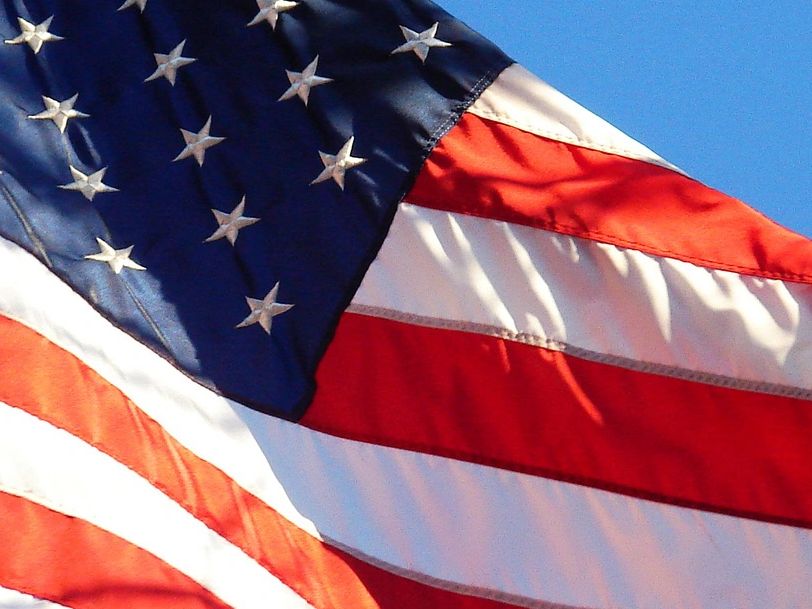
https://www.gimkit.com/view/5d7923ac58080f00204762fa
Here is a Gimkit review game for the first six weeks social studies test. If you create an account and log in you will be able to click play to launch this game for your class. Students can play from any device with a web browser. They’ll go to Gimkit.com/play and enter the game code. Similar to Kahoot.
Add EdTechMrBrown to your ClassLink
September 6, 2019|EdTech, Organization, Tools

This quick video will walk you through the steps to add my website to your ClassLink Home Screen. That way you can have easy access to applying for badges or accessing the information available to you.
Elementary Math Facts Practice
September 4, 2019|Gamify, Gimkit, Math, Review

You can always review basic facts. Students who struggle with math probably don’t know their basic facts by memory. I have been creating some Gimkit review games over basic math facts. https://www.gimkit.com You can launch these games with by creating and logging in to the free Gimkit account. These are fun engaging games for students as well as teachers. I bet some kid in your class will be faster at this and beat you.
Very Basic Math Facts Addition (numbers 0-5)
https://www.gimkit.com/view/5d6ff01ebb8a580020e42f69
Math Facts Addition (numbers 5-15)
https://www.gimkit.com/view/5d6ff60ab01912002092934f
Subtraction Math Facts
https://www.gimkit.com/view/5d7435545c03120020be814d
Multiplication Math Facts (0-12)
https://www.gimkit.com/view/5d7434185c03120020be7c22
Division Math Facts
https://www.gimkit.com/view/5d74367e5c03120020be8505
Find out more about Gimkit here: https://edtechmrbrown.com/techommended-1/f/gimkit-review-game
Text-to-Speech Chrome extension
September 3, 2019|Accommodations, ELL, SPED, Tools

This Text-to-Speech Chrome extension can help students that are struggling readers. It can also be used to provide accommodations for special population students.
The link below will take you to the Chrome web store page for this product.
https://chrome.google.com/webstore/detail/selection-reader-text-to/fdffijlhedcdiblbingmagmdnokokgbi

You can simply click the blue Add to Chrome button to install this extension.
With this extension installed you can highlight text with the mouse then right click and choose Read Out Selection.

YouTube ELL Tip
August 23, 2019|Accommodations, ELL, Tools, Youtube

Did you know you can slow down the speed of a YouTube video? Just click the settings wheel and select a playback speed. You can slow it down in different increments depending on your need and the speed of the original video. This is also helpful for all students if a speaker in a video talks too quickly, for example John Green’s Crash Course videos.
Convert a Docs assignment for Google Classroom
May 1, 2019

https://docs.google.com/presentation/d/1FL170mppFIy4b9WQP_QEZx2fsiKlSKkXhFfYQXl2xnM/preview
Check out the link above for a presentation on how I like to convert an existing assignment I created in Docs for printing and change it to be easily assigned in Google Classroom as well as completed and submitted online. It is a quick and easy process that can save you time and frustration in the long run with a small investment of time.
EDpuzzle makes Youtube videos better
April 11, 2019|EdTech, ELAR, ELL, Math, Review, Science, Social Studies, SPED, Tools, Youtube

Ed Puzzle is a web based application that will take a video from Youtube and allow you to make it more beneficial for use in your class. You can enhance videos by pausing it to add comments or add narration. You can also embed questions into videos that students are required to answer before moving on. Questions can be written responses or multiple choice. Multiple choice questions can be graded automatically and can produce an end score. EDPuzzle can prevent students from skipping ahead in videos and will tell you exactly what % of a video that students have completed. EDPuzzle will allow you to have up to 20 videos on a free account and you can get access to more by inviting friends to join up. This is a game changing tool to really get students engaged and paying attention to Youtube videos as well as checking for understanding.
This is badge #46 so if you use and EDpuzzle in class be sure to apply for your badge!
Gimkit Review Game
April 11, 2019|EdTech, ELAR, Gamify, Gimkit, Math, Review, Science, Social Studies
Gimkit is a fun new review game designed by a kid for kids. Gimkit is very similar to the mechanics of popular mobile games everyone plays today. Students can improve their score by purchasing upgrades to their game with in-game currency they earn by answering questions correctly. In-fact they have to spend their winnings on upgrades if they want to move up the leader board. You have to spend money to make money in Gimkit. This constant returning to the game store between sets of questions breaks up the monotony of answering questions. Students compete in a live leader board that you can display for your class. Gimkit is a lot of fun and very competitive. It is a great activity for drilling and reinforcing vocabulary definitions or other facts. There is a limited free version and $5 or $7 a month subscription plans to support the game and get more options.
This is Badge #27 so if you give it a try apply for the badge!
“Here are some I made earlier!”
7th Grade Texas History Unit 10 Review Modernizing Texas
https://www.gimkit.com/view/5cae479f3f61260020c60eb9
5th Grade Social Studies 1st Six Weeks Review
https://www.gimkit.com/view/5d7923ac58080f00204762fa
U.S. State Capitals
https://www.gimkit.com/view/5d8bbafad4b49a00202a57e6
Very Basic Math Facts Addition (numbers 0-5)
https://www.gimkit.com/view/5d6ff01ebb8a580020e42f69
Math Facts Addition (numbers 5-15)
https://www.gimkit.com/view/5d6ff60ab01912002092934f
Subtraction Math Facts
https://www.gimkit.com/view/5d7435545c03120020be814d
Multiplication Math Facts (0-12)
https://www.gimkit.com/view/5d7434185c03120020be7c22
Division Math Facts
https://www.gimkit.com/view/5d74367e5c03120020be8505

Big Views, Little Bucks
April 3, 2019
Dell’s 32″ D-Series LED lit monitor is one of the best purchases I have ever made. At the time of this post it’s price is down to $165!!!! I paid $20 more for it 6 months ago and was pleased with that deal. I am about to order one for my son’s PC and one to take to work! This HUGE screen has been great for multi window work. I often need to see multiple resources when building presentations or activities for school. I can see them all at once and don’t have to tab back and forth. This monitor is a game changer. Once you have it you won’t know how you previously lived without it.

https://www.amazon.com/gp/product/B07767YLNC/ref=oh_aui_search_asin_title?ie=UTF8&psc=1
$12 Mouse
April 3, 2019
Need a new mouse? I recently noticed my old Logitech gaming mouse losing it’s ability to scroll via the wheel. I found this replacement cheap on Amazon and it had great reviews. The weight of the mouse feels solid. The grip enhanced surfaces are very agreeable. It has a few extra buttons for good functionality but not so many that it is noticeable. Of course the flashy red led accent lighting and braided cord give it as much cool factor as a computer mouse can have. OH and it’s ONLY $12 plus it’s Prime.
https://www.amazon.com/gp/product/B00HTK1NCS/ref=ppx_yo_dt_b_asin_title_o01_s00?ie=UTF8&psc=1

A Fancy “Clicker”
April 3, 2019
Are you in need of a new presentation remote? Has that old one hit the ground and and exploded too many times? Is your clicker taped together so much that the battery won’t even stay in place any longer? If you feel like splurging on a sweet new tool check out the Logitech Spotlight. It costs almost a full Benjamin Franklin but it is loaded with unique features that might make it worth it. You can use it magnify and focus on a parts of the screen for emphasis. It is bluetooth with a 100 foot range. Forget having your AAA batteries die and leaving you stranded with this internal USB rechargeable battery.
https://www.amazon.com/Logitech-Spotlight-Presentation-Remote-Compatibility/dp/B01N9X3DBQ
