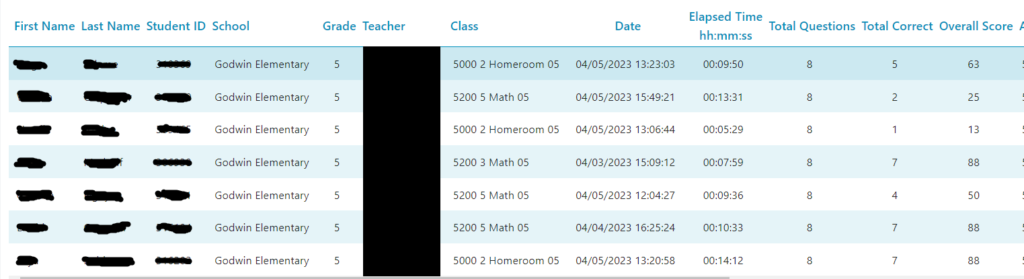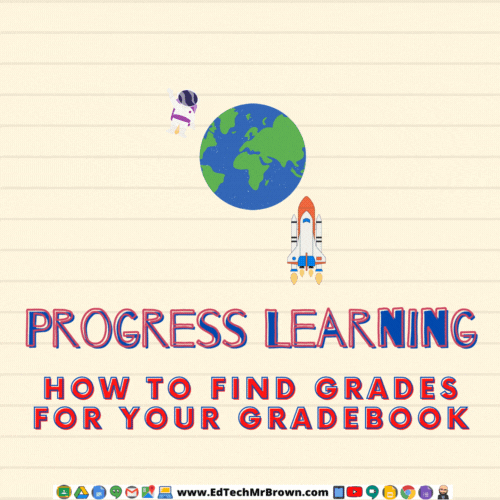
Progress Learning is different from Education Galaxy. Since we aren’t used to the new navigation methods it can be very frustrating as we have to re-learn how this new system works. In my opinion it will be worth it. Progress learning has been improving significantly all year adding back in features and reports that we were used in in Education Galaxy. One of those improvements was adding a Gradebook view to the reports menu. Results for the diagnostics in Progress Learning and Liftoff have been made available as well.
The ability to find or create activities (“assessments”) that use all of the new STAAR item type questions make this a very valuable tool that we need to take more advantage of. Your content Instructional coaches love it and have been making activities for you all year.
Student grades are found under the Reports menu so let’s start there. Then select Gradebook.
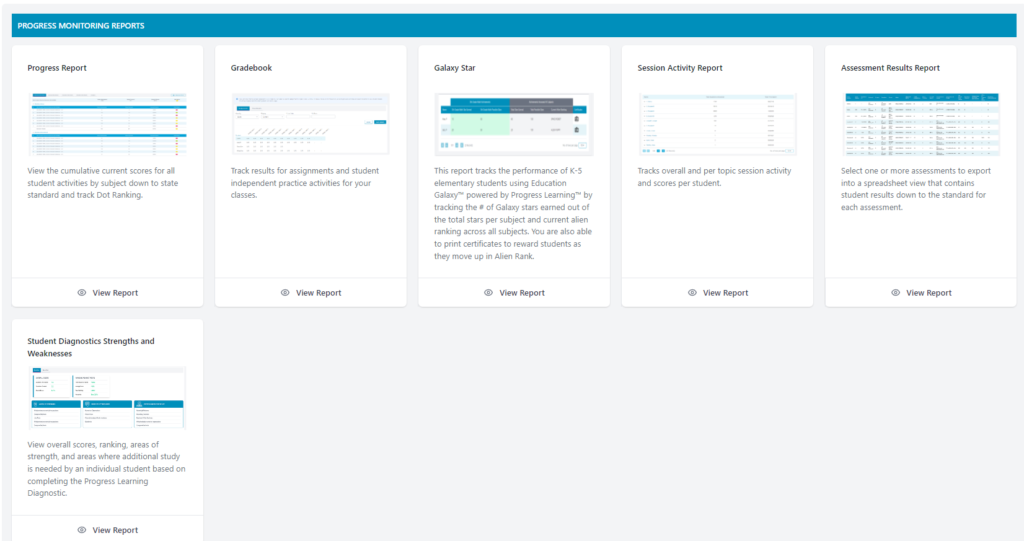
Progress Learning’s Gradebook Help Article
Since the beginning of the year an actual gradebook has been added to Progress Learning. It is now super easy to find your students grades on assessments. Even more recently Liftoff Results have been added to the Gradebook.
The Assignments tab shows you a traditional gradebook view with all of your students listed as well as their scores for each individual assessment.
The Class Results tab allows you get results specifically for one student.
The Liftoff Results tab will run a report of your students duration of time on the Liftoff Diagnostic as well as their score.
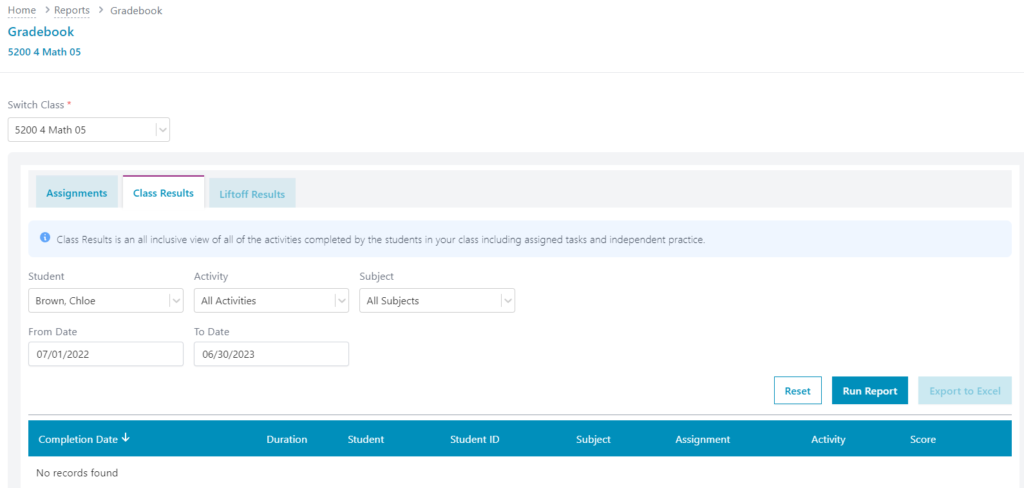
Additionally you can pull reports on student scores which you can export as an excel file.
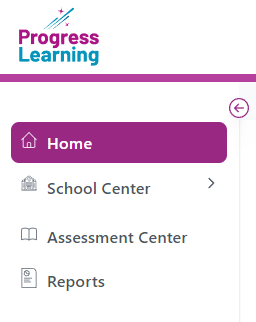
We will start by going to the reports menu on the left side of the screen.
We want to then go to “Assessment Results Report” to pull grades for an individual assignment.
Select your subject first. Then select the assignment (“assessment”). Then select Run Report
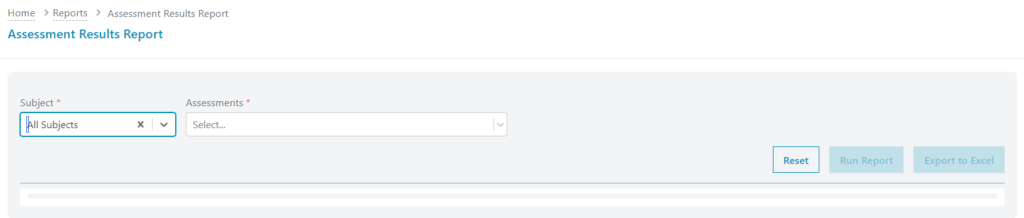
Here you can see your students scores. You can also click “Export to Excel” to instantly download an excel file of those scores.