Getting Started with Google Meets and More
March 17, 2020|Accommodations, Blended Learning, EdTech, ELAR, Google, Math, Organization, Science, Secondary, Social Studies, SPED, Tools
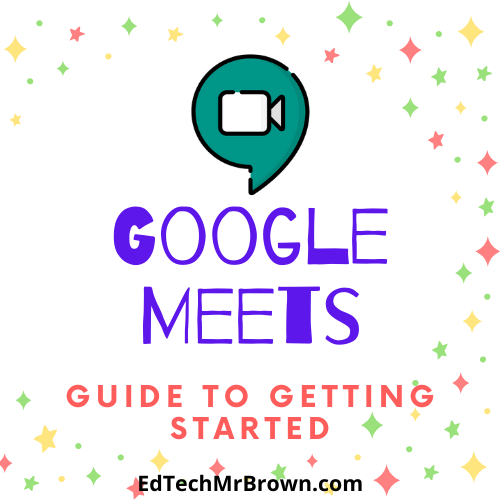
Google Hangouts Meet will be a primary contact tool that you use with your students during this time.
The first step you will need to take is to create a Gmail Contact Group of your students. Those groups are called “Labels” and they are in Google Contacts. Here is a quick video walk through of how to set up a Label.
Do you need to create a spreadsheet of parent email addresses? There is no exact and easy way to accomplish that in Infinite Campus but we have worked out a plan to help you create that list if you do not already have one. There are two steps in this process. The first step will be to create a Google Form requesting that parents verify their current email address that they wish to use. The second step will be to send that form out through the Messenger platform in Infinite Campus. This is not going to be a perfect solution. You will have to fill in the gaps for students who you do not get responses from but this will hopefully drastically reduce the amount of email addresses that you have to look up one at a time in Infinite Campus.
Step 1 Video Creating the Google Form https://www.youtube.com/watch?v=LXKd39rYiEs
Step 2 Video Sending that Form out through Infinite Campus https://www.youtube.com/watch?v=_sDWT9g55OQ
If you want to create a Gmail contact group label list for parents here are the steps to create that.
There is no way to just pull a list of parent emails only for all your students. You can select print roster in Infinite Campus to speed up the process of getting all those parent emails. Make sure to check guardians and show guardian contact information.
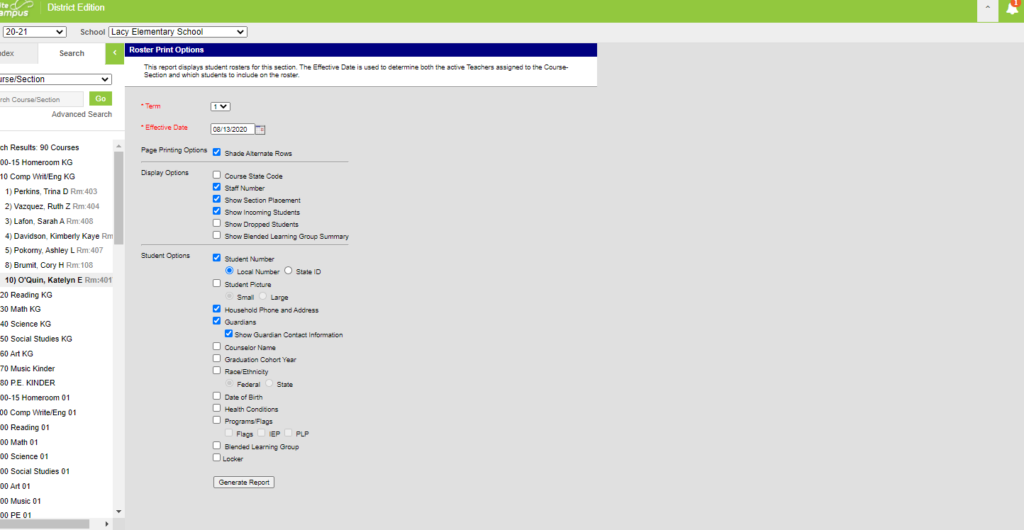
To schedule a Google Hangouts you will need to send out a Calendar invite. Your students will receive an email confirmation about the Calendar invite. In that email will be the link to join the Hangouts meeting. Here is a quick video on how to send out a calendar invite.
Are you getting spammed with emails from parents and students accepting your calendar invite? You can create a filter to automatically archive those responses and keep them out of your inbox. Here is a quick walk through for setting that up: https://www.youtube.com/watch?v=UNSiI2vjNPw&feature=youtu.be
Now when you are ready to join your Google Hangout Session the quickest and easiest way to access your meeting is through your calendar. Here is a quick video walk-through on how to join and operate the meeting.
You CAN record a Google Hangout Session so that students who missed it can watch it at a later time. While in your Hangout Meeting click the 3 dots in the bottom right corner and click Record Meeting. After your meeting is finished and you stop the recording (same place) a recording will be automatically uploaded to your Google Drive in a folder called “Meet Recordings”. The recording could be uploaded to Google Classroom. The video recording of the meeting should also be available to the invited guests on the Calendar invite.

Awesome! Welcome! Thanks!
Thanks very much! I am just getting started in the game and hope to become more popular. Thanks for your encouraging words.