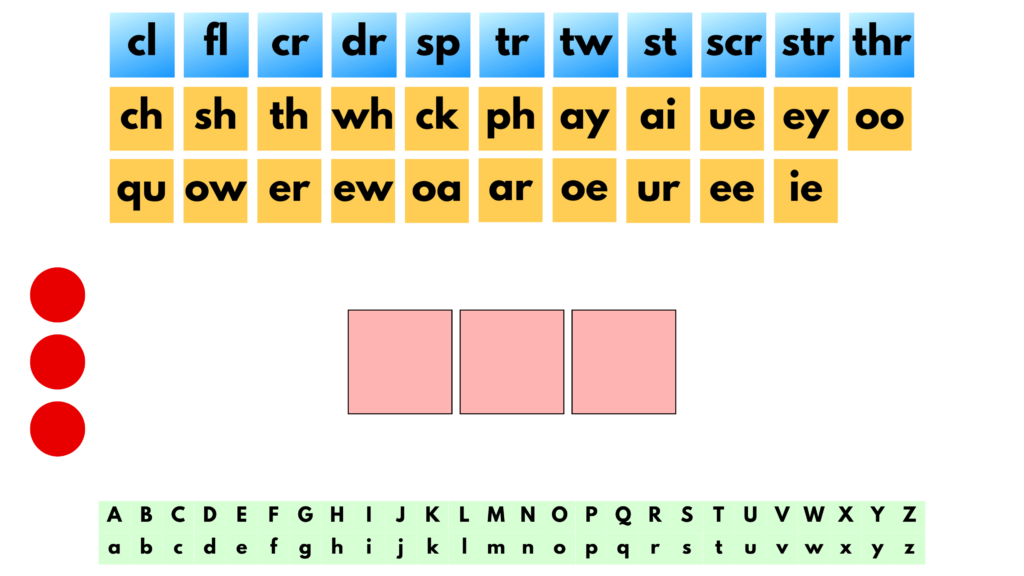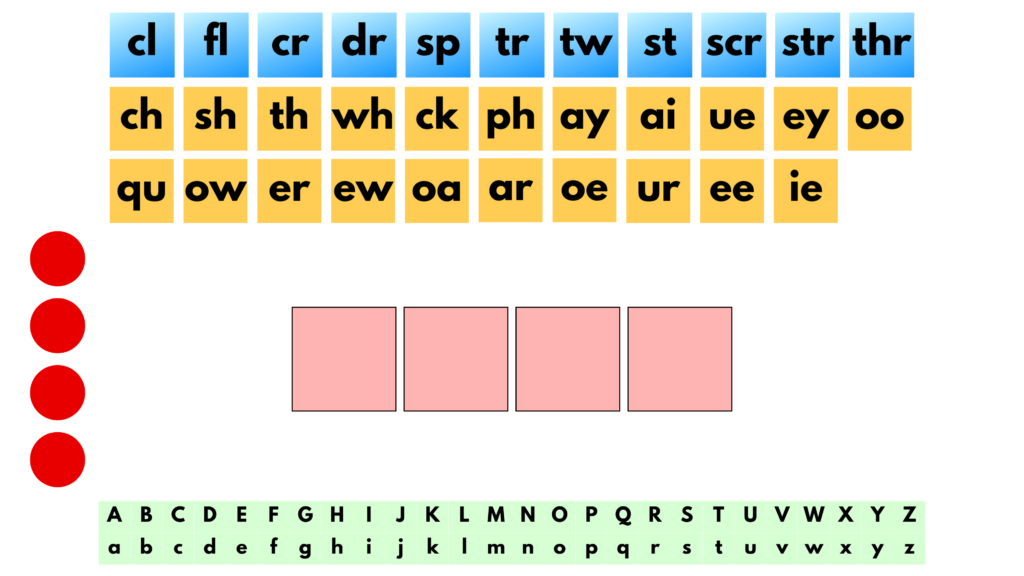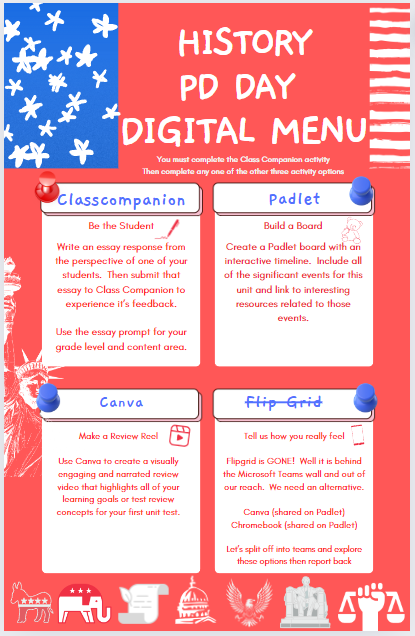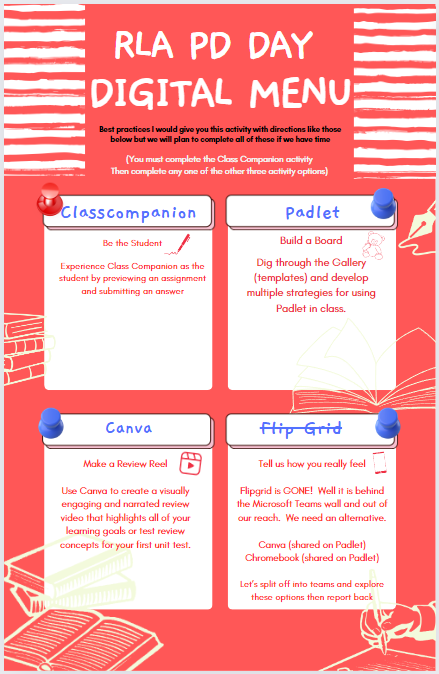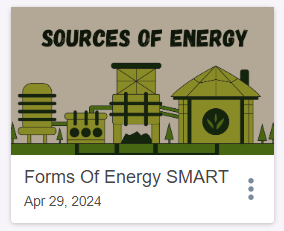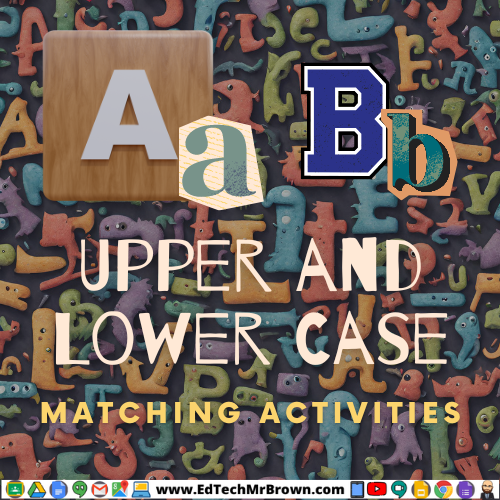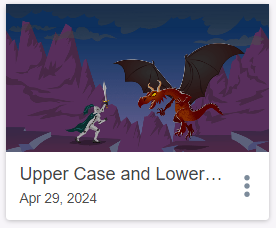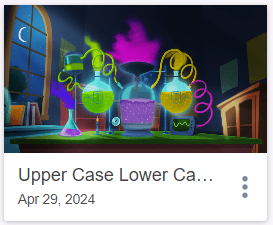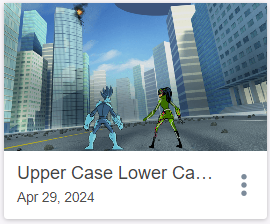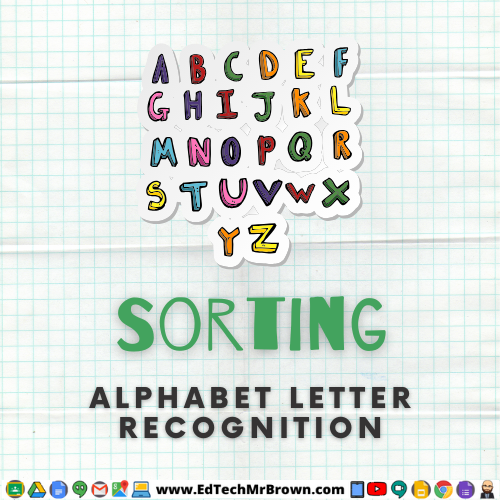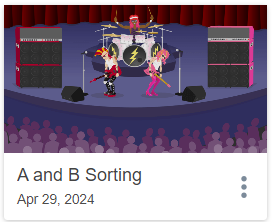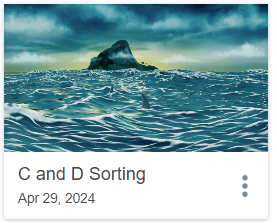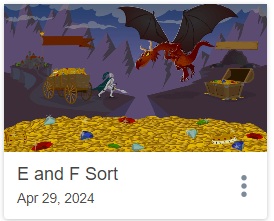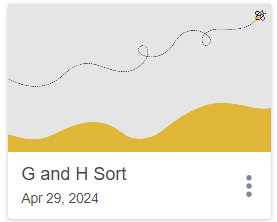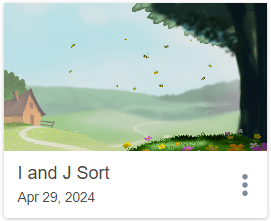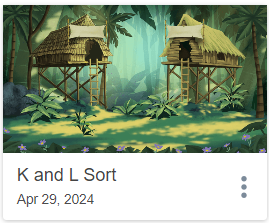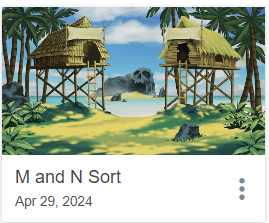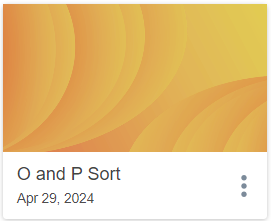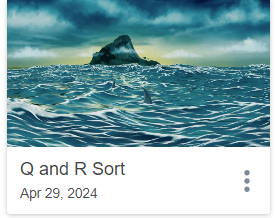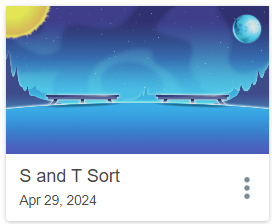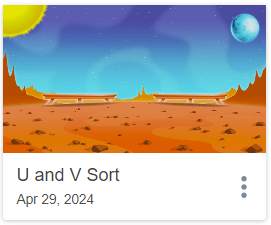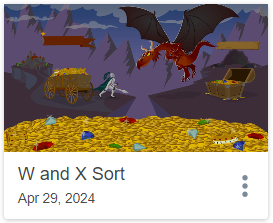Today I want to give you a quick introduction to what Class Companion is and how we will be using it.
Then I’ll walk you through the process of creating a custom rubric to generate the most helpful feedback that you can for your students.
Additionally we will take a quick dip into the feature for students to challenge the grade they receive from the AI.
After that I will give you some time to develop your first Class Companion assignment with your team and share those assignments.

Let’s get started with Class Companion like we have never messed with it before.

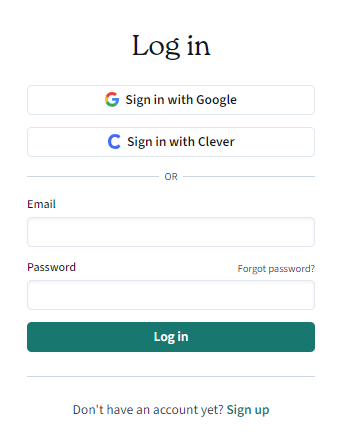
I’m logging in with Google
and choosing my school Google account. You should too.
Class Companion uses AI to review student written responses and provide excellent feedback as well as a very unreliable score.
It is a district directive to not use the Class Companion score system as a grade for your students. In our testing it gave different score numbers for the same responses on different student accounts.
We want to use the AI generated feedback from Class Companion. That provides very useful feedback for your students with out your worrying about it.

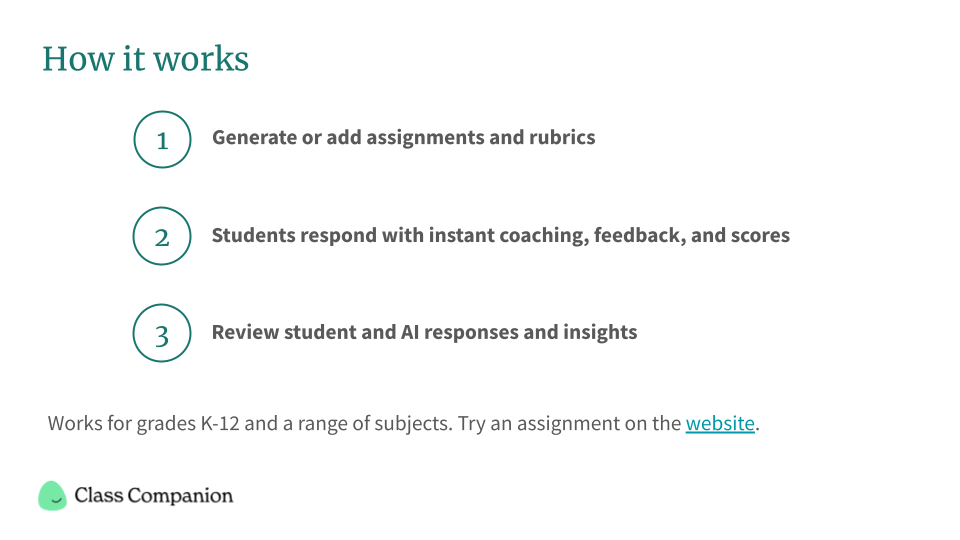
Class Companion allows students to resubmit an assignment up to 5 times. Let’s teach students to go to the feedback and then re-write their submission making sure to include all of the suggestions from the feedback.
We can customize the rubric to meet your needs or match your standardized assessment rubric.
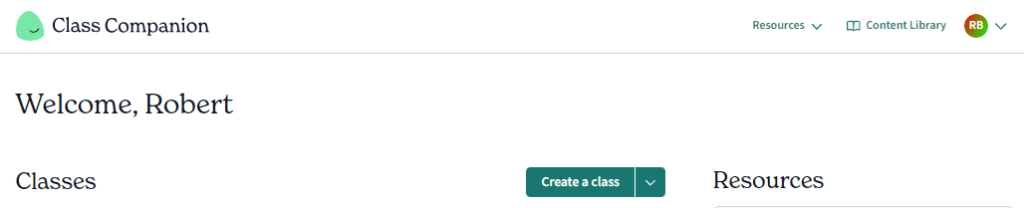
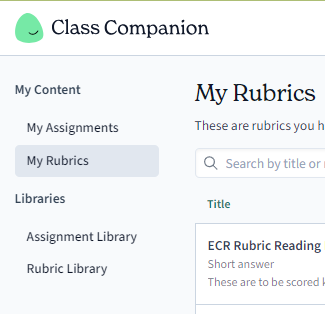
Let’s make a custom rubric together so that we can get the experience. We need to go to Content Library and then My Rubrics.
On that tab we will click the +Add a rubric button and then lets try Import file
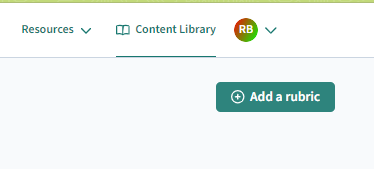
Click here to get the rubric file that we will work with
We’ll need to download it from our Google Drive to the Computer’s downloads folder. In the Google Doc go to File>Download> and as a .pdf
Select “upload a file” then Navigate to the file, click it to highlight it then click open.
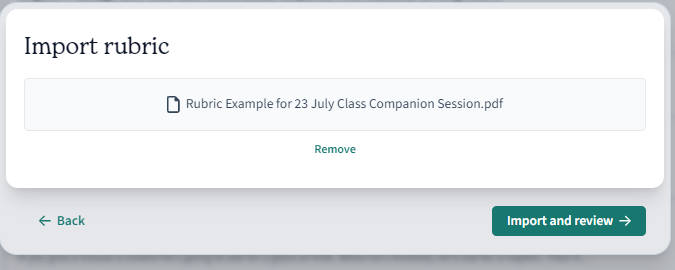
Next click “Import and review”. It will do its thing for a minute. Then it looks good and done correctly to me.
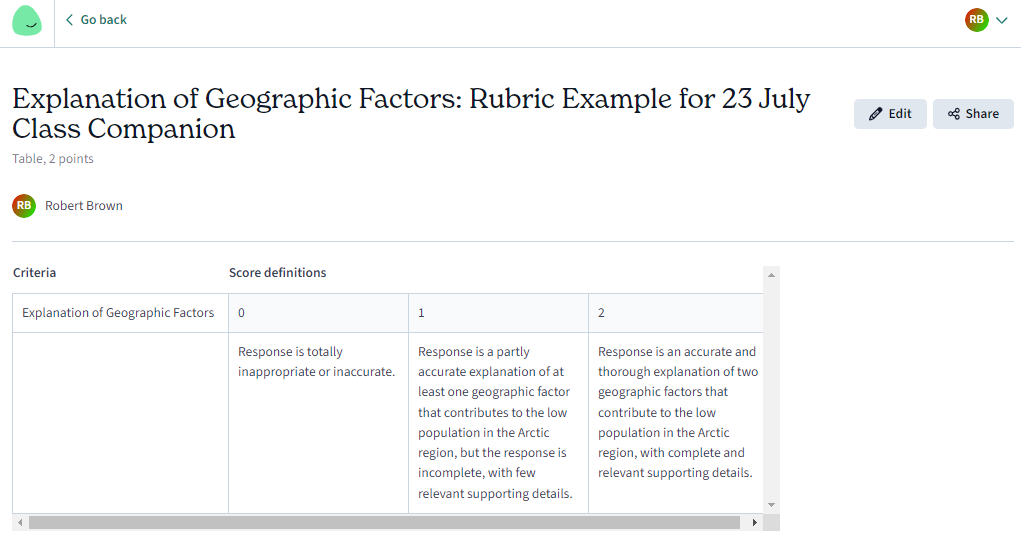
It looks like our next step is to click “edit”, as I don’t see a save option here.
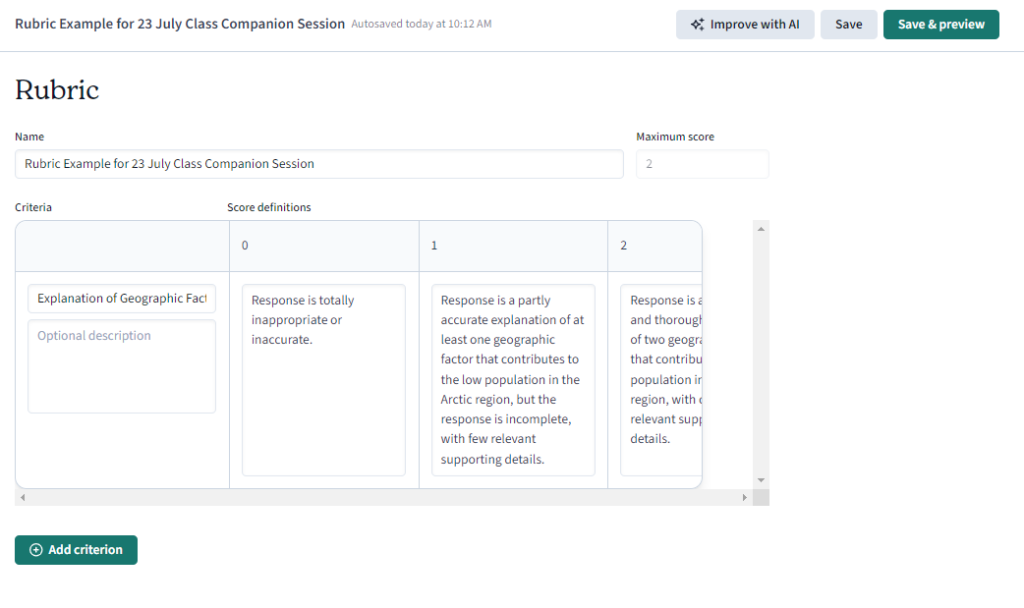
In here let’s click “Save and Preview”, Then Back
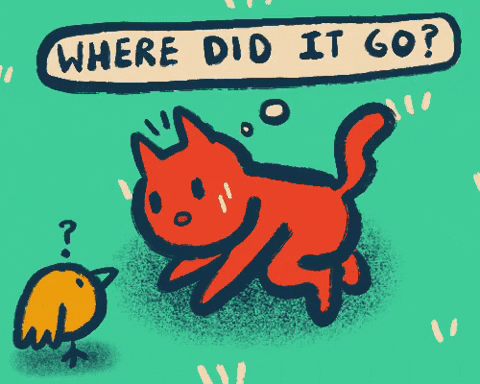
I had to log out of Class Companion and then back in to get the new rubric to show up in “My Rubrics”
Let’s click the “Actions” button that pops up when you hover your cursor over the new rubric notice that you have options to Share the rubric with your fellow teachers here. As well as Clone and Edit if it is a rubric you will use often with only small tweaks.
We have done it!

Now we will go back to the Class Companion Home Screen.
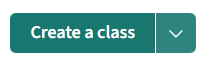
Then click the drop down arrow on the “Create a class” button. We will go ahead and import your classes from Google Classroom. If there are any there you can practice assigning the prompt (from the file) and selecting the correct custom rubric.
Now we will have a quick preview of the student perspective in Class Companion.
Teenagers love to argue ( I have two of them and that is all they do). Class Companion invites their argument so this could be a wonderful feature to take advantage of.
If they can so eloquently develop an endless list of reasons why they need more money for Robux or V-Bucks maybe they can develop a good argument to support their answer or even find their own logical fallacies by analyzing their answers so intently.
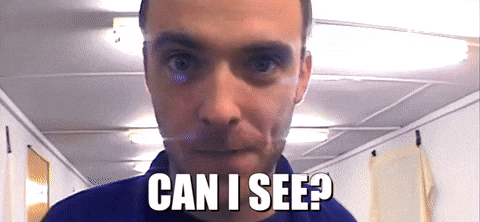
If you would like to experience this as a student the only way to do so is to use a different Gmail address and I can assign you to my class as a student.
This raises the technical difficulty level for the less experienced technology users. Would you like to try it? It could go smoothly or in ten minutes we regret it and move on.
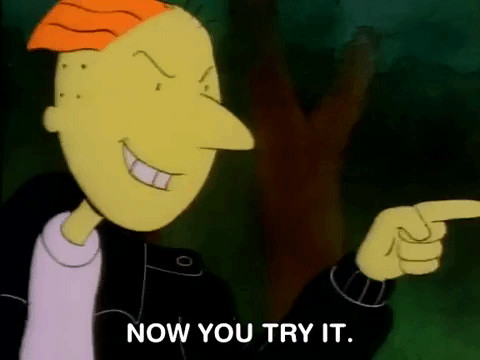
Now let’s develop a custom assignment and rubric for your first in class writing assignments. You can make this by importing a file or creating a new one from scratch. Perhaps you want to split up the first few among your team. Barter how do you want to do this?

No Chromebook and No Backpack!?!?! What ever shall we do? To supplement the other cool content area activities you are working on her are some “unplugged” off-line Activities for Computer Science and Coding to engage your students. These include printable sheets and hands on activities.
https://code.org/curriculum/unplugged.
https://www.kodable.com/learn/unplugged-coding-activities
https://www.csunplugged.org/en
https://teachyourkidscode.com/coding-unplugged
https://www.codewizardshq.com/7-free-printable-coding-activities-for-kids
https://www.kodable.com/resources/k-worksheets
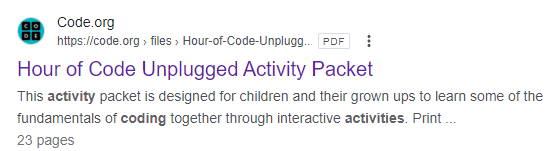
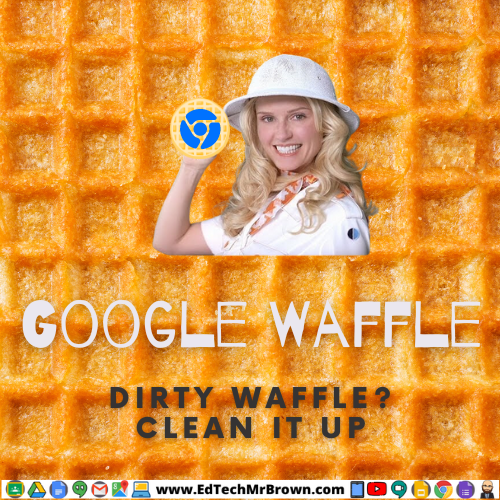
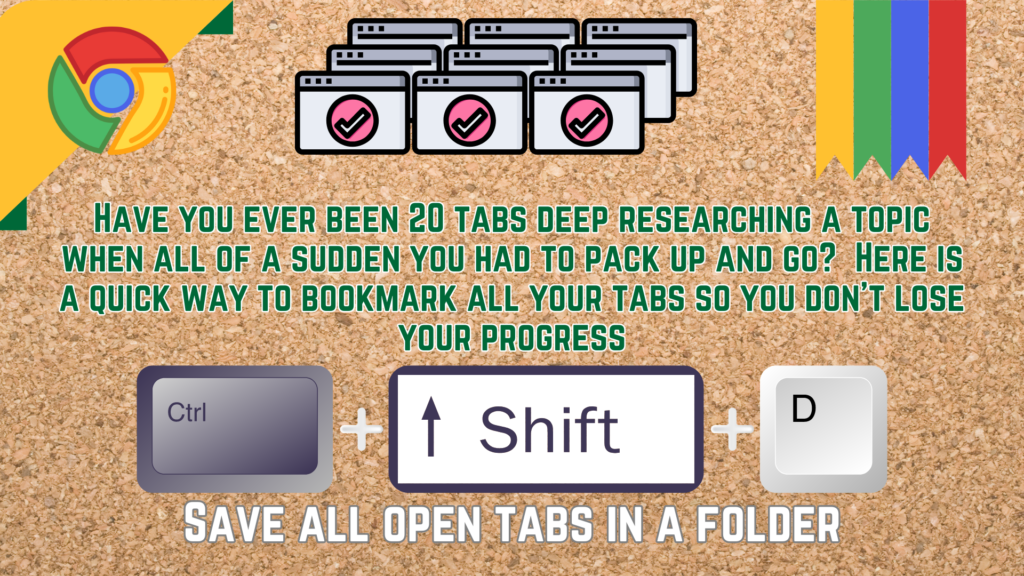
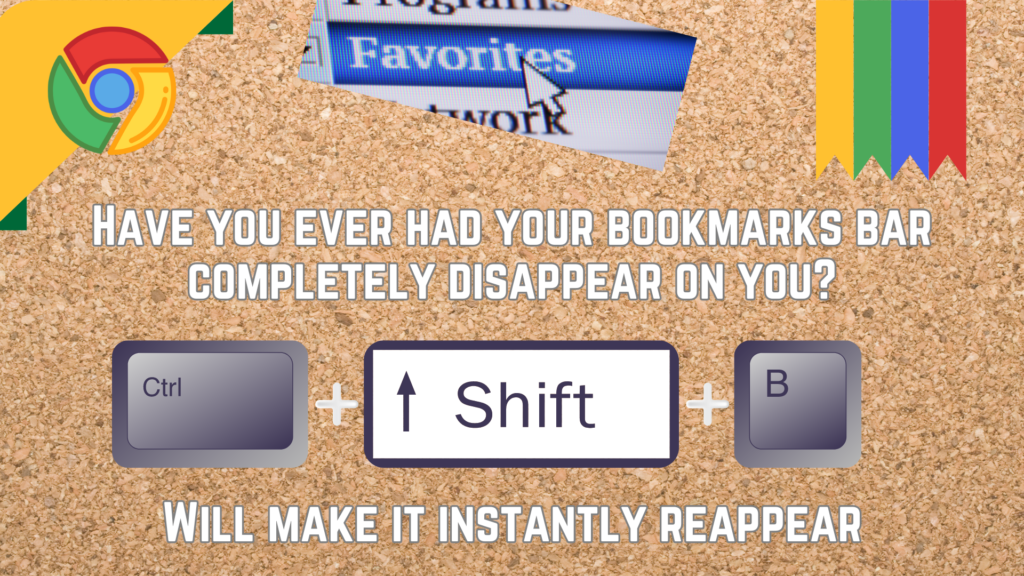

Here is a SMART Lumio sorting activity that asks students to determine if each character is a letter or a number and then move it to the correct speaker to hear the guitar scream!
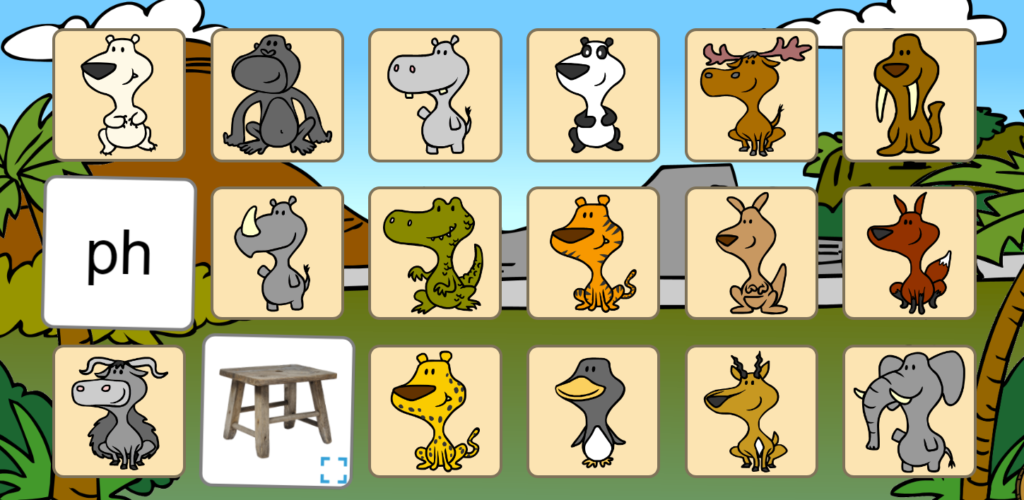
Here is a SMART Lumio memory matching game that gives student consonant blends and diagraphs that they must match with the correct object with that starting sound.

Challenge your students to prove their mastery of Needs vs Wants with this Lumio SMART board gameshow.
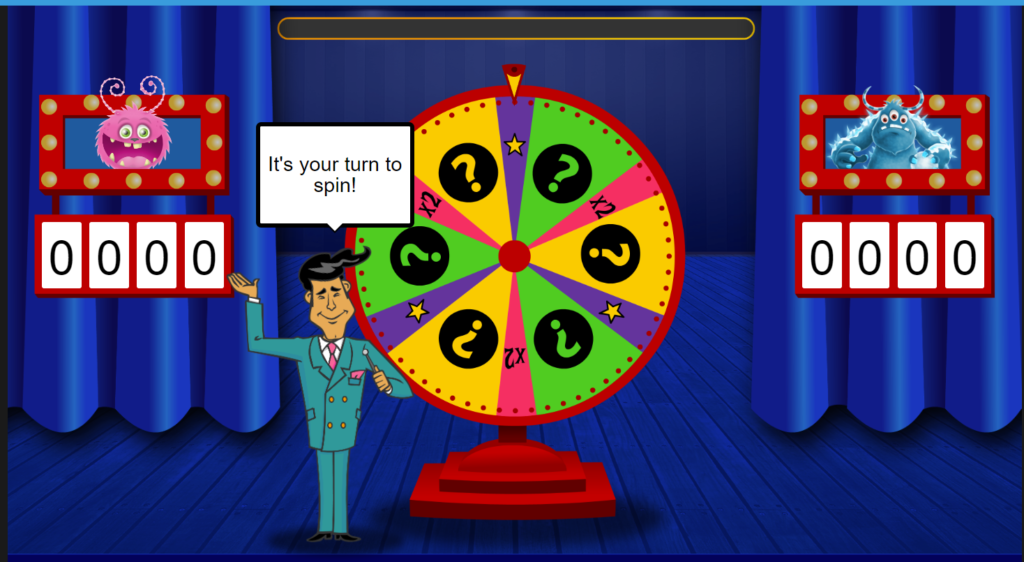
TEKS 5.5(B)(2): Specifies the specific standard within the Measurement and Data section, focusing on relating area to multiplication and solving problems for finding the area of rectangles.
Have an absolute blast with your students, diving into their own utopian educational environment. This activity asks students to develop Google Sheets skills and practice finding the area of rectangles while designing their own little dream school. It also tosses in some Canva design practice.
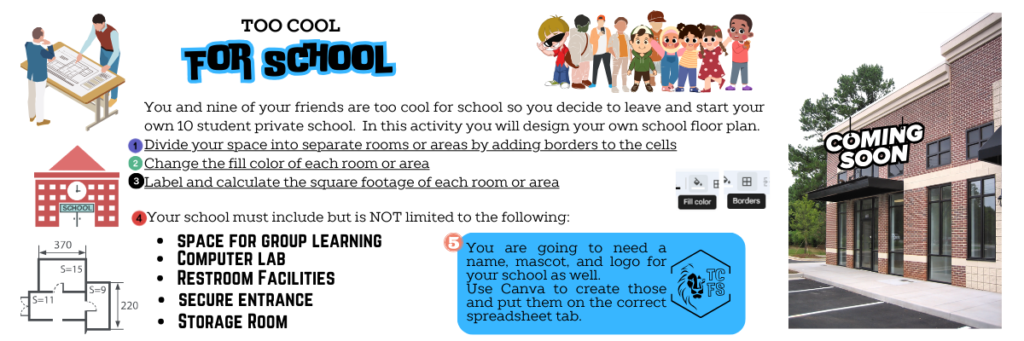
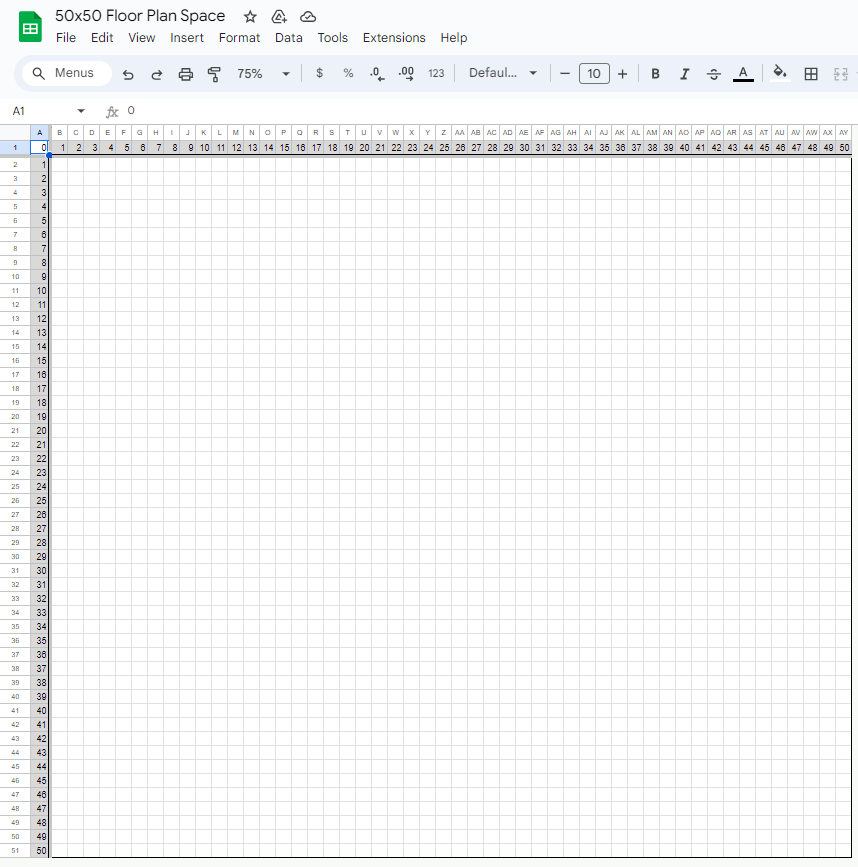
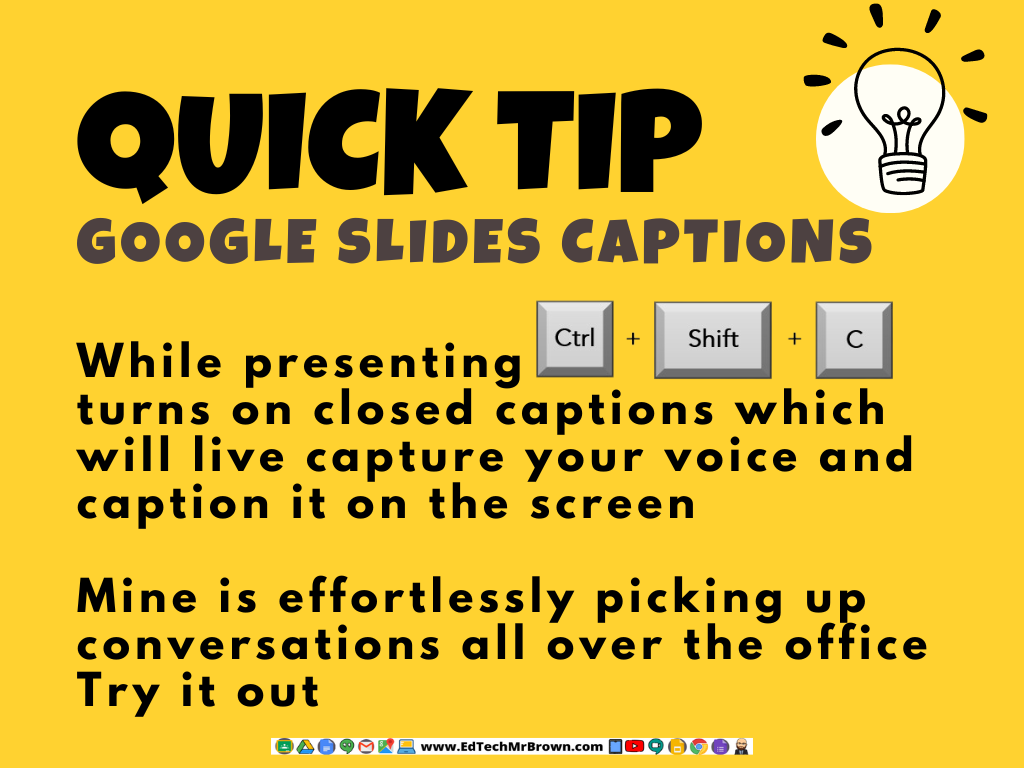
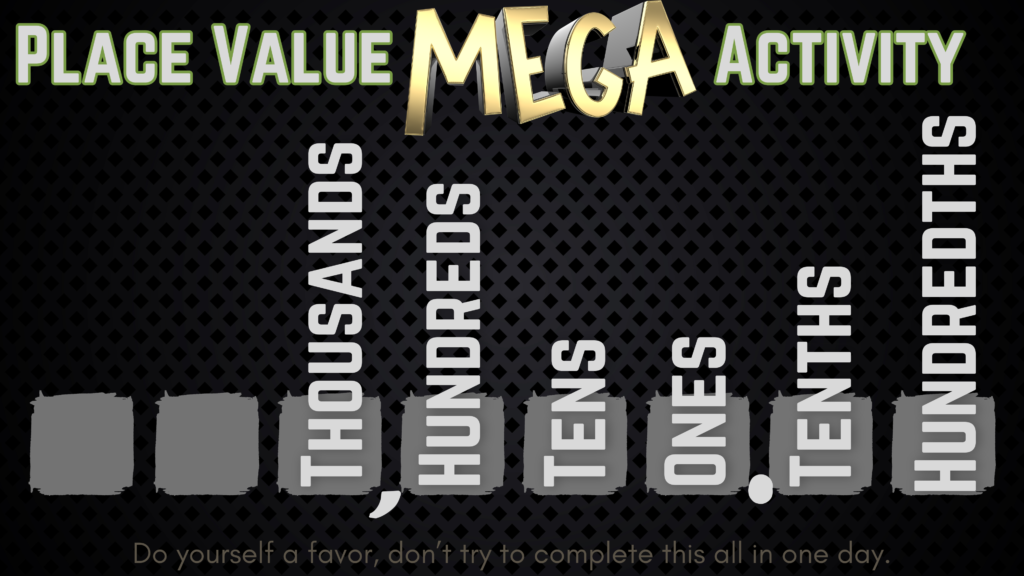
Here are 29 little place value activities of 6 different types. Use these to engage your students and practice their place value skills.
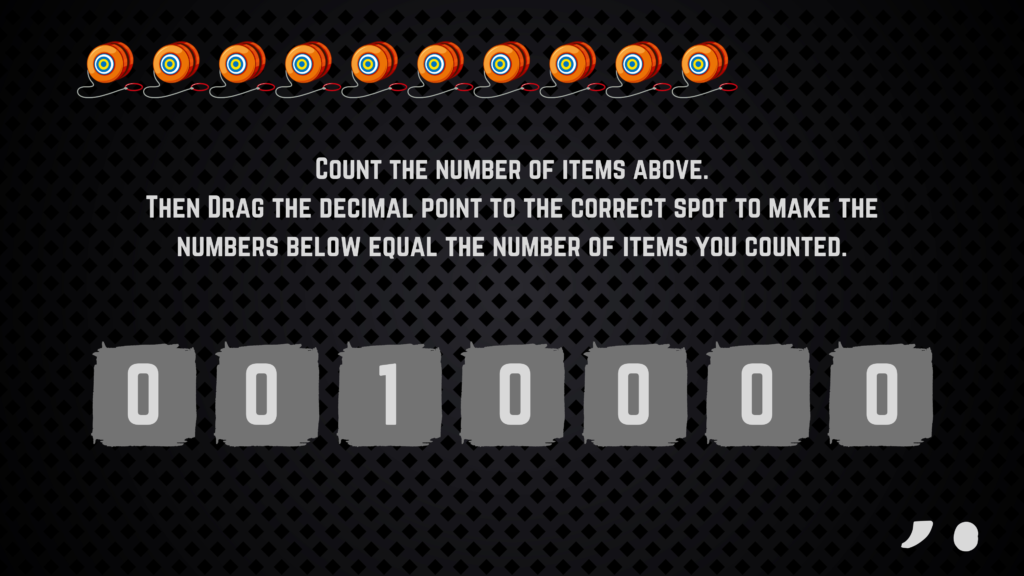
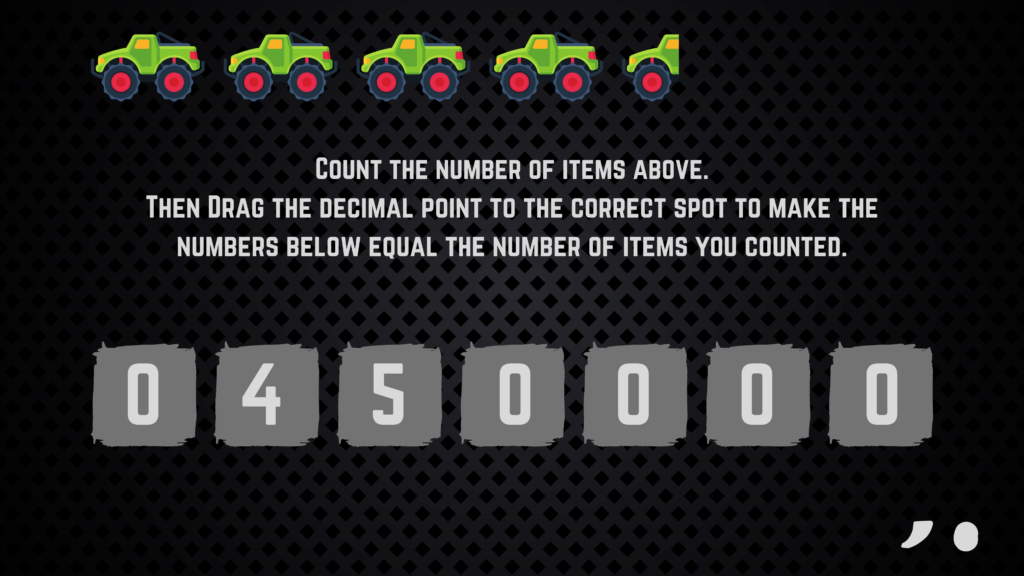
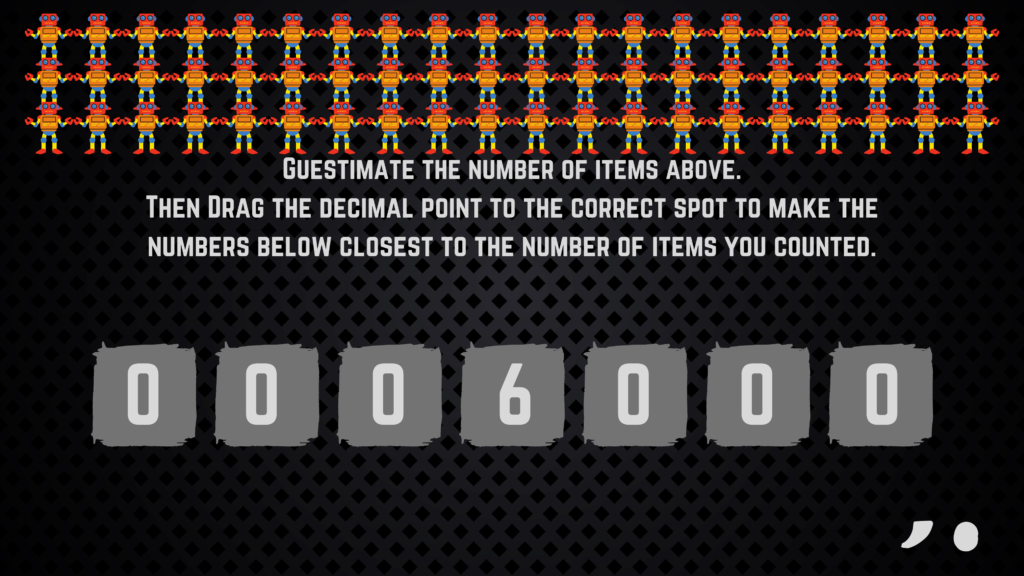
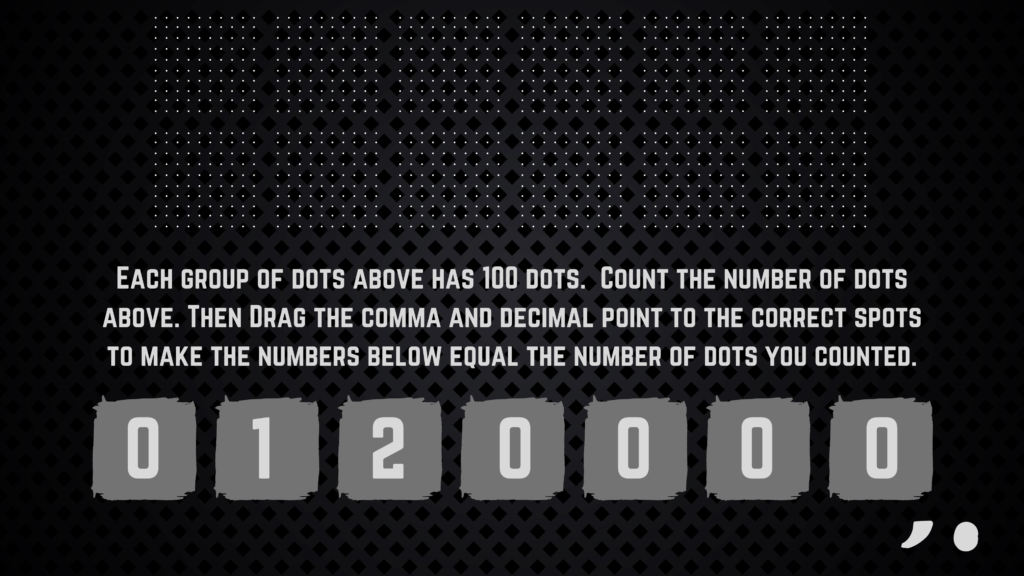
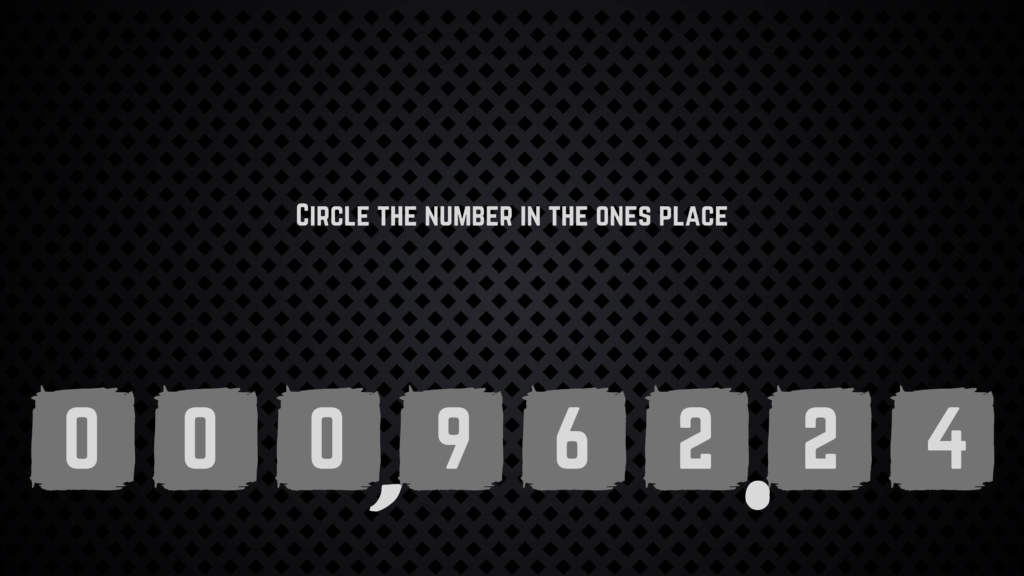
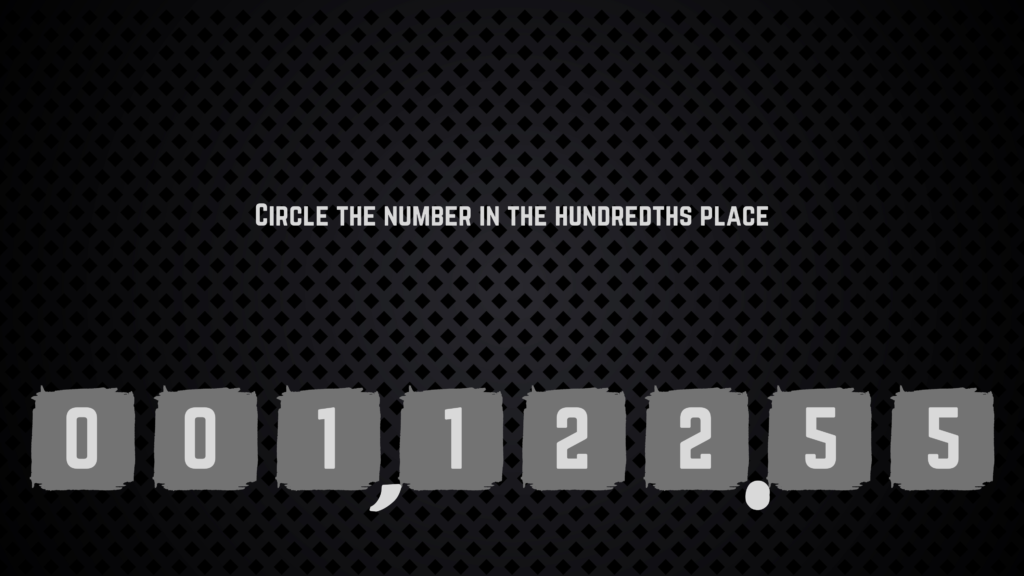
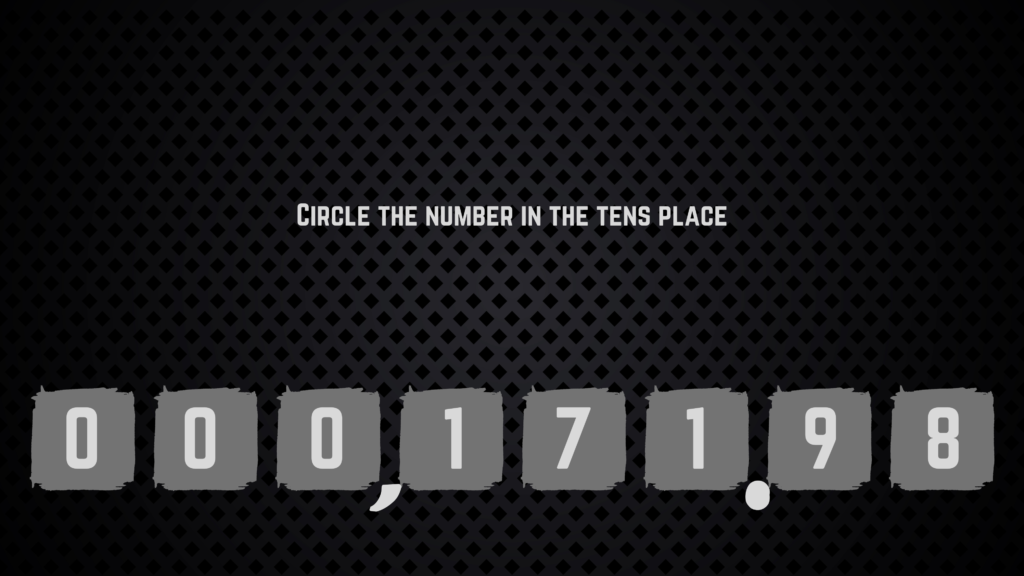
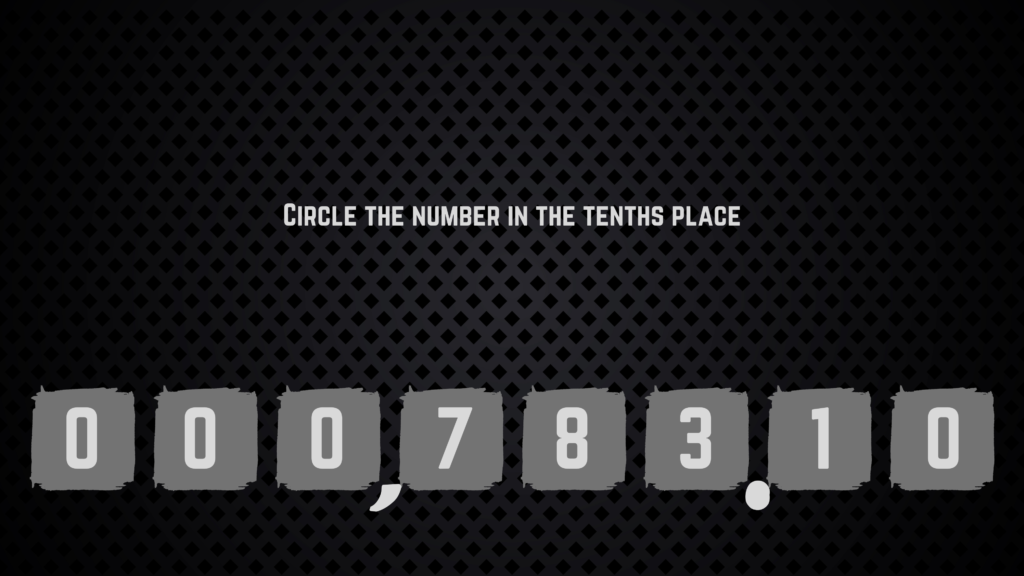
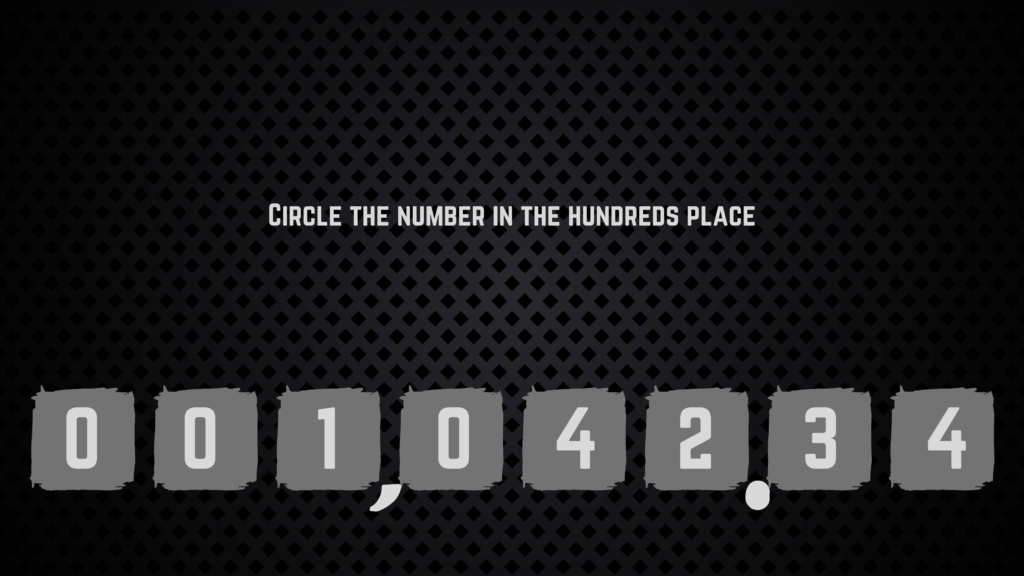
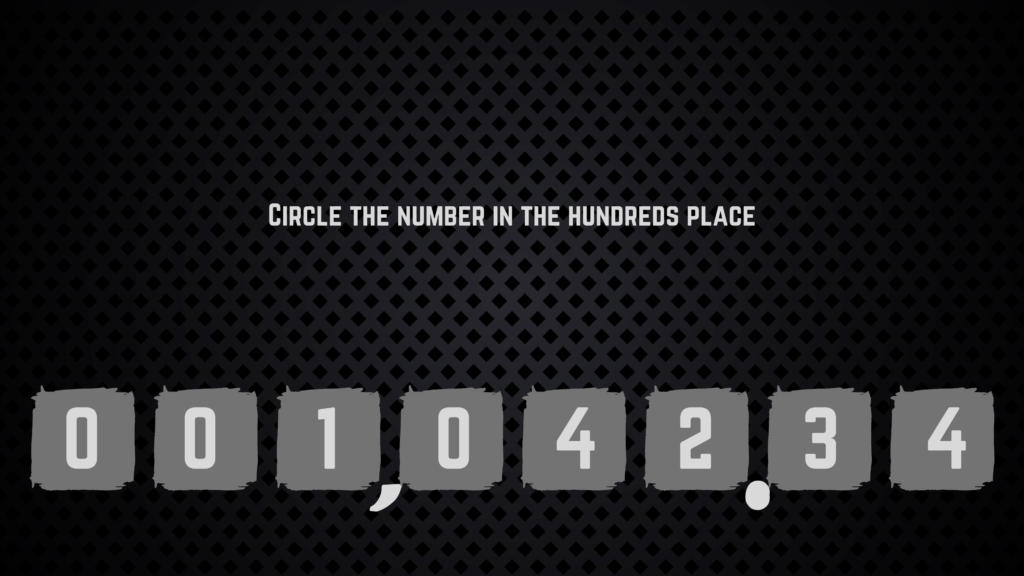
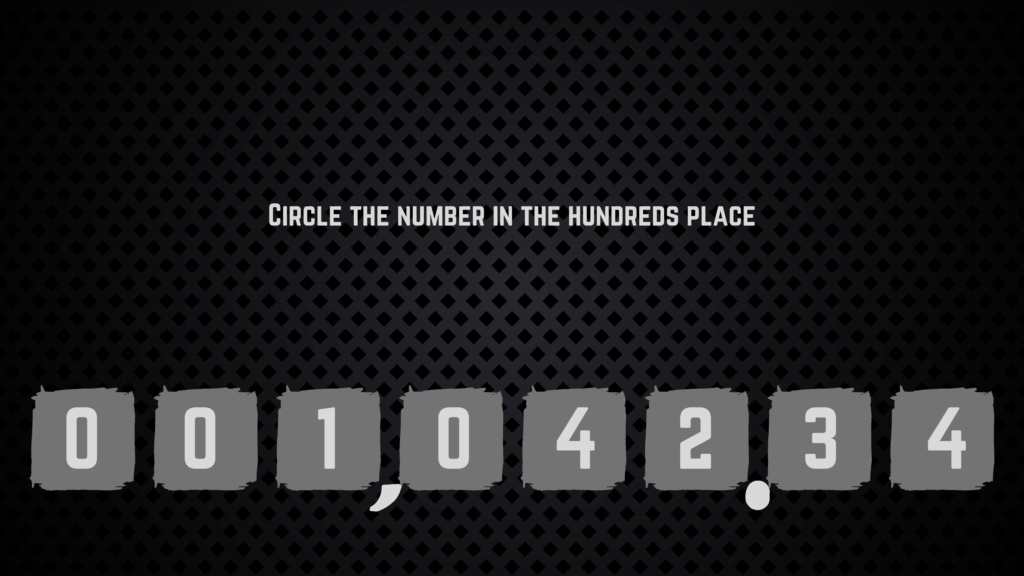

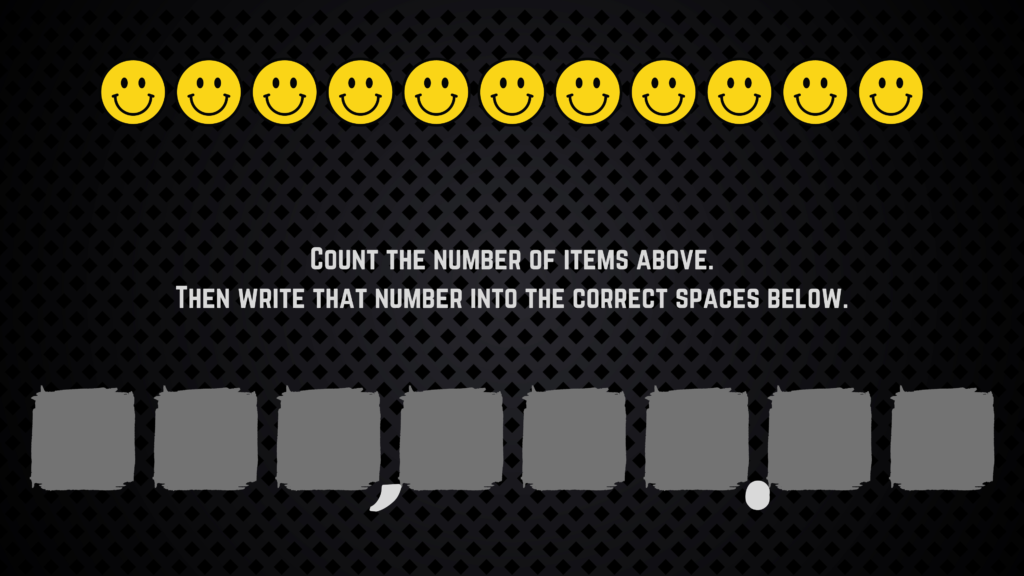
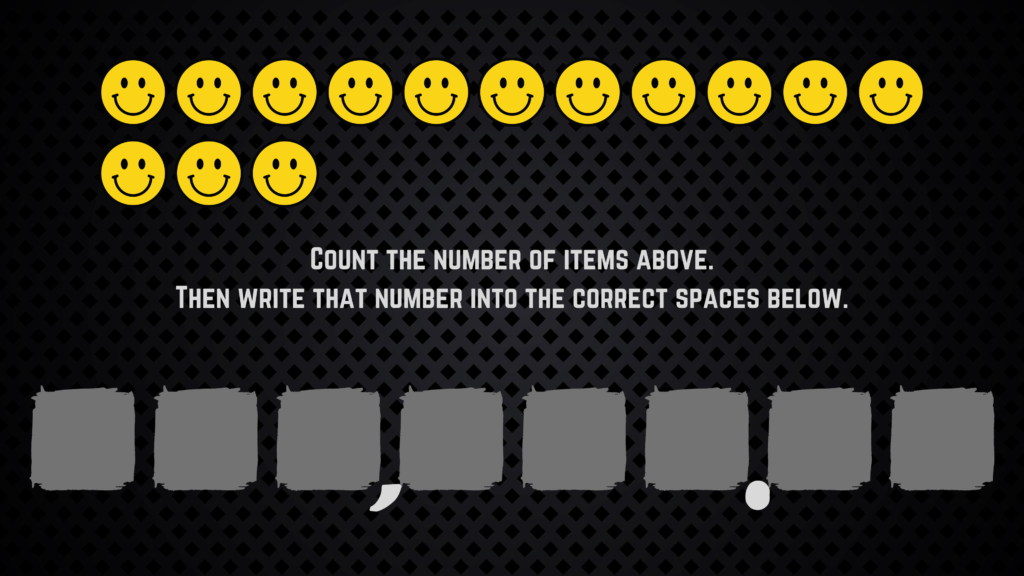
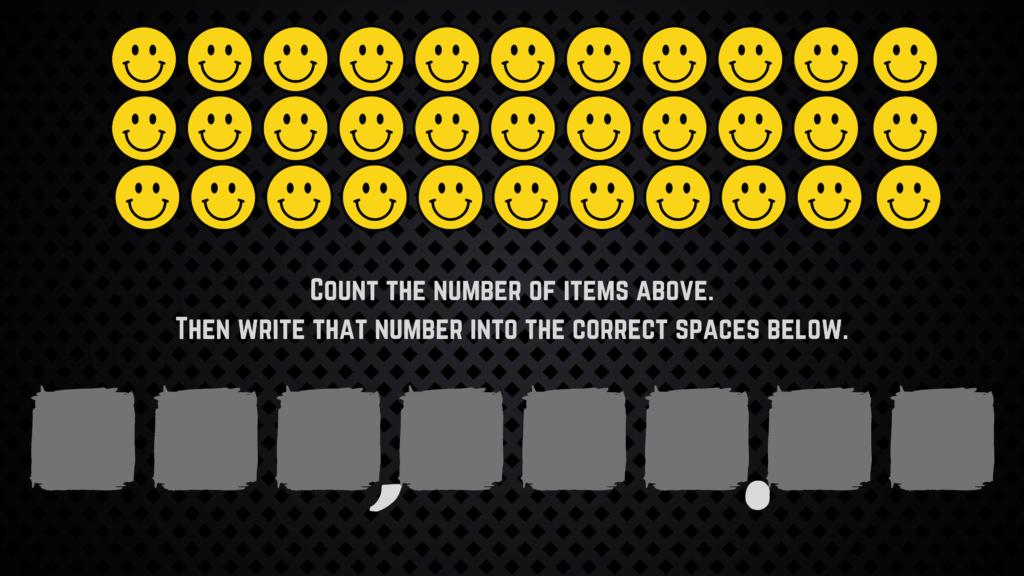
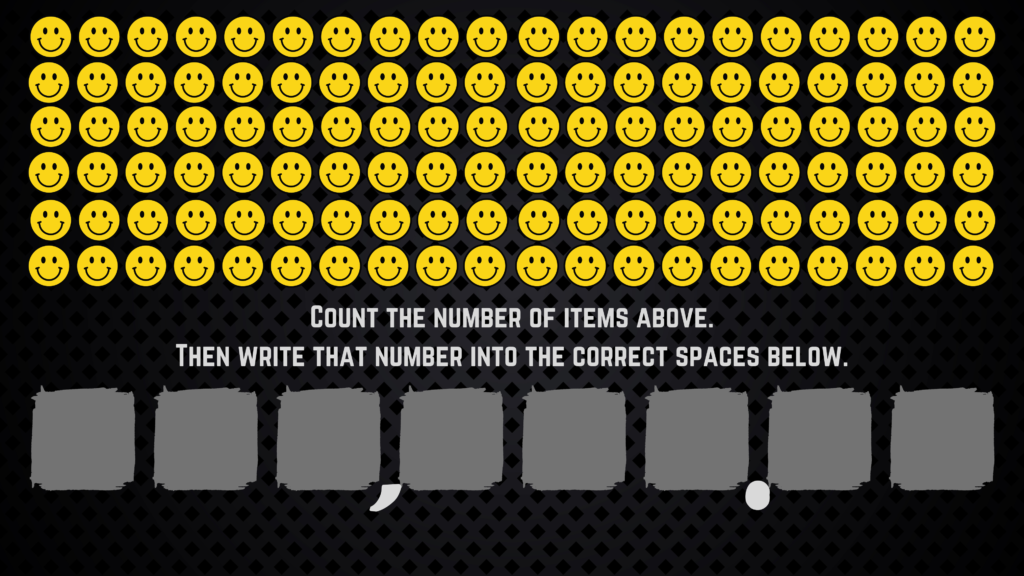
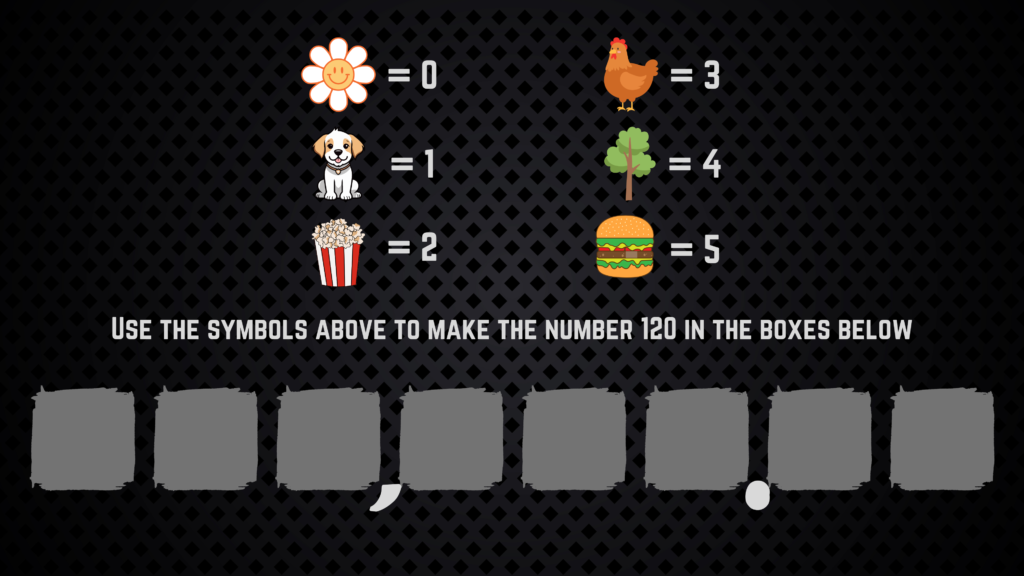
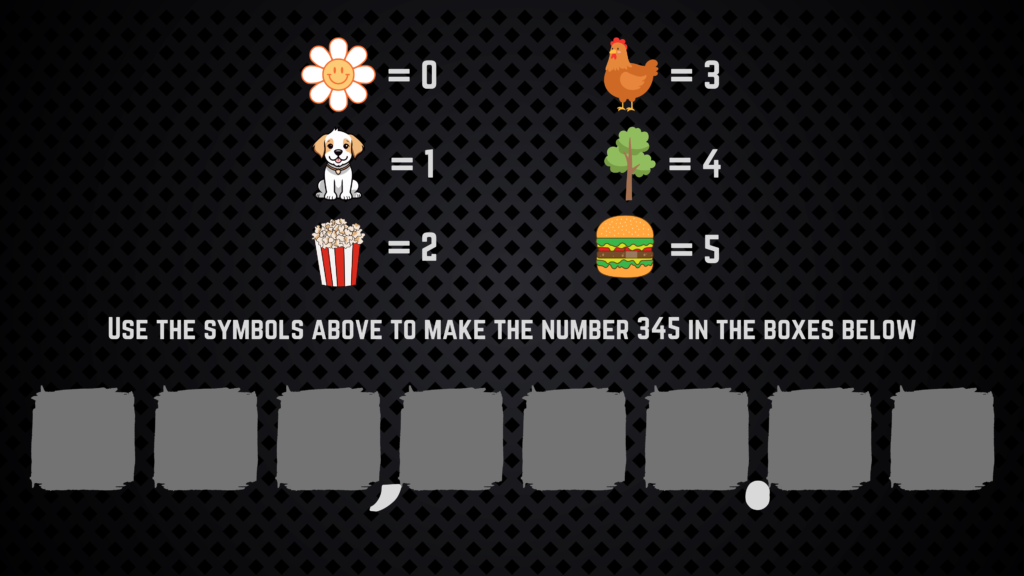
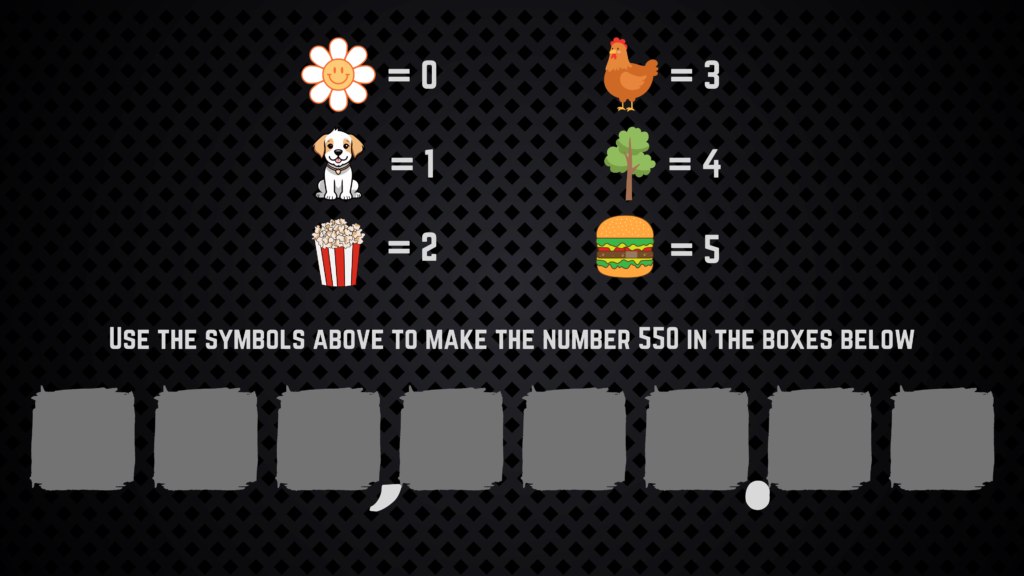
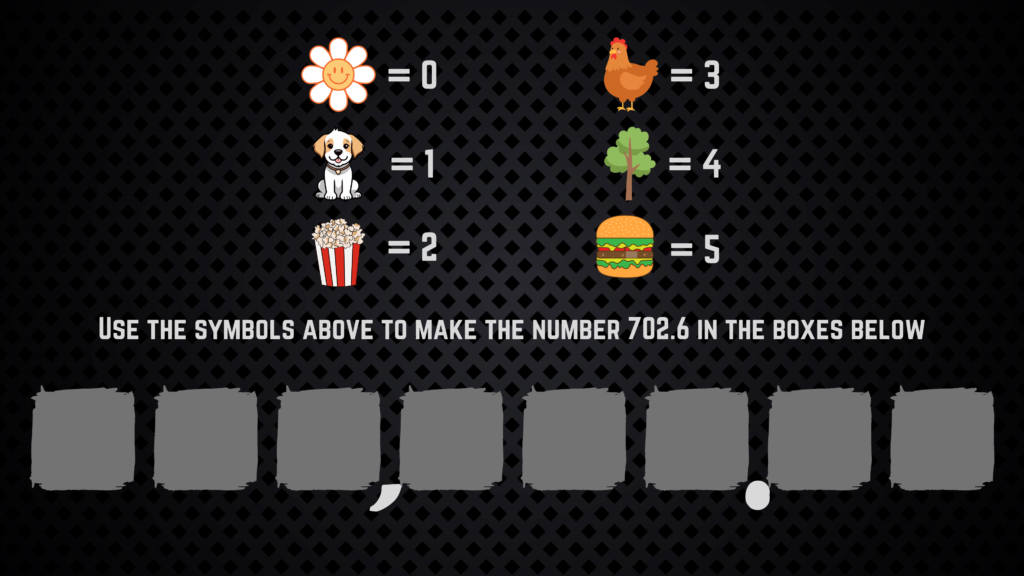
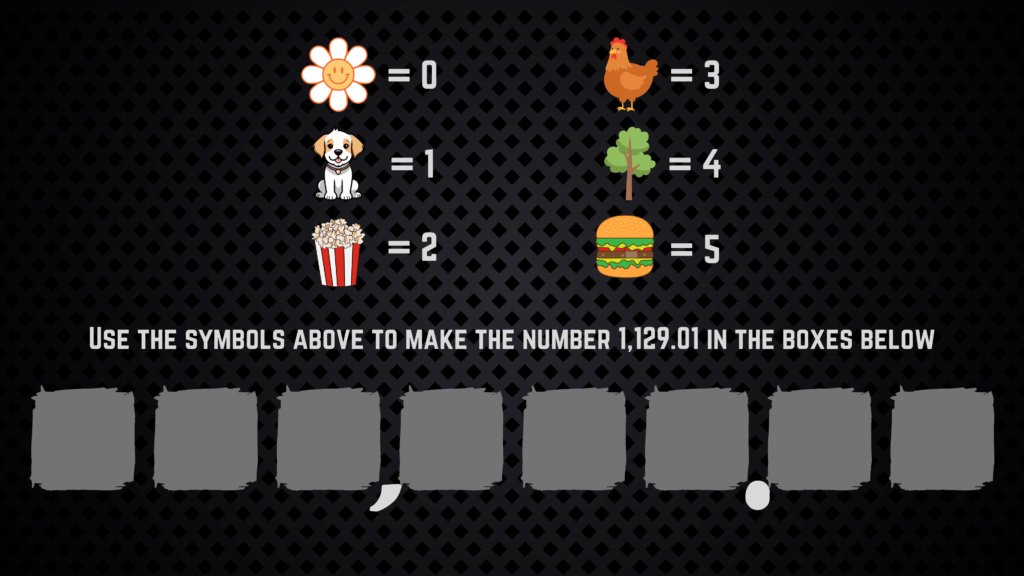
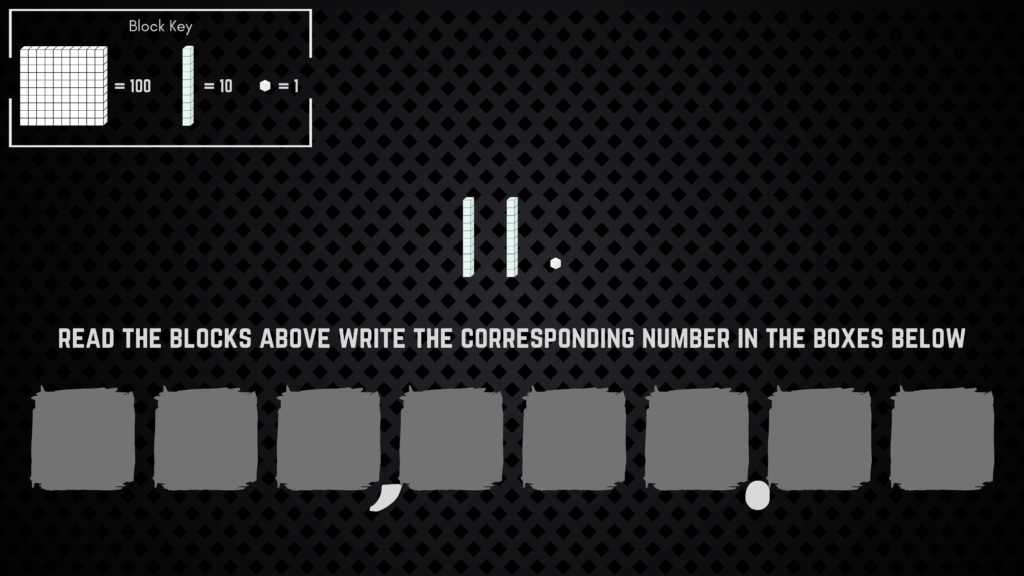
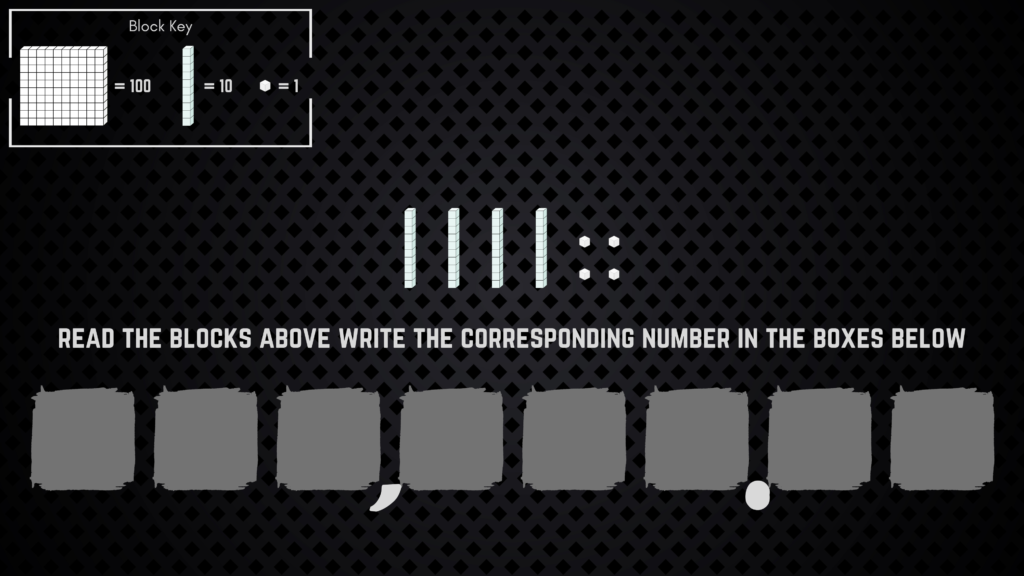
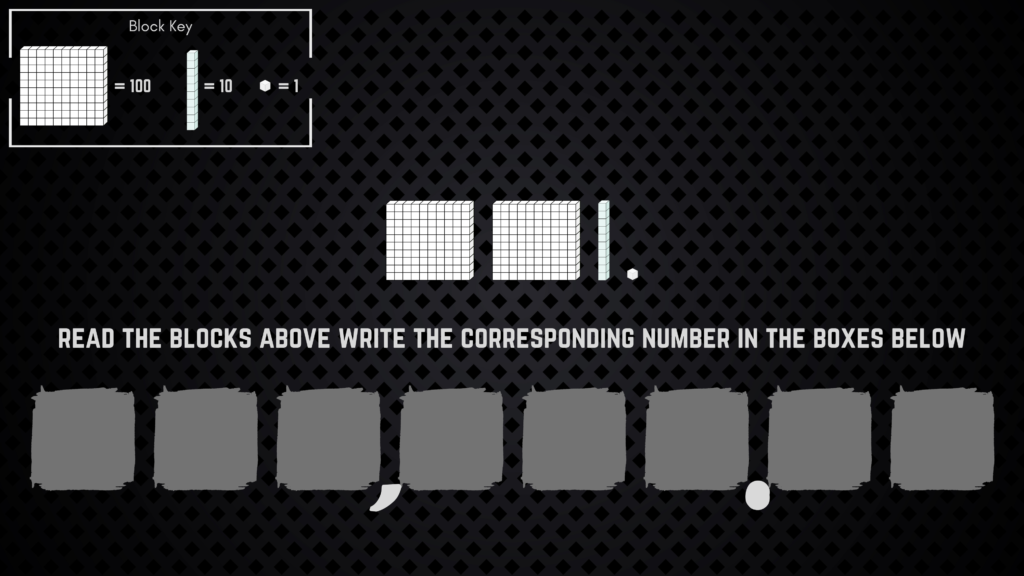
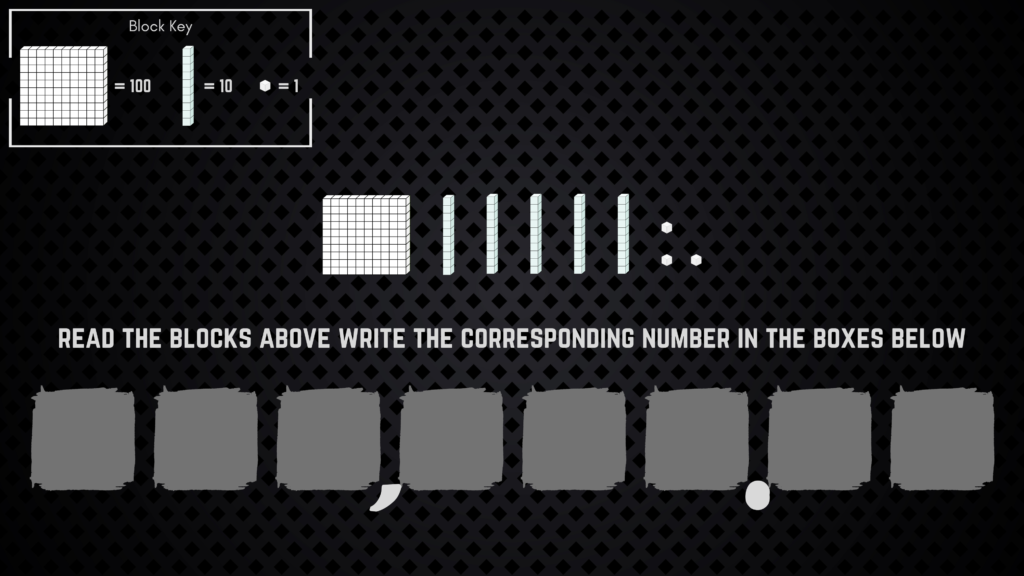
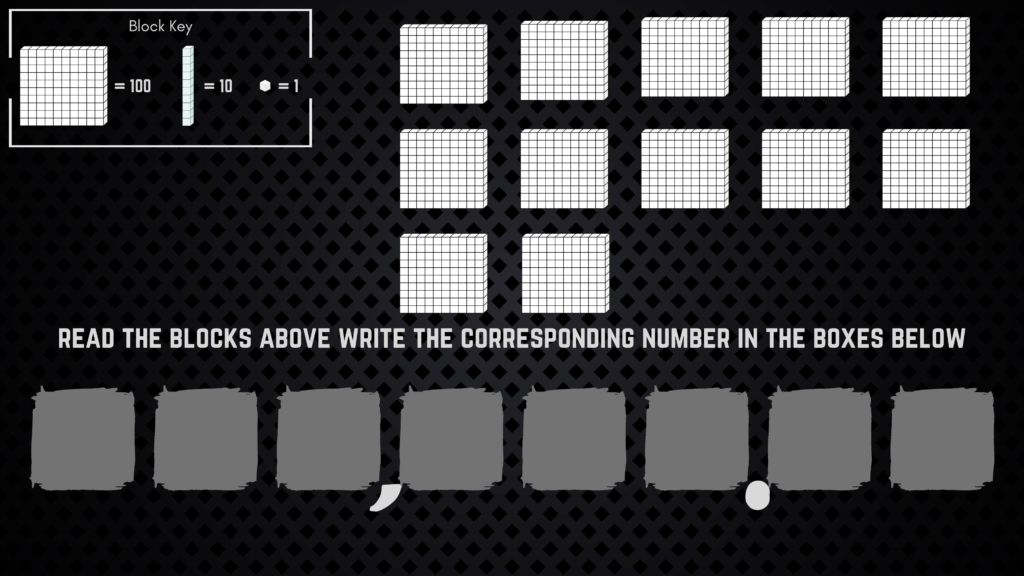
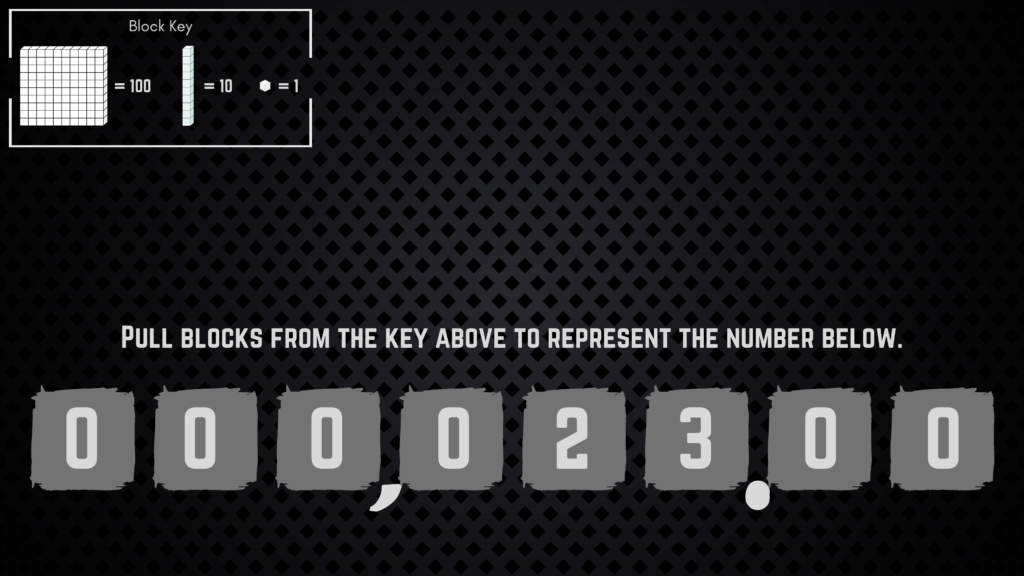
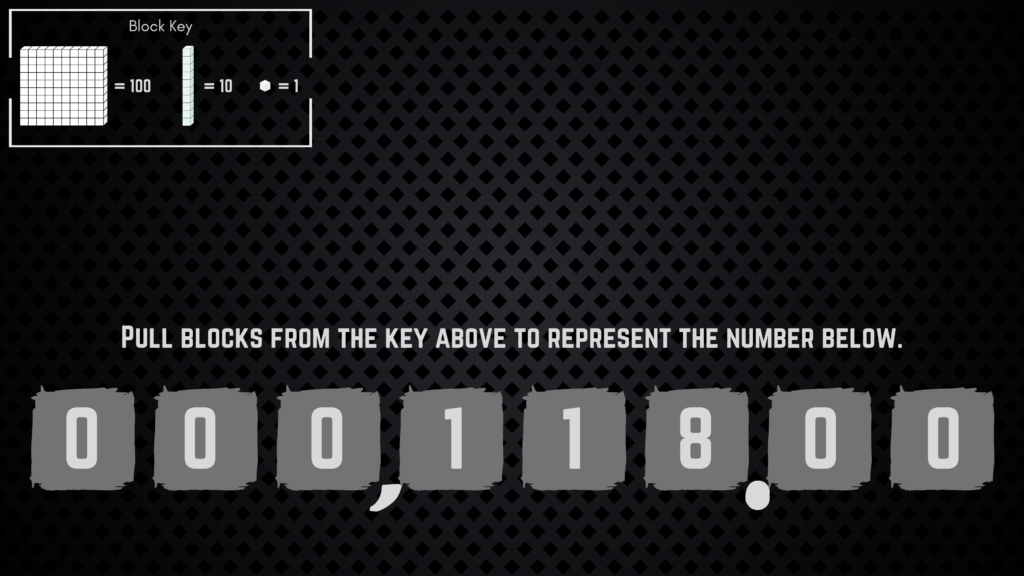
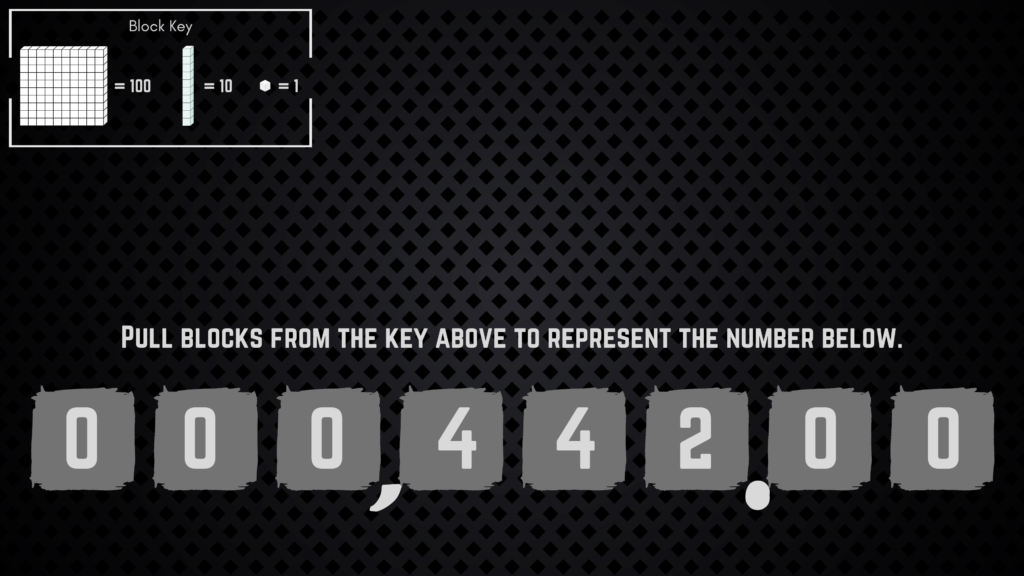
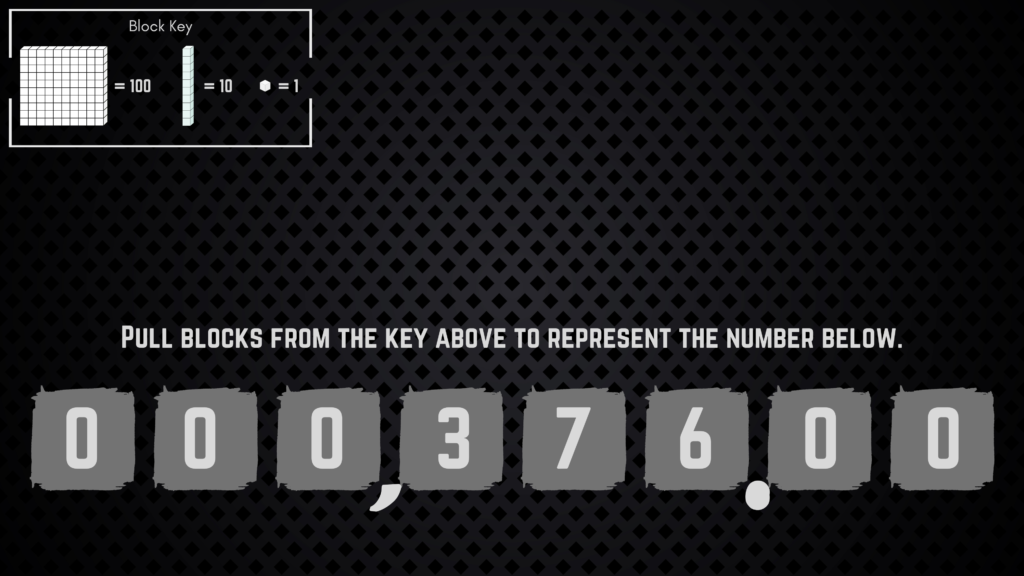
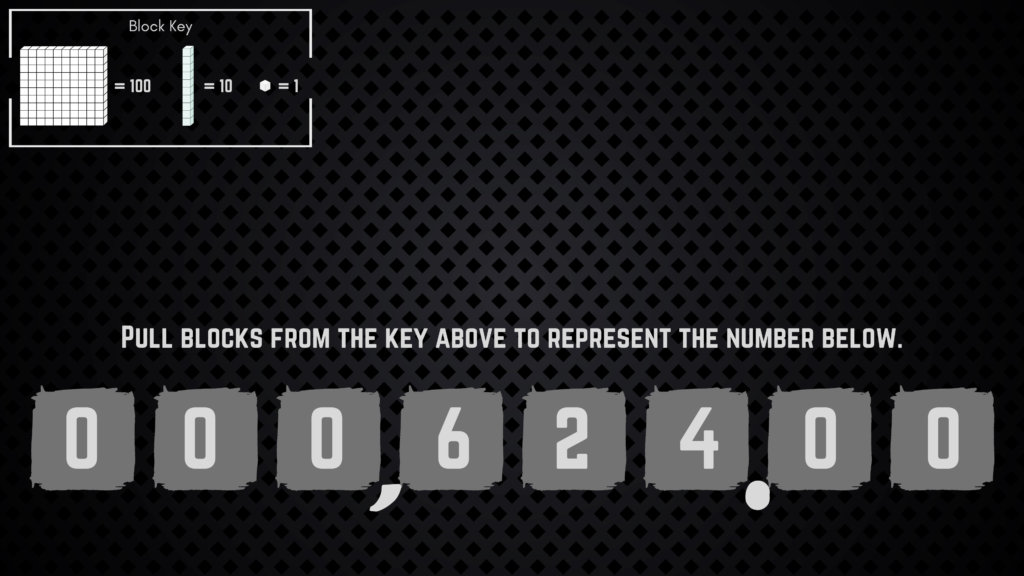

Insert your video into a Google Slides presentation.
Go to the video’s format options.
Set the desired start and stop times.
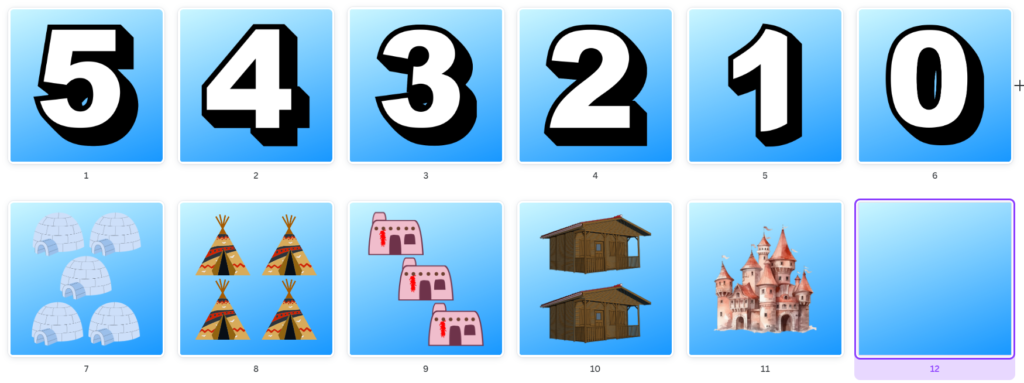
Here is a quick matching game that asks students to match a number with the correct quantity of items. This activity is in Lumio and intended to be played on a SMART interactive display but it is not required.
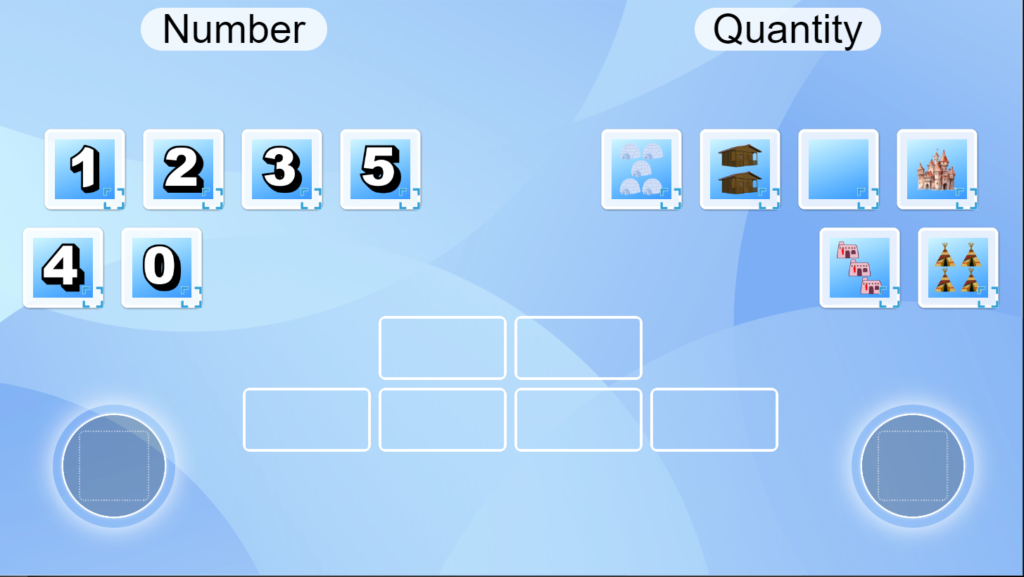
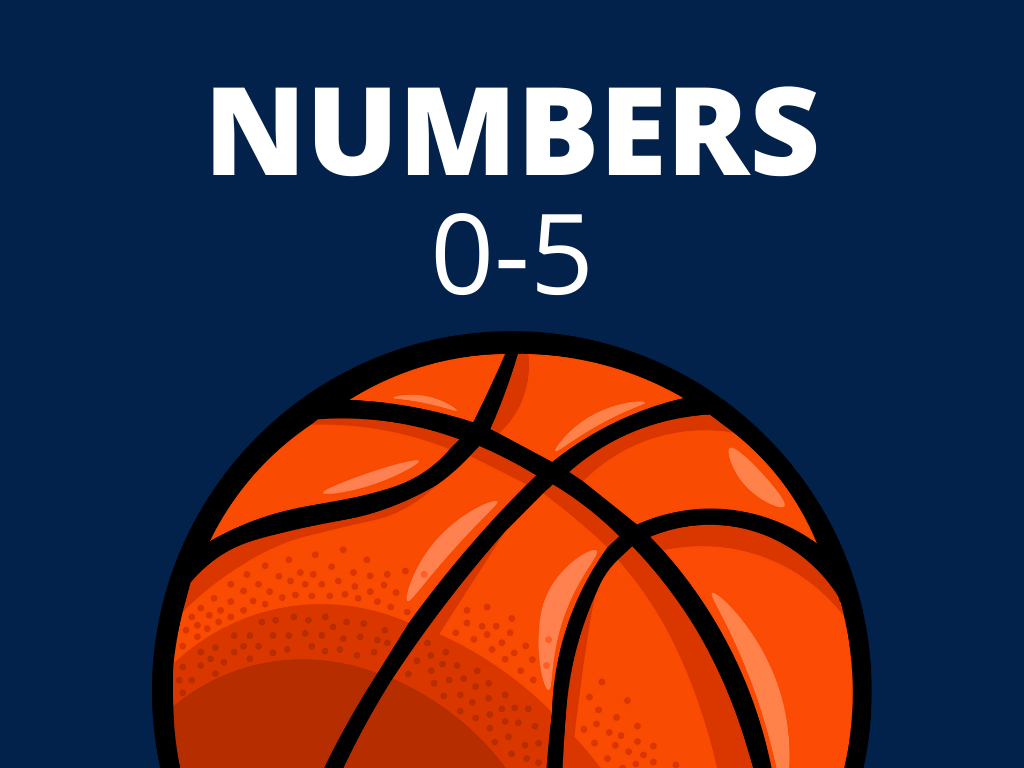
Here is an activity that asks students to select the correct number for each slide. This activity focuses on the pregame introduction of a basketball team which is manned by players 0, 1, 2, 3, 4, and 5. As they players are introduced students move the correct player from the sidelines to the court. This activity is in Lumio so it has interactive elements and is designed to be player on a SMART board but does not have to be. If you don’t have a SMART board try a wireless mouse.

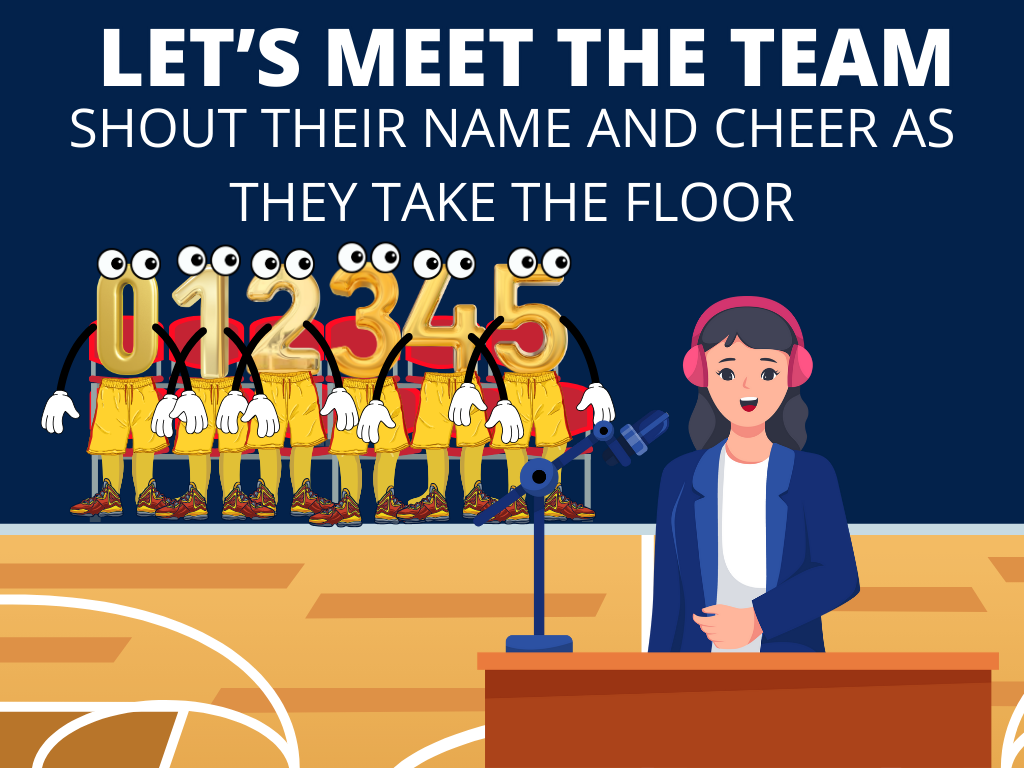






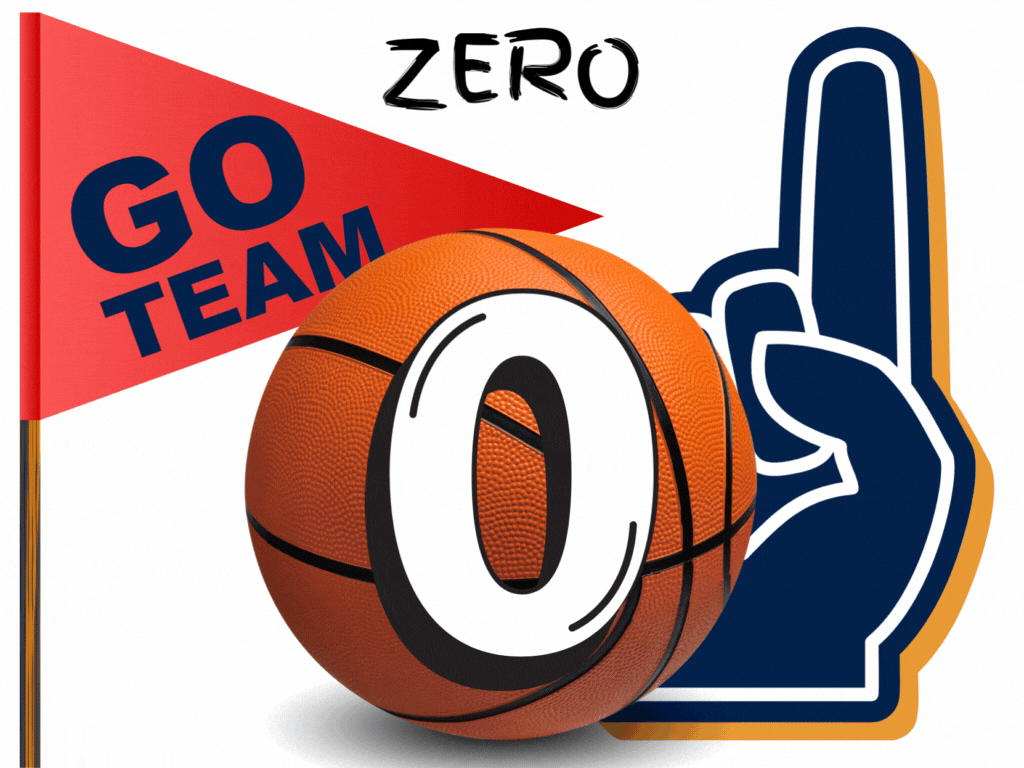
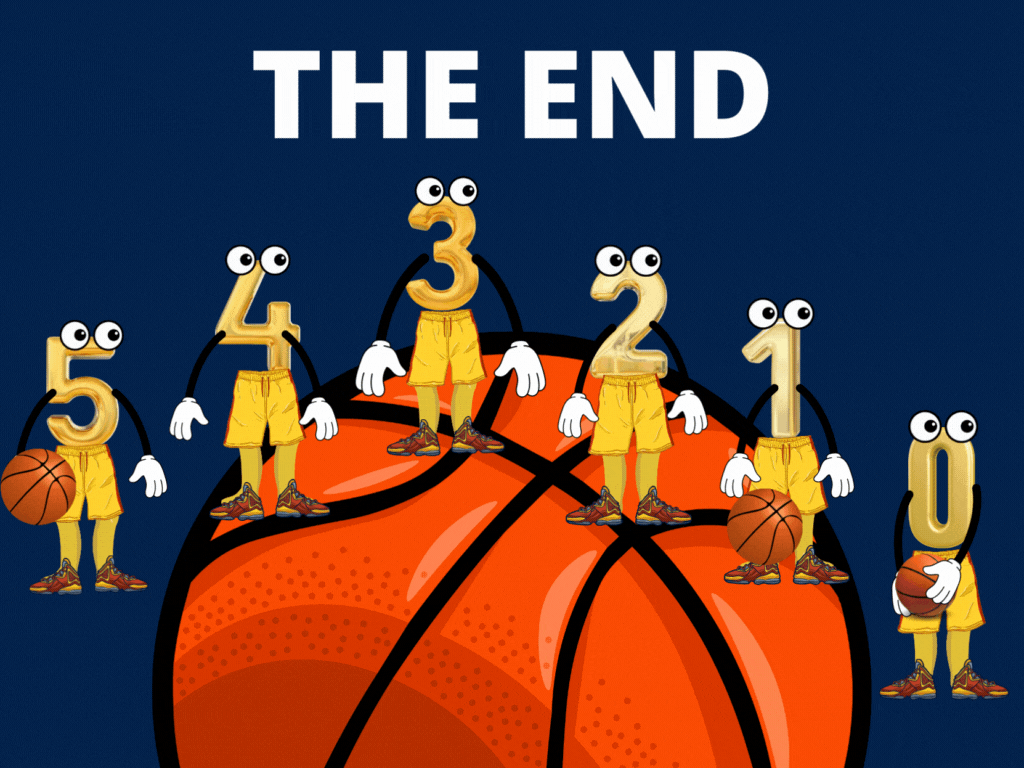
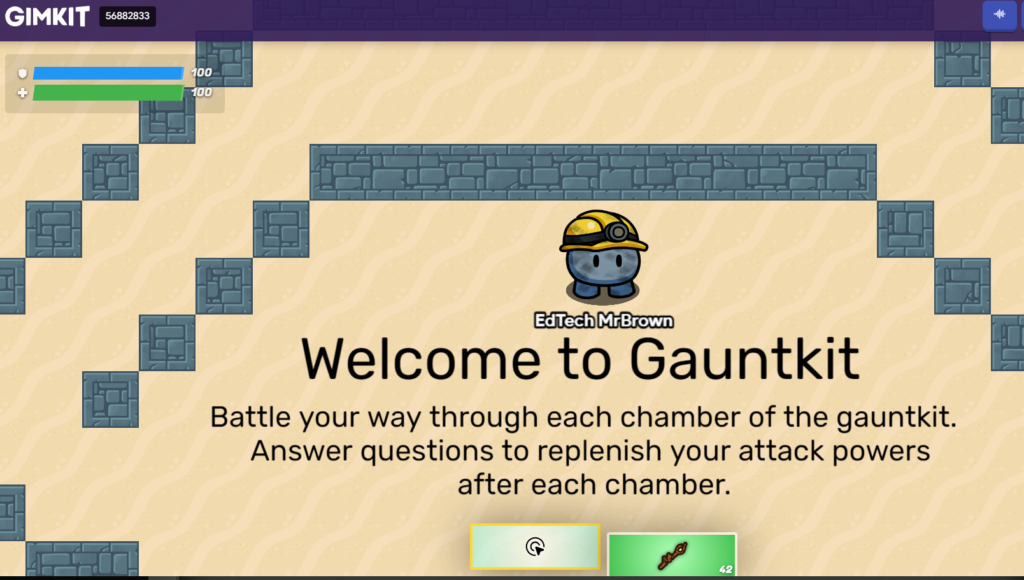
Themed after the 1985 Arcade bombshell Gauntlet, I offer to you Gauntkit. If you have a pro Gimkit account you can play this with your students. Just plug in question sets for your content area.

Here is a digital interactive set of Elkonin boxes. All of the elements are set to clone infinitely.
This is made in Lumio, which is not my favorite program but it is what we have for SMART boards. My best advice for this and all Lumio activities is to make a new copy of it each time you use it in case you forget to undo every move before closing it. Or you may have to delete the elements you pulled from the lists. Also you could duplicate and delete the slides in your copy as much as you would like.