The 12th of August 2021 will mark a historic date for the Princeton Independent School District. Secondary students will have 1 to 1 Chromebook access. This opens amazing new opportunities for teachers to implement exciting and engaging technology based lessons. It also empowers students to explore student centered learning options.
I have been sending you ideas and tools for the past couple years that are perfect for your 1 to 1 classroom. Hopefully you remember seeing a tool or activity I have sent out that you wished you had the technology to try, well now you can. Of course our website www.edtechmrbrown.com is packed full of resources for you to explore for the 1 to 1 classroom. Additionally, here are my Top Ten favorite Tech Tools for 1 to 1, in no particular order.
10 Google Classroom
Google Classroom should be your go to tool for sharing assignments and communicating information with your class. Google Classroom is Google’s Learning Management System. I couldn’t imagine running a class without it anymore. Check out the link above to learn more about Google Classroom.
9 Google Sites
Google Sites is another valuable tool for sharing lessons and information with your students. You can build interactive web pages to present lessons through text, videos, images, maps, and more. You can even embed Google Forms or slides into a Google Sites page. That means you can create lessons with assessments or check for understanding activities built in. Having students research and learn a topic themselves to create a website explaining it to others is engaging on the highest level of Bloom’s Taxonomy as well as developing excellent real world skills.
Here is an activity I created to help 4th and 5th graders learn to build a Google Site. The drag and drop block format of Google sites is very intuitive and easy to use. Here is an example of a lesson built in Google sites with imbedded Google Forms, Slides, and Drawings.
8 Google Slides
Google Slides is the Swiss Army tool of the Google Suite. You can use it to make graphics and interactive assignments as well as presentations. You can publish slide shows to the web to share them like websites. You could add music to a published slideshow and share it like a video. You can imbed web cam videos or YouTube videos directly into a Slide to reinforce concepts when teaching a lesson.
7 EdPuzzle
EdPuzzle is a Fantastic tool that lets you imbed check for understanding questions into videos from YouTube, Khan Academy, Vimeo and more. EdPuzzle also gives you data about how much of the video your students watched. You can prevent students from skipping ahead. If you use multiple choice questions you can seet an answer key to have them graded automatically. EdPuzzle integrates with Google Classroom to seamlessly post assignments between the two. Check out my Lunch and Learn presentation on EdPuzzle. This unit on Civil Rights and the Reconstruction Amendments includes two example EdPuzzle activities.
6 Flipgrid
Flipgrid is a very easy and engaging way to collect responses from students. Flipgrid allows students to record video responses. It also lets them upload a prerecorded video or photo. The app lets students customize their video with Emojis and more. Here is my page about using Flipgrid in class. Flipgrid works across most devices and platforms. It also integrates with Google Classroom.
5 Teachermade
Teachermade.com is one of the coolest tools I have ever seen. Teacher made lets you take your existing worksheets and overlay interactive elements to allow students to complete them digitally. Teachermade has lots of answer options that even grade student responses for you. Here are my resources about teacher made including an introduction and a walk through making an assignment, Teachermade does integrate with Google Classroom.
4 Peardeck
Peardeck is one of several interactive presentation tools like Nearpod or Mentimeter. Peardeck takes a Google Slides show and allows you to imbed interactive elements that your students can respond to. Peardeck can help you check for understanding as you progress through a lesson instead of at the end. This helps you keep students caught up. These activities also help to keep students engaged. Peardeck response types include the following:
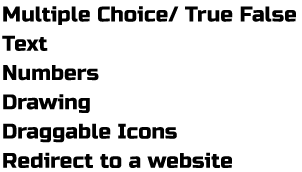
Here is a link to my quick Peardeck introduction.
3 Jamboard
Jamboard is a collaborative digital white board. You can build activities or entire lessons in Jamboard that you share with your students individually or have them collaborate on as a group. You can present a Jamboard live in a Google meet and teach an interactive lesson remotely. Here is my introduction to Jamboard.
2 Canva
I love and use Canva everyday. It is what I use to create logos, graphics, gifs and more. My use of it doesn’t even scratch the surface of it’s Educational possibilities. It’s all about the Templates in Canva. You can have students find templates for logos, infographics, presentations, videos, certificates, flyers, magazine covers and articles, brochures, business proposals, websites, newspapers, and more. Take a few minute to browse the templates and you are guaranteed to find something inspirational. You can have students produce amazing PBL or summative projects with Canva. Bonus there are even Google Classroom banner templates if you want to bedazzle your Google Classroom. There are plenty of prudcutivity resources for you as a teacher as well. Including customizable worksheets.
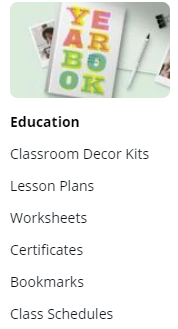
1 Padlet
Padlet is a very powerful tool for sharing. Padlet provides your students a “wall” to post and share with each other. I have always used it as a place to turn in digital projects when I want students to all have access to and enjoy each others work. This is great for student made videos. Students can post images, videos, links, text, and more on a Padlet wall. Teachers can have “approval required” turned on if you have students who can’t be trusted. I don’t like that you only get 3 padlet walls for free so I always have to lose my oldest wall to make a new one.