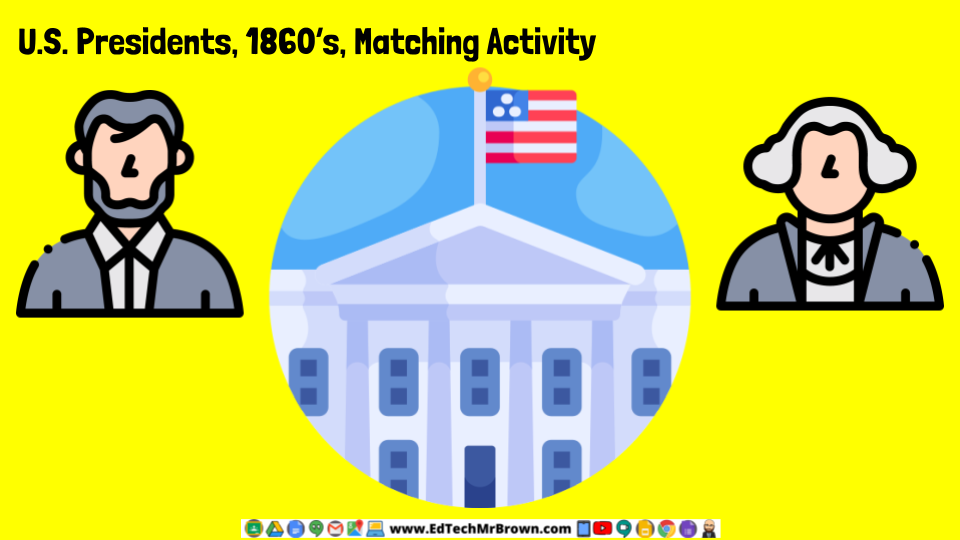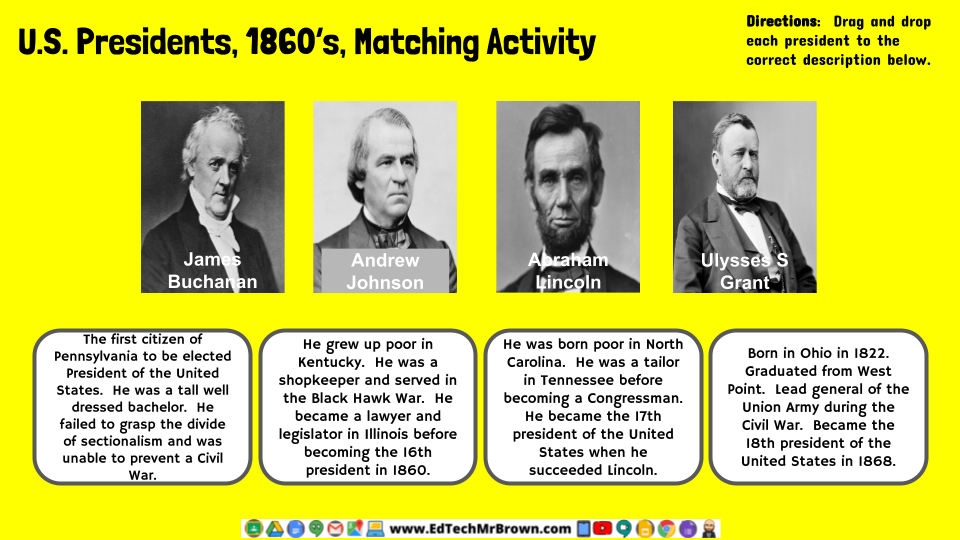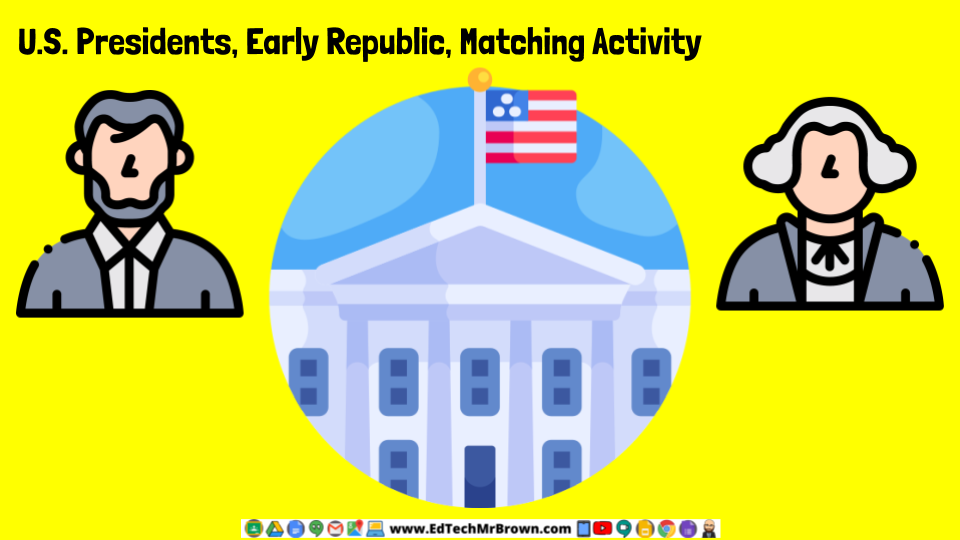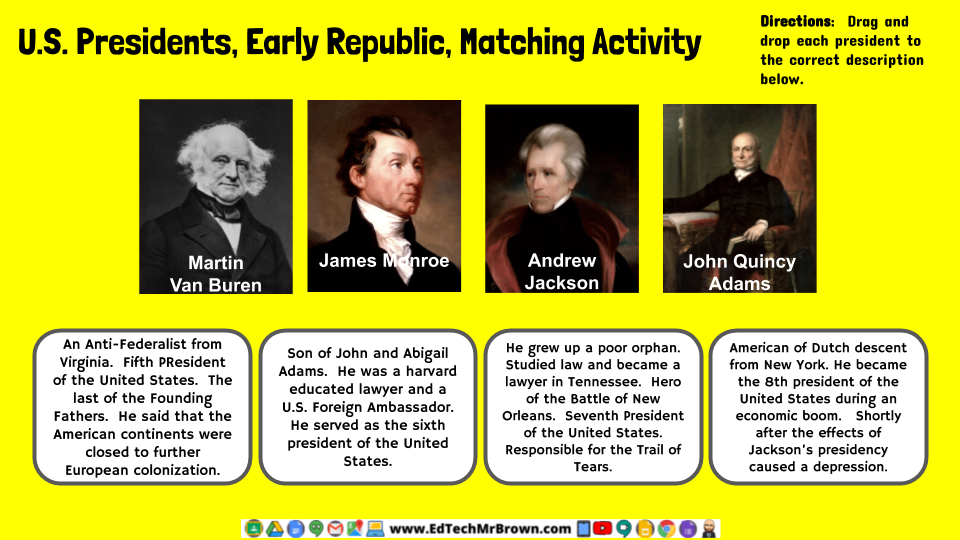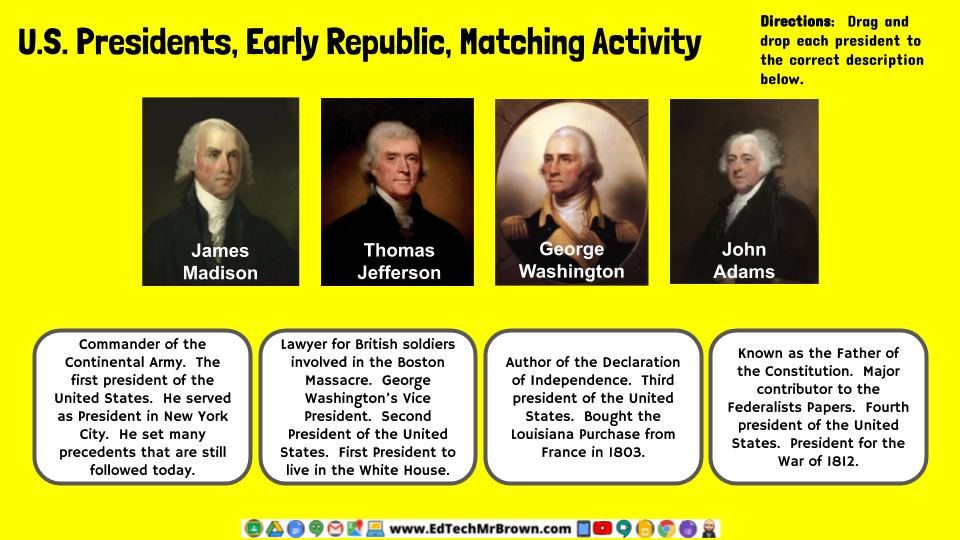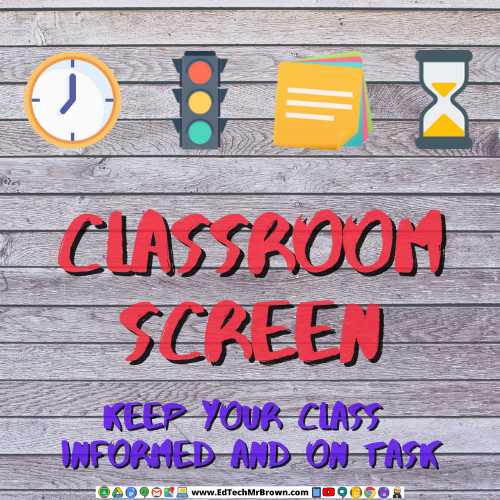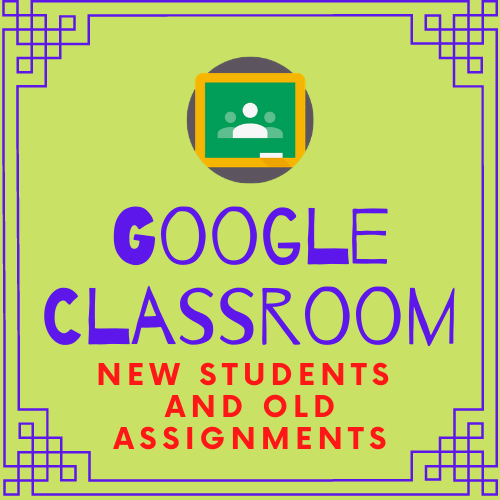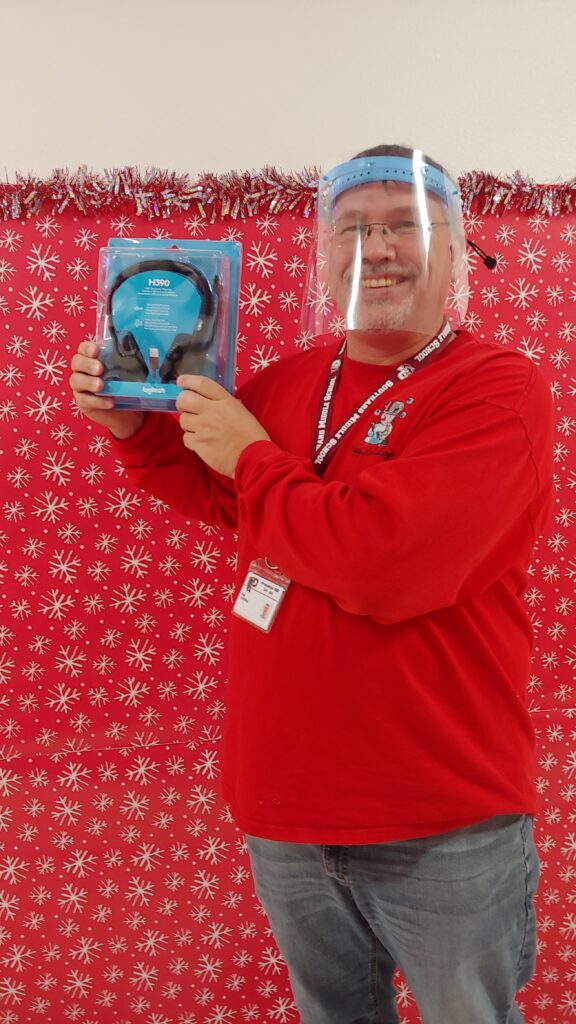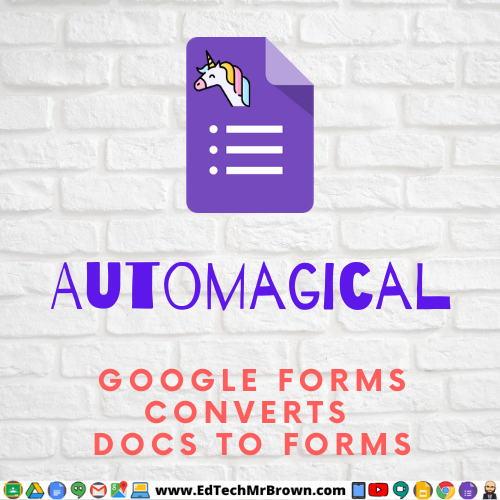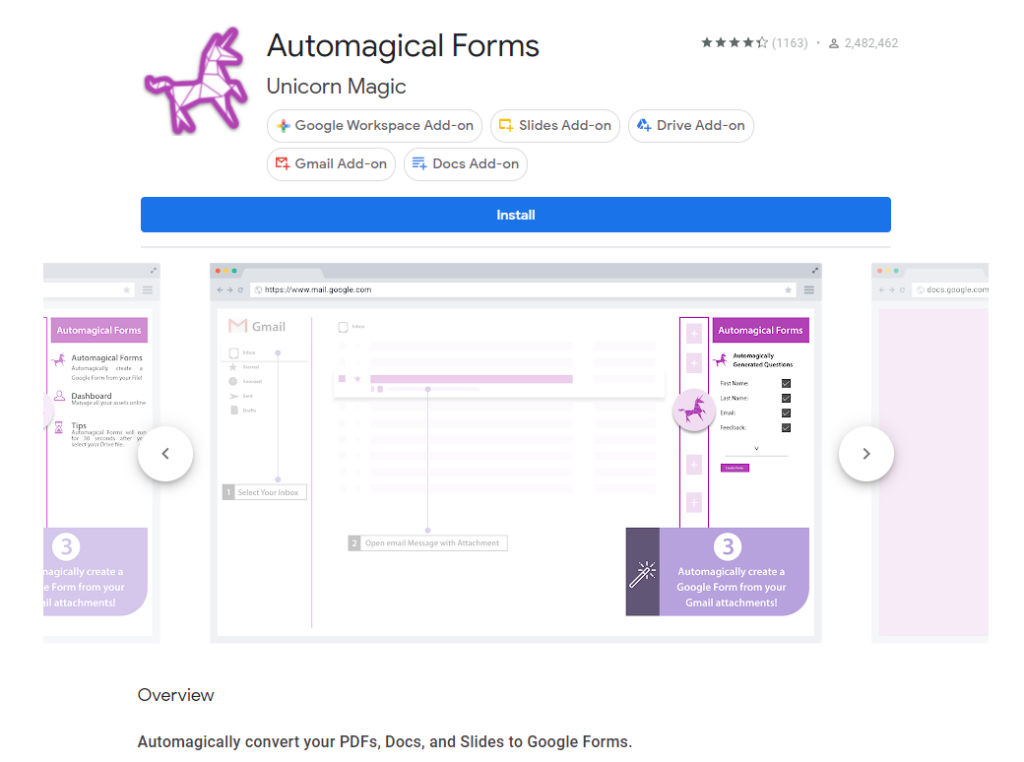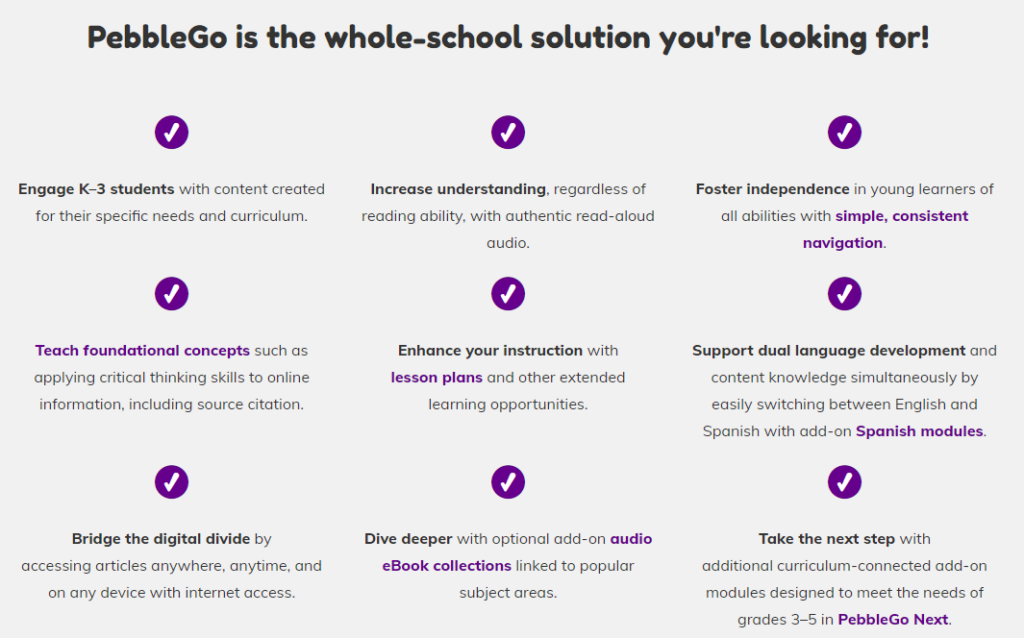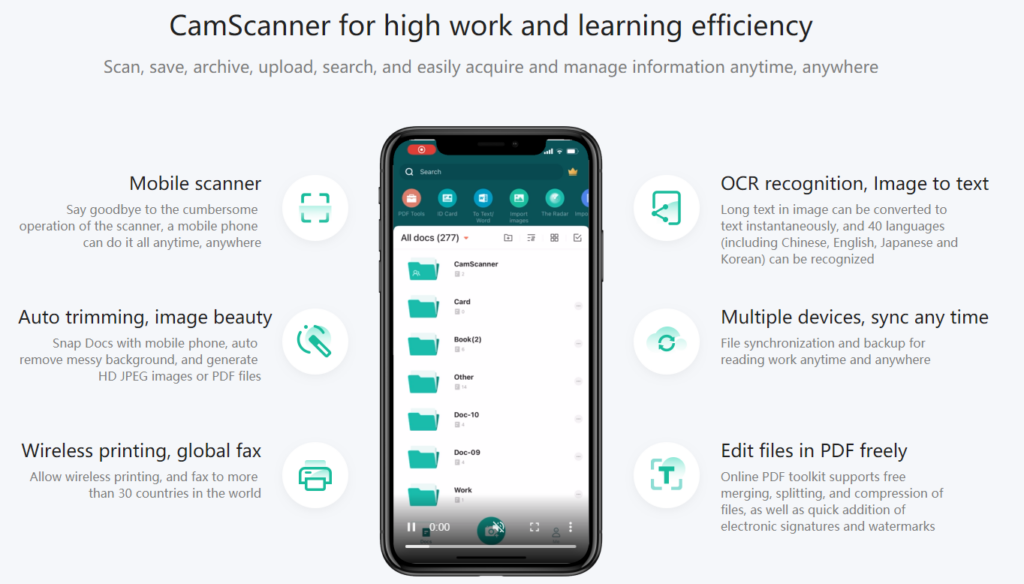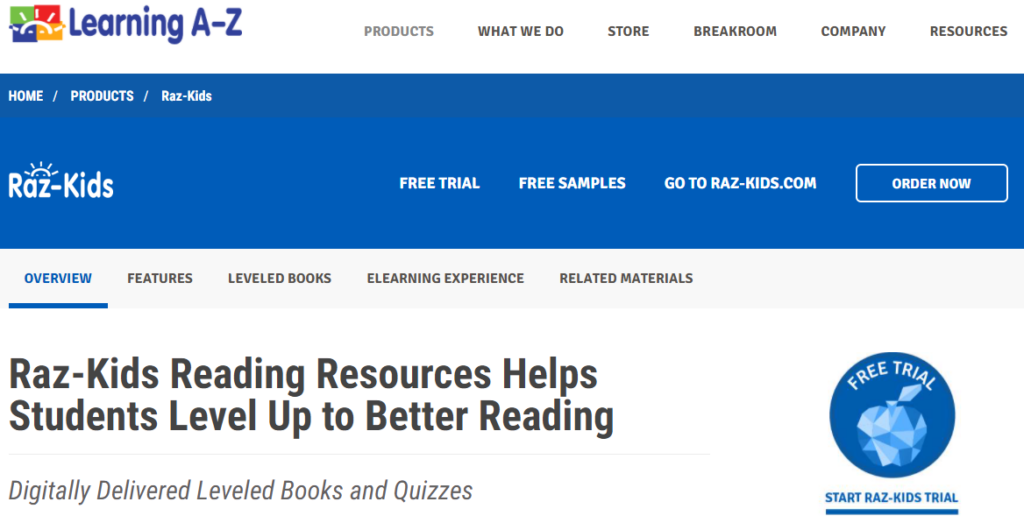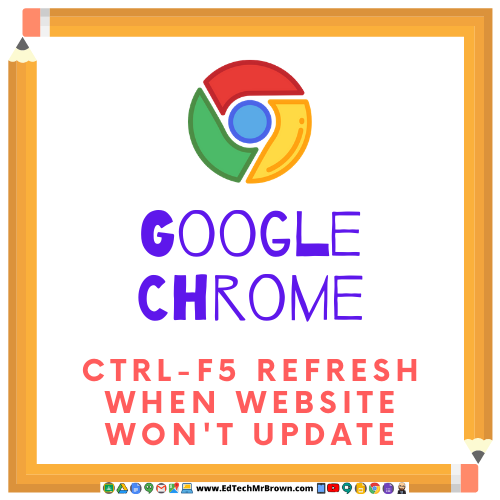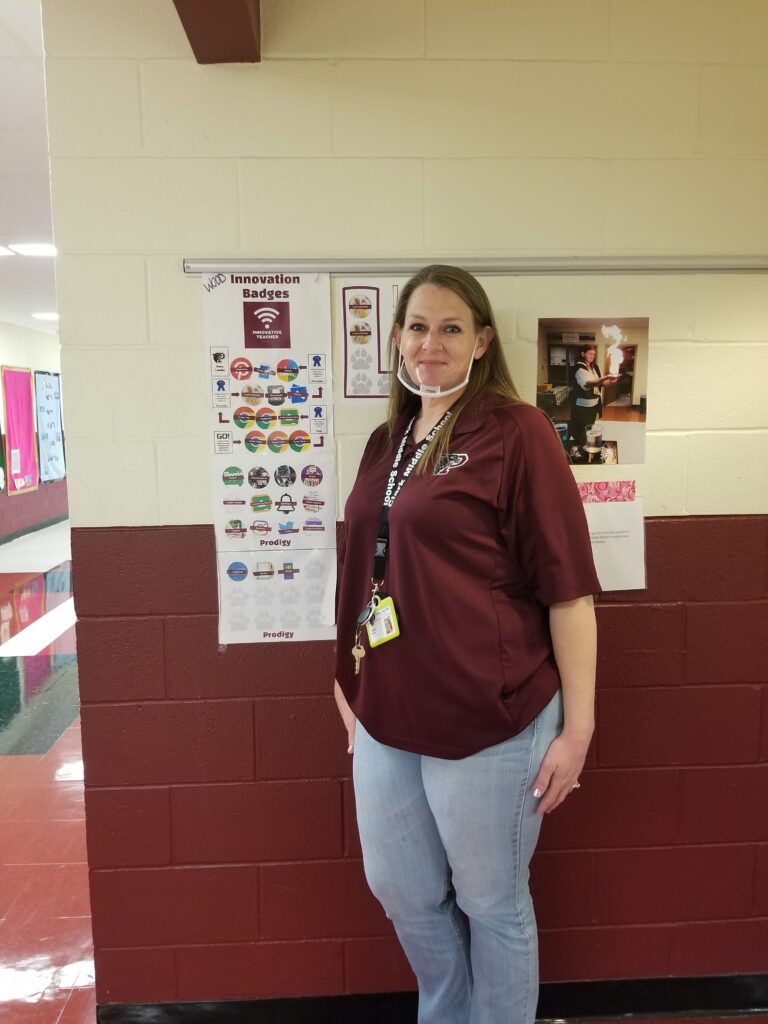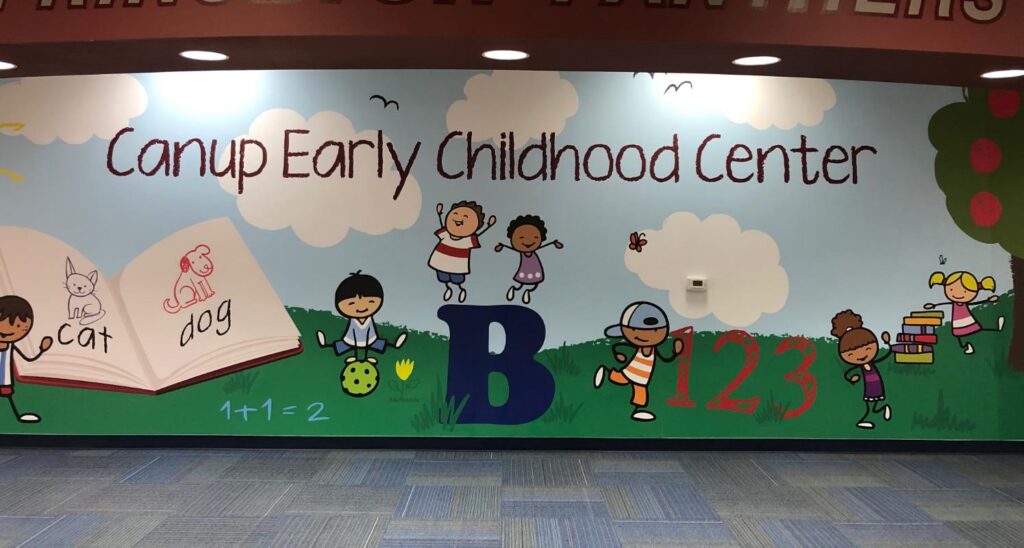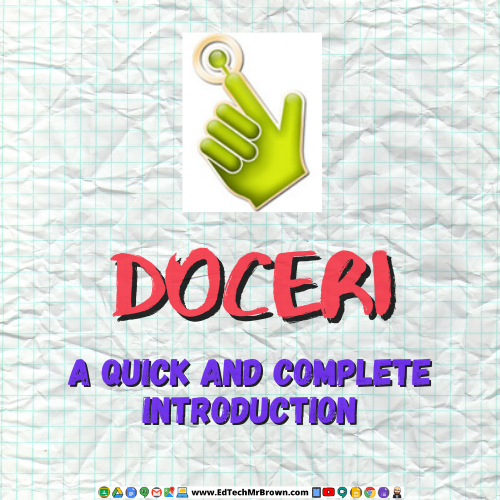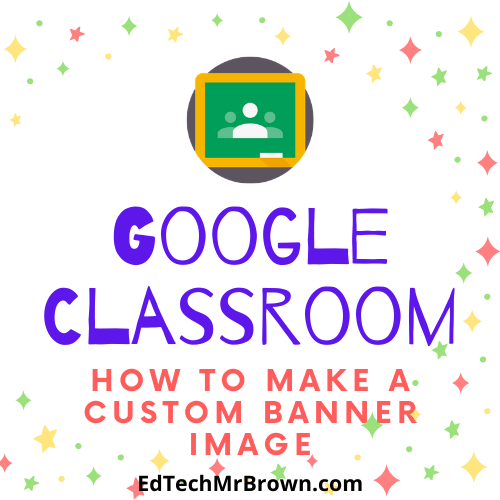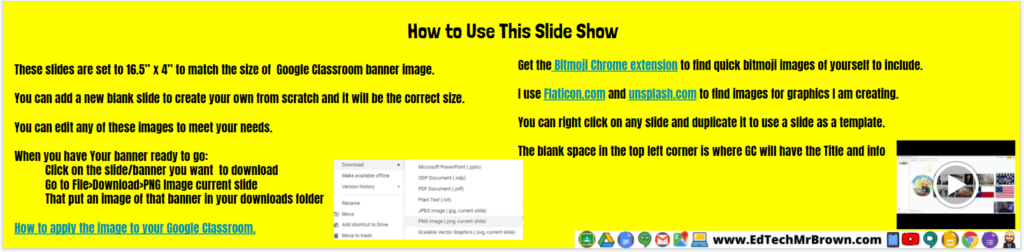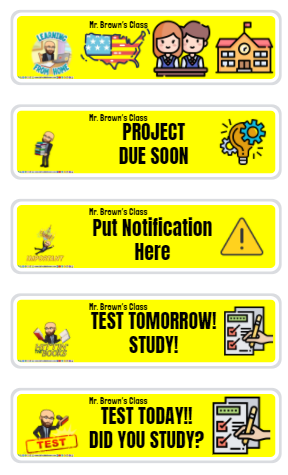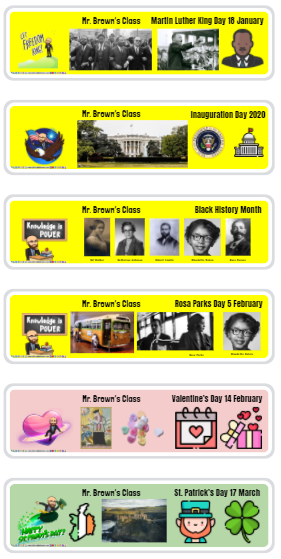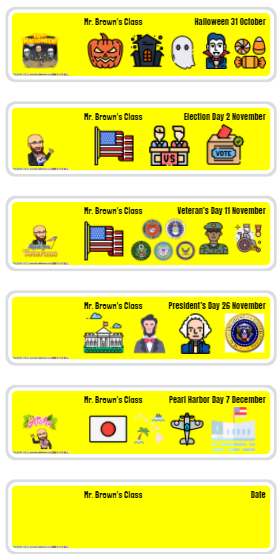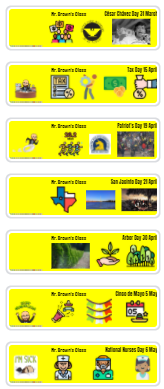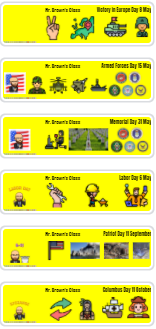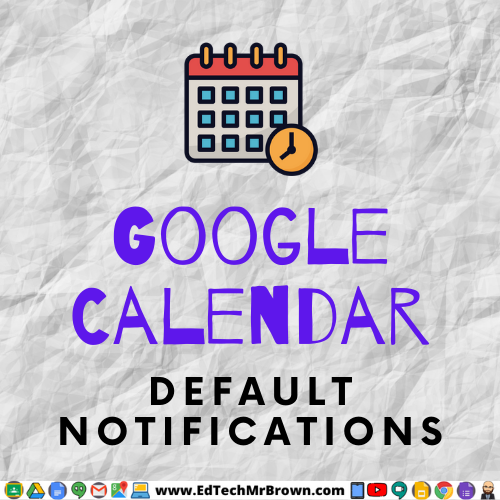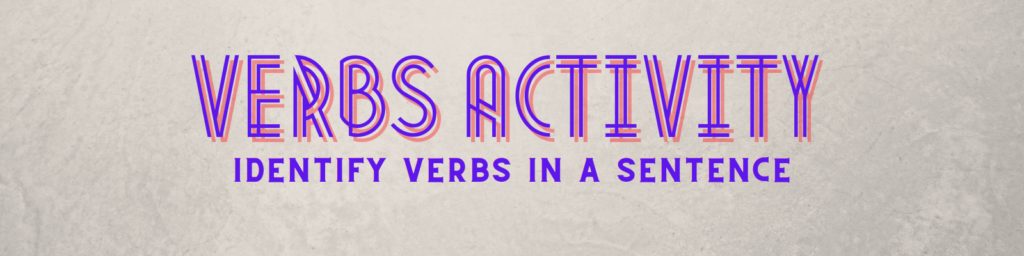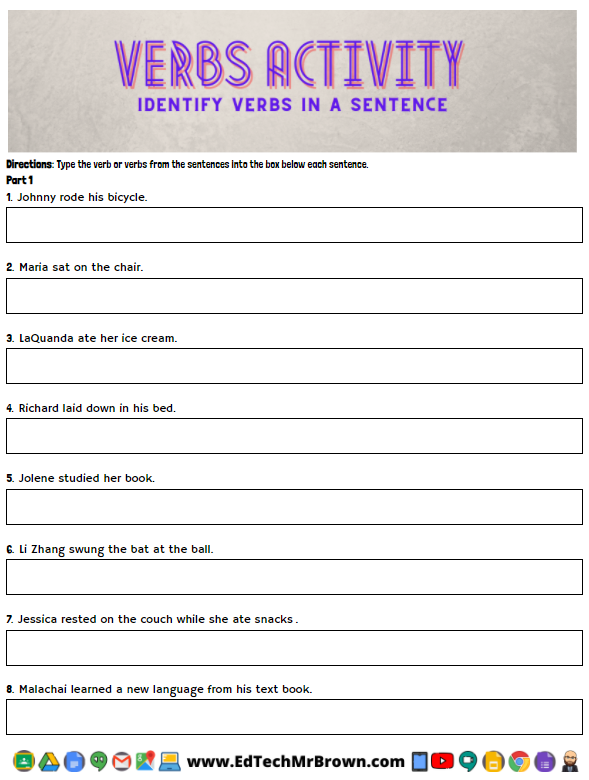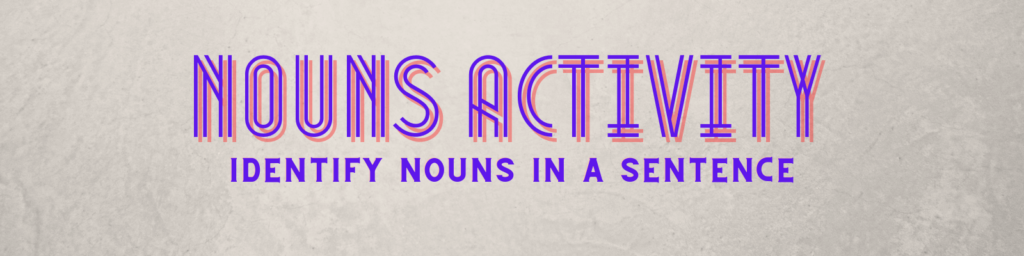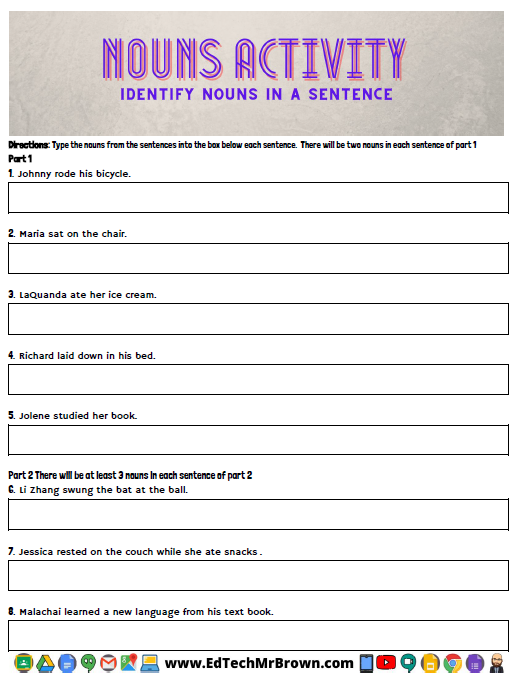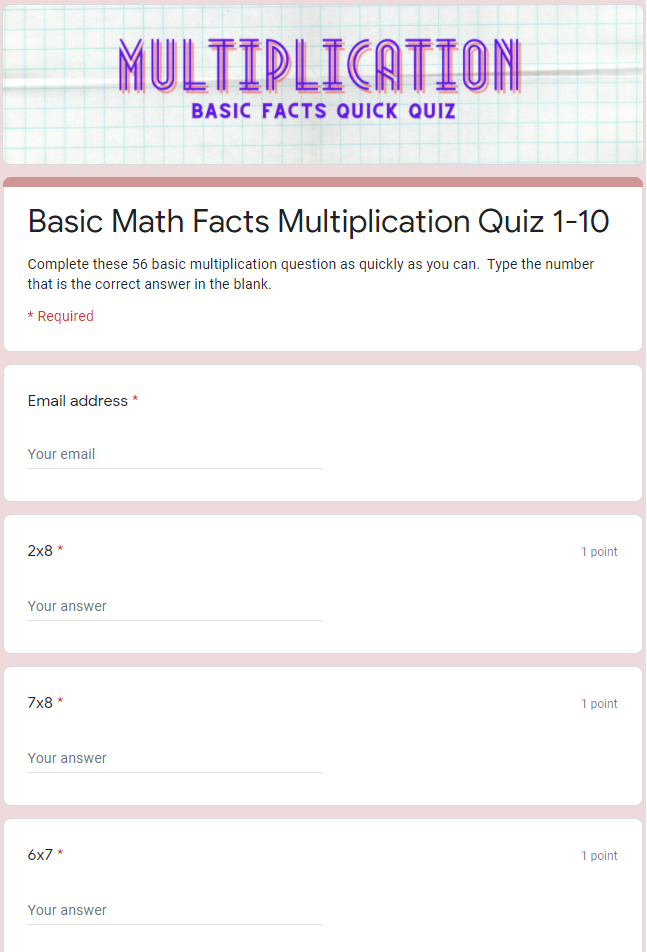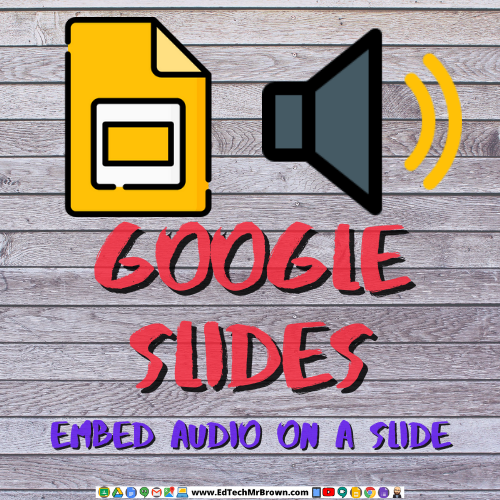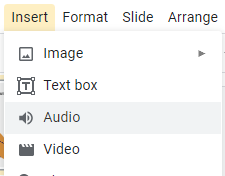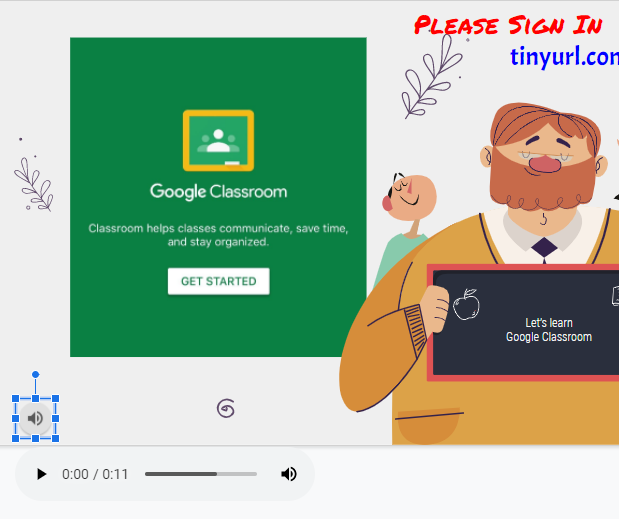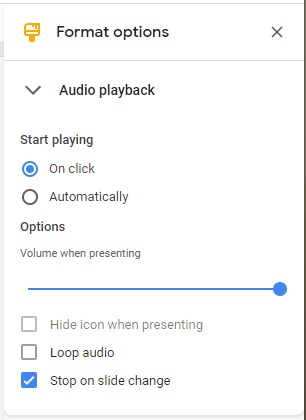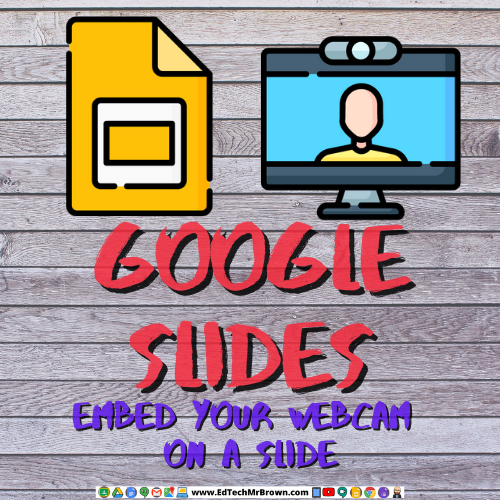Google Meet Share Doc Cam
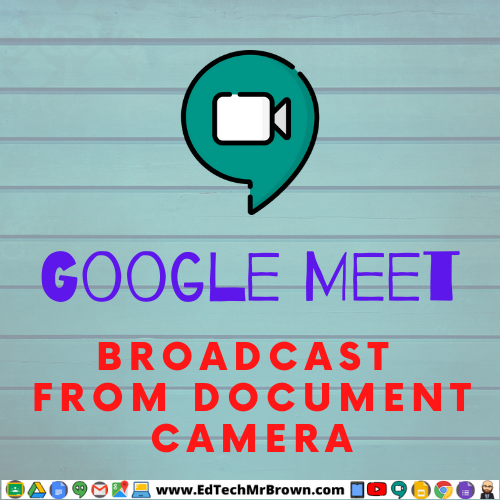
I have had several questions lately on how to share your doc cam through Google Meets. I made a super quick 1 minute video on how to do that. Pro-Tip when it looks backward to you on your screen, don’t worry it does not look backward to the students.