Lesson Planning Tool Common Curriculum
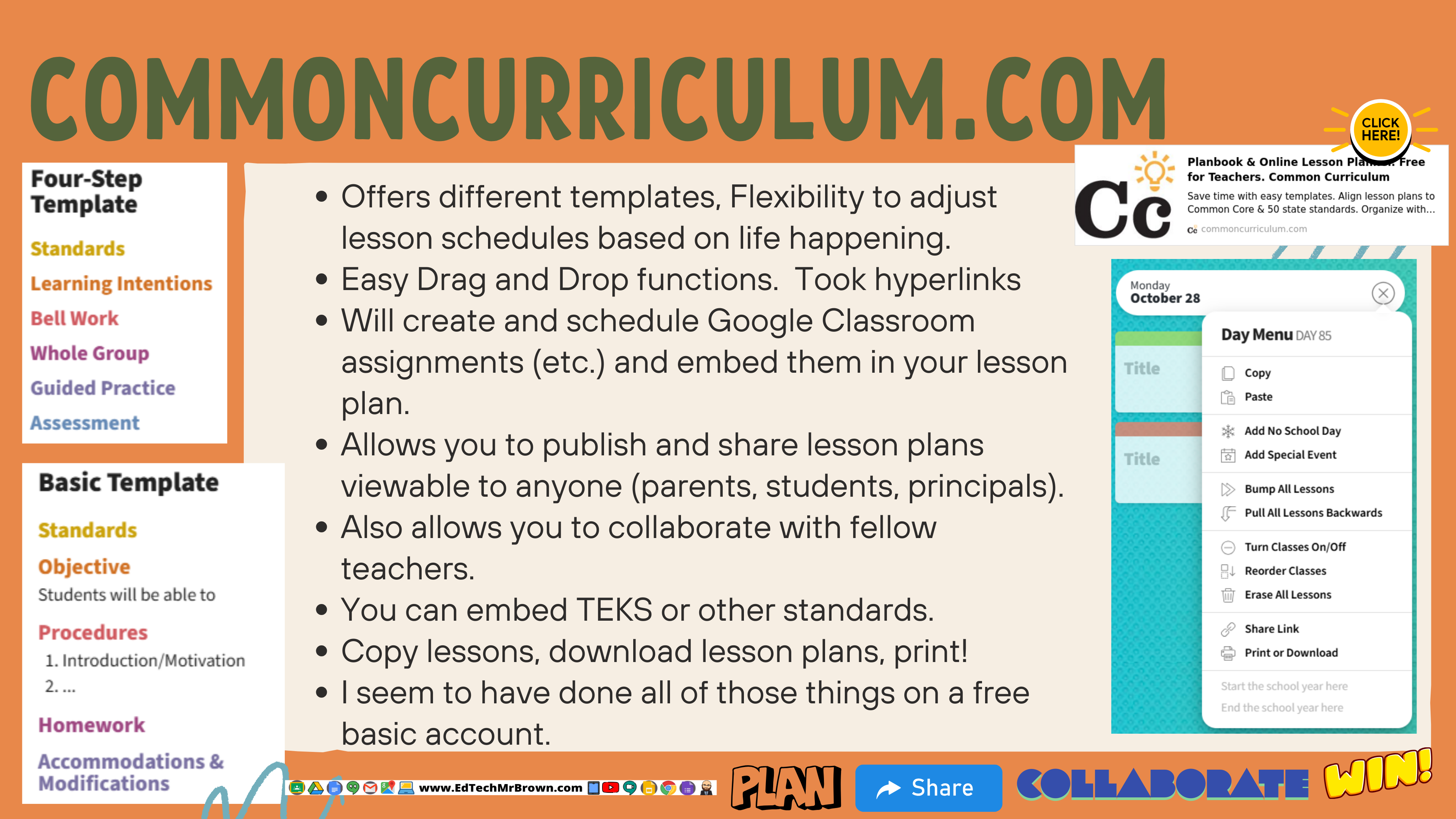

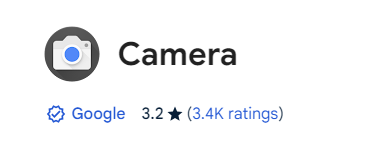


Chromebooks have a built in camera app. Your students can find that app by searching for it. Once they open the app have them pin it to the shelf (task bar).
This camera app can be used to take photos and shoot video with the Chromebook.
If you can’t find your photo or video check out this video.

Here is a super quick demo of how to screen capture on a Chromebook

Your students can use Canva to create and screen record videos. Including Greenscreen. Canva can also be used to edit and add music as well as special effect to videos that your students record with their camera app.


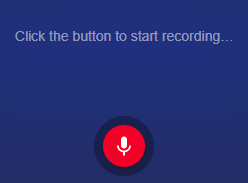
Need to only capture audio? My go to tool for this is
https://online-voice-recorder.com/
It is free, super simple to use, and even offers tools for editing sound clips that you record.
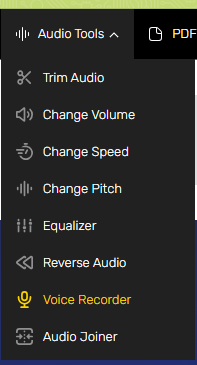
The Google Side Panel is a favorite of mine. I keep track of my tasks there on several enormous to-do lists of escalating priority. Google Keep is another hugely important tool located over in the side panel as well. Google keep is like little digital post it notes that you can quickly access and view from a ton of places in Google apps where that side panel resides.
In this modern world of today I would use Google Keep to replace the clipboard with student accommodations that I used to carry around class. Google Keep is a great place to gather that data for quick access from the computer or even the Keep app on your phone.
Providing student accommodations is a critically important responsibility. Google Keep can help you keep track of those and train your brain until they become habit.
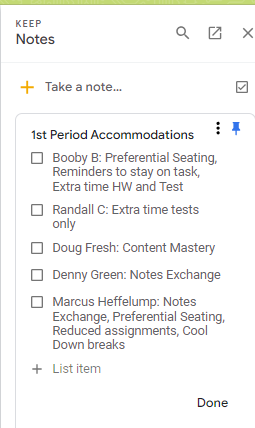
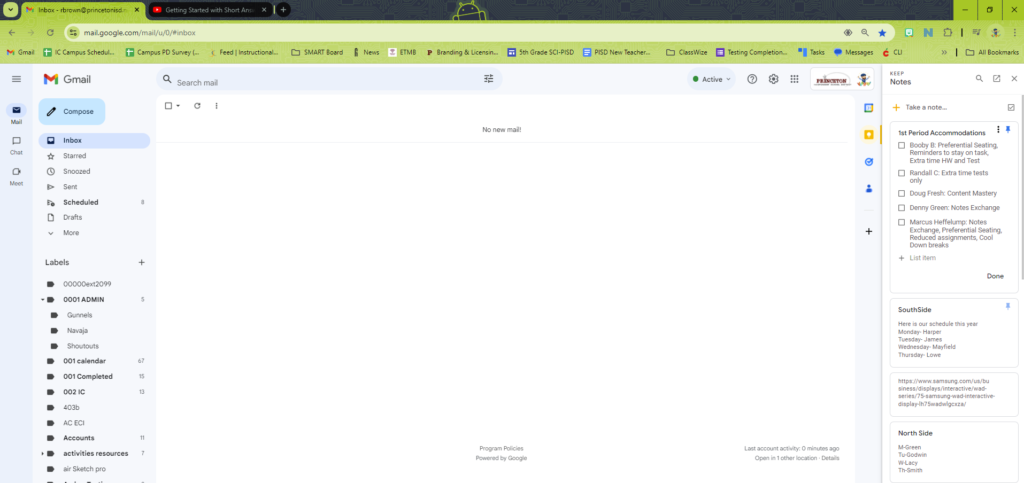

We Can with Canva
Use Canva to make .gif files of you or your students demonstrating exercises. You can video it then upload to Canva, remove the background if you would like and slash it up with some sort of flashy background. Then Download .gif files. Then put those .gifs in a slide show for warm up exercises.
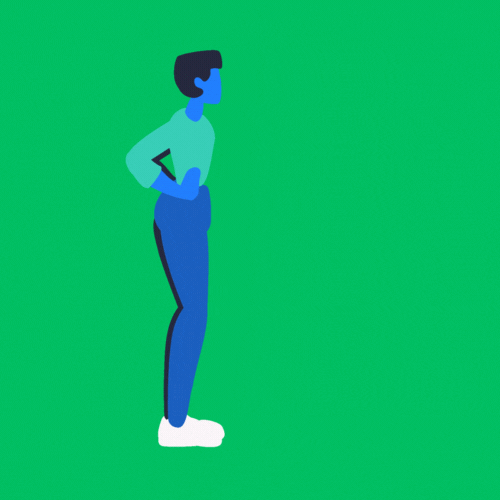

Have your students film edit and produce instructional work out videos with a Chromebook and Canva.
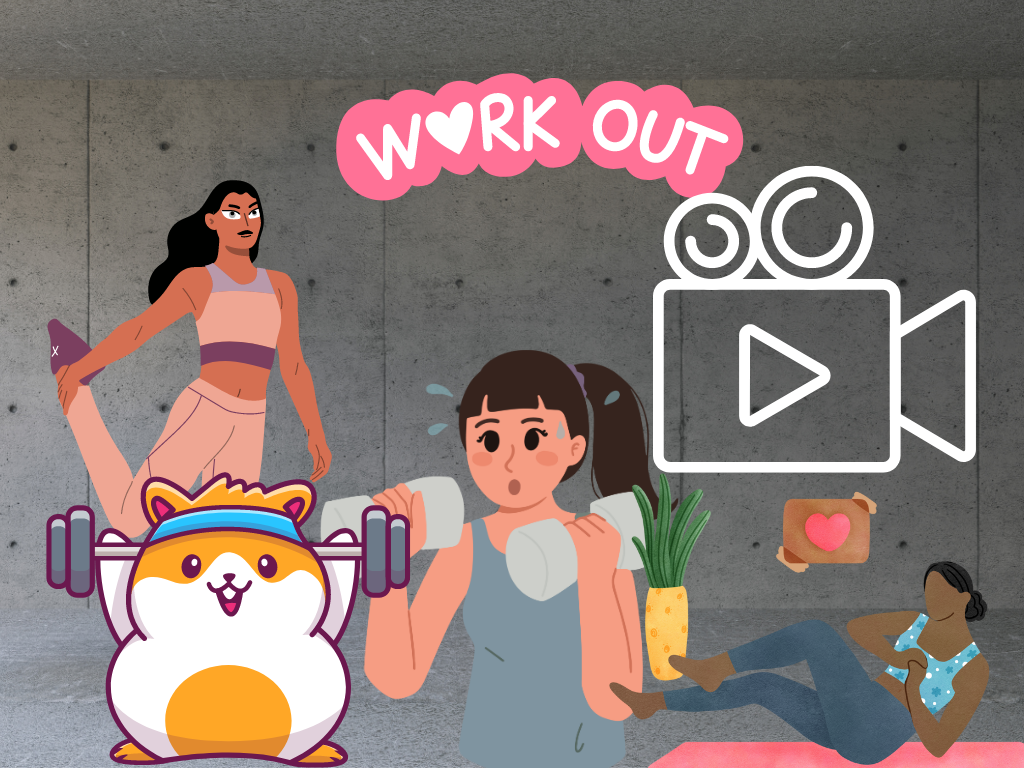
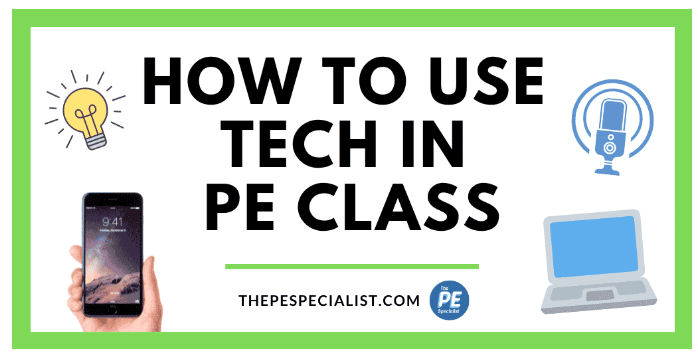
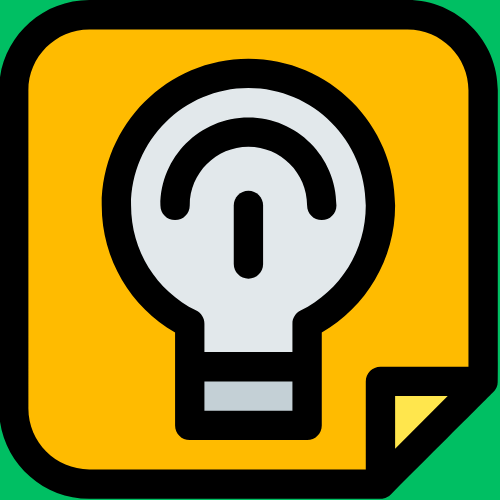
Use Google Keep on your mobile device or a Chromebook to keep notes of what is or is not working and needs adjustment before using that activity again.
Split your class up into even teams with an app like Team Shake. You can even set parameters of students to include or exclude together.

Use an interval timer app to change exercises or stations. Develop a routine with this sort of tool and get your class on auto pilot.
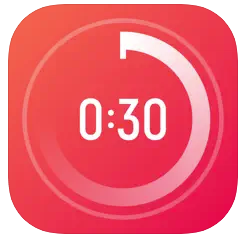
Use an iPad and the BAM video delay app to let students view their own athletic performance.
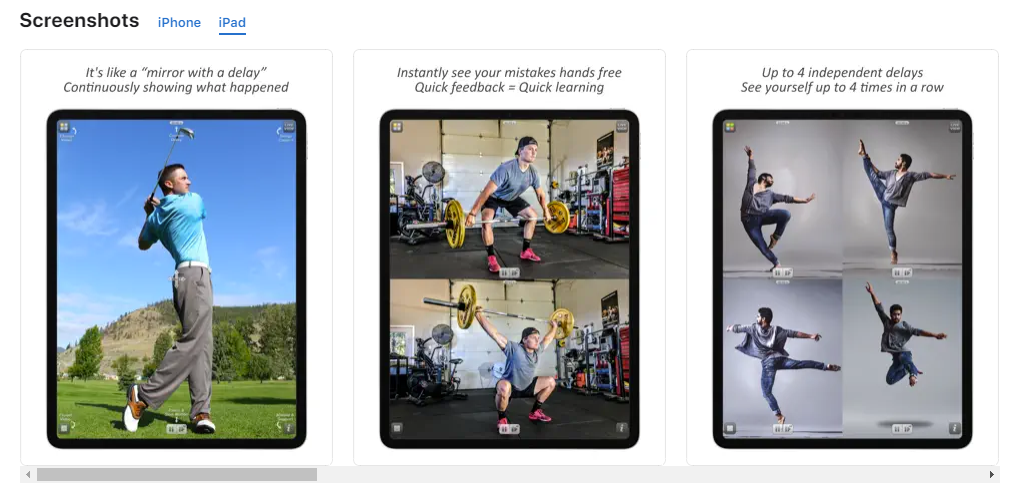
Safer than Subway Surfing
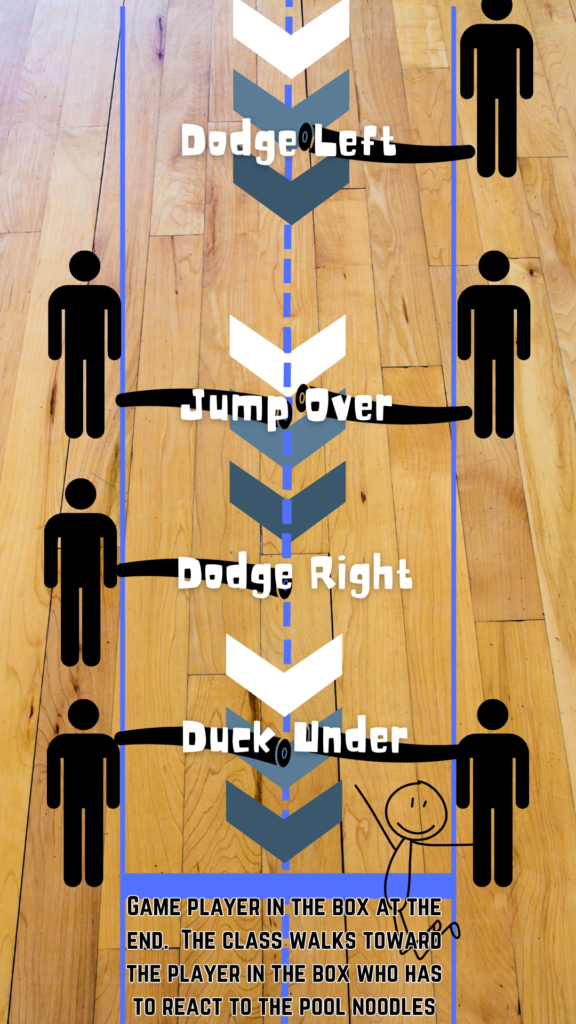
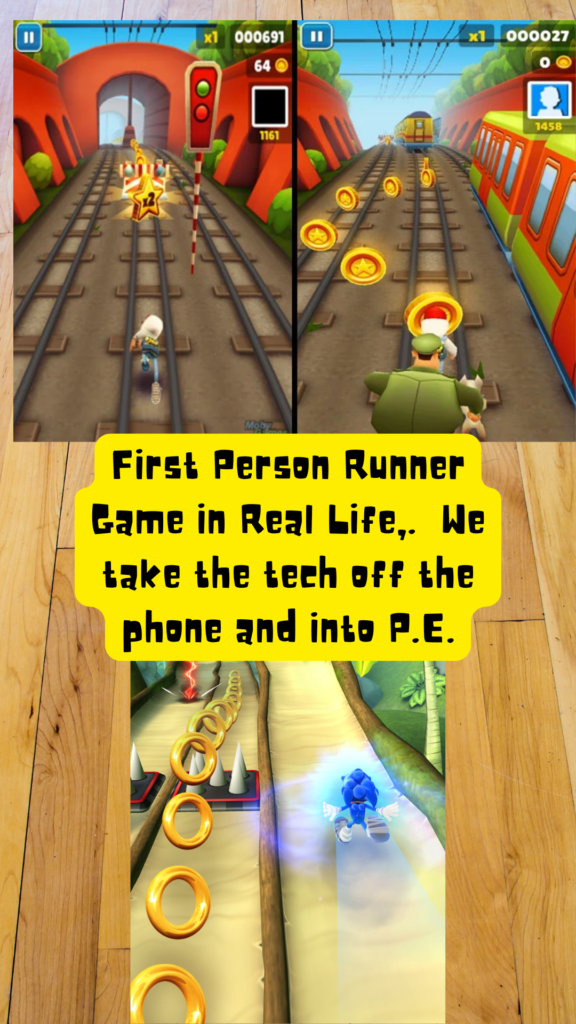
Let’s recreate a first person perspective running game. With this basic idea illustrated on the left, one stationary student can be the player situated in box taped off on the floor.
Tape off some lanes across the floor to the “Player”. The rest of the class will present the obstacles for the player dodge, duck, or jump with something safe like pool noodles.
This basic format could be played with any theme to make it more exciting.
Put your player kid in an empty kiddie pool as their square with some arm floaties on to embrace the pool noodles.
We could even make it a modified version of Crossy Road and give your player a chicken hat. Tape some pictures of vehicles on your pool noodles.
Get cross curricular and throw in some even and odd numbers on your pool noodles with a twisting challenge incorporated.
Angry Birds!?!?
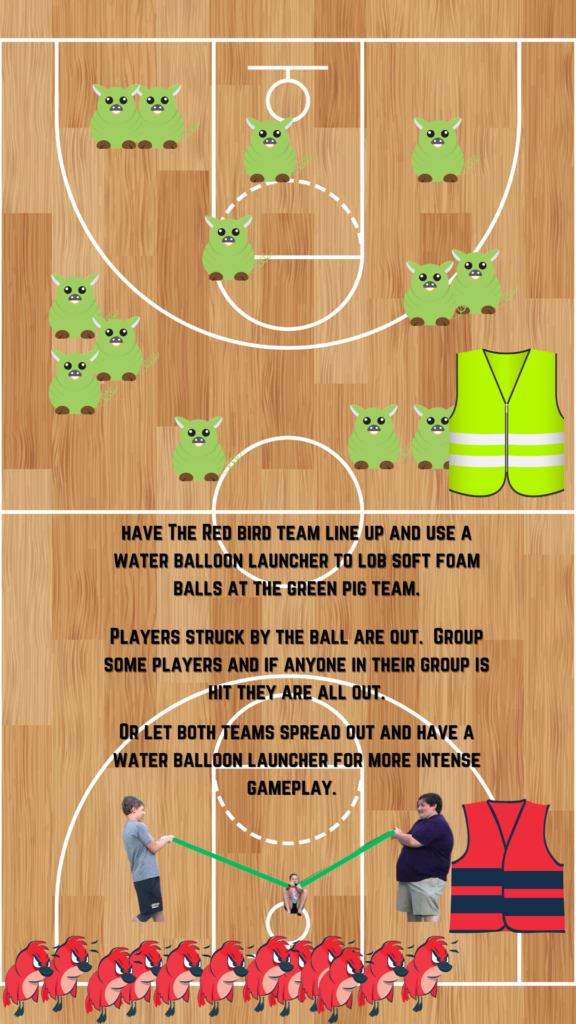
Water balloon sling shot launcher
Throw in some green and red pinnies with pig and bird hats (student made) for more immersion
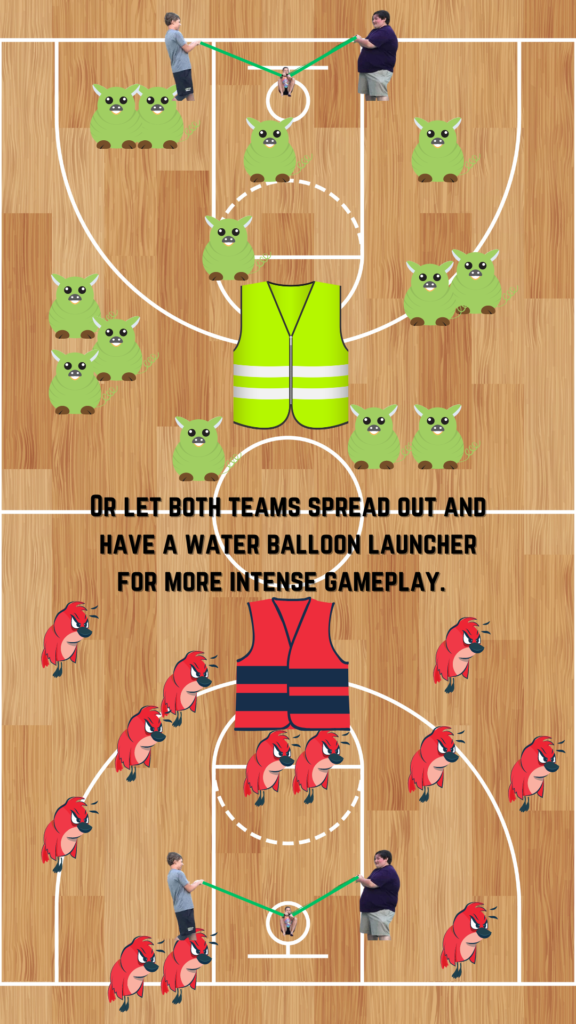
Viva the Dance Dance Revolution!
Dancing games are great exercise! Find some screen captures of Dance Dance Revolution and have students play along with the video playing on your projector. I made an example in Canva. It goes through the dance move pattern 4 times getting faster each time. Encourage your students to develop their dancing style with their arms while their feet are busy landing in the squares.
Another spin on this we could also make a Simon like memory game where we keep adding a move and repeat from the beginning.
For Example: Left Square.
Left Square, Middle Square.
Left square, middle square, left square.
Left square, middle square, left square, right square.
Left, Middle, Left, Right, Middle.
Left, Middle, Left, Right, Middle, Left.
Projector Play Along
Project largely on the wall a video of targets moving across the screen and see if your students can hit the target by kicking a soccer ball or chest passing a basketball.
Set up a shooting drill around the basket ball court. Video tape yourself or even better your principal shooting from each spot until they make them all. Display that up on the wall for your students to race against to see if they can beat the Principal through the drill. 3 pointers all the way around maybe? “Can you make 5 free throws in 37 seconds like Mrs. So and So did ? I’m putting her on repeat try to beat her.”
You could play Baamboozle in gym class easily because it doesn’t require individual student devices. Got some PE reviews that I can turn into a Baamboozle game for you? With BOY and EOY tests there must be some sets of vocab and questions that we can make into a baamboozle.
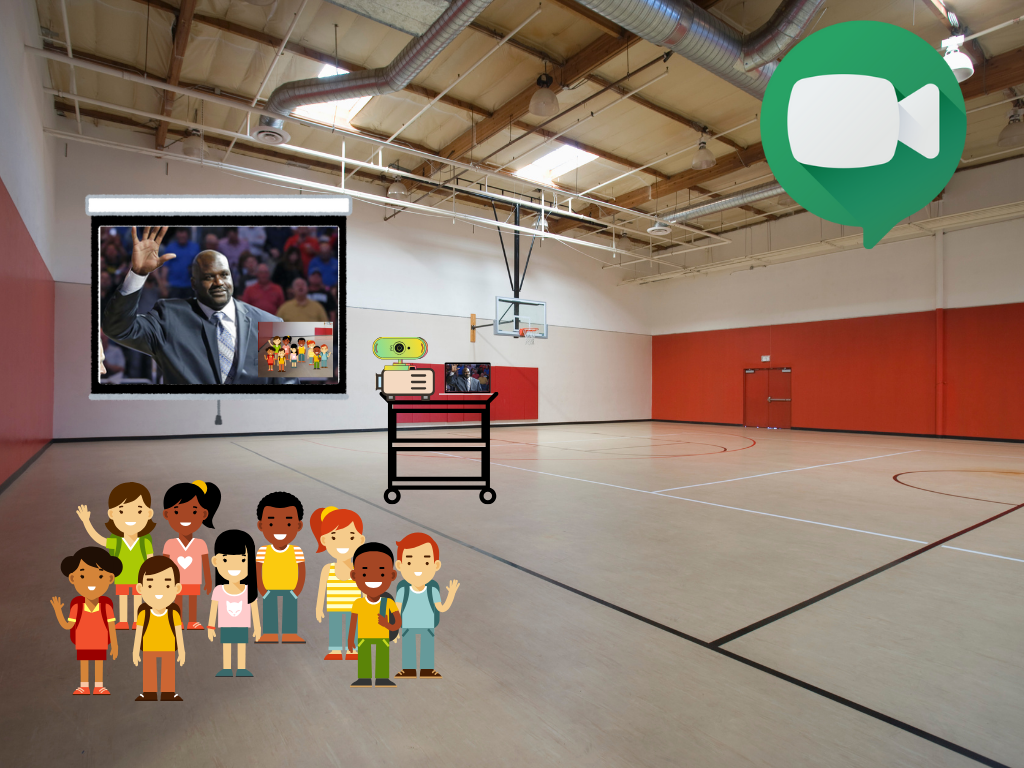
Get a web cam for your Chromebook and projector cart and set up a Google Meet interview with someone related to what you are studying. Maybe you’ll bump into Shaq at Wal-Mart and get that set up.