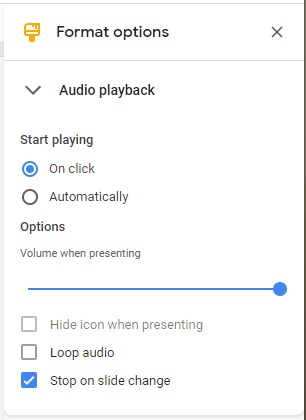Google Slides add Audio to a slide
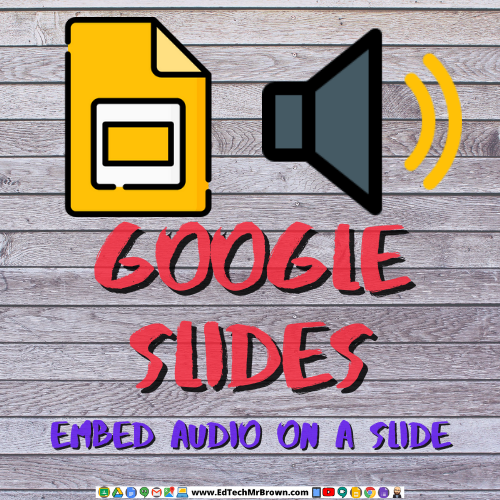
We are going to take a look at how to embed an audio file in a Google Slide.
You might want to record some directions or include a song or other recording that supports the information on the slide. Let’s take a quick look at how to do that.
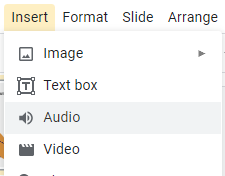
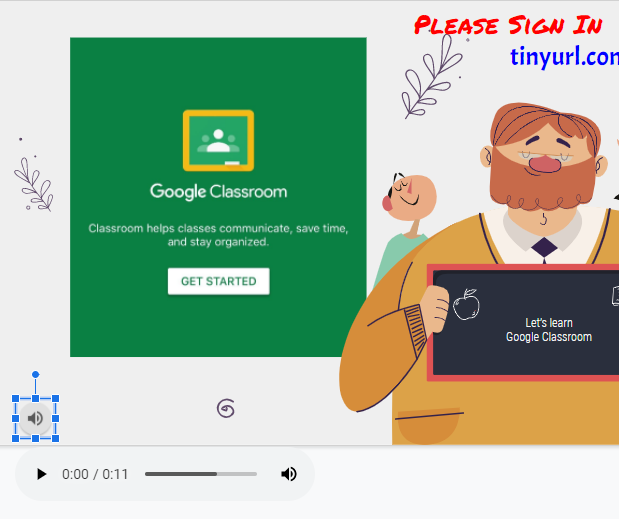
This one is super simple. Let’s say you have a sound effect clip, a song, or a recording of directions or an explanation that you made with a tool like Vocaroo.
On the menu bar click insert.
Then click Audio.
Navigate to find that sound file in your Google Drive. (It must be in your Google Drive)
Click the file then click select.
The sound file will embed on your slide with a little icon to launch it.
You will then get format options on the right to set up the audio file to start automatically or loop.