Gmail Inbox Filter
You can create a filter in Gmail to automatically move emails from a specific sender, like your principal, to a designated folder. This way, you can be sure that important messages don’t get accidentally deleted. An example of how you might already do this is blocking a sender. When you tell Gmail to block someone it creates a filter that reroutes their emails to the spam folder.
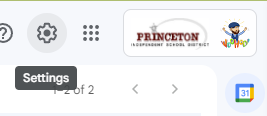
Start by clicking on the “Settings” wheel up toward the top right corner of your Gmail window.
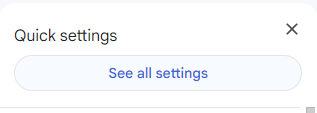
Then click “See all settings”
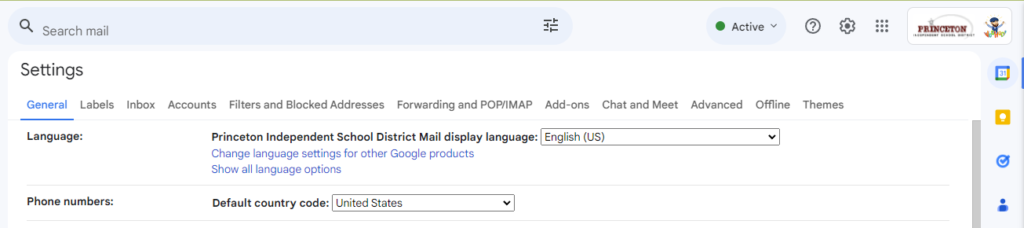
On the settings screen you want to navigate to the “Filters and Blocked Addresses”
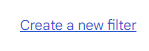
Next click “Create a new filter”
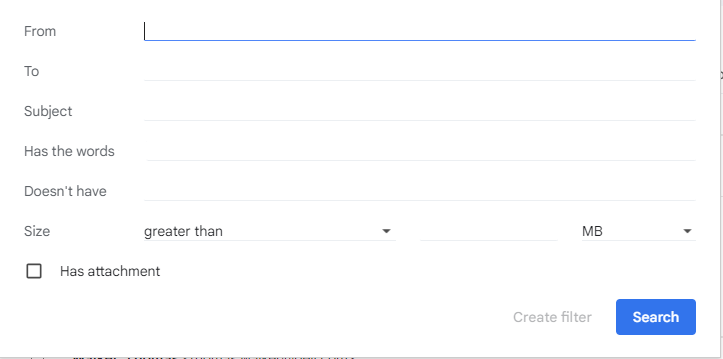
You can build your filter to select emails based on who they are from, a specific phrase in the subject line, as well as key words included or not included in the email.
The next screen will ask you what to do with the email when the filter is triggered.
There are many options but the most popular is to apply a label, which means put it in a folder. You can choose an existing label or create a new one.
You can apply more than one filter. Lastly click “Create filter” to save it.
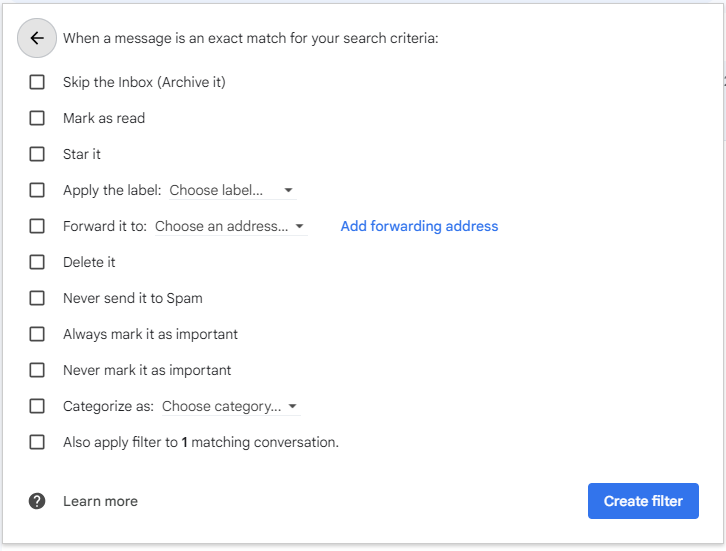
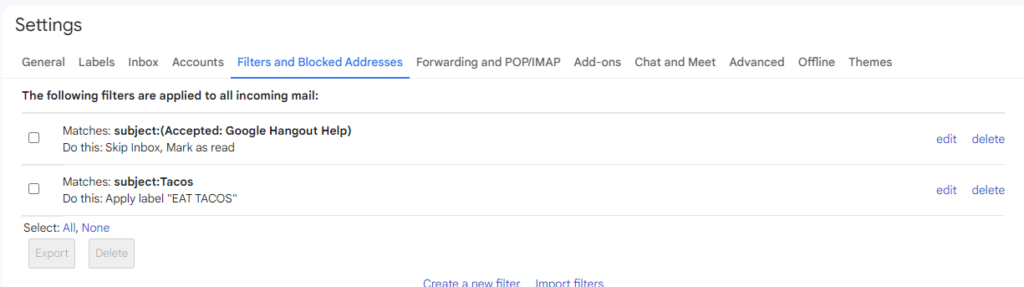
You will see your filter on the menu now.
For example my first filter for any email with “(accepted: Google Hangout Help)” cleared automated hangout emails of recordings out of my inbox during the pandemic and put them straight into my Archived items and marked them as read so I wouldn’t have the notification pending in my archived items.