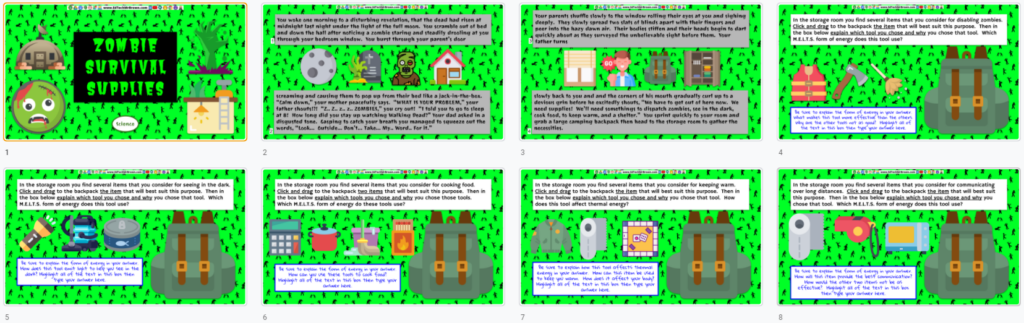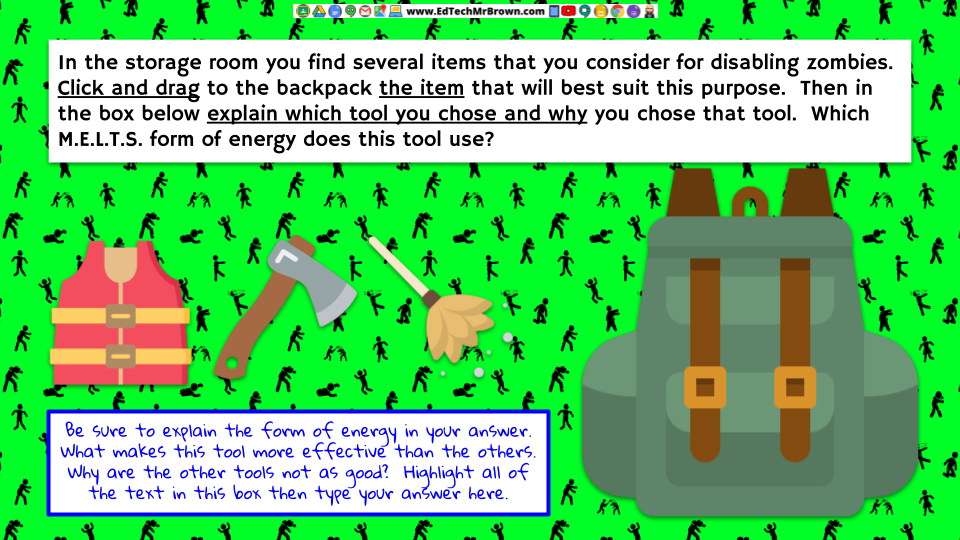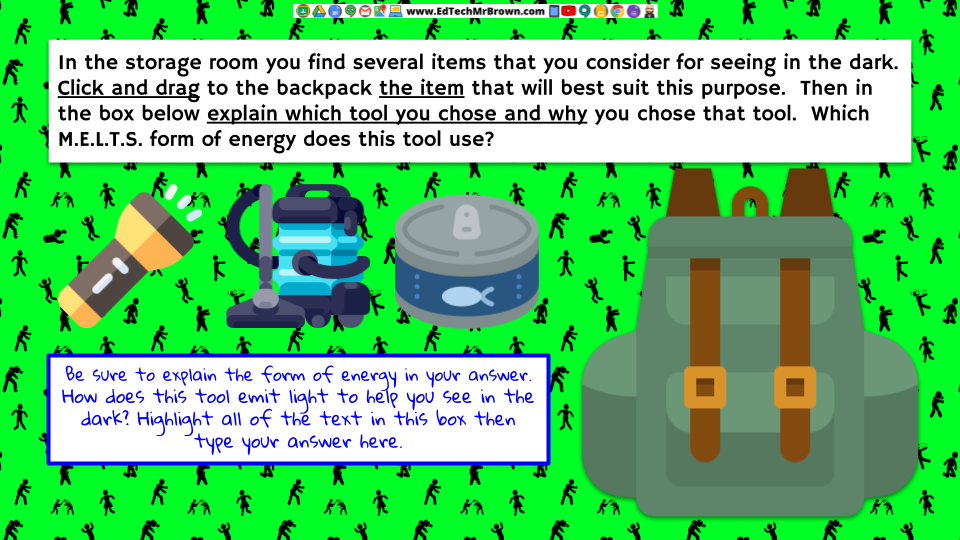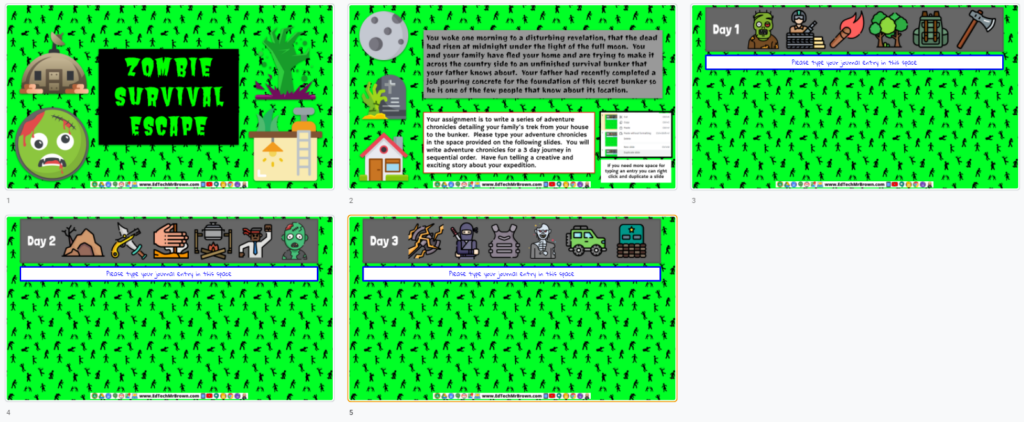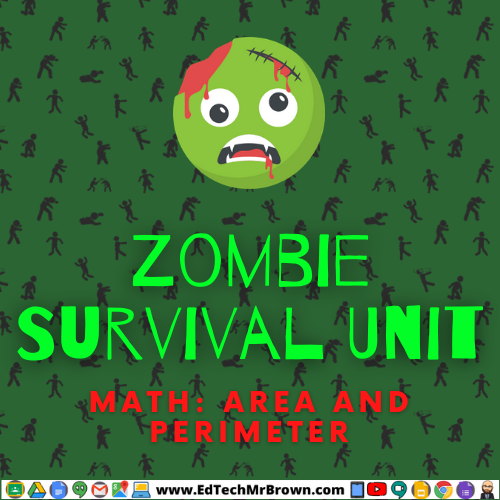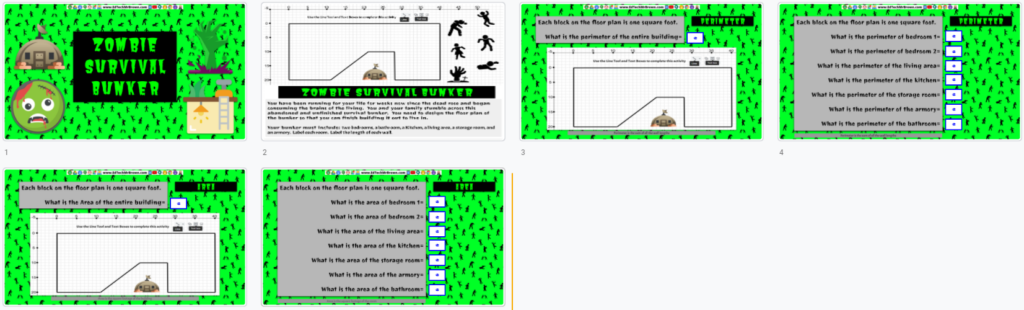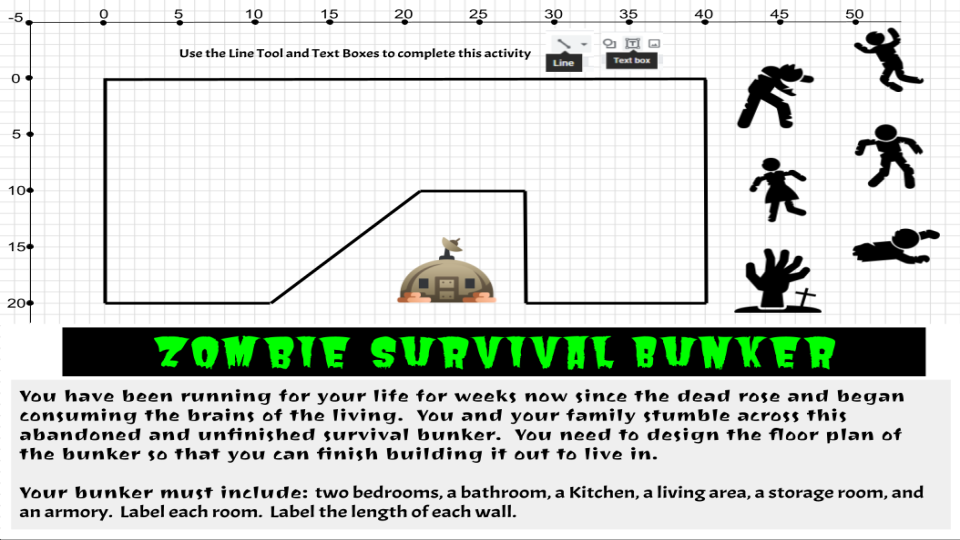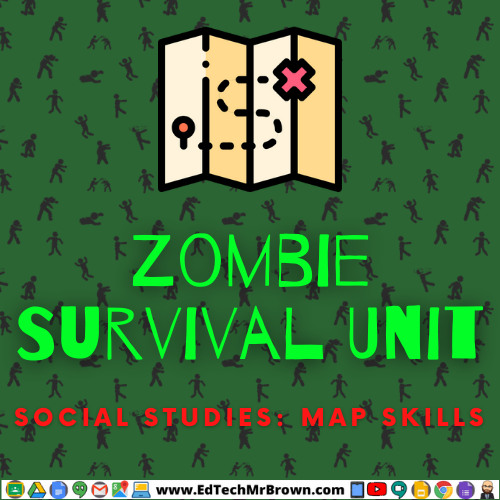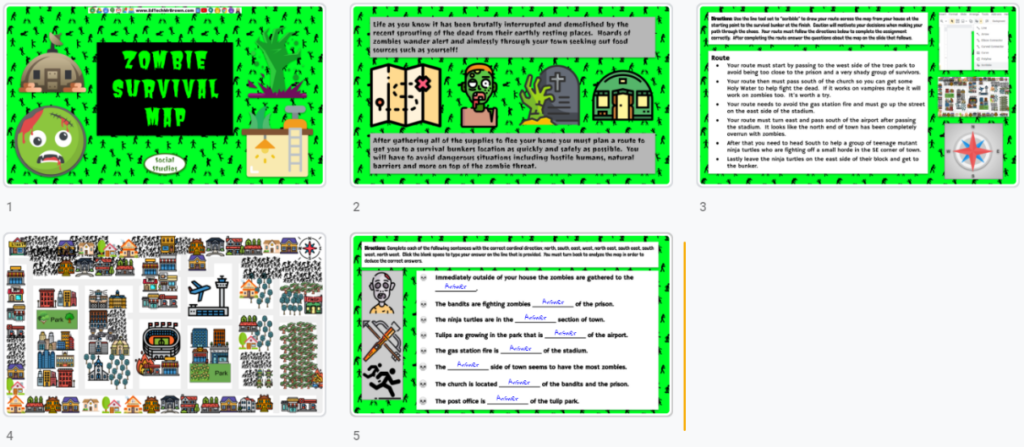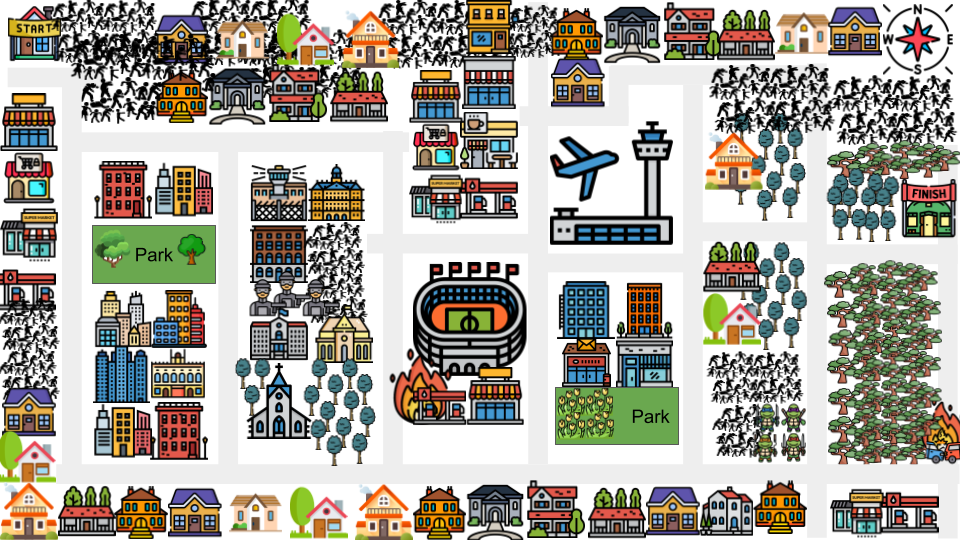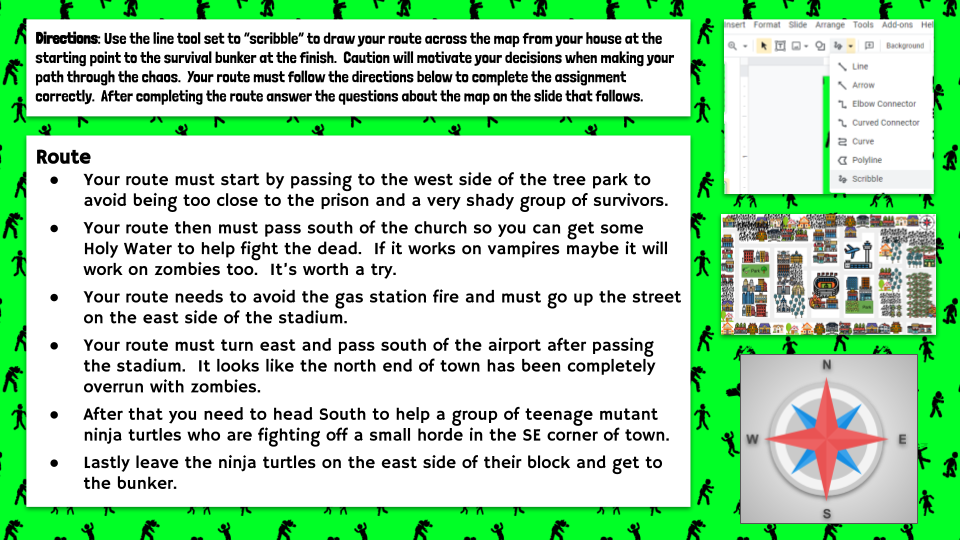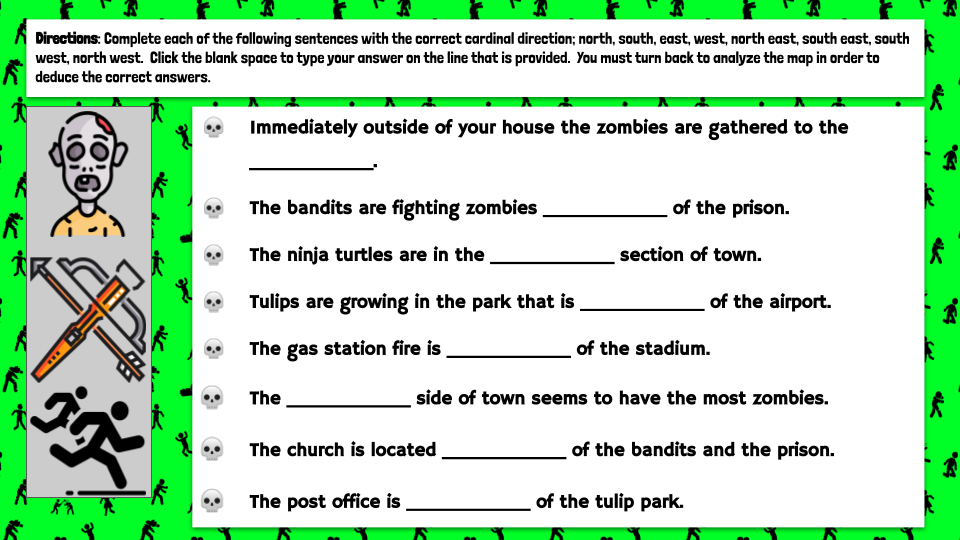Eduphoria Online Testing Student Guide

Here is a link to a .PDF guide book created by Eduphoria for Aware online student testing.
Below is my Guide based on my specific experience with it.
How to login
Your log in will be your six digit Student ID# (Lunch #)
Your campus will have it’s own unique password which will be provided that day
What the test looks like
You can move through the questions with the Next and Previous buttons at the bottom of the screen or clicking on those question numbers
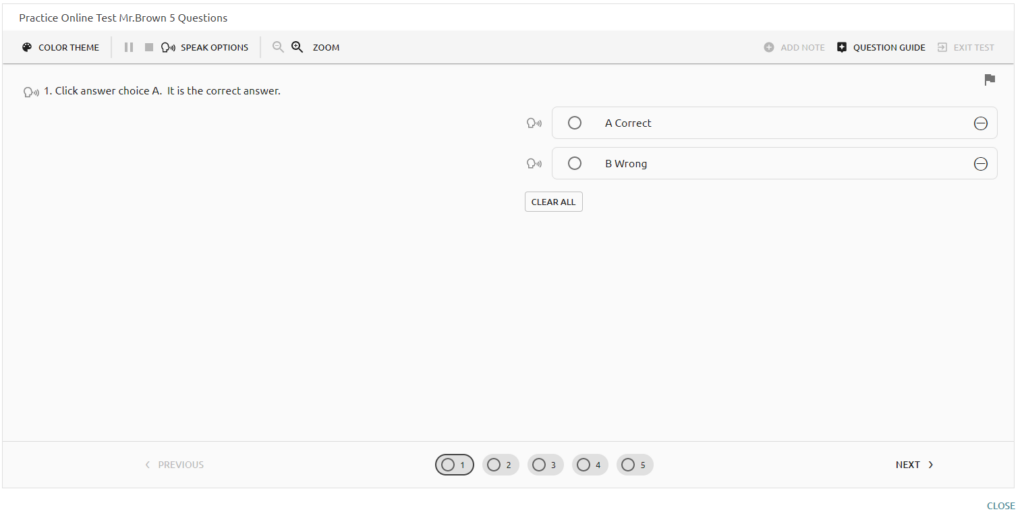
Available features and accommodations
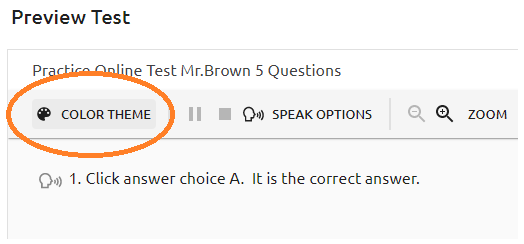
Color Theme changes are available to accommodate visual needs
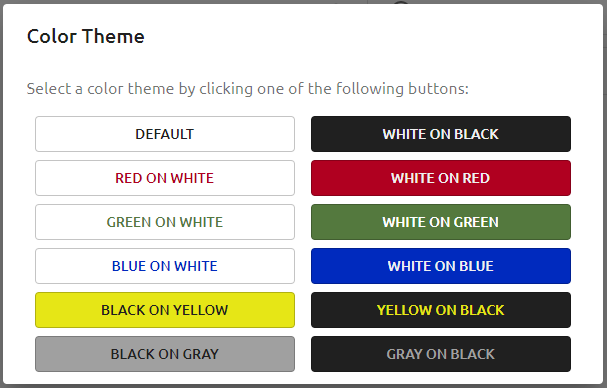
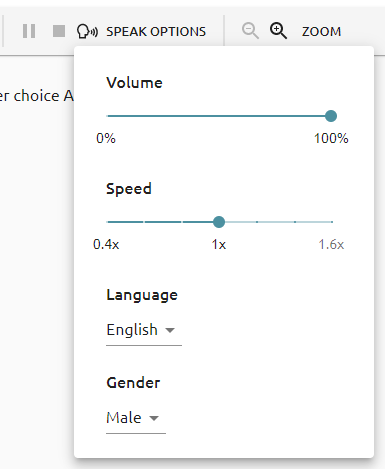
Speak Options provide oral testing accommodations with the ability to adjust the volume and playback speed. Students can choose to have the text read in an English or Spanish accent. Playback can be a male or female voice.
I noticed when testing that if I double click to highlight an entire question or answer choice it won’t read it. I had to click and drag the highlight to get it to recognize and read the words.

However there is a little Speak icon next to each question and answer choice that you can click to have them read without highlighting.
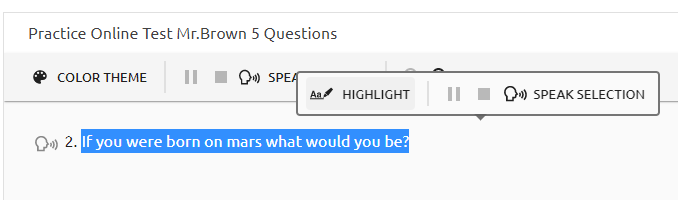
You can click and drag or double click to cursor highlight text then select the HIGHLGHT tool to highlight it yellow for your reference
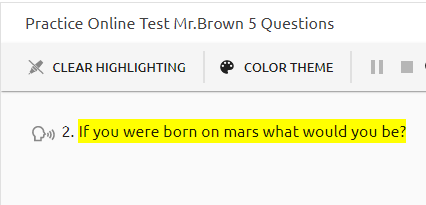
The “CLEAR HIGHLIGHTING” button at the top of the screen is the only way to remove highlighting
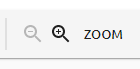
Zoom will increase the size of the question and answer choices while adjusting it to fit in the screen.

You can strike through and eliminate answer choices
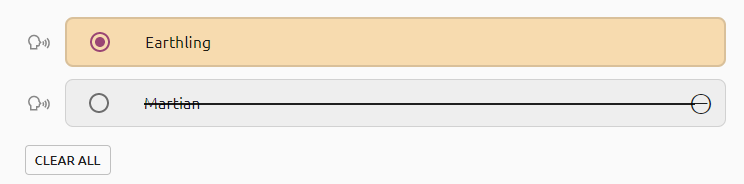
You can flag questions to return to later if you were not sure about it. The Question Guide will remind you which questions you flagged as well as which ones you still have to answer.
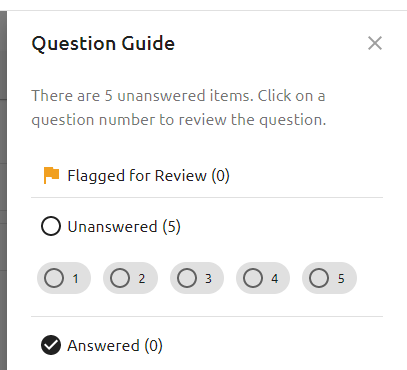
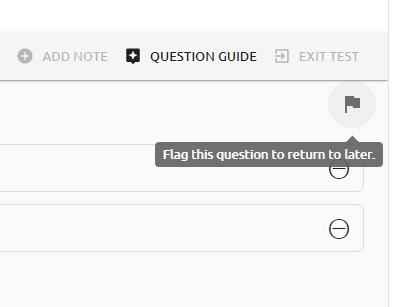
The question numbers at the bottom of the screen will also indicate if they have been answered

You also might have a Calculator button to launch a calculator for use on some tests
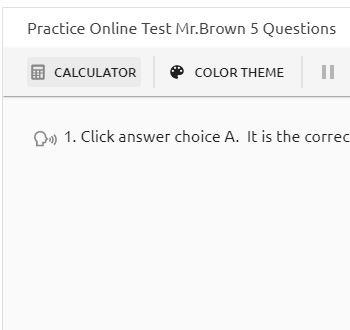
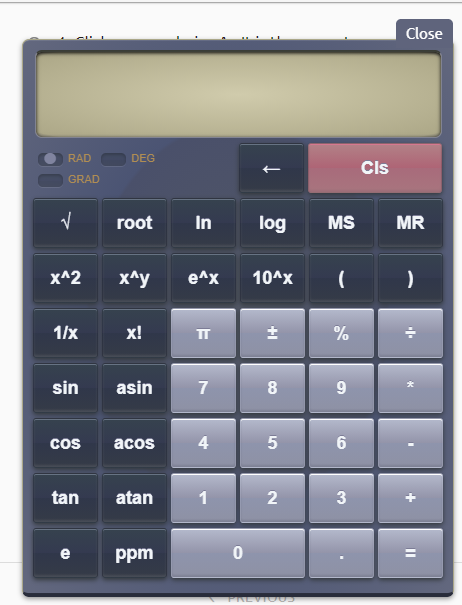
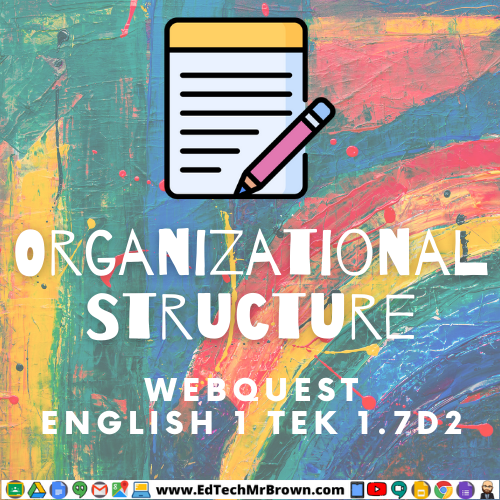
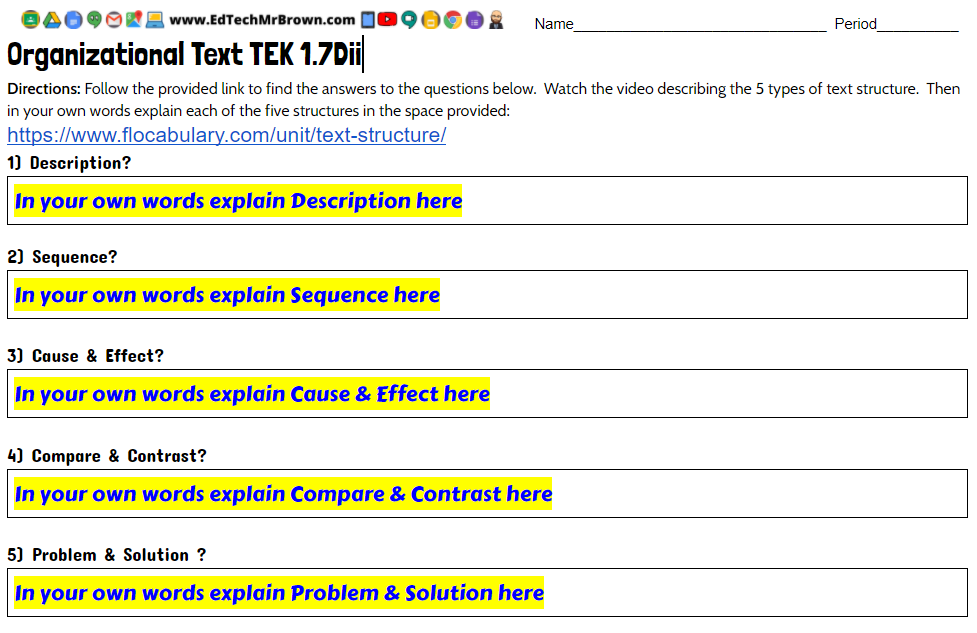
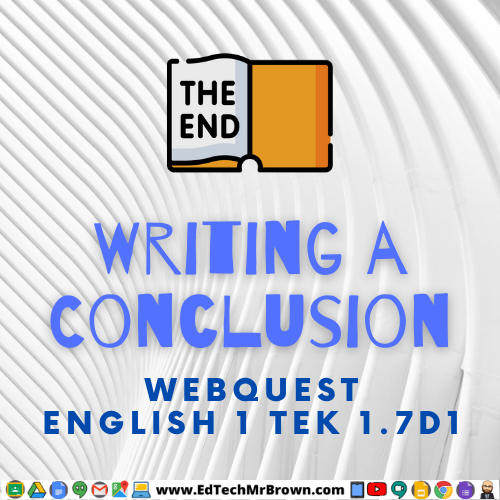
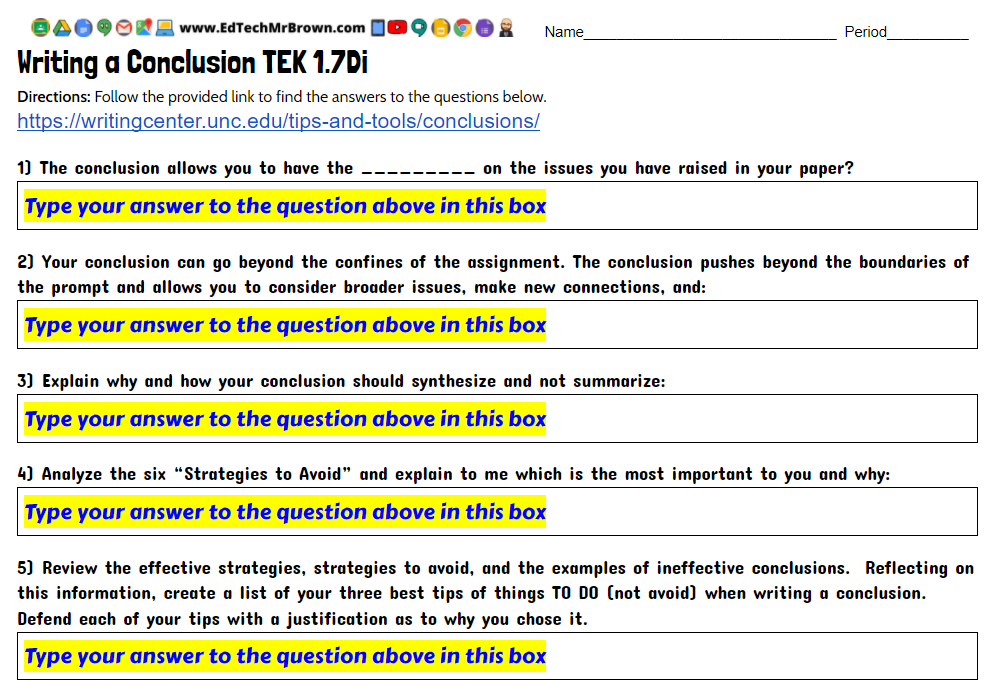
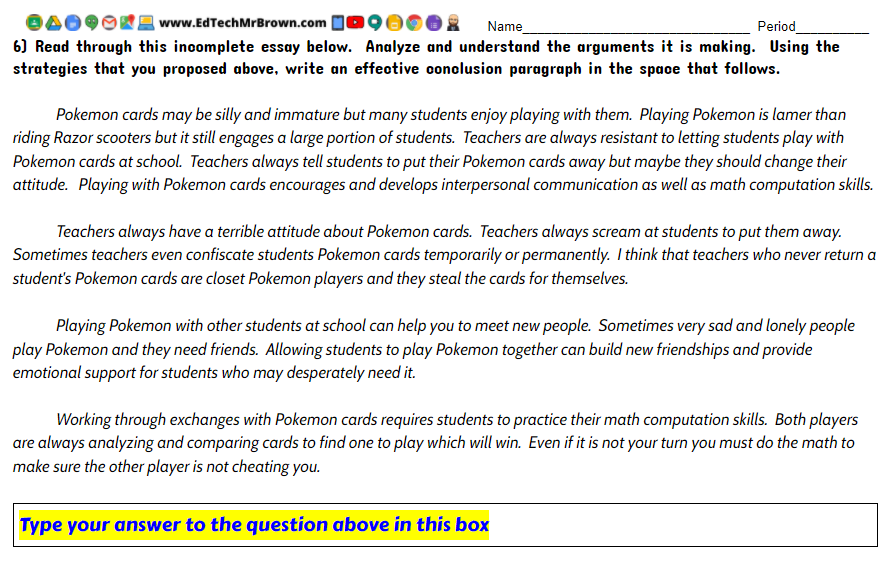

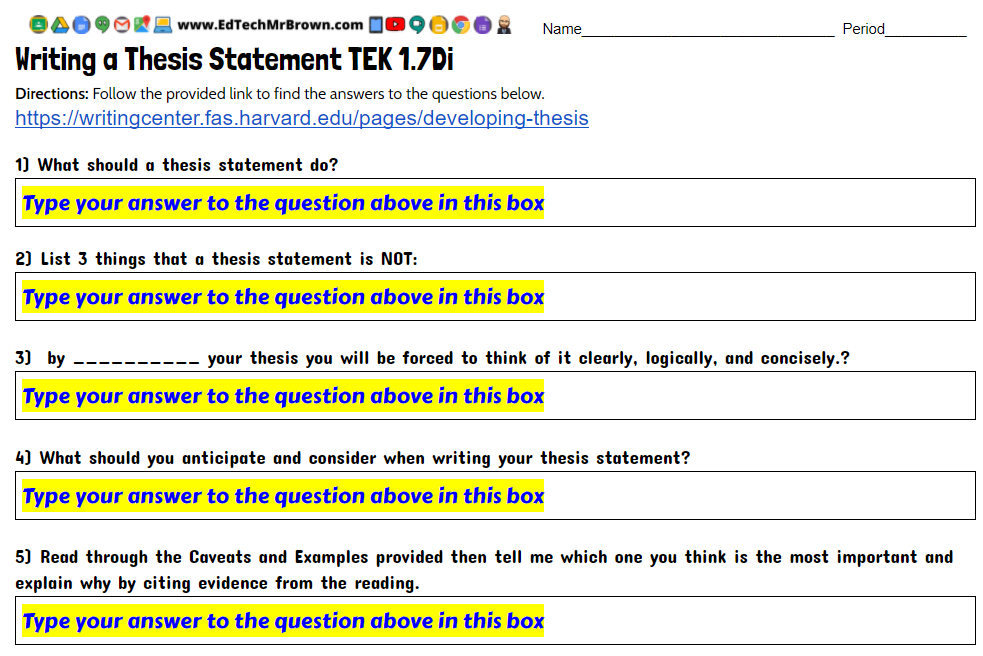
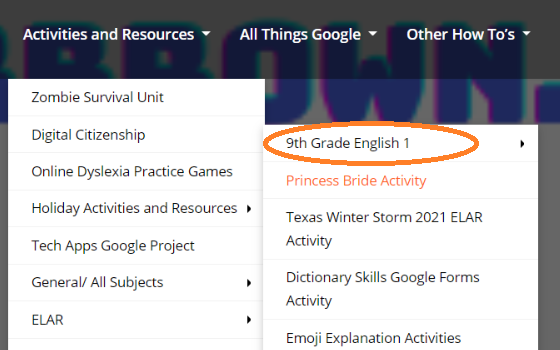
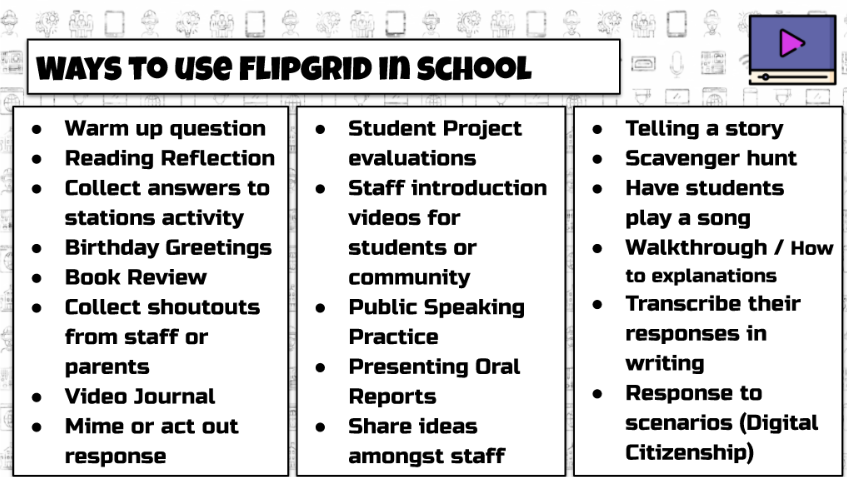

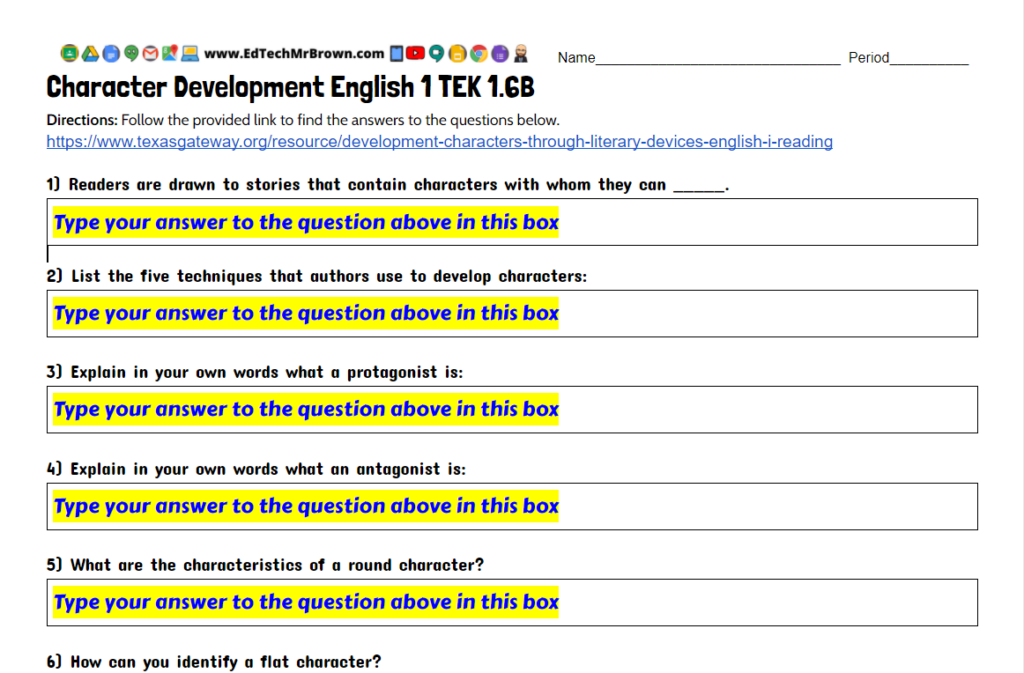
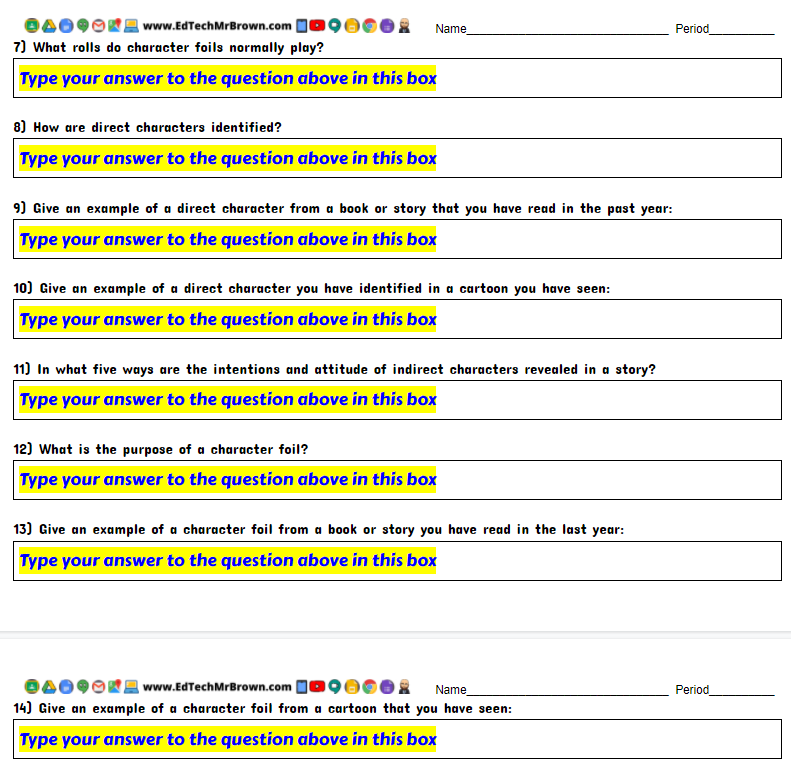
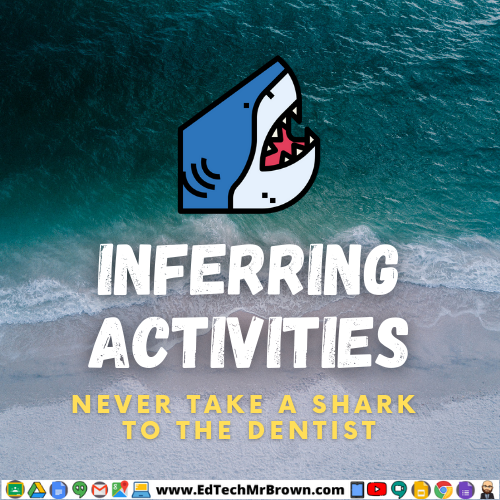

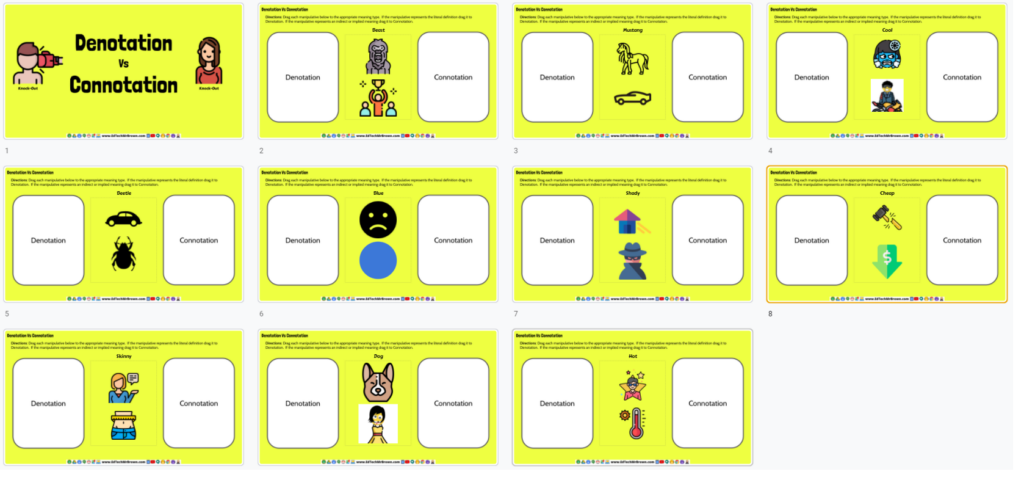
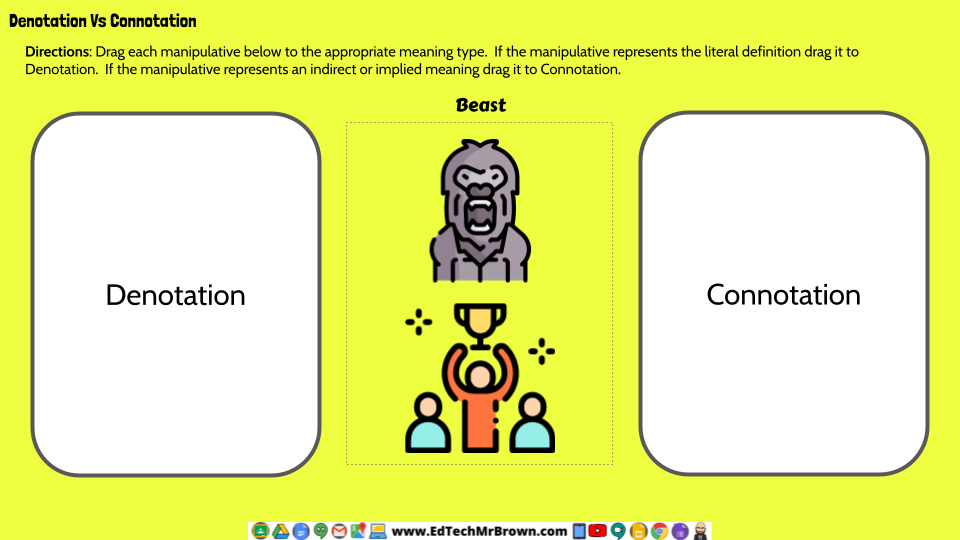
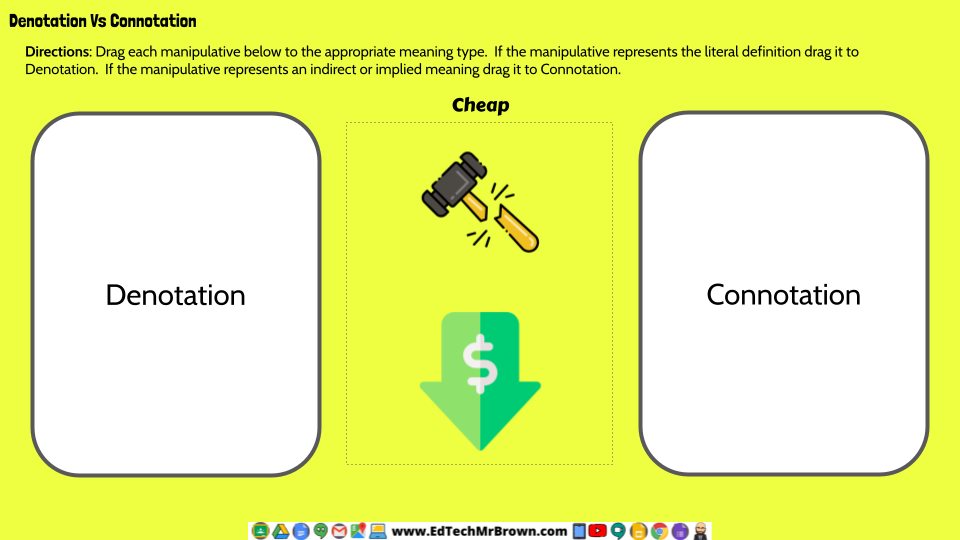
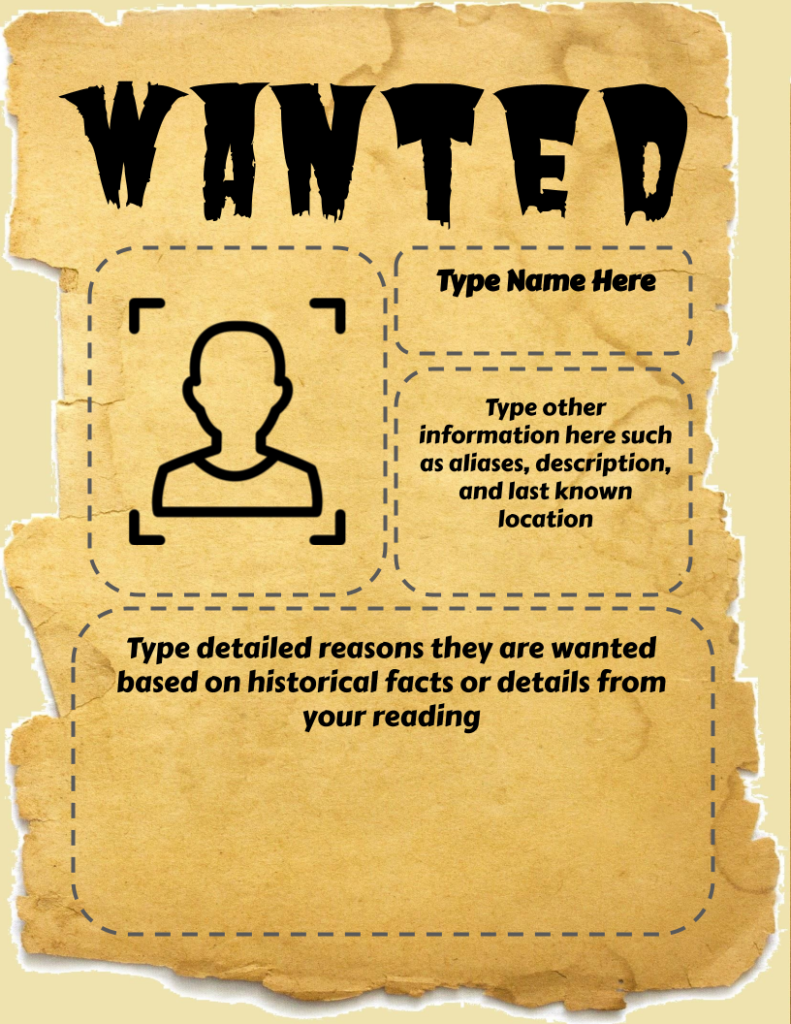
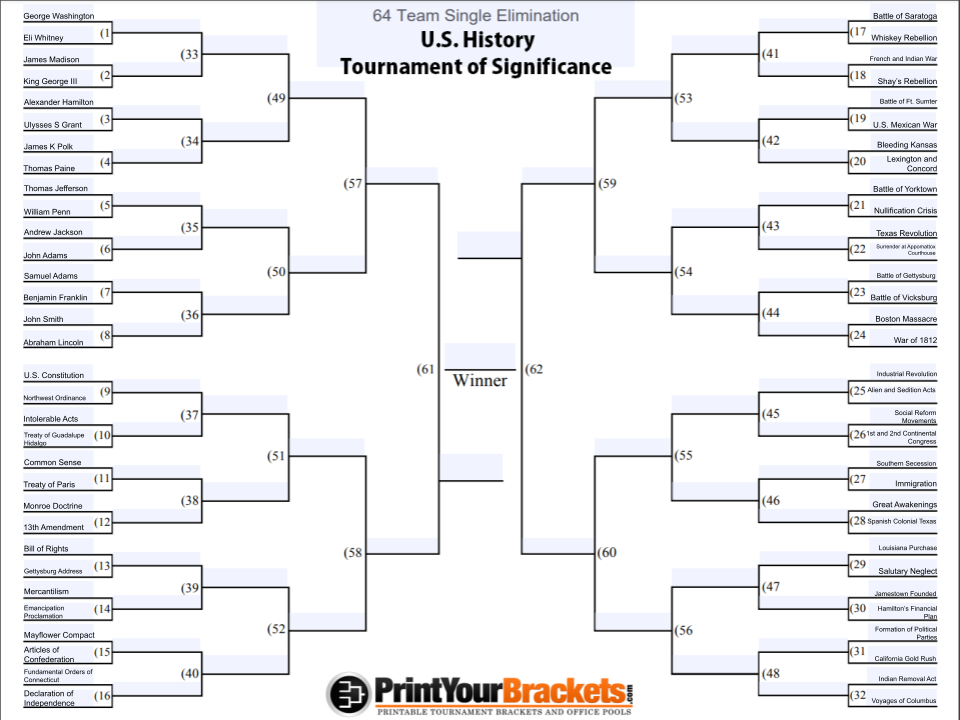
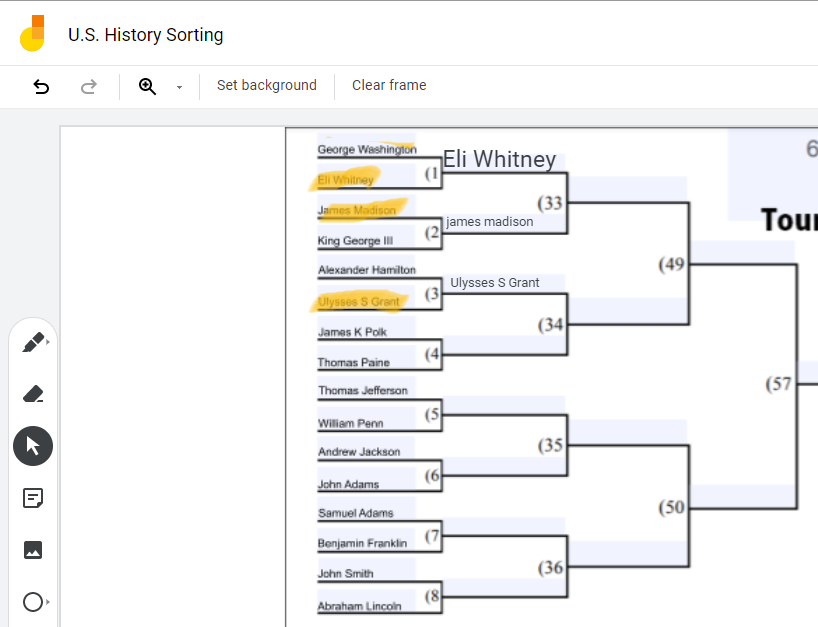

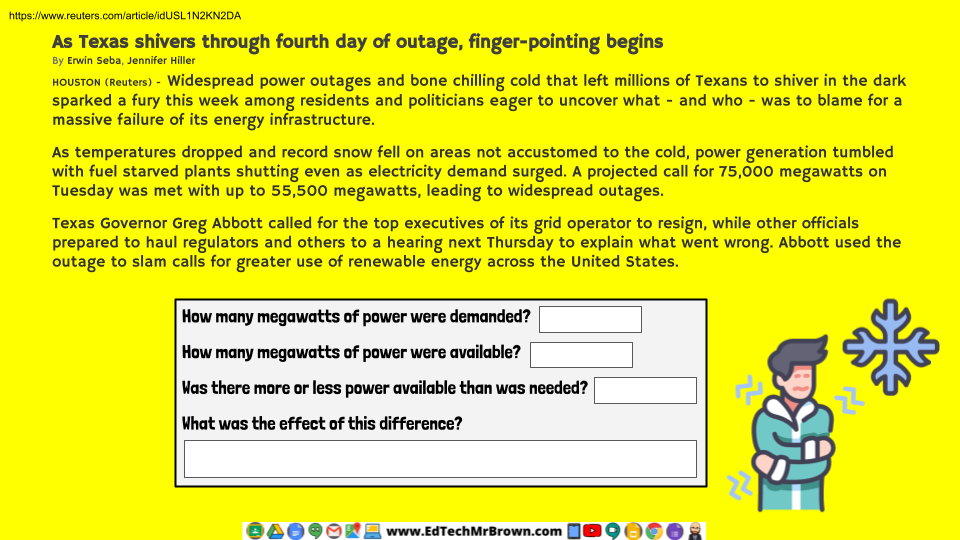
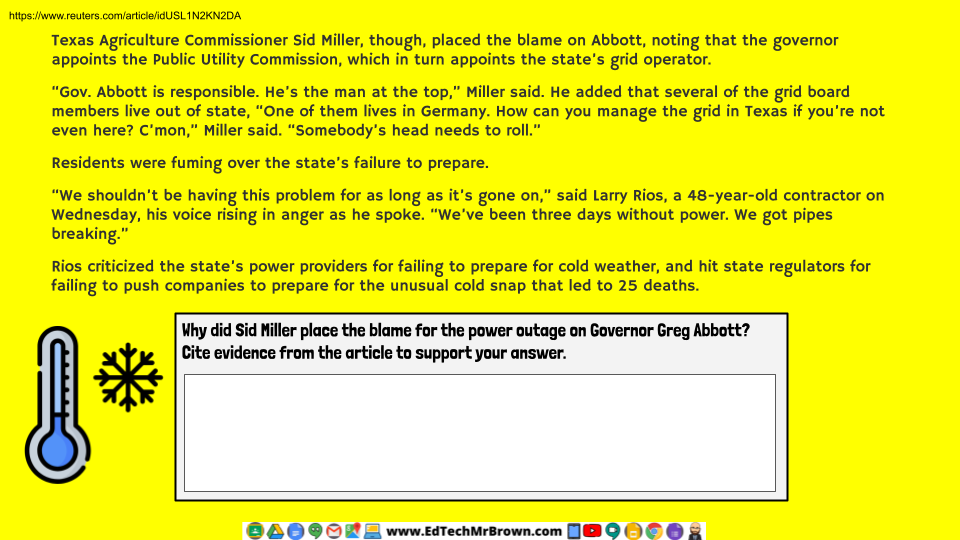
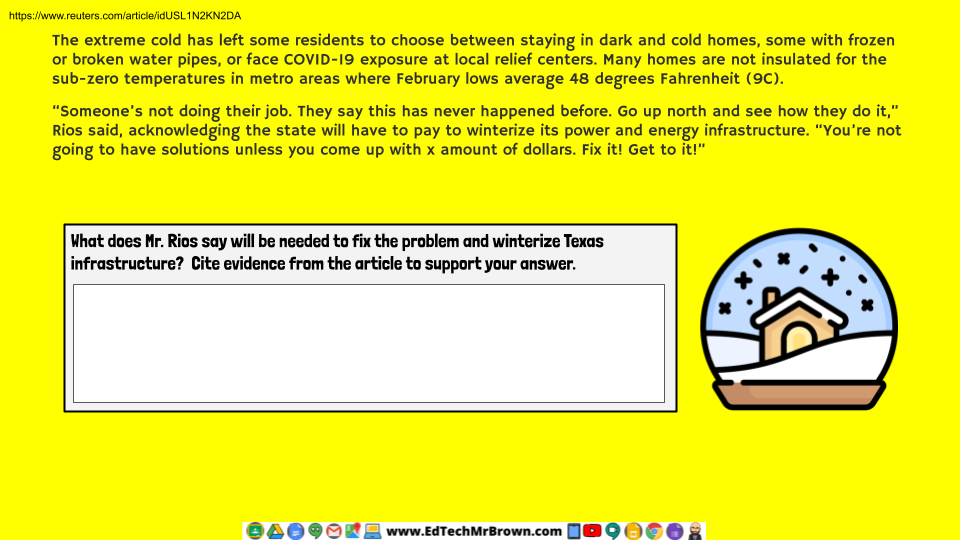
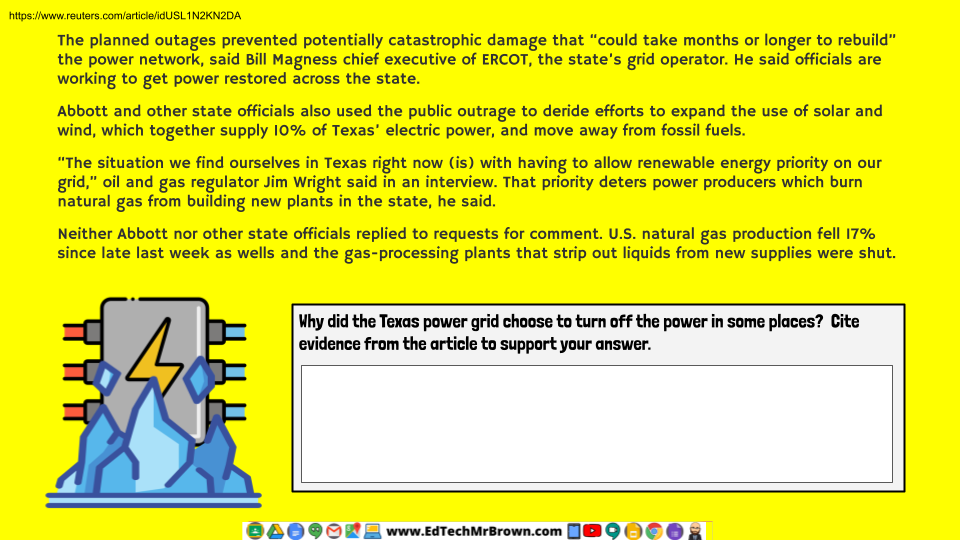
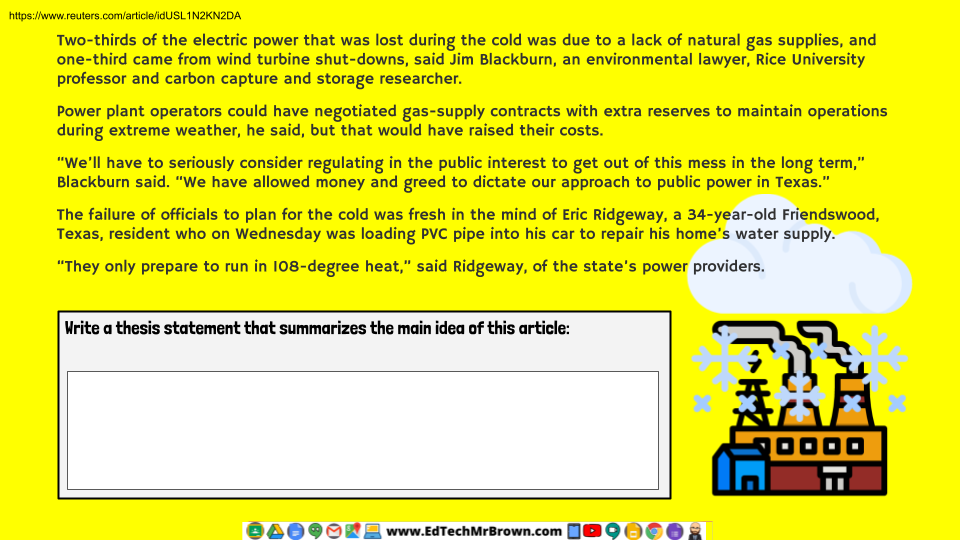
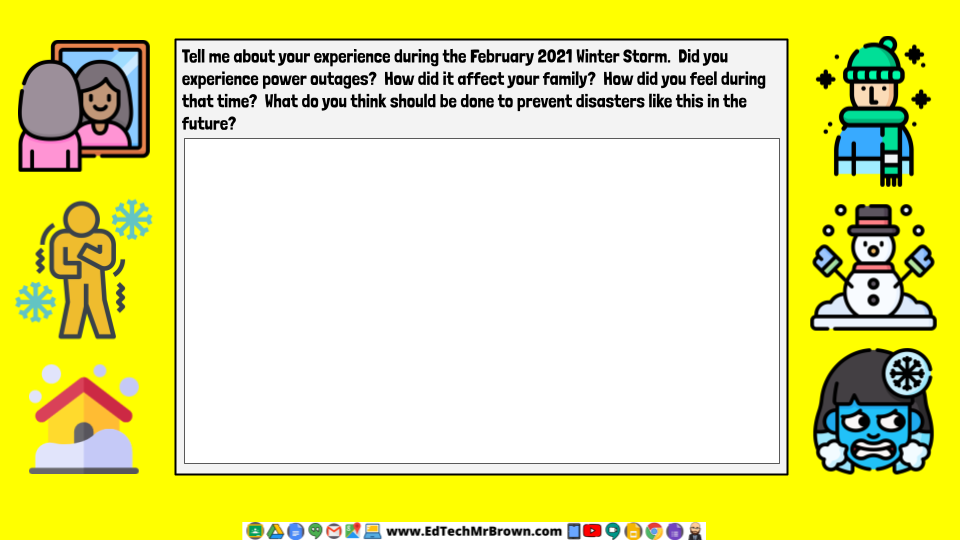
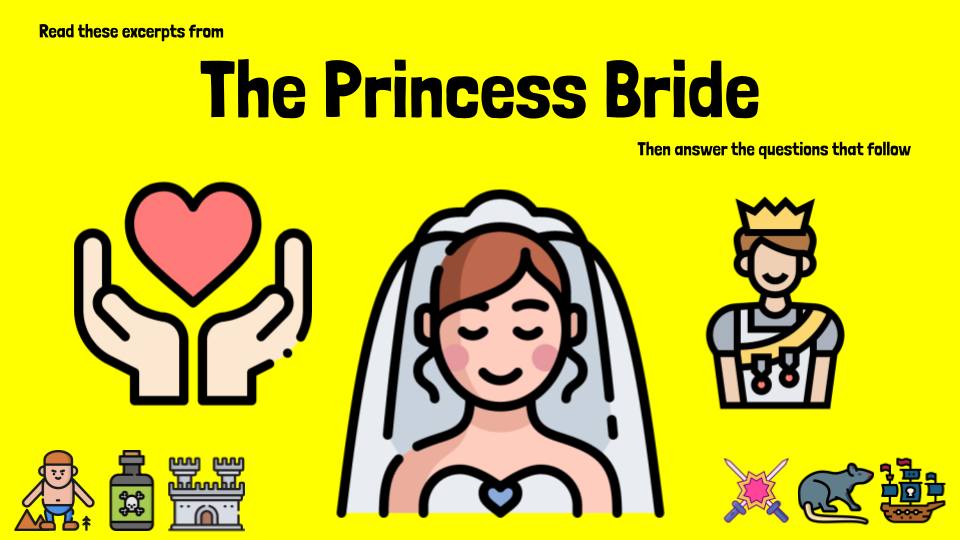
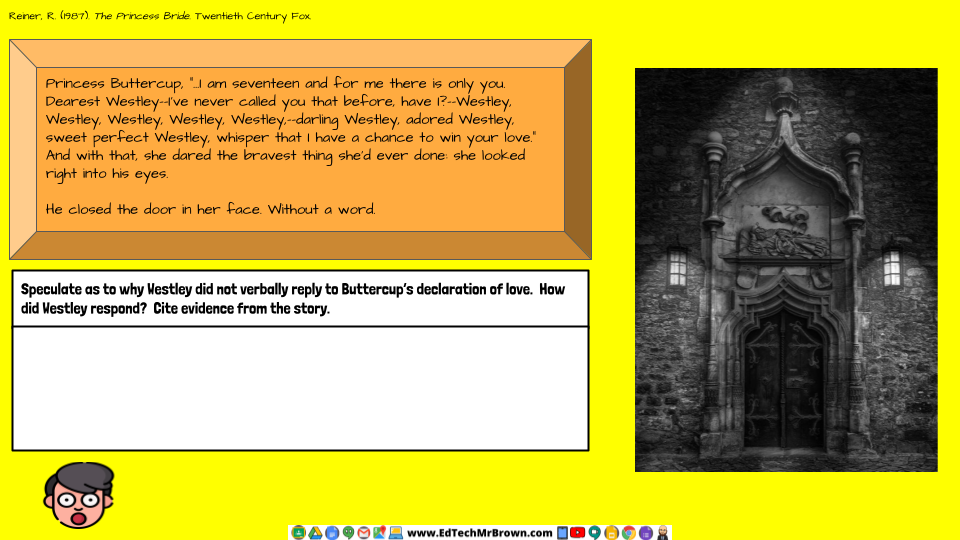
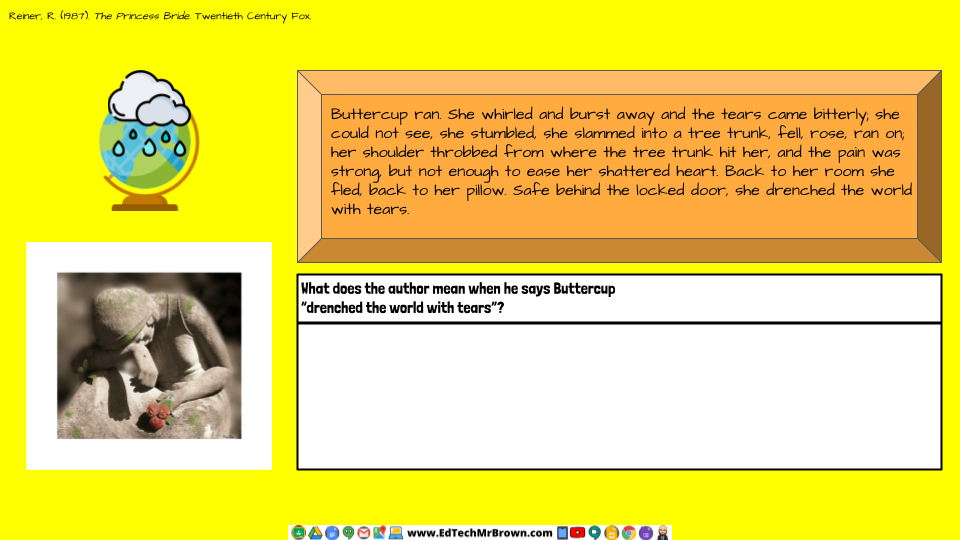
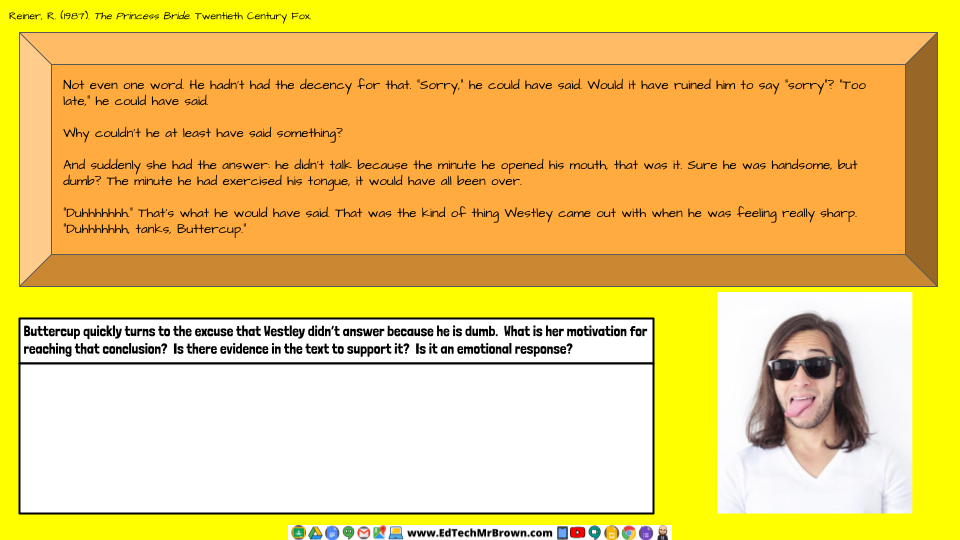
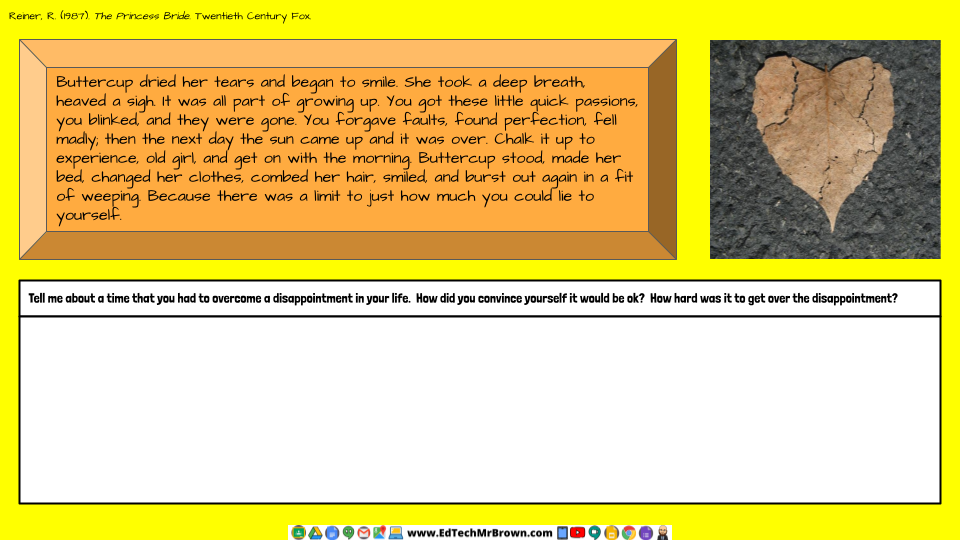
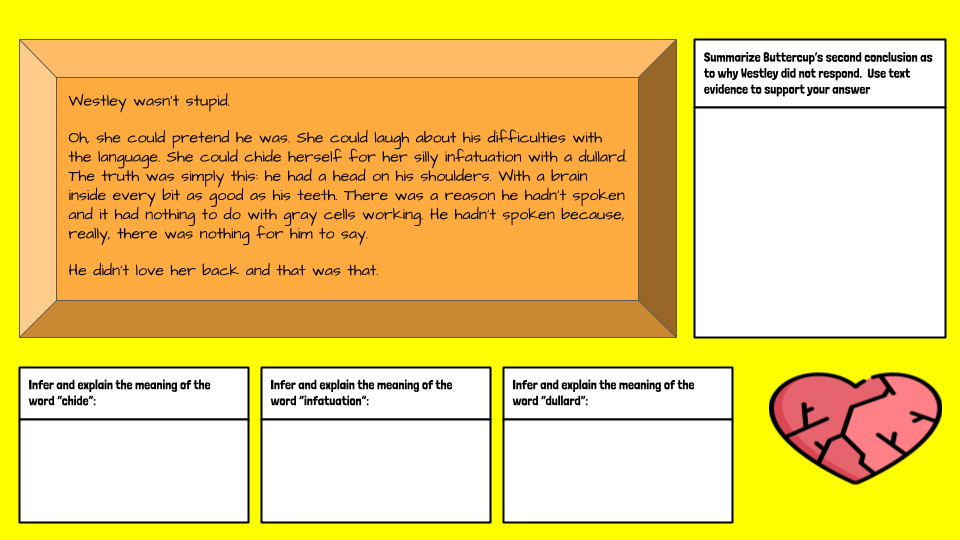

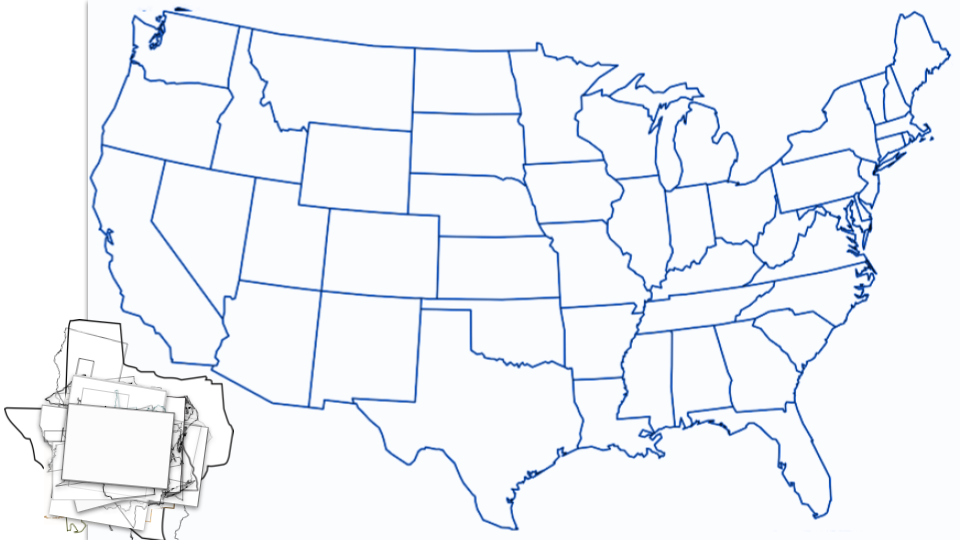
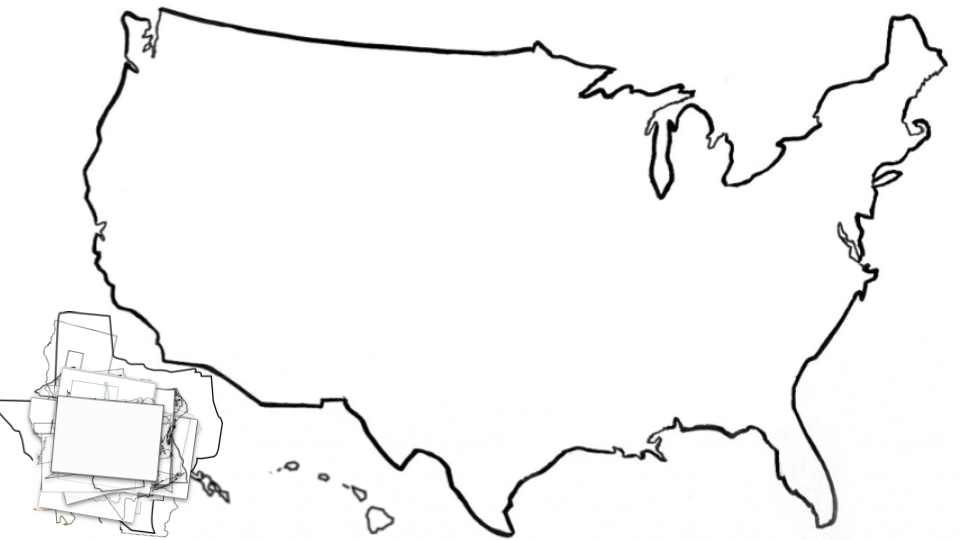

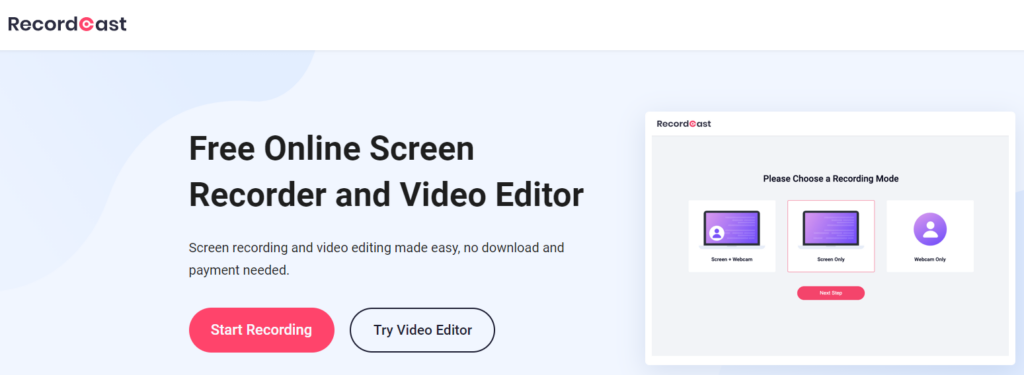
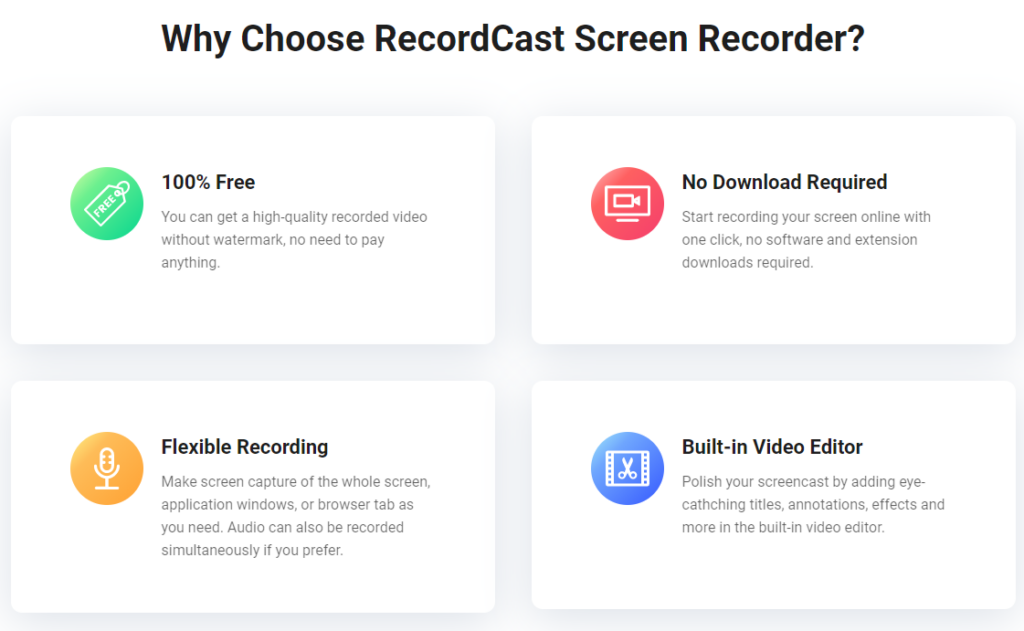
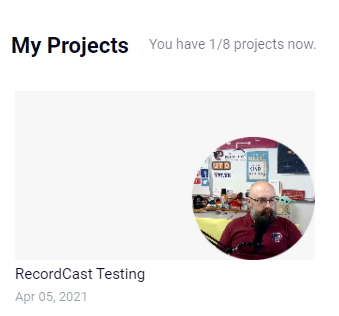
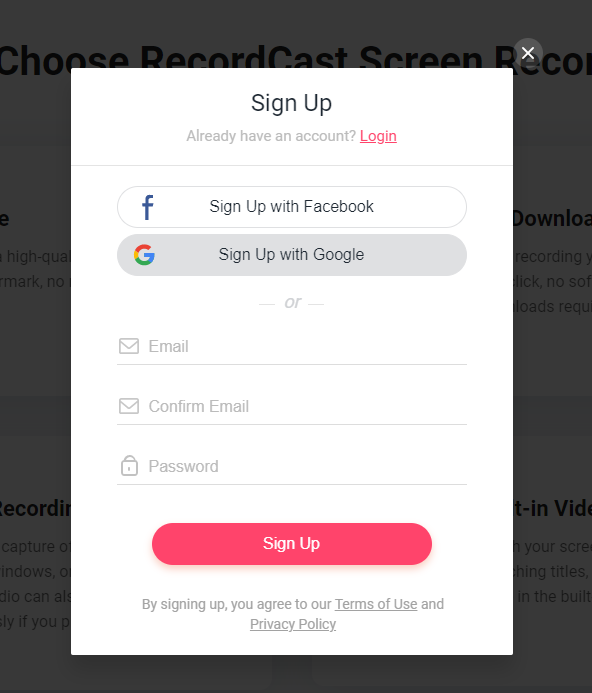
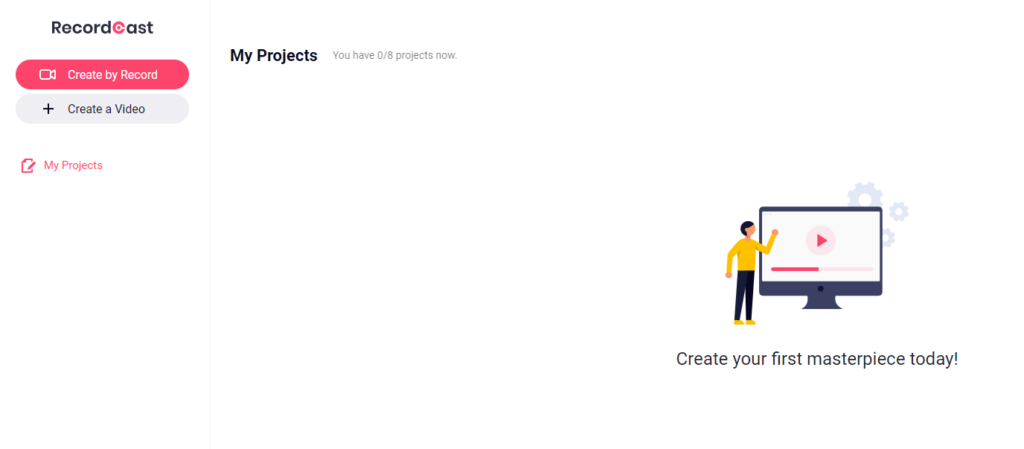
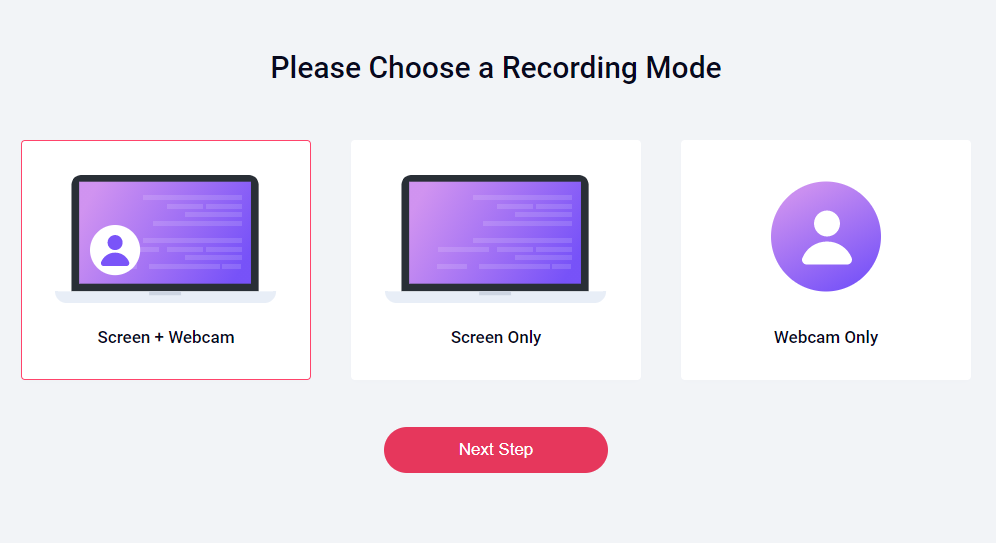
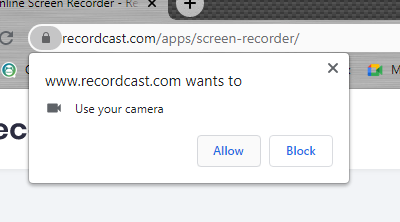
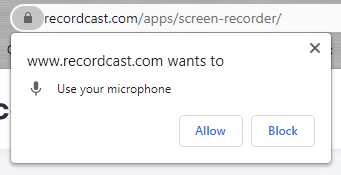
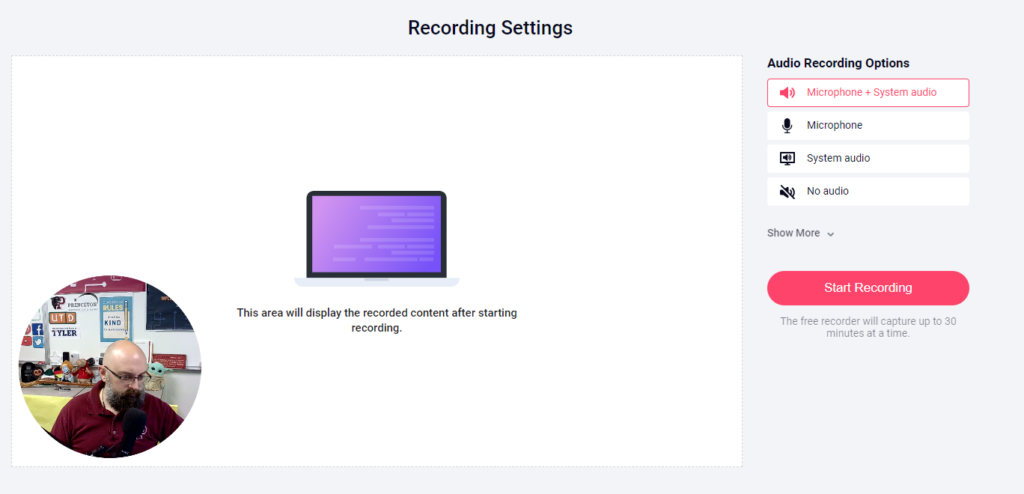
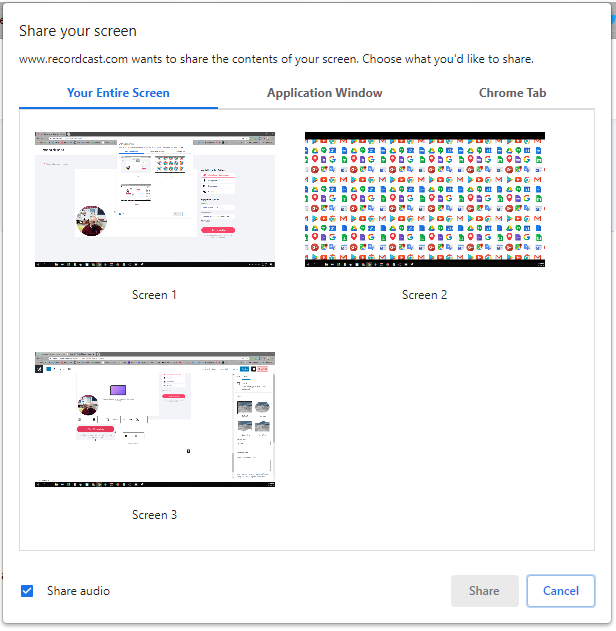
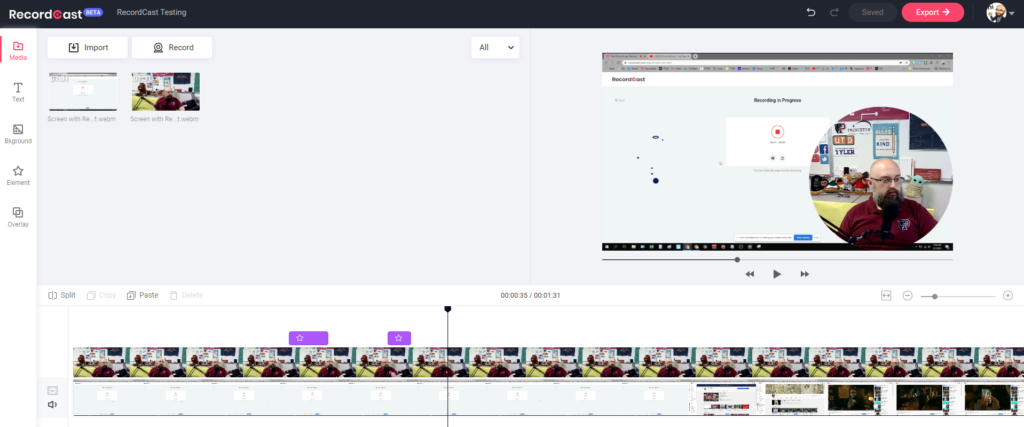
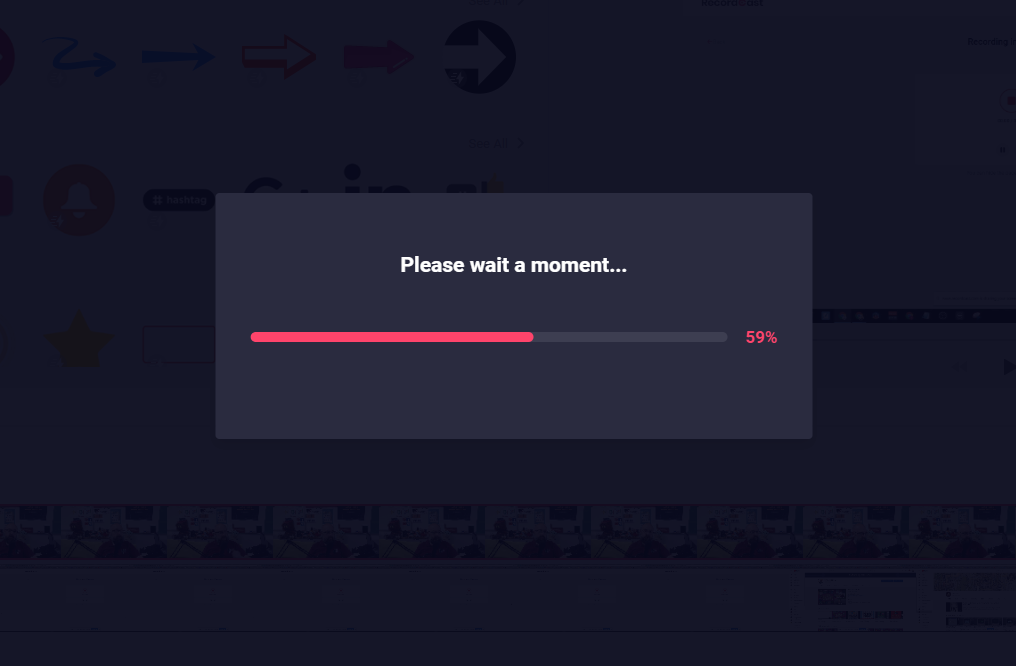
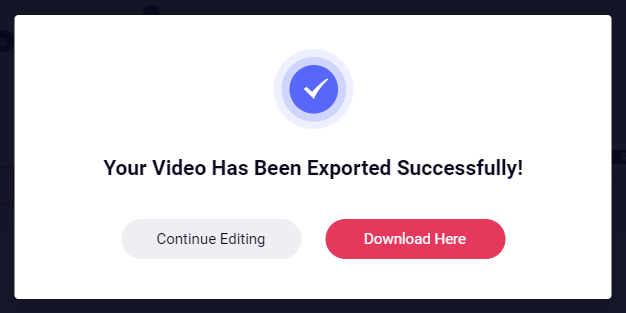
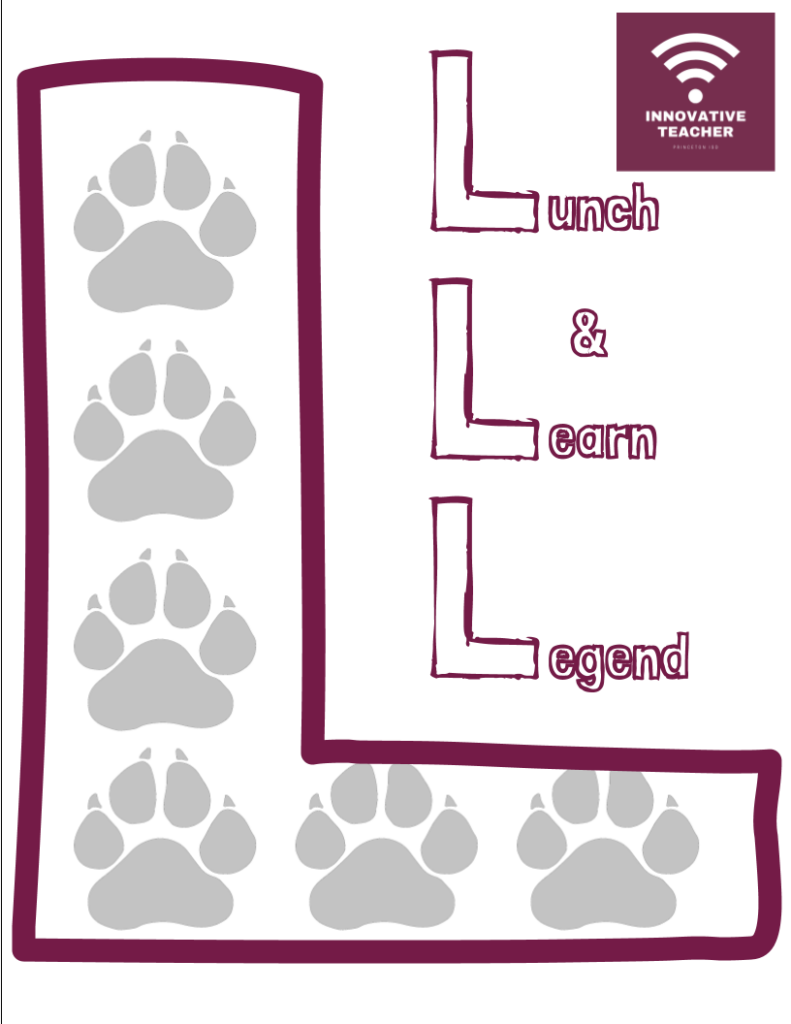

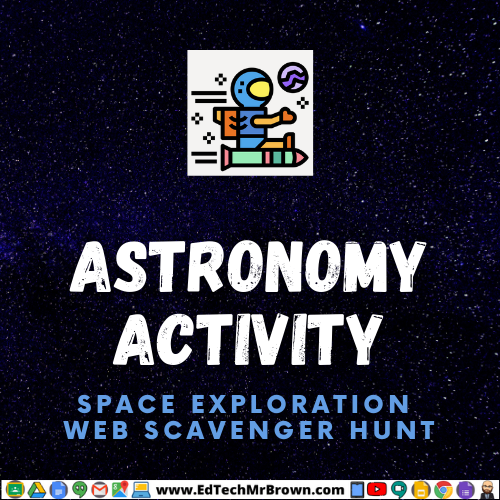
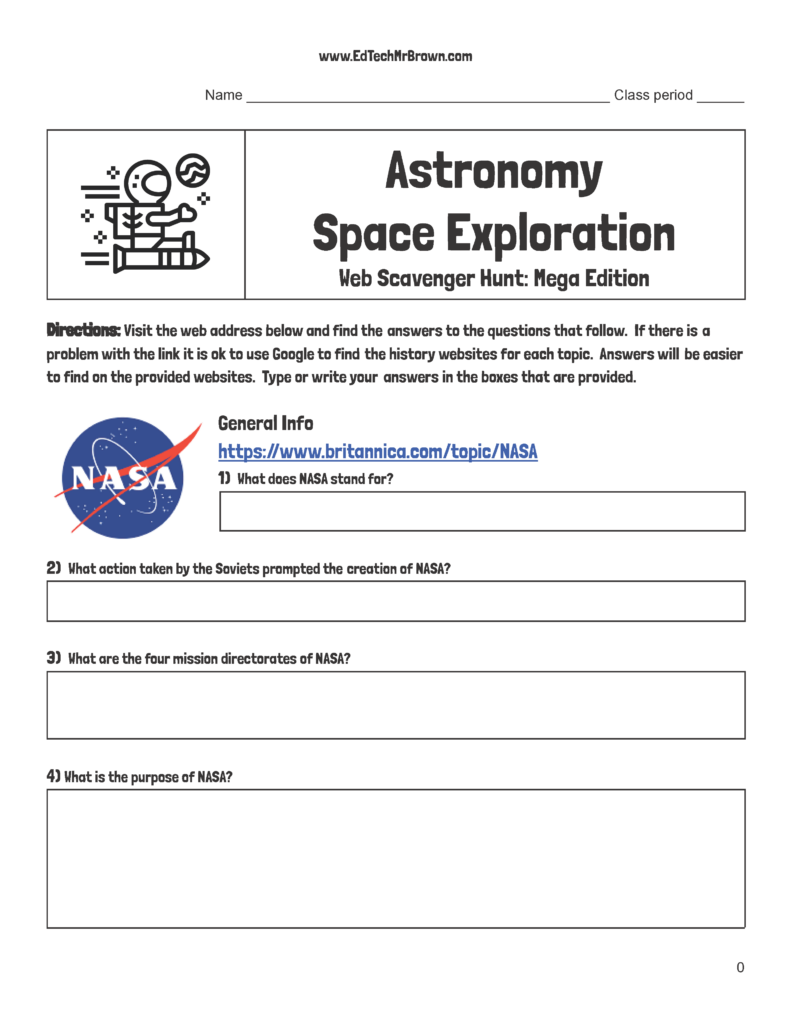
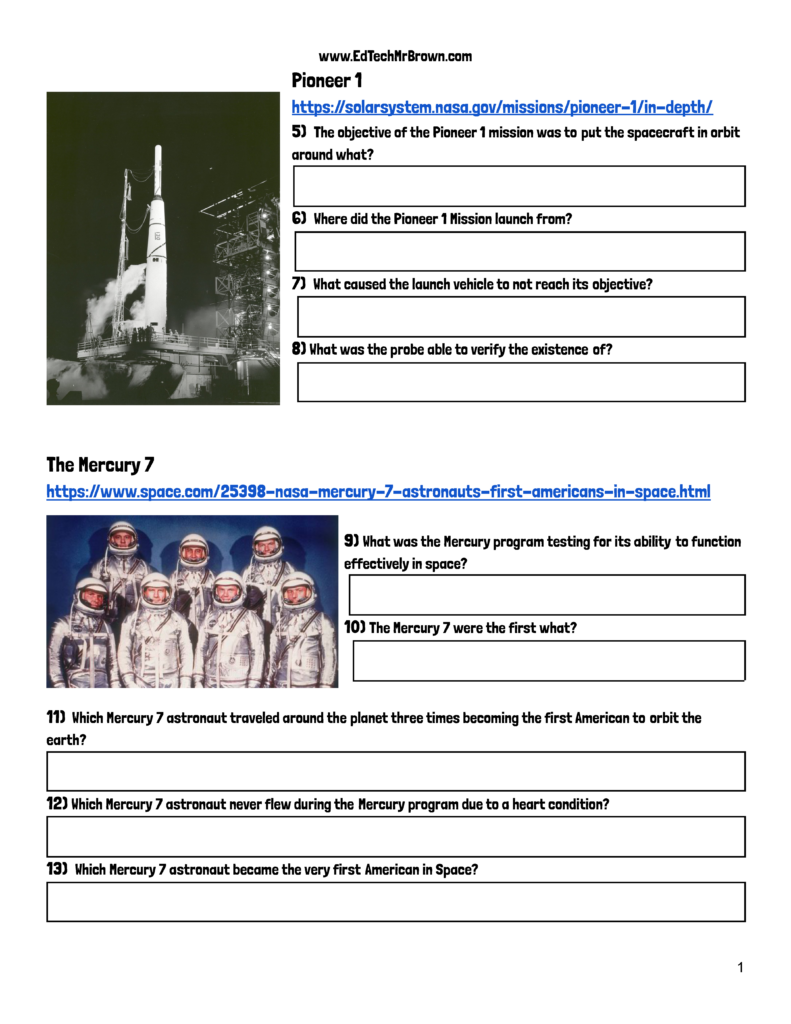
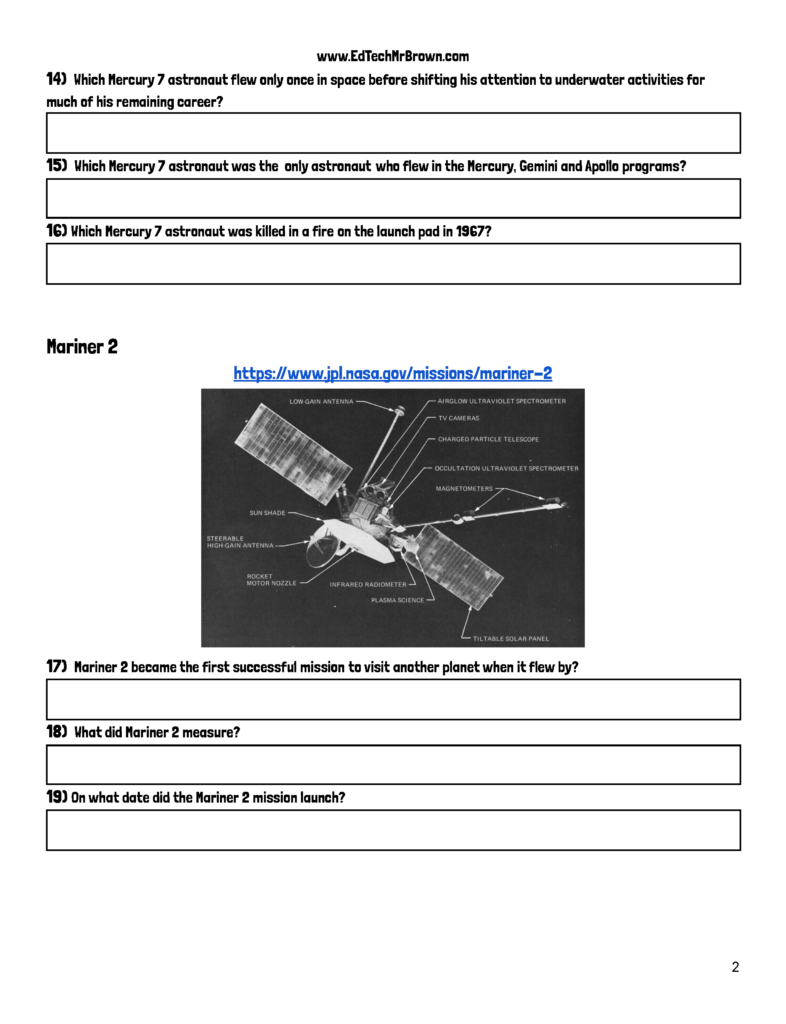
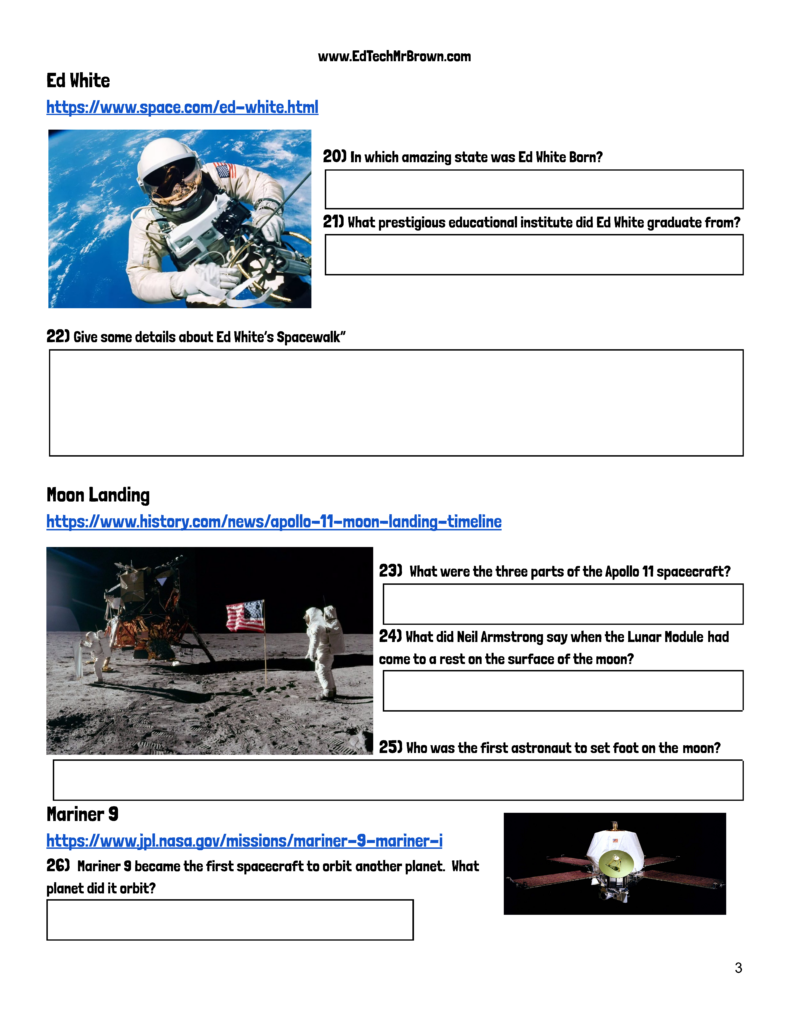
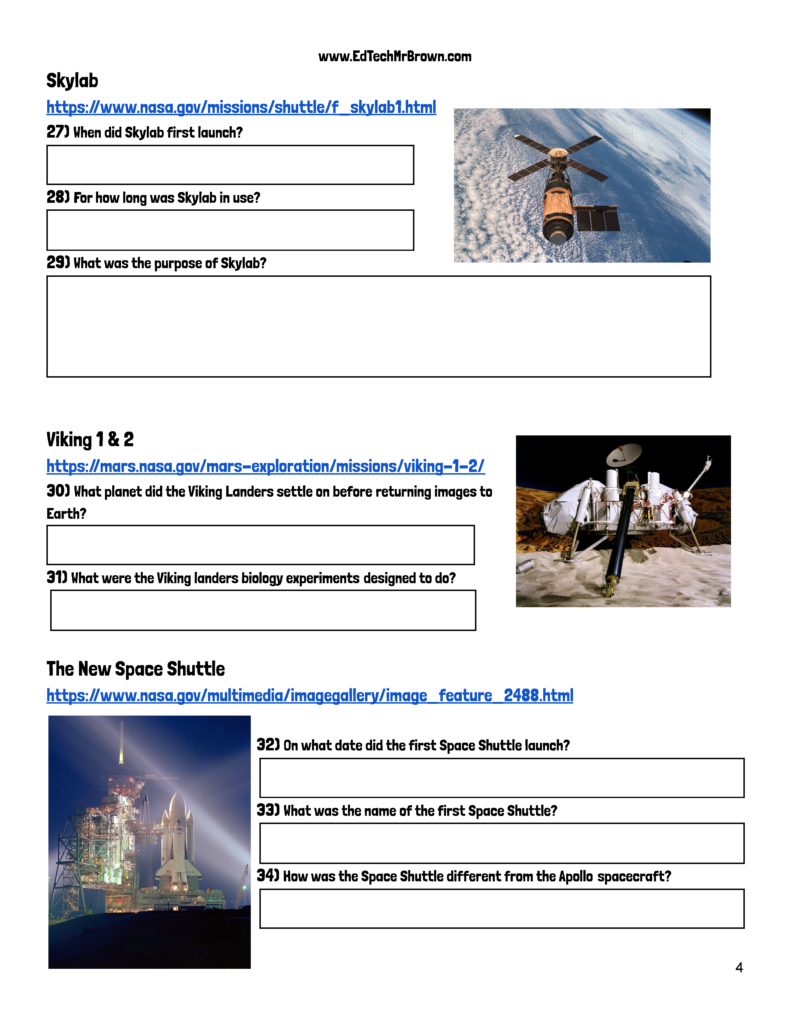
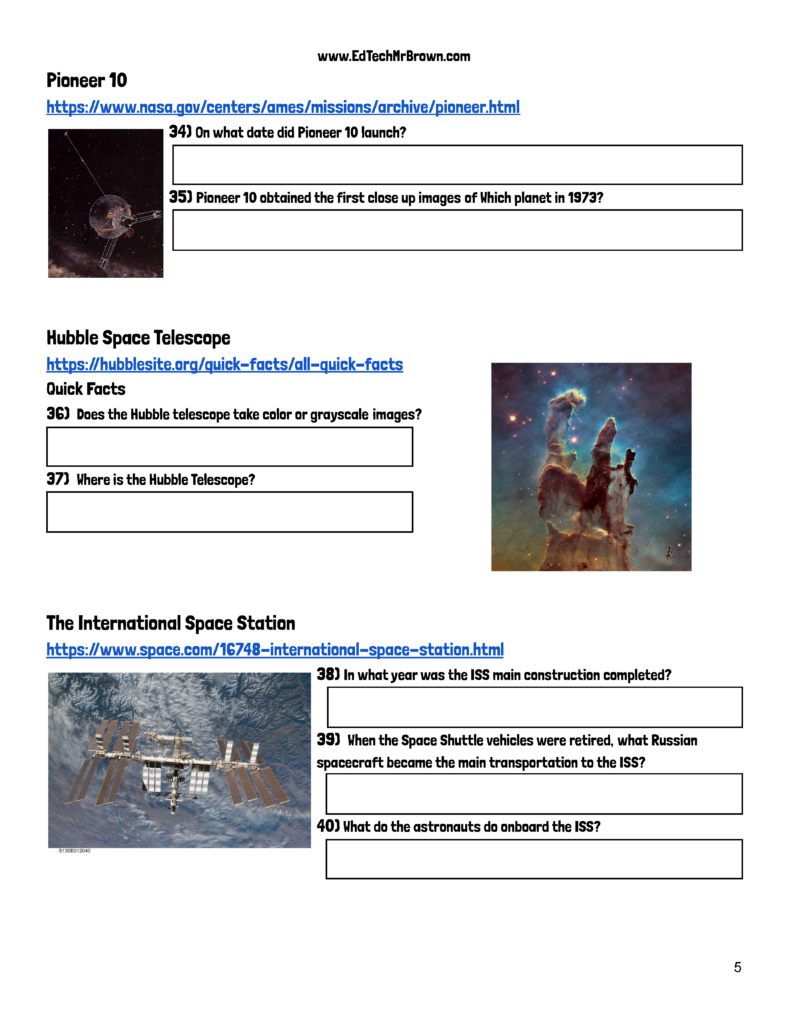
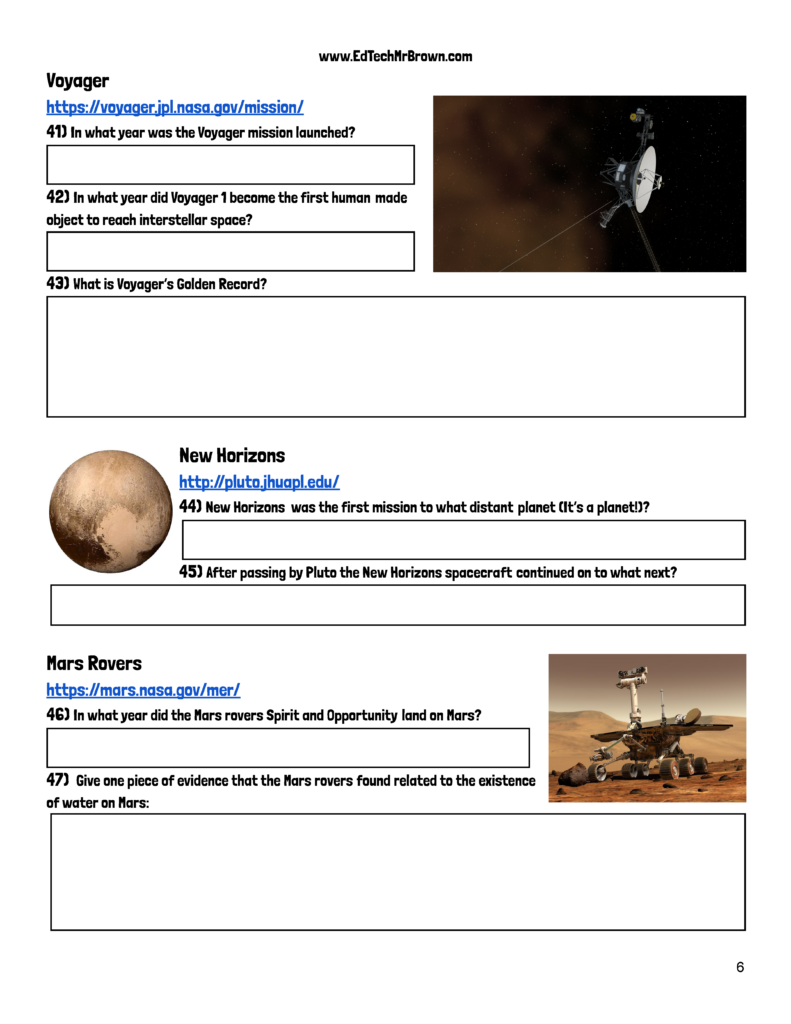

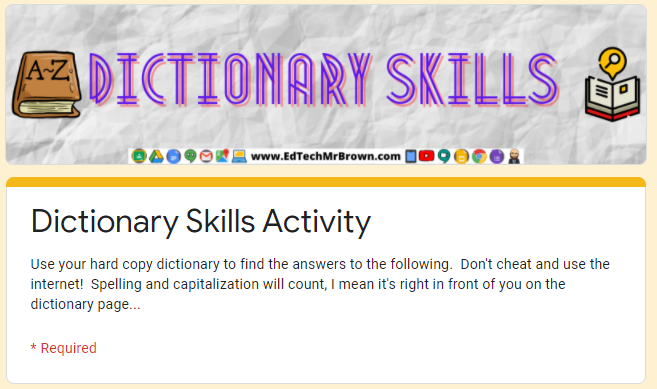
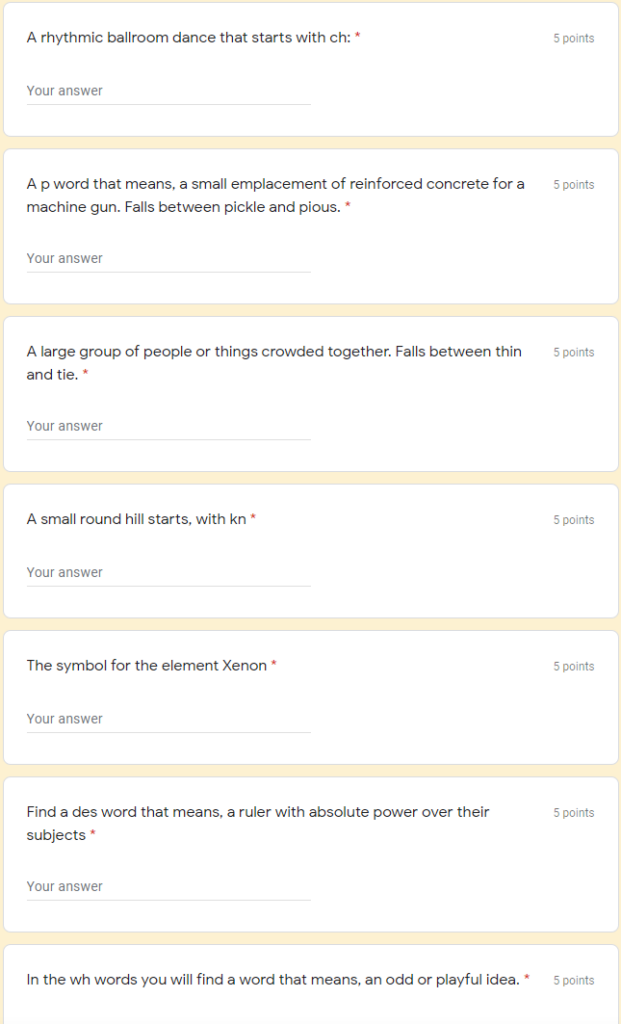

 Activity 1 is a Science activity that requires students to demonstrate knowledge about forms of energy based on M.E.L.T.S.
Activity 1 is a Science activity that requires students to demonstrate knowledge about forms of energy based on M.E.L.T.S.