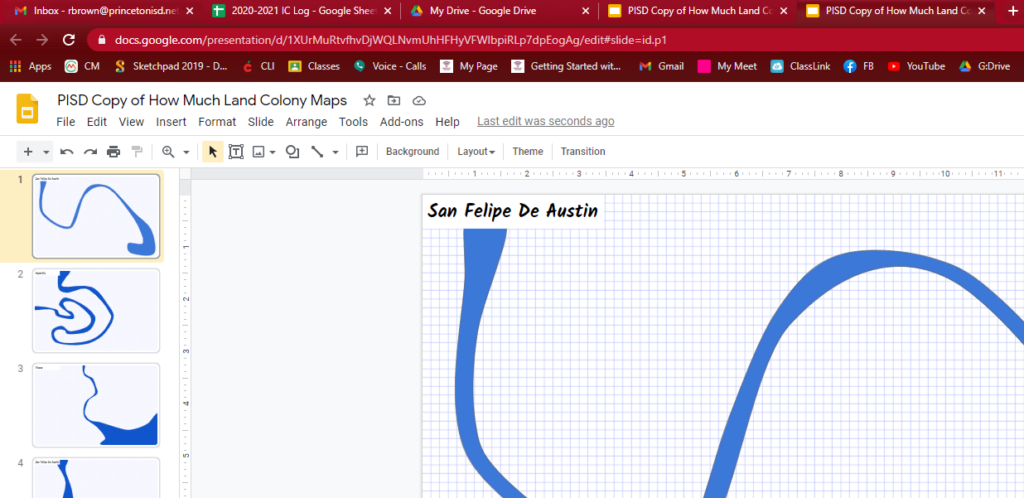How to Convert a Power Point to a Google Slides
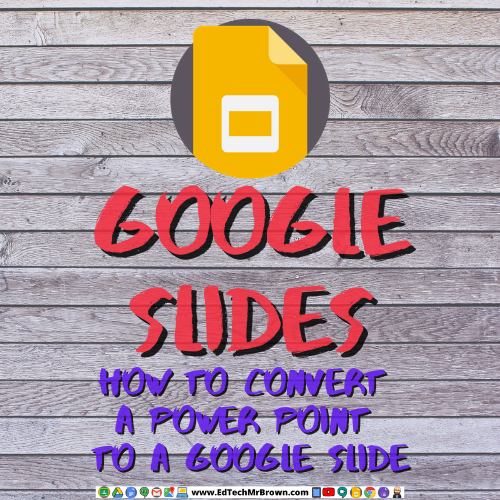
The first step we need to take is to put that Power Point file in your Google Drive.
From your Google Drive (https://drive.google.com/drive/my-drive) Select New File Upload
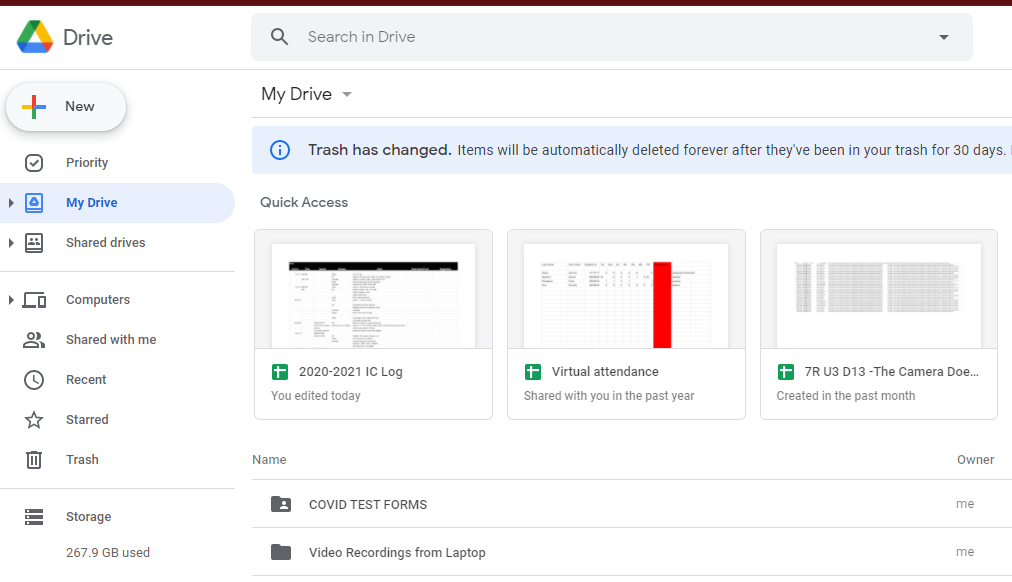
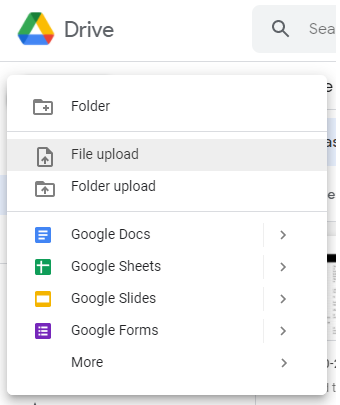
Next find your PowerPoint file on your PC. Click to select it then click Open.
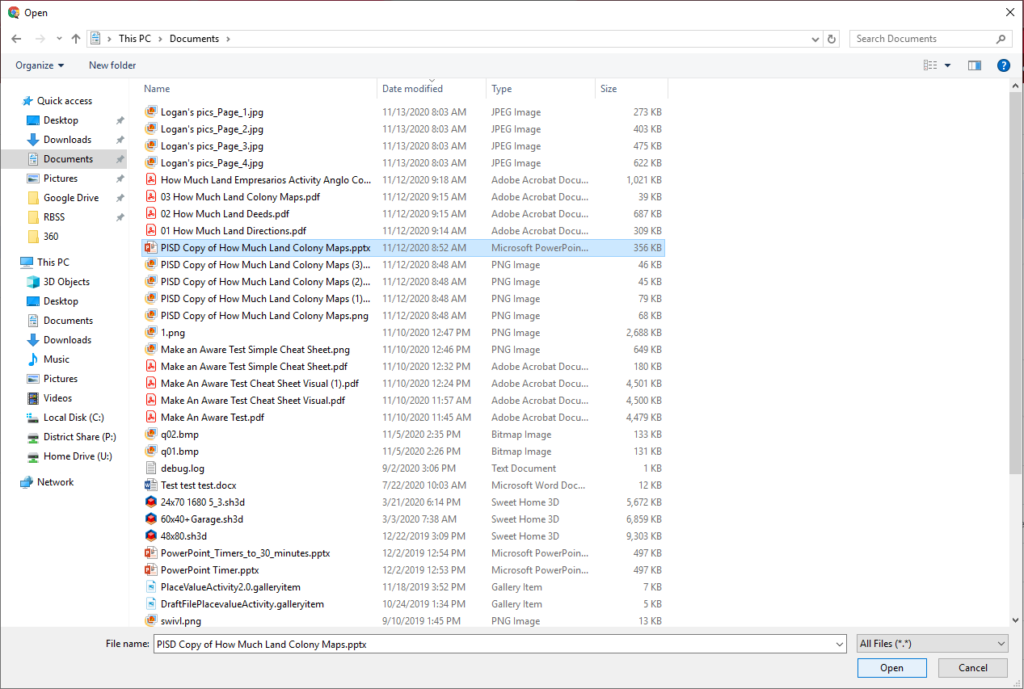
In the bottom right corner of the screen it will tell you that it is uploading and will let you know when it is complete.
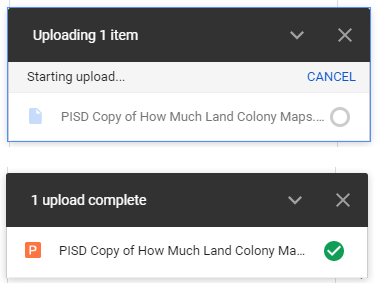
Click on the file when complete, in the bottom right corner. It will open as a PowerPoint .PPTX file

Then go to File and “Open as a Google Slide”
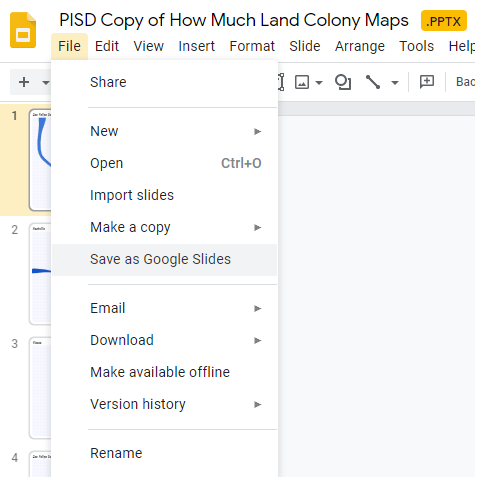
That just made a separate Google Slides copy of the file in your Google Drive. Which will open in a new tab.