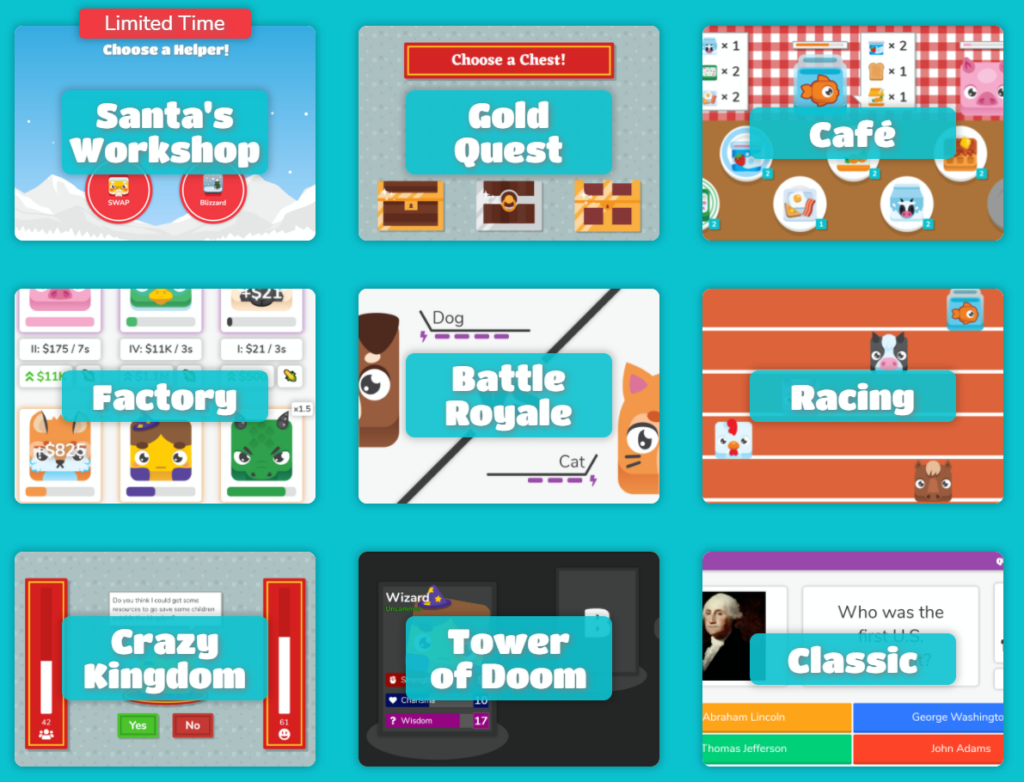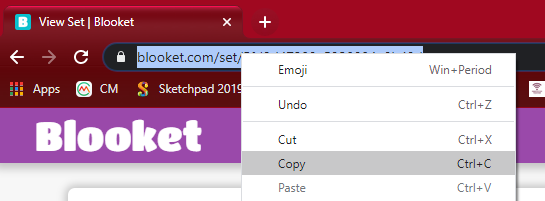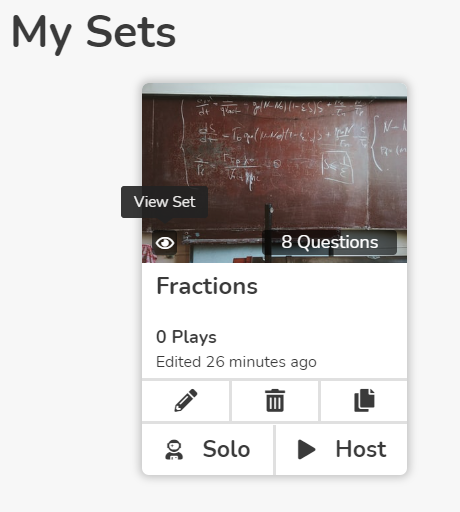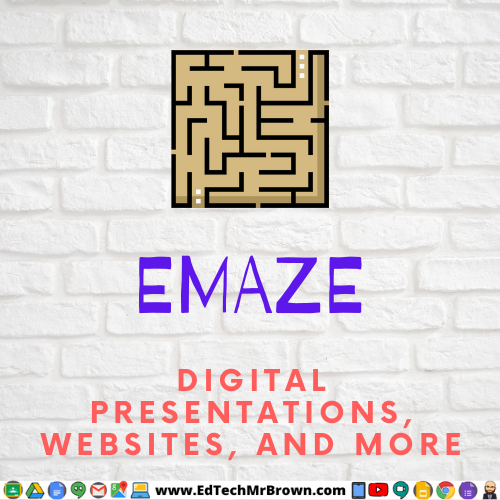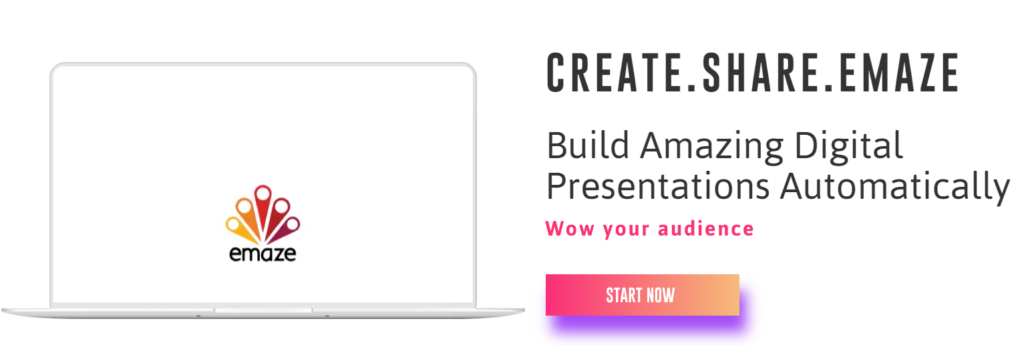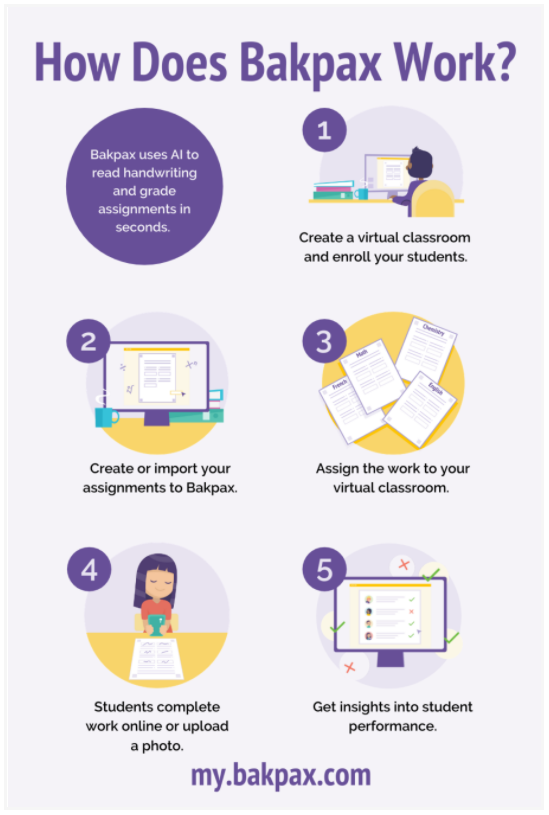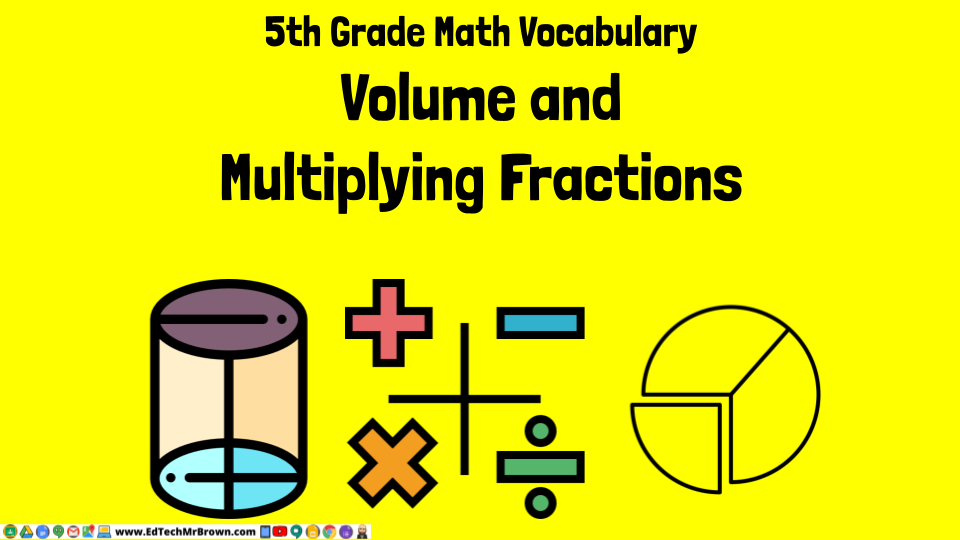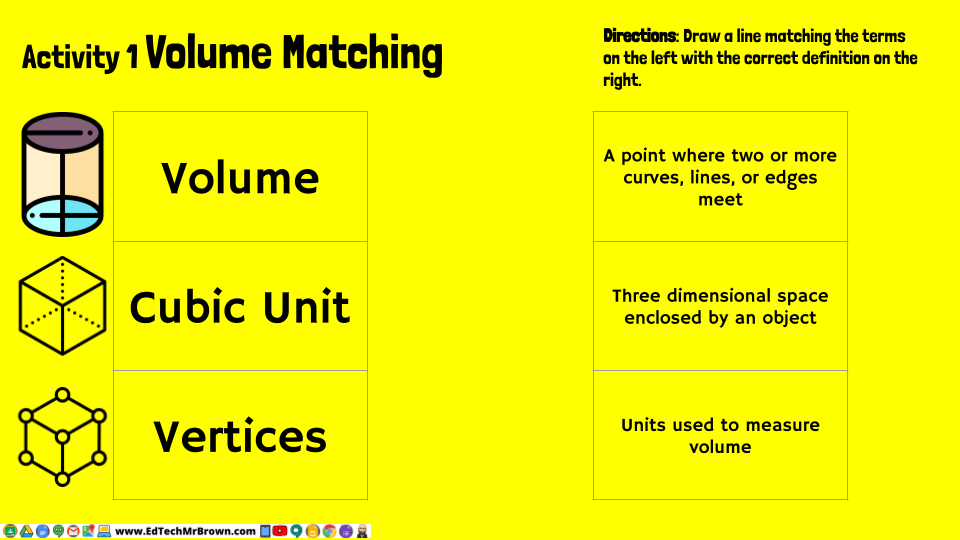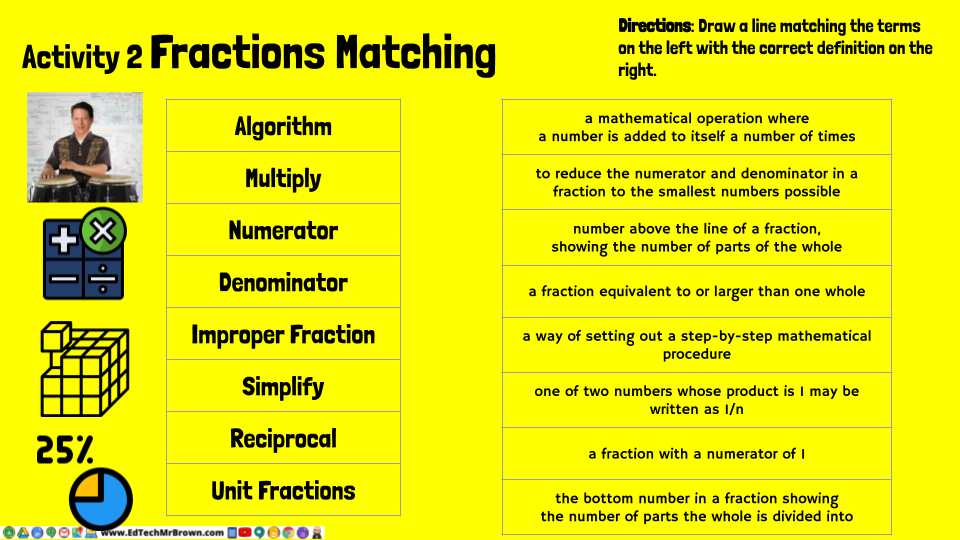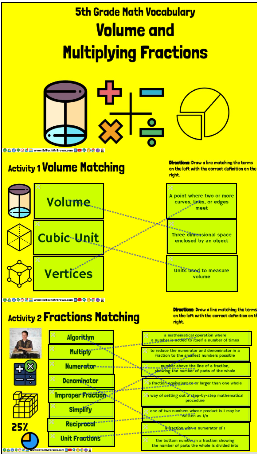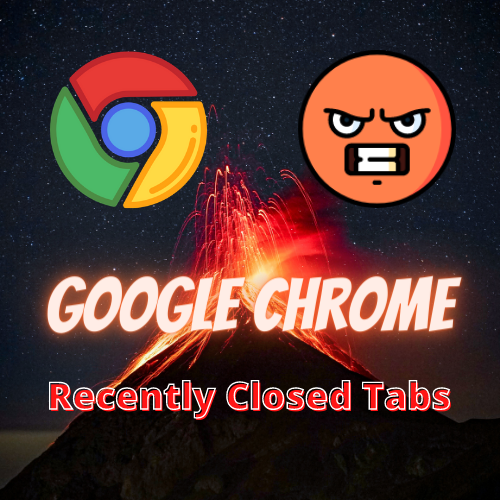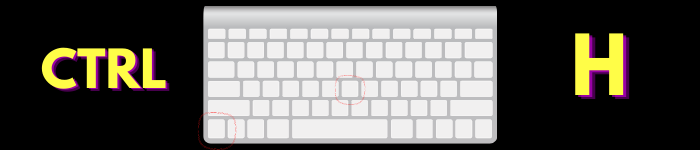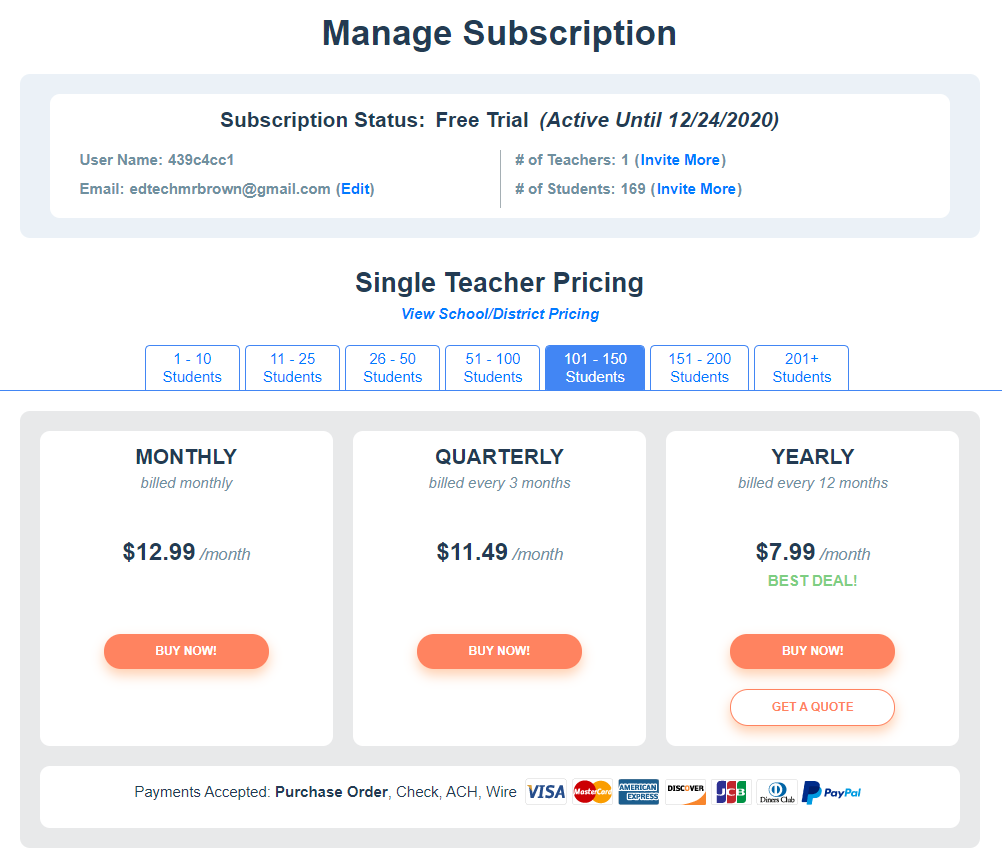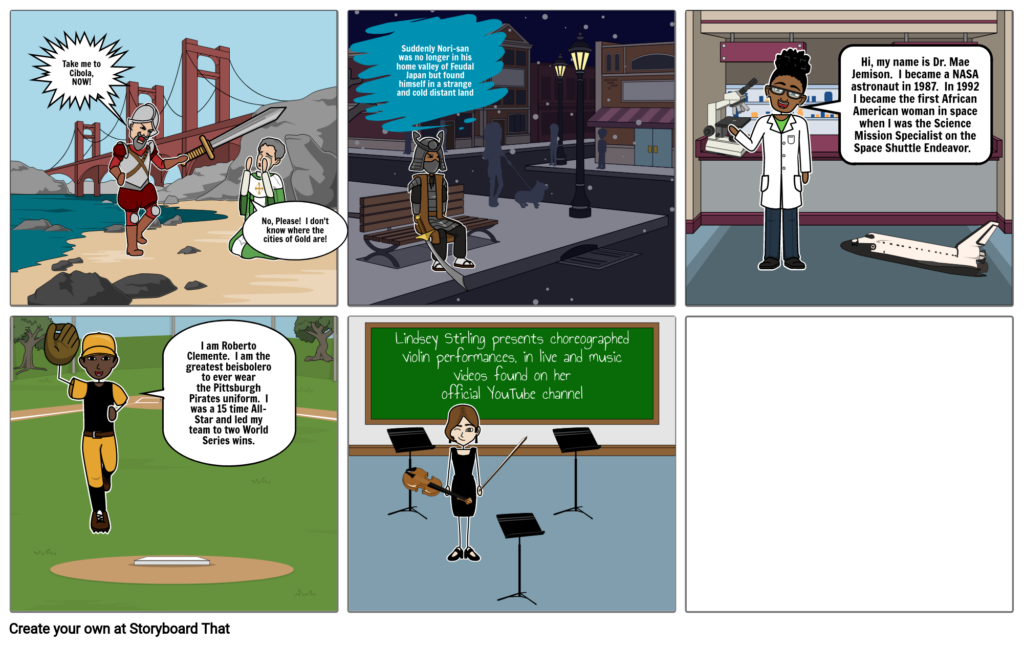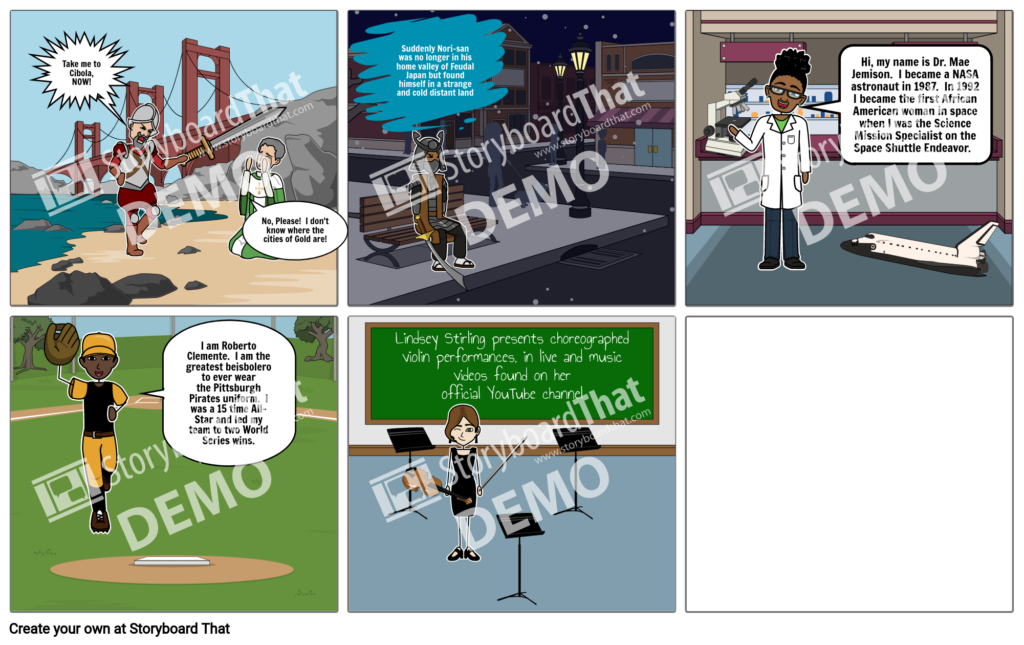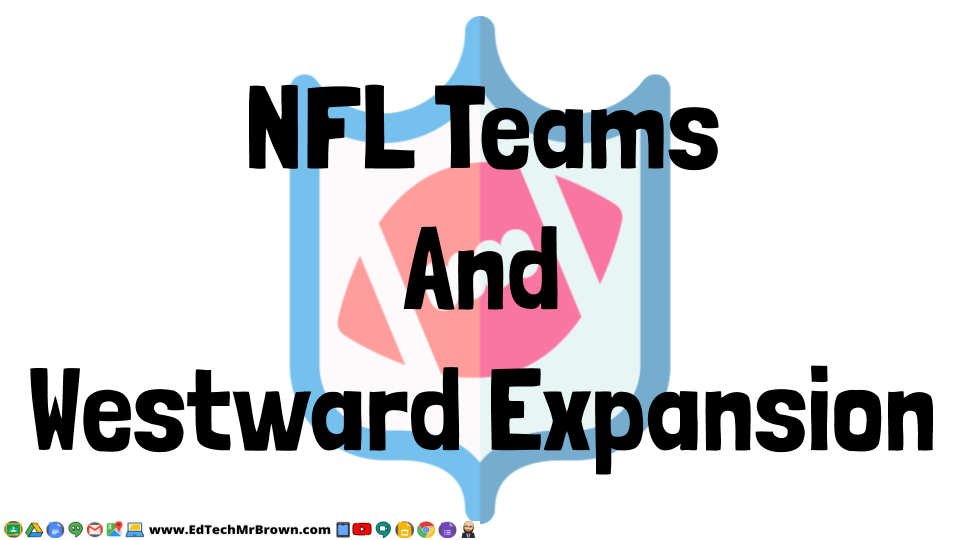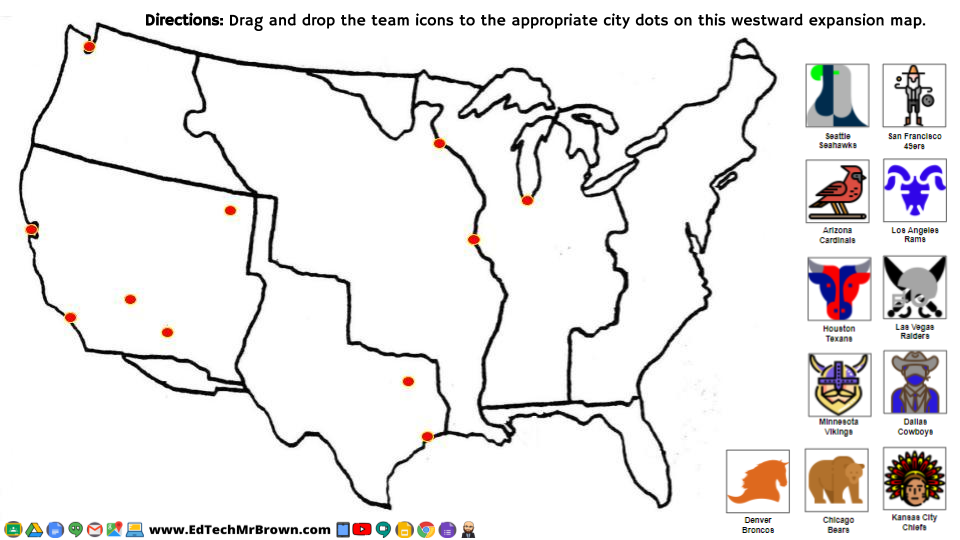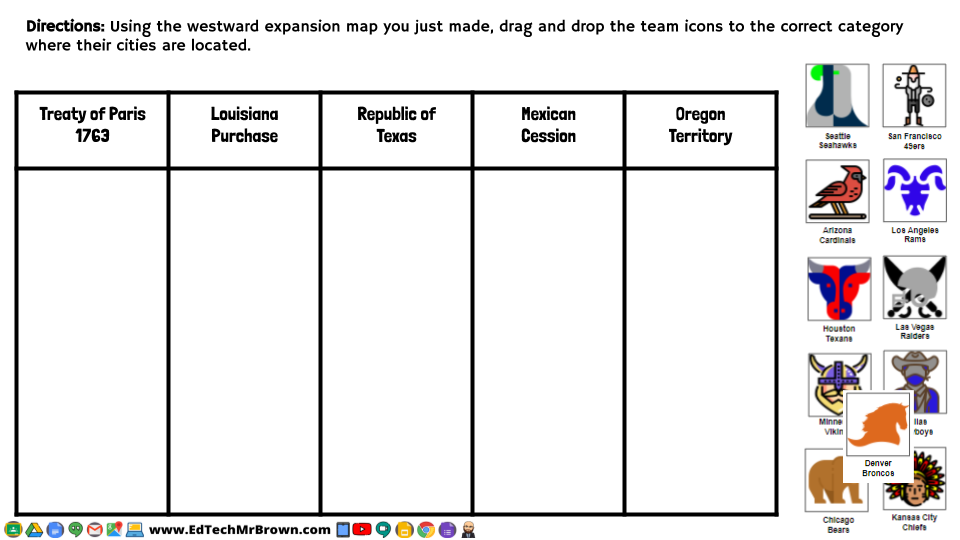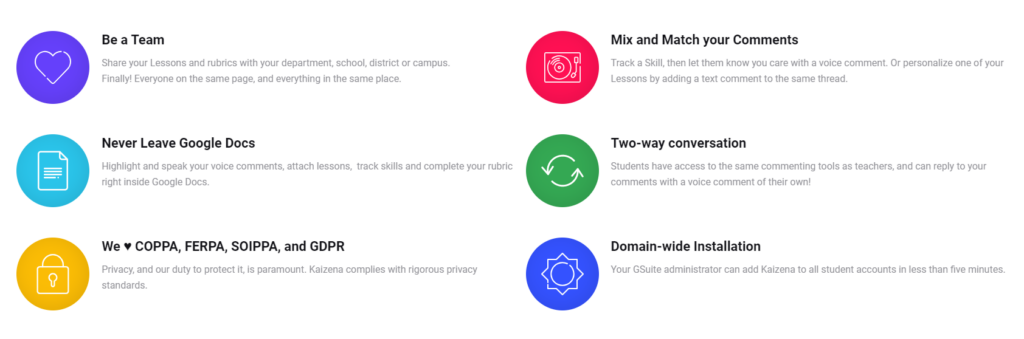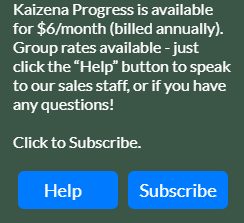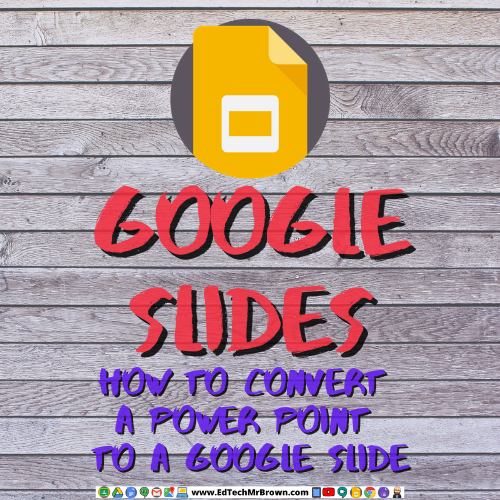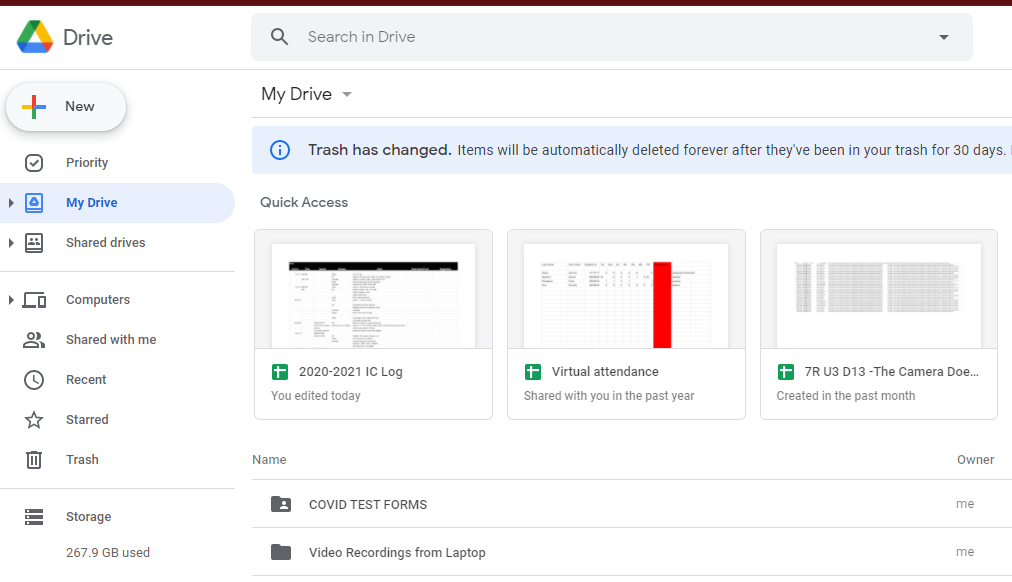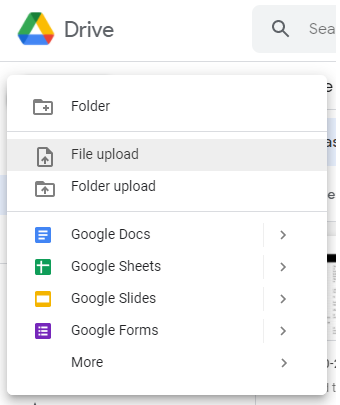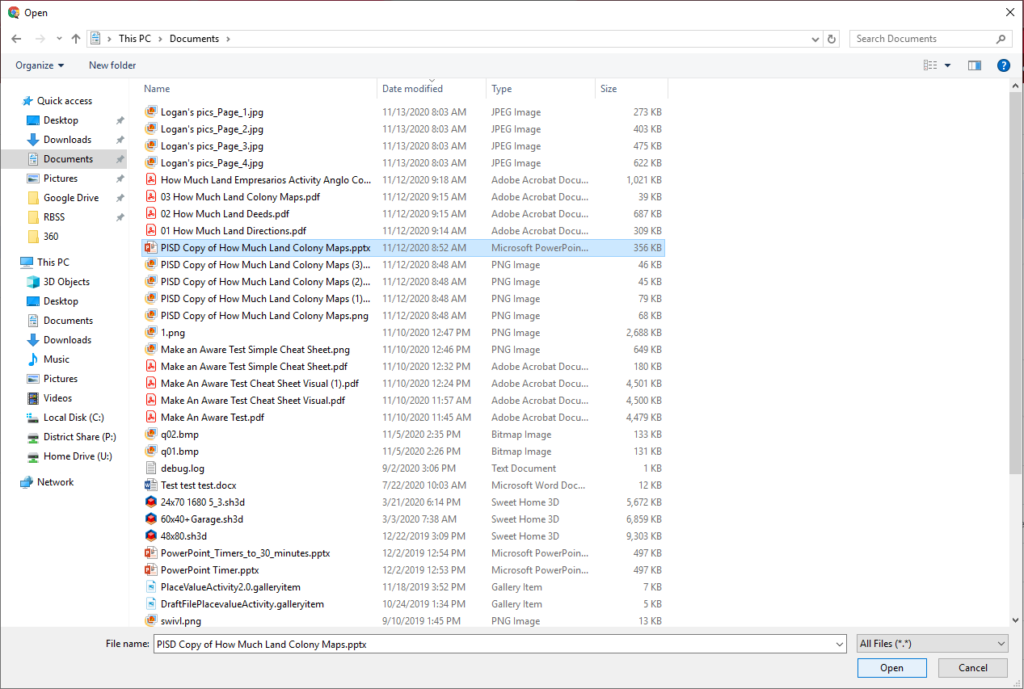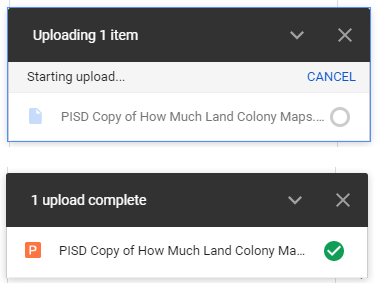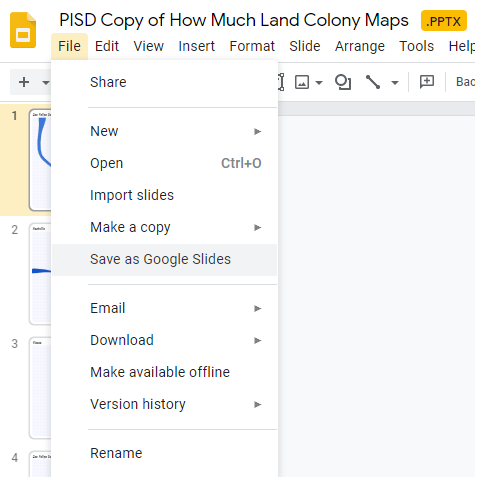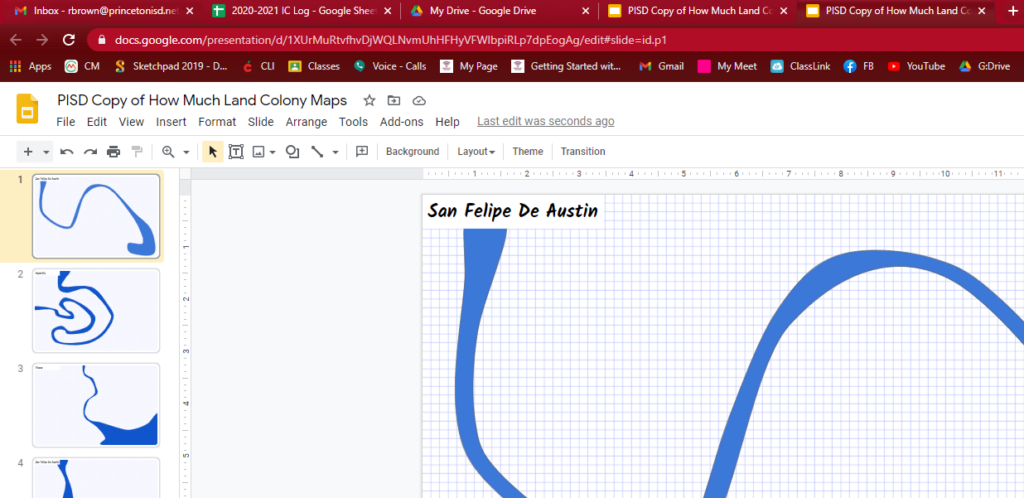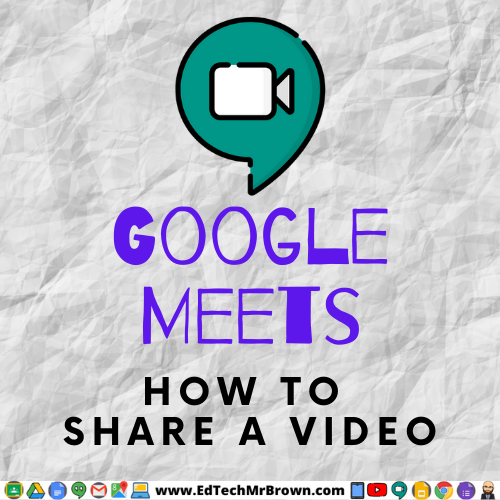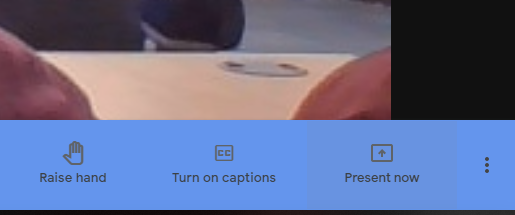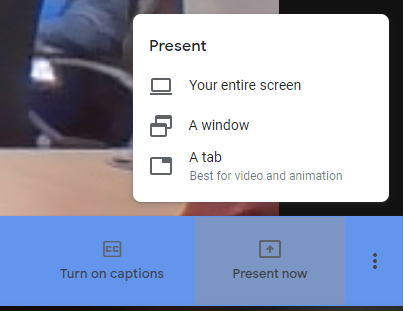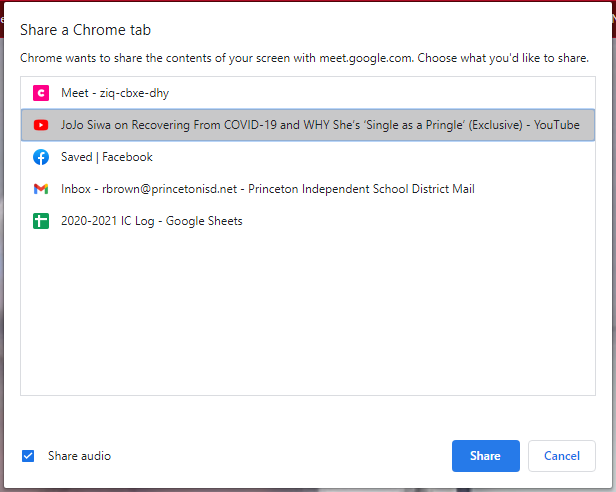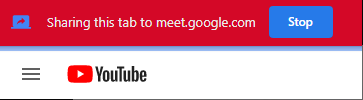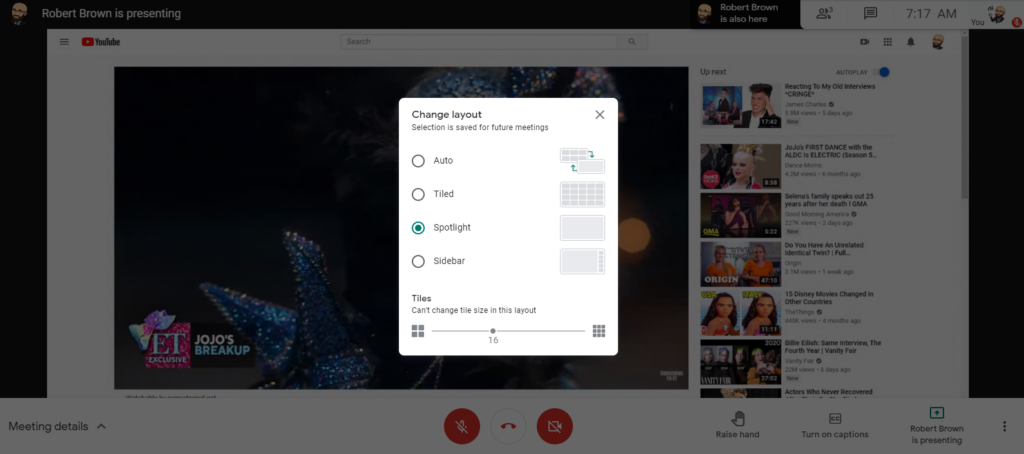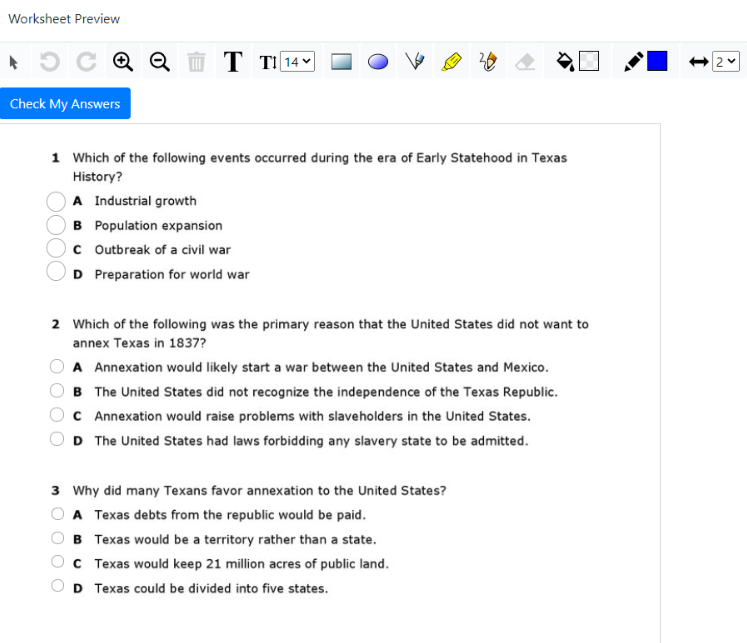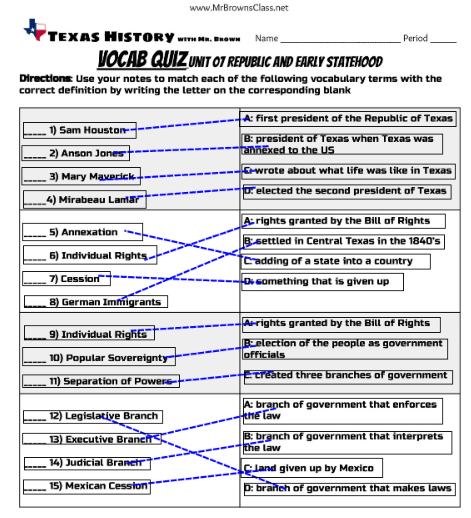I now have two 360 VR Cameras that you and your students can use to create interactive digital projects.
These cameras export .jpg and .mp4 files that are ready to be edited with no extra stitching work required.
Have your students create and demonstrate their knowledge by capturing 360 images and adding interactive elements such as text labels, embed other websites, links to outside websites, YouTube videos, etc.
You could also have students find 360 images online from other sources to make projects from.
The example above was made with ThingLink. ThingLink however is not free anymore.
Alternatively I found Lapentor.com which will let your students make and share 10 projects for free. The example below I made with Lapentor.
Obviously and on the most basic level images can be of places or things that students need to label and explain. They could be the inside of a factory, The skyline or birds eye view of a city, a Battlefield, or a location from a reading passage or novel, a map of political borders or regions. Images could be of weather, landforms, or an ecosystem. Have students capture a 360 image of a location in your school and label it, perhaps sections in the library, or important things to know in the cafeteria. Have students take a 360 image of the playground and then explain how and what types of force are being used or affecting the areas of play. These are great hyperdoc ideas for 2D images as well.