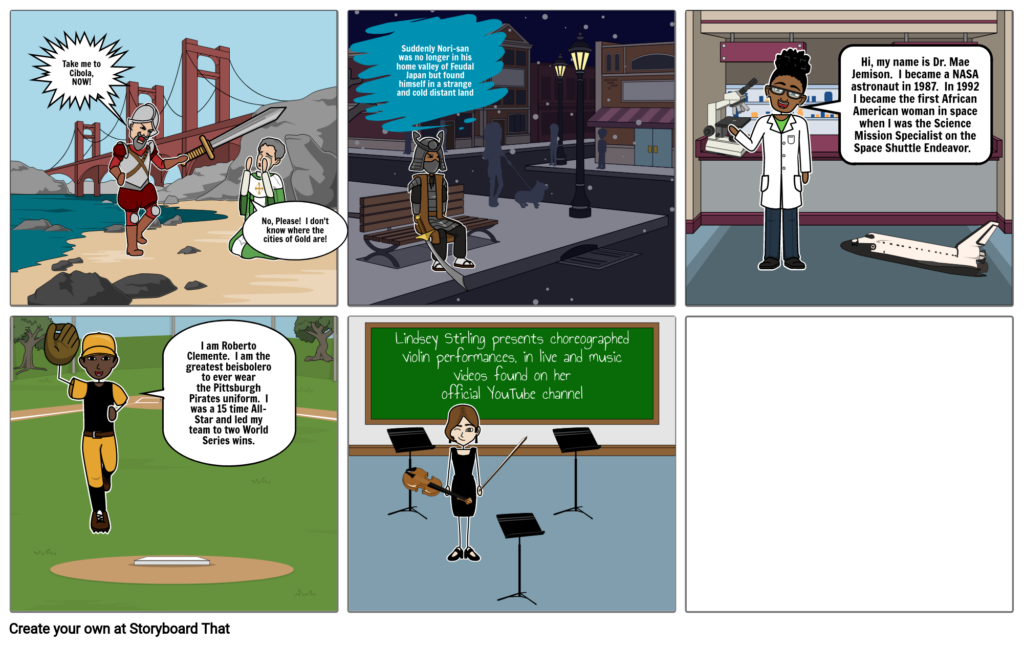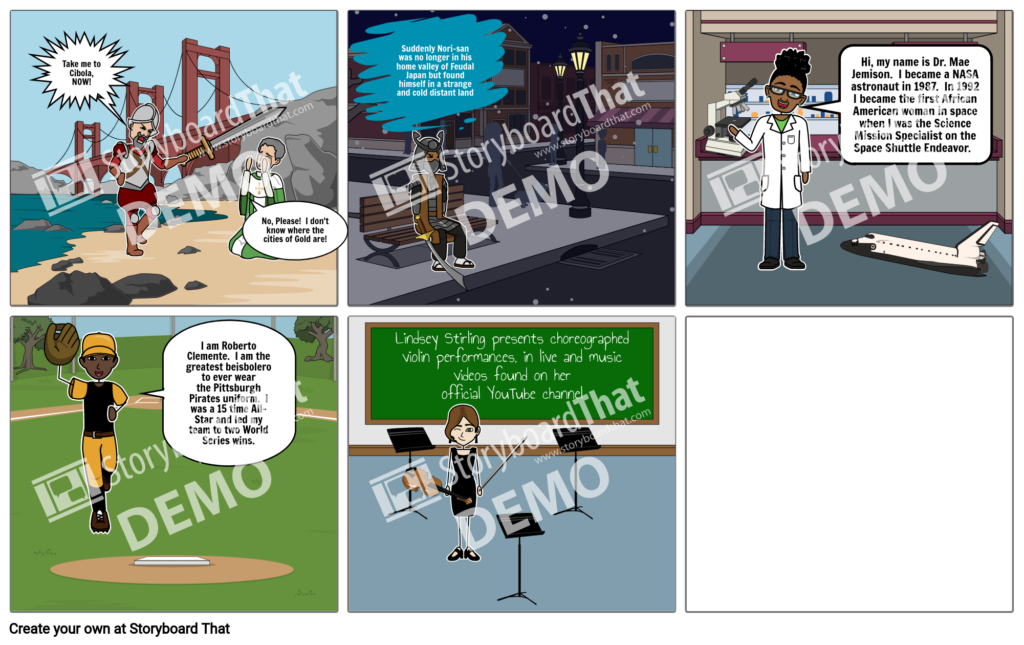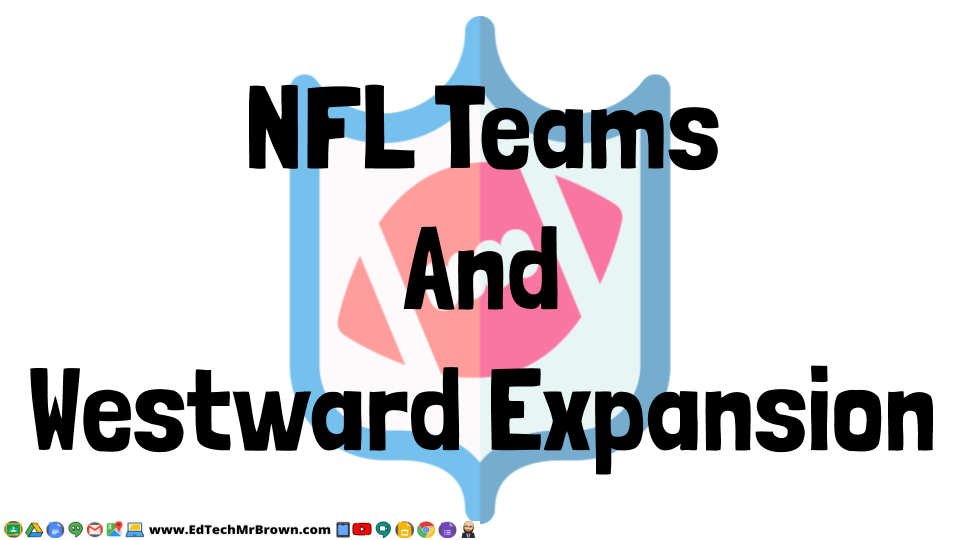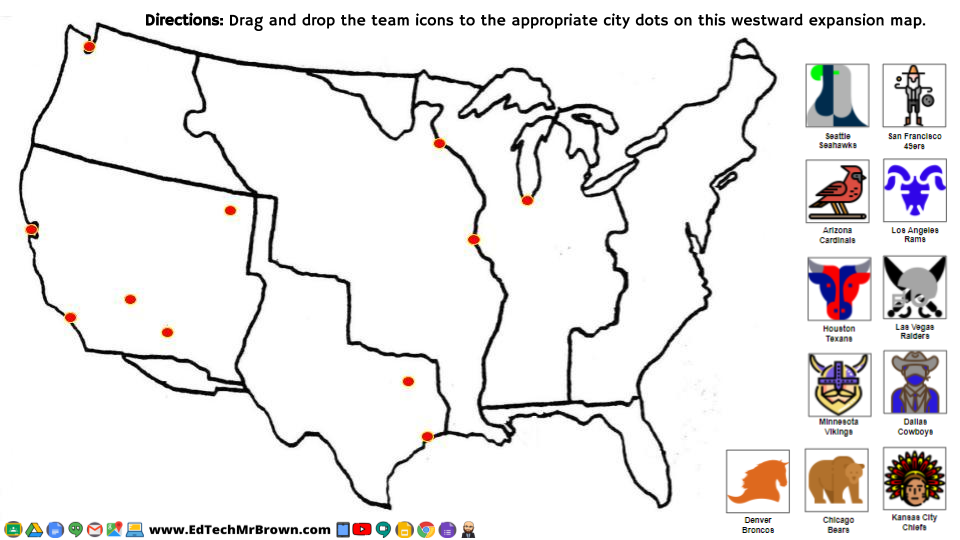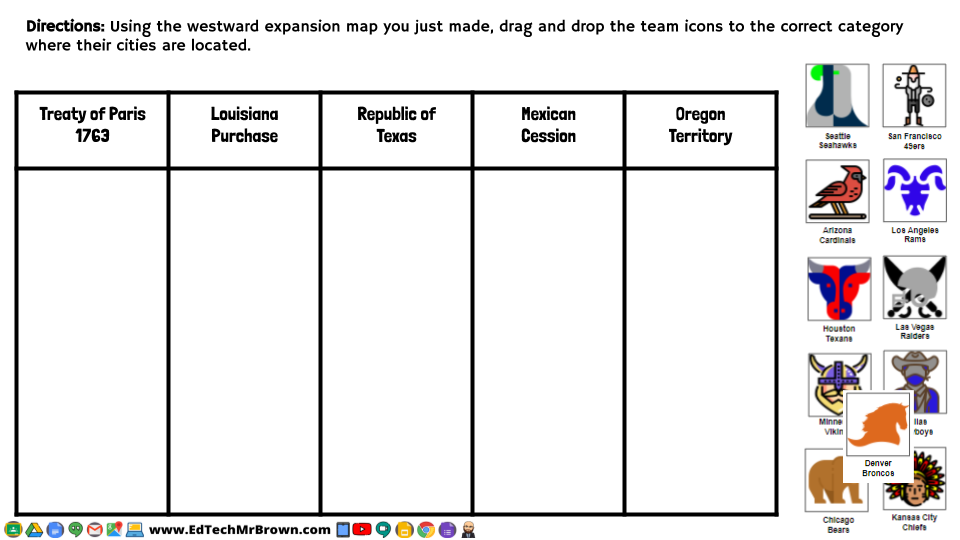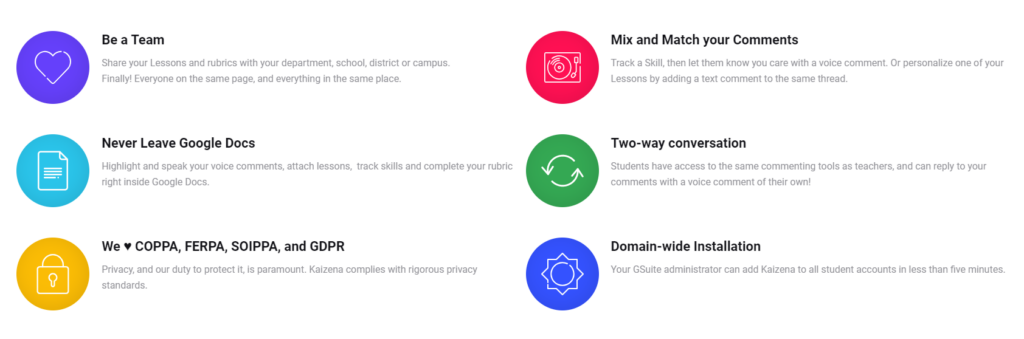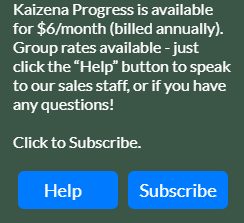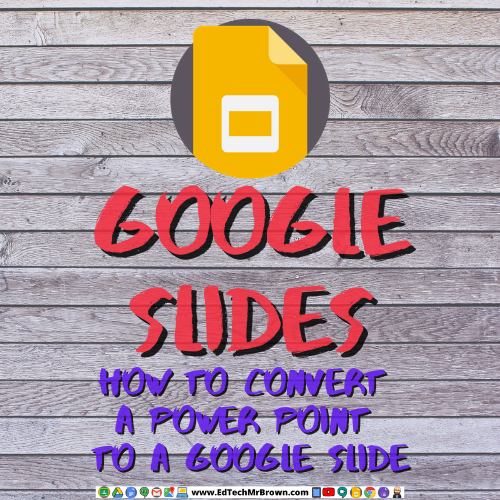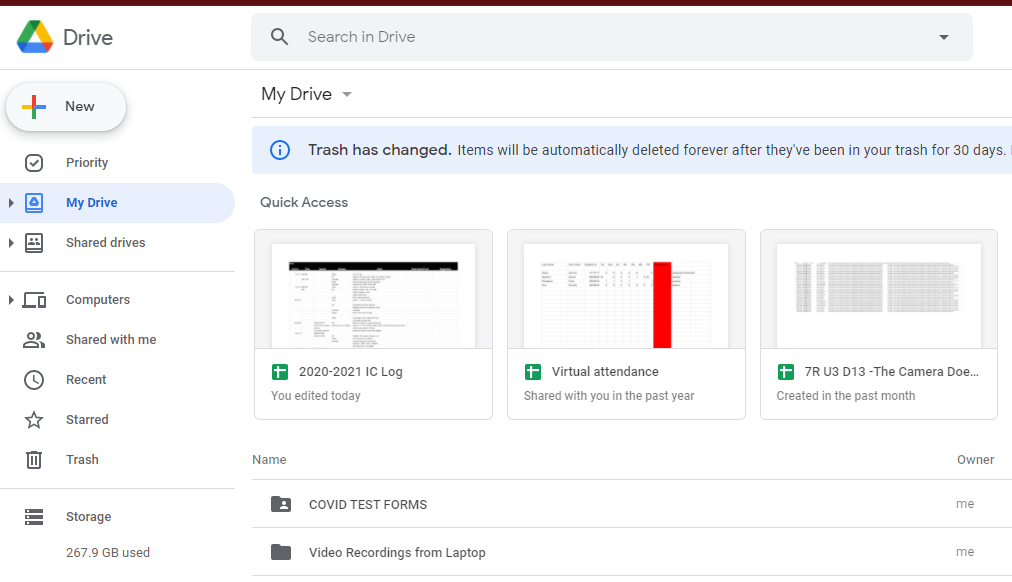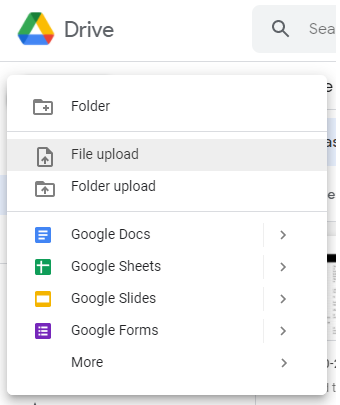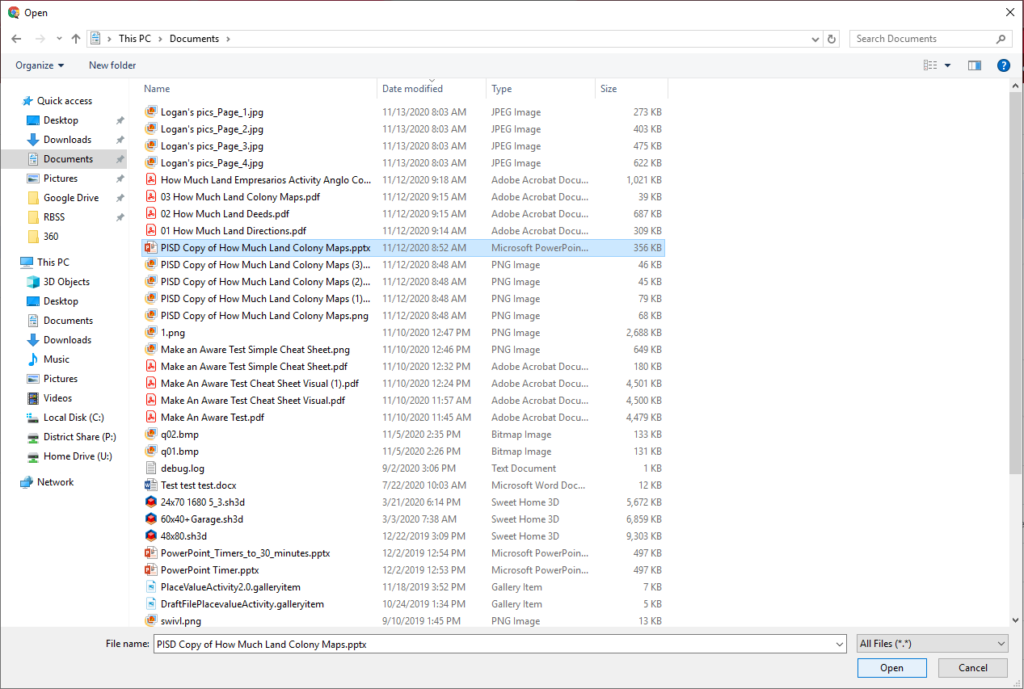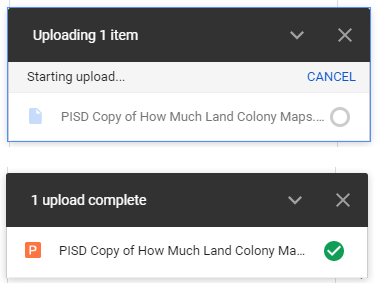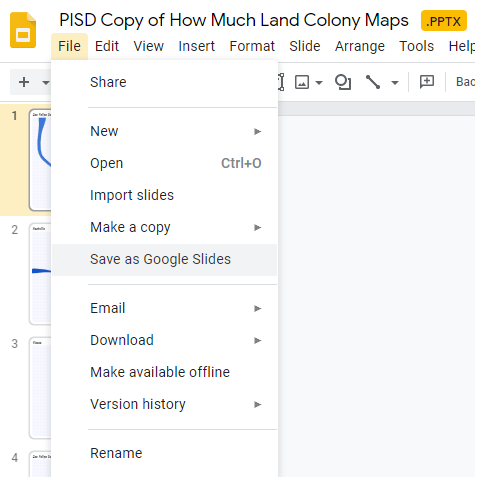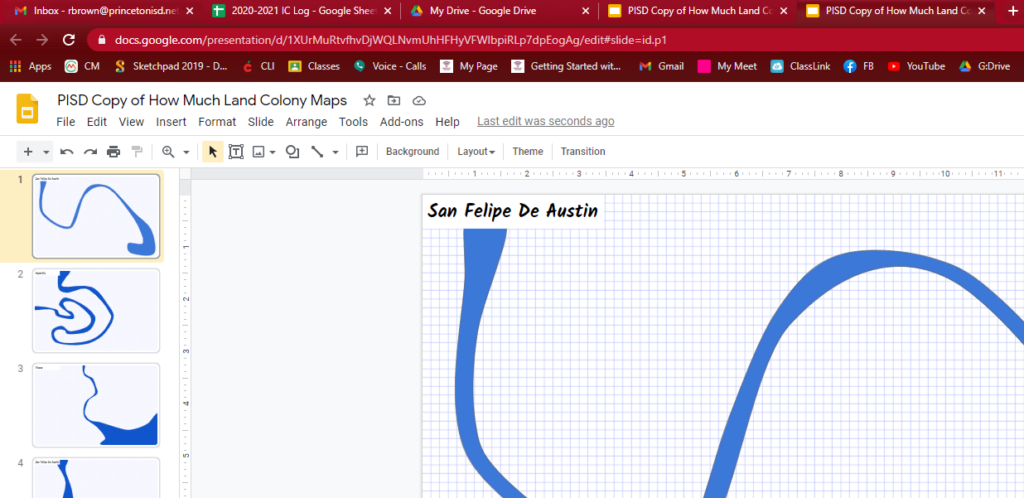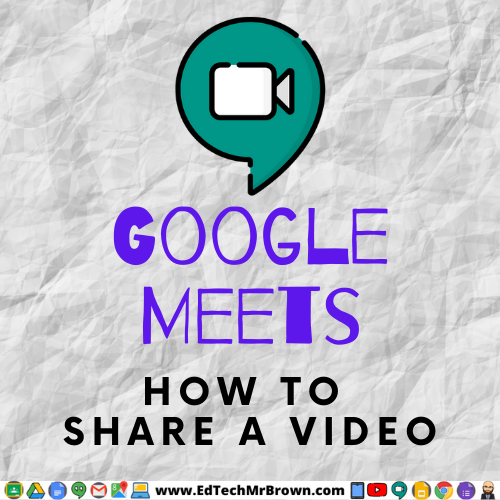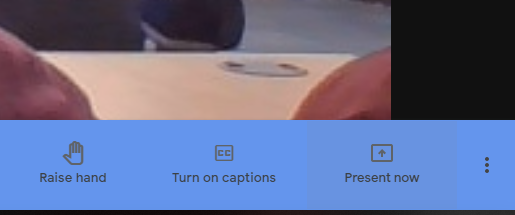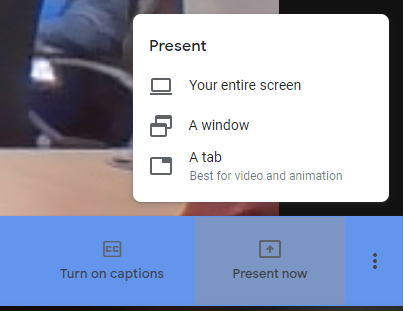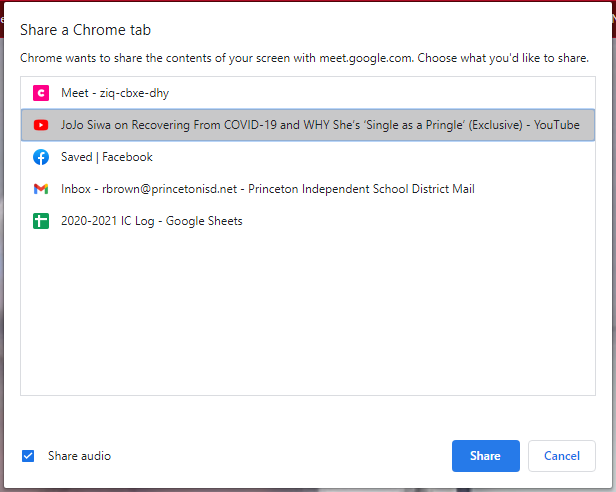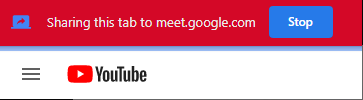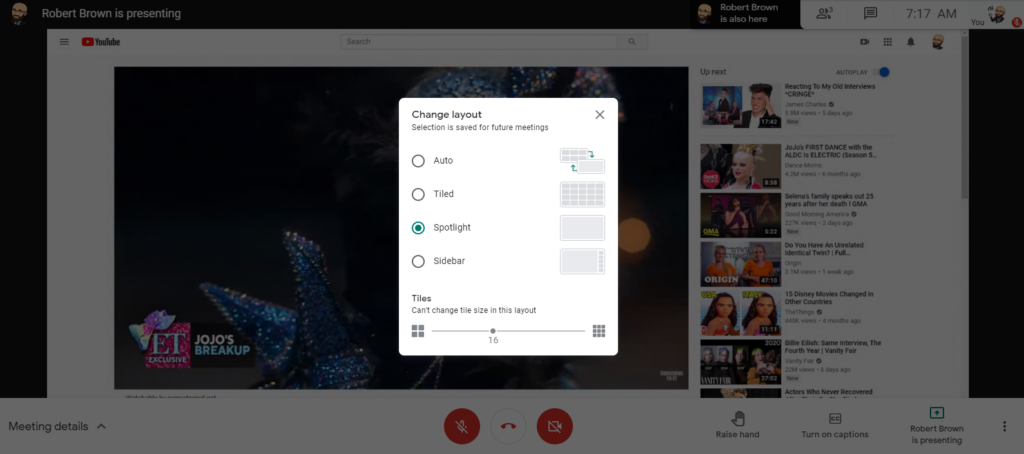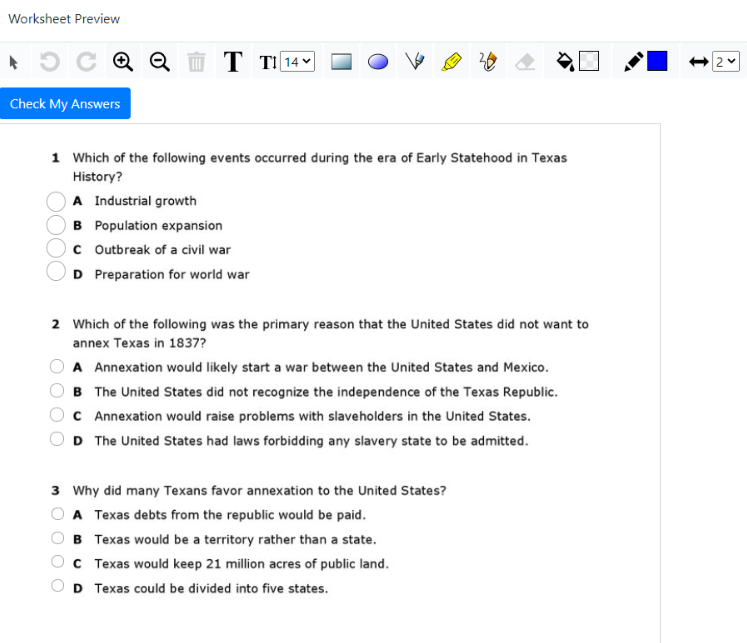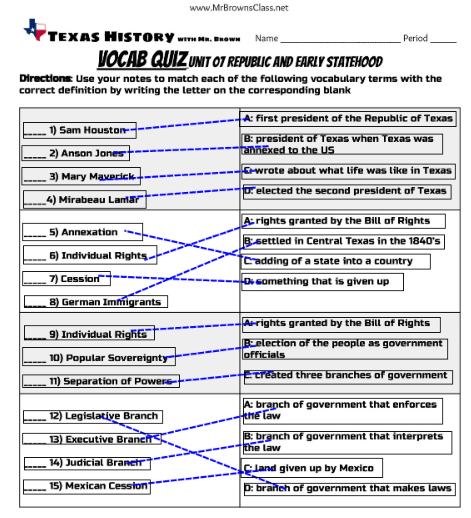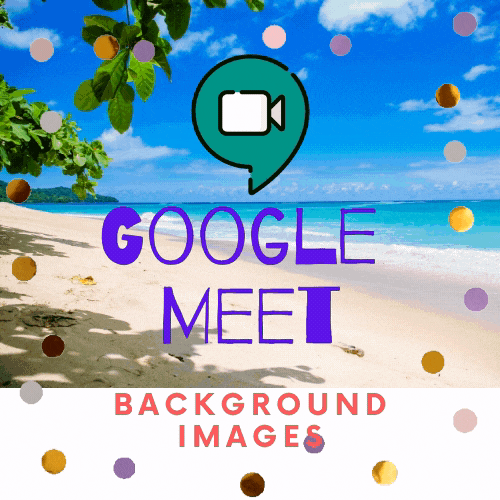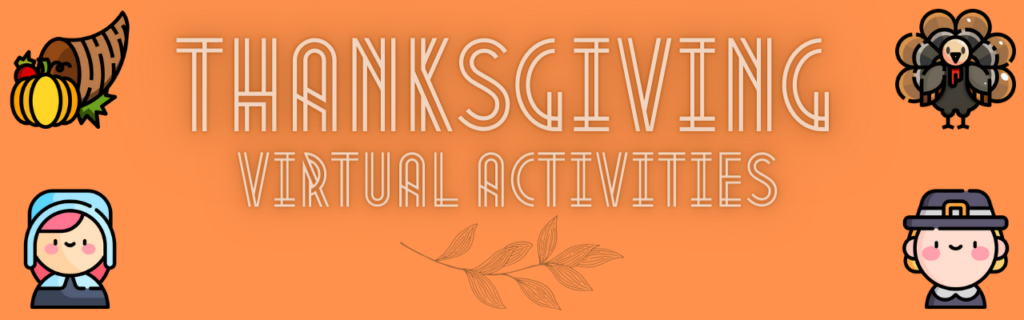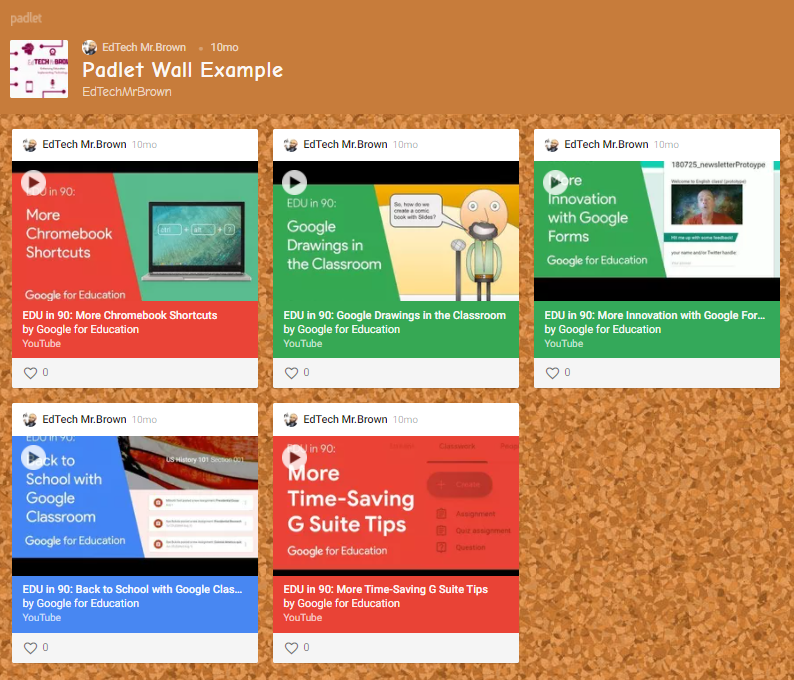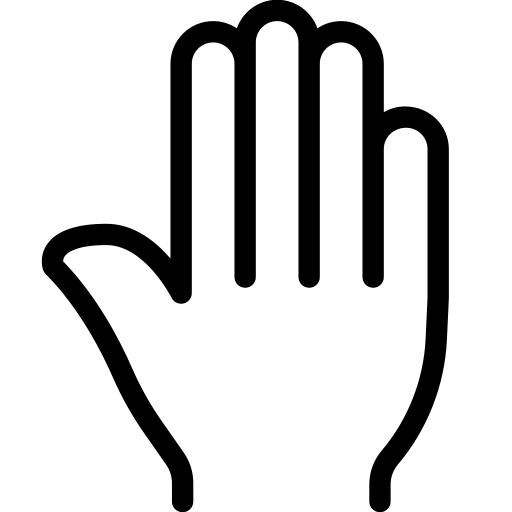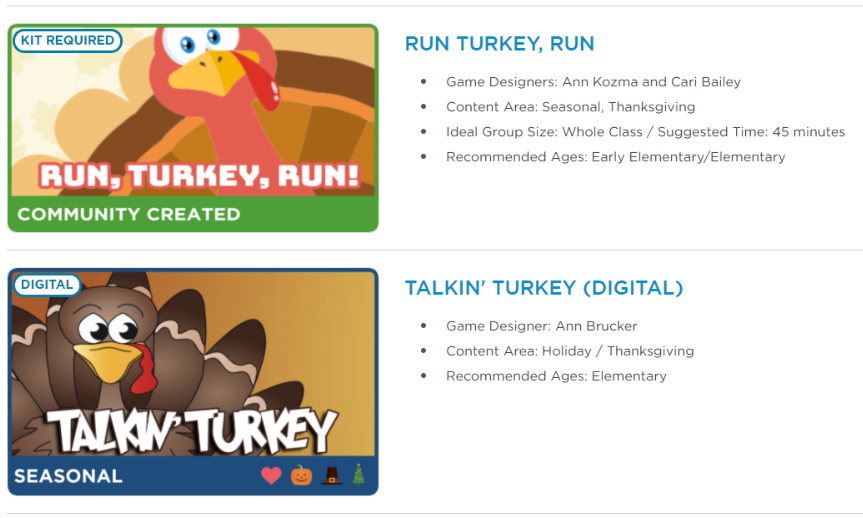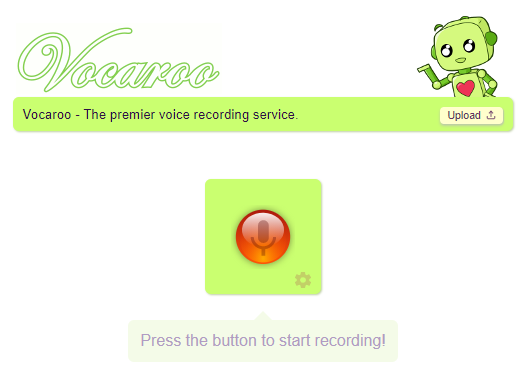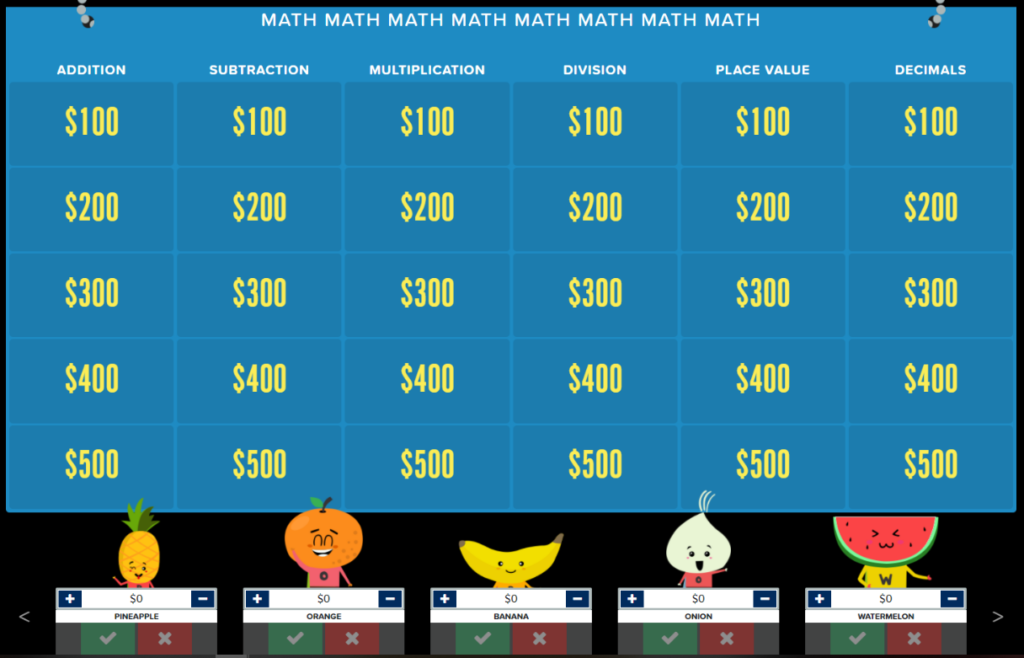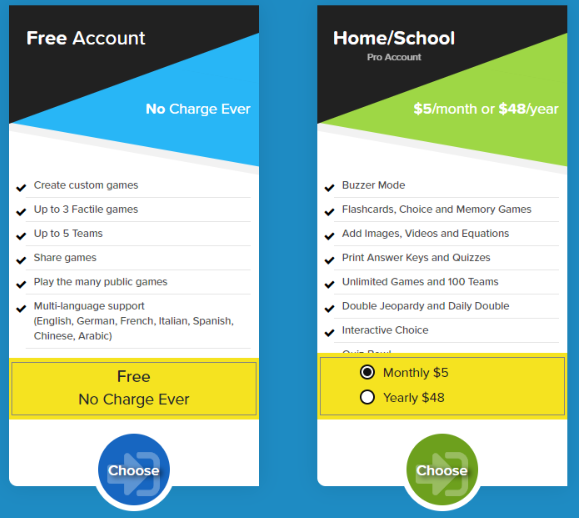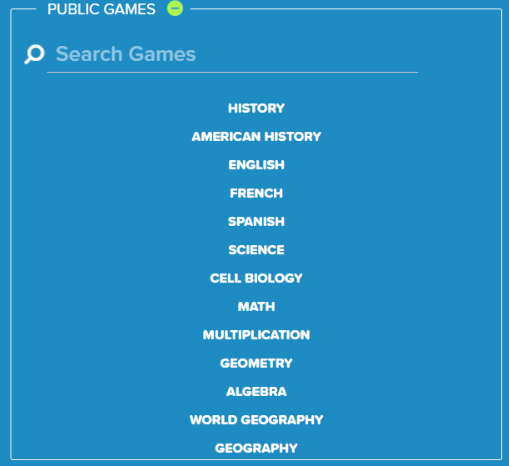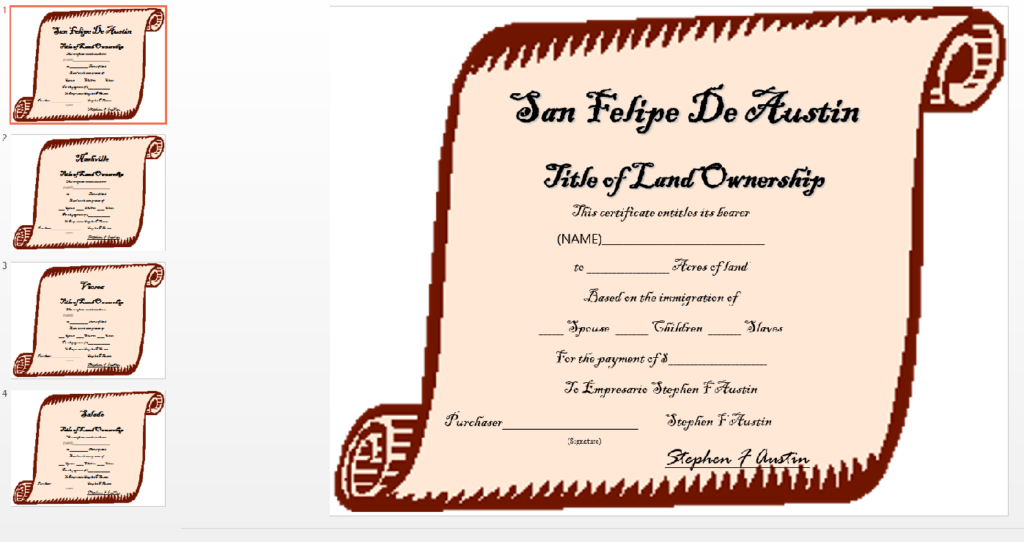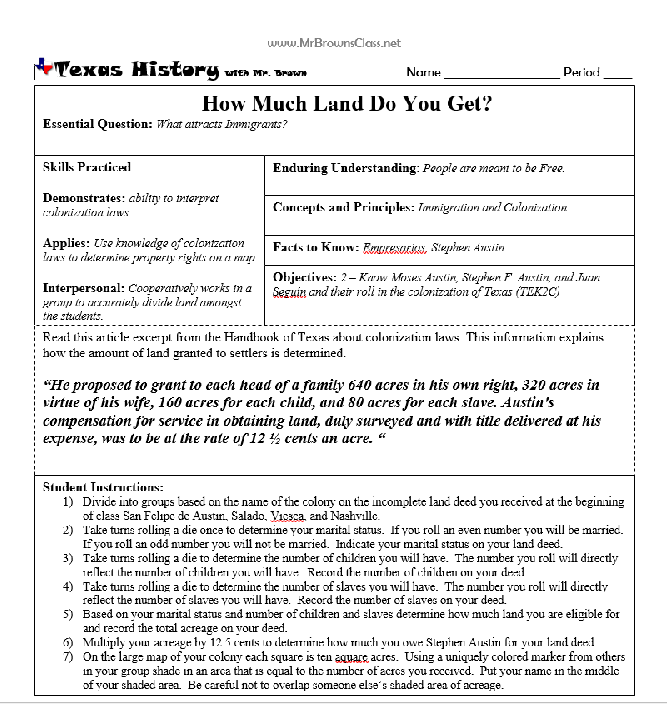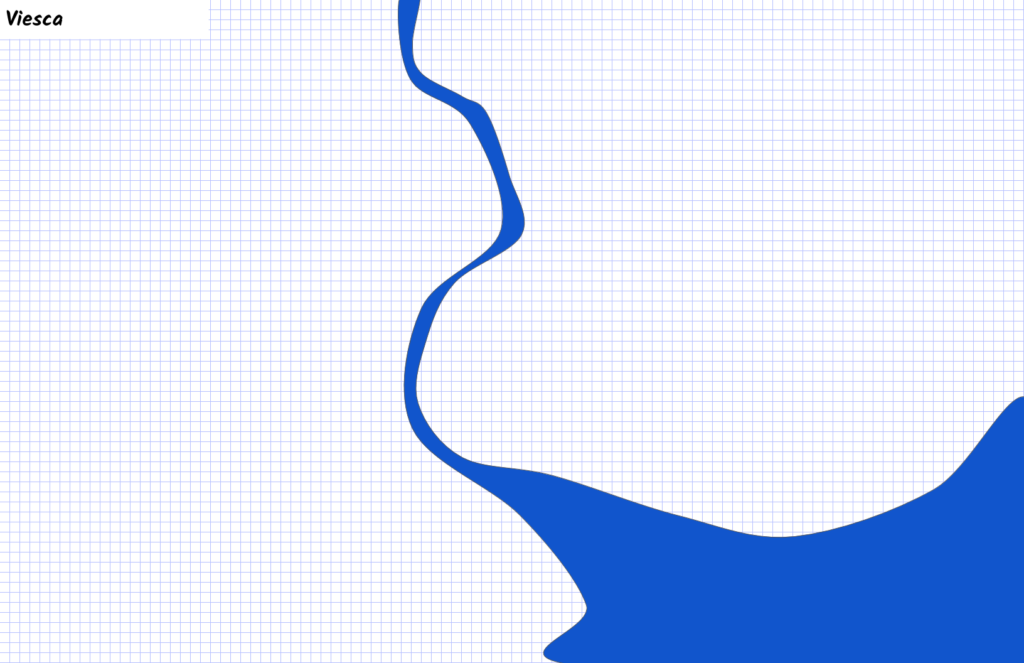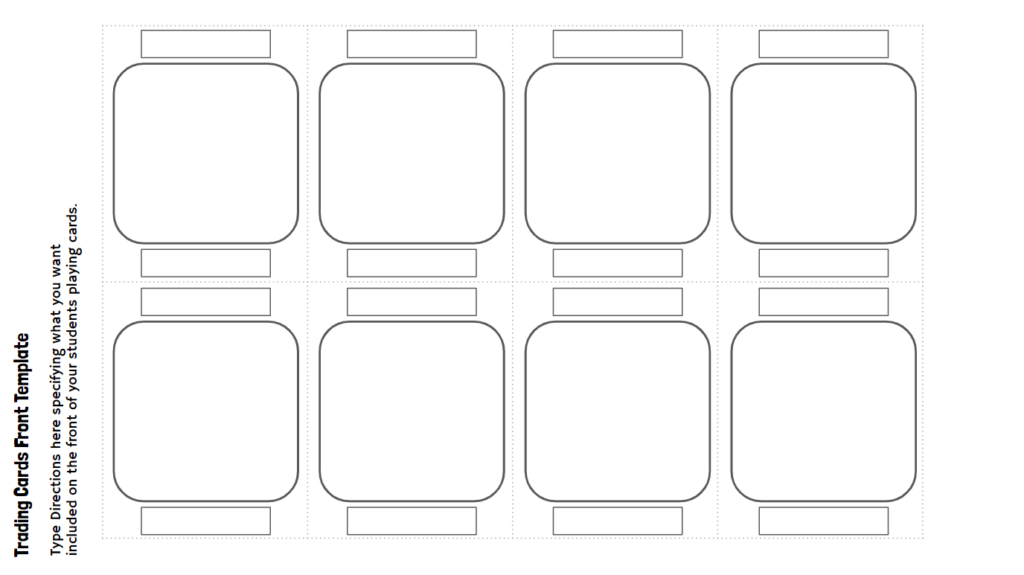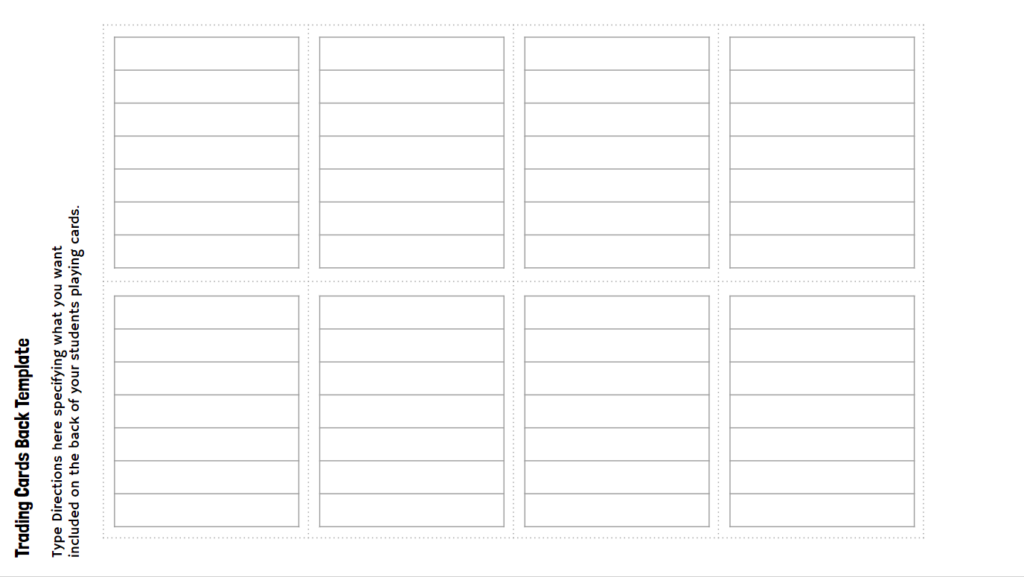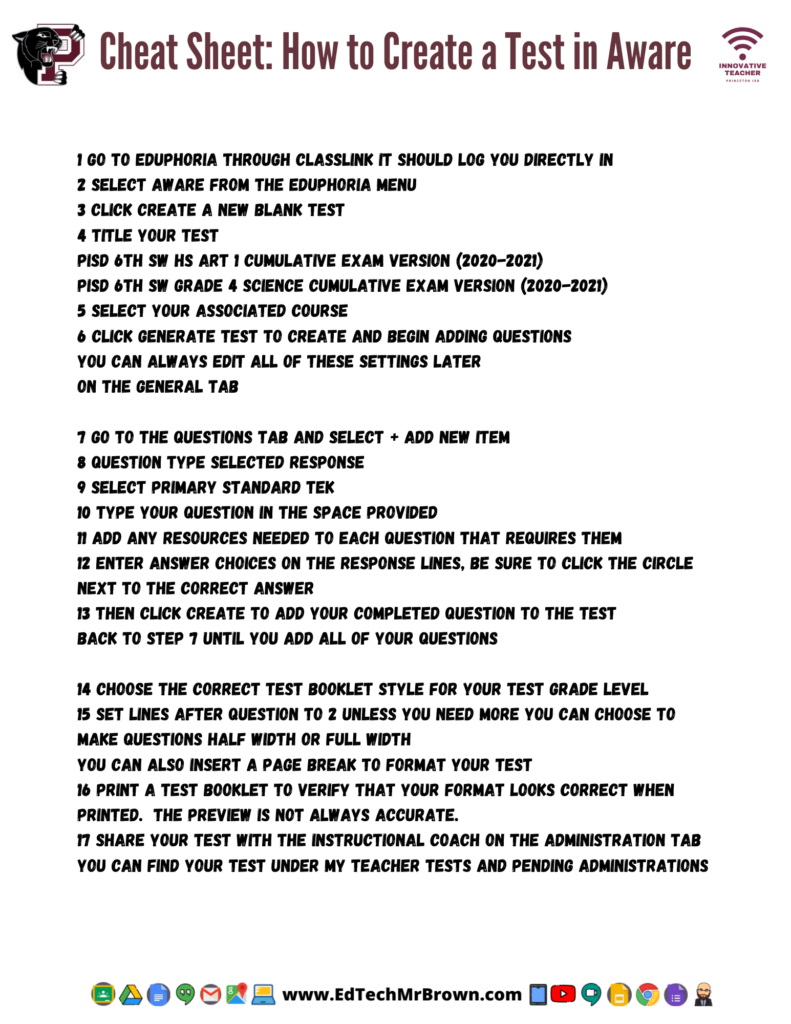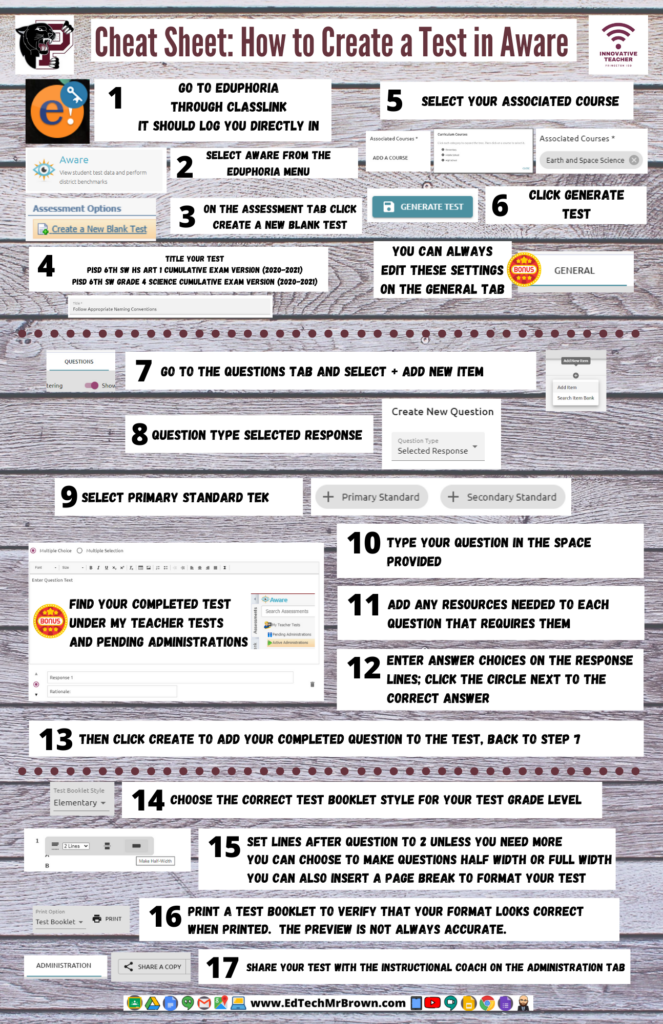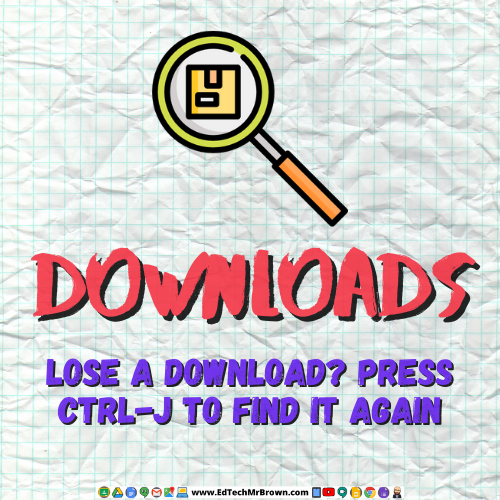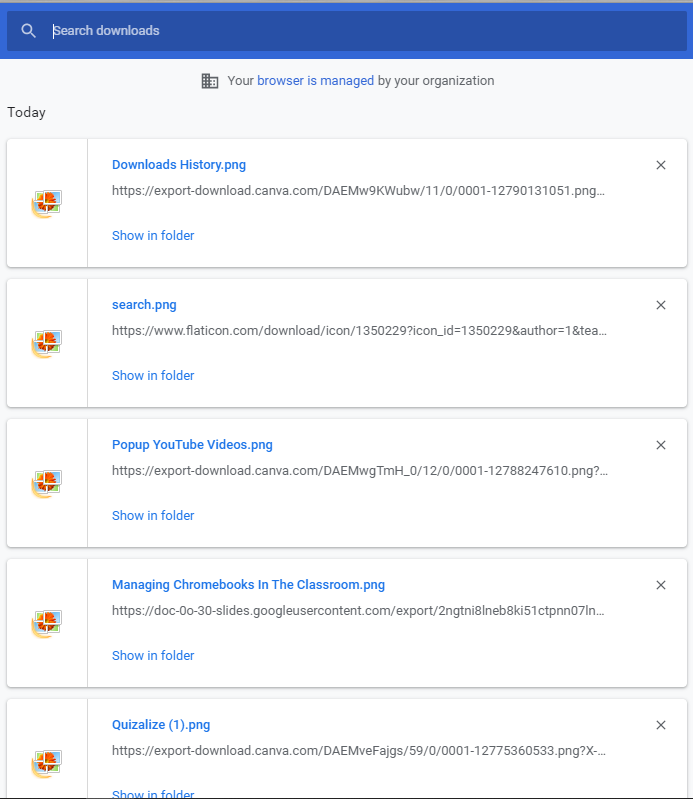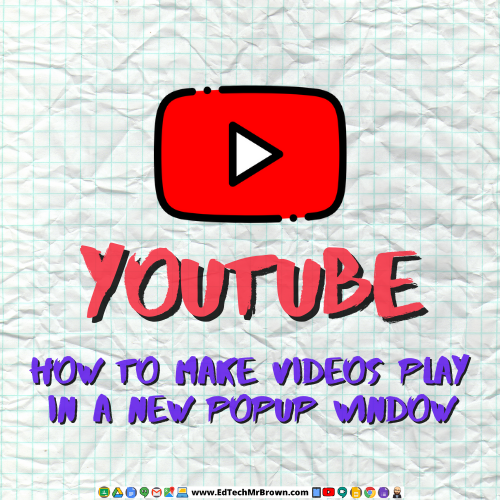This is one of the coolest things ever! Storyboardthat.com is an awesome tool that your students can use to create comic strips to tell a story or explain a concept. Making comic strips is always a fun and engaging activity for students and now you can kick those up a notch with this tool. As a non artistic person myself I LOVED making a comic with Storyboardthat because I didn’t have to stress out about my drawing skills and I was still able to create the scenes I wanted. It does sync with Google Classroom.
There is a 14 day free trial and it does connect to Google Classroom so maybe you can have your students complete a comic strip this week before break and take advantage of that free trial.
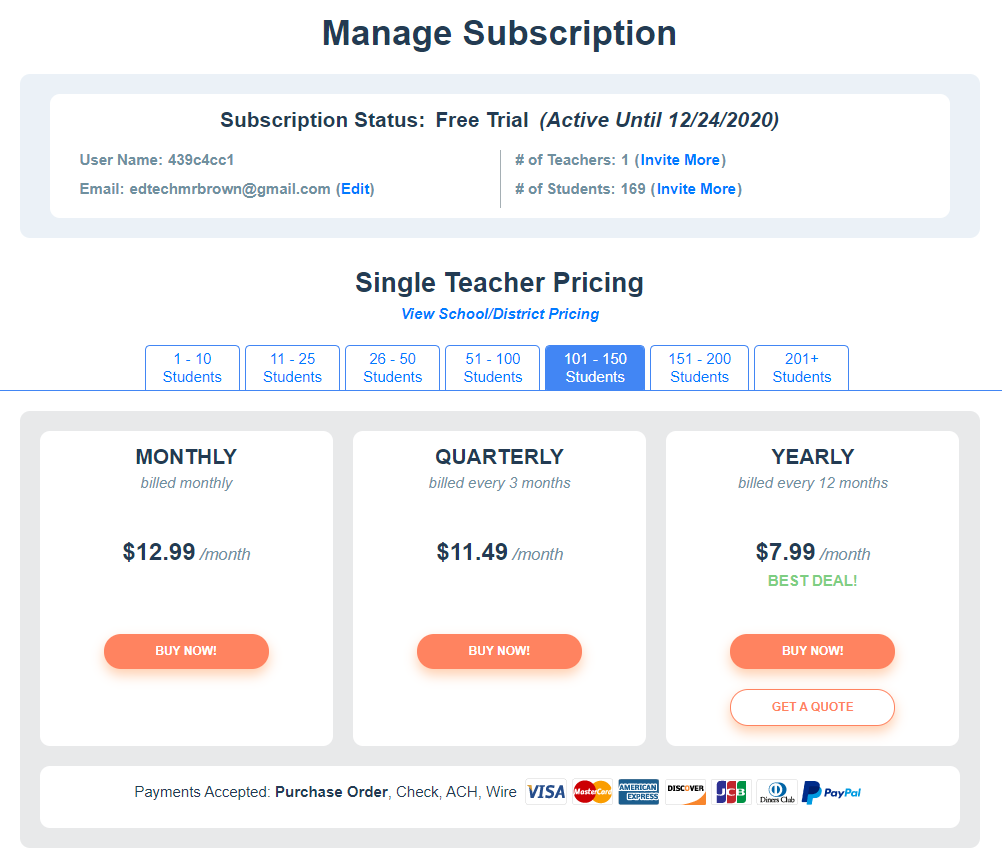
Let’s take a quick look at how it works.