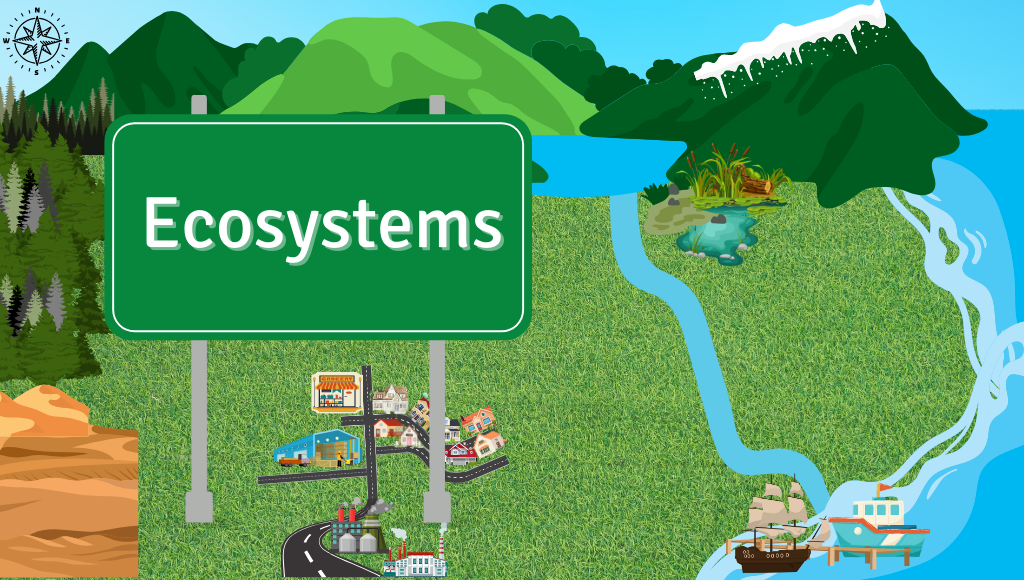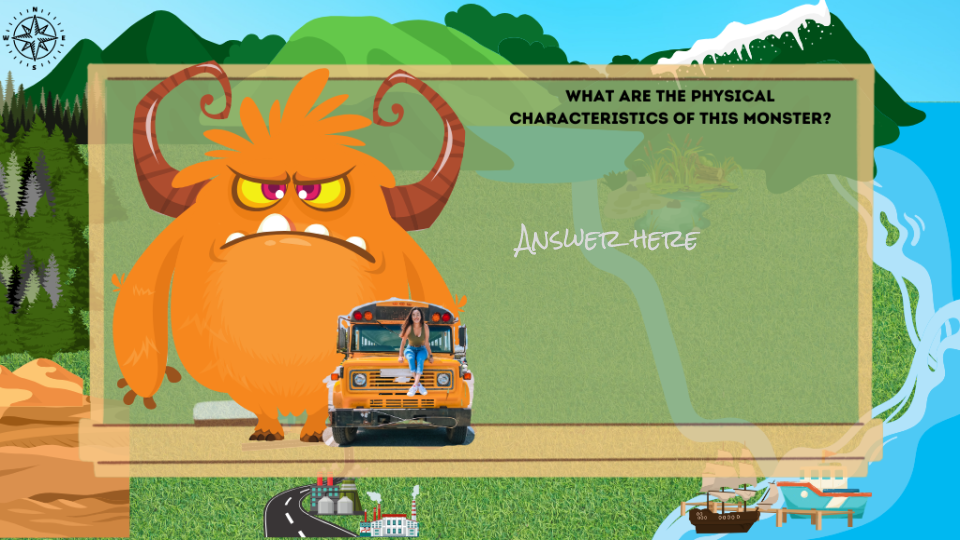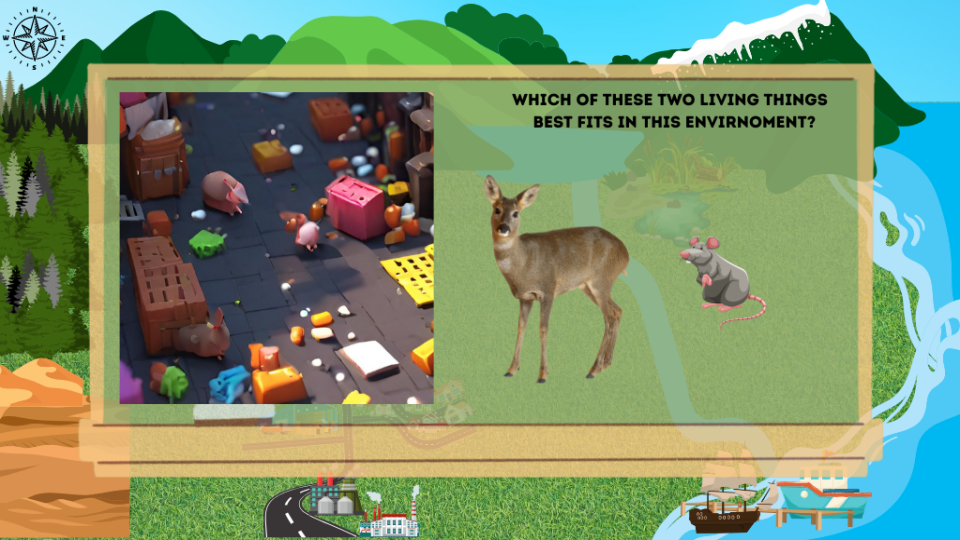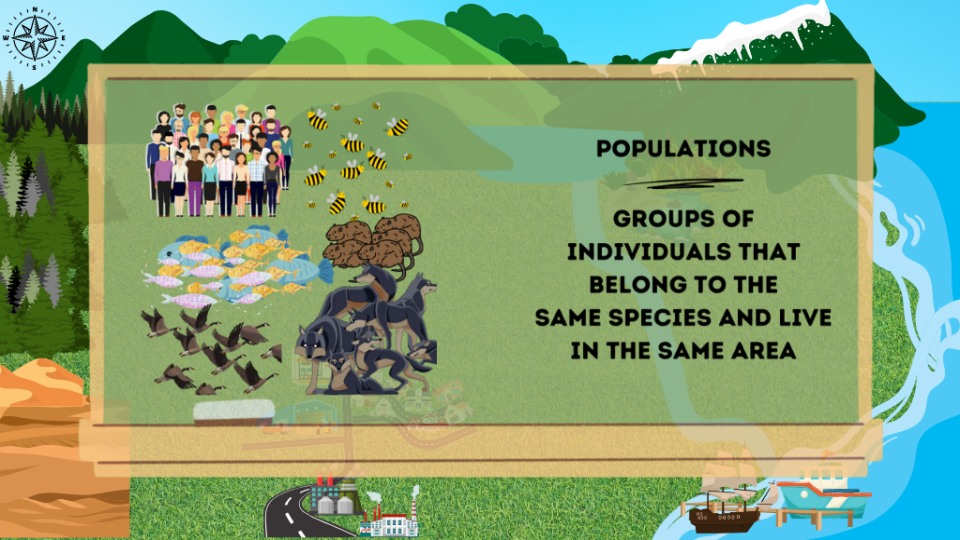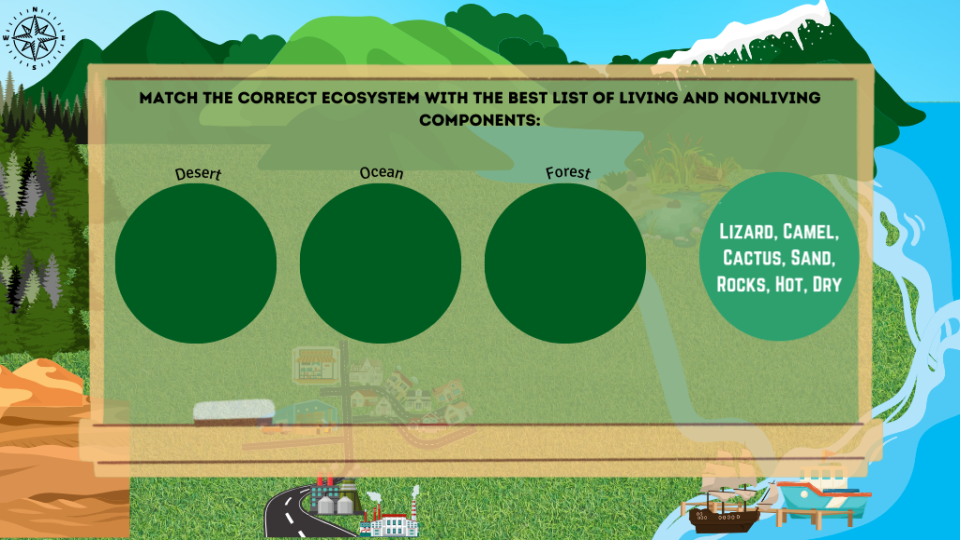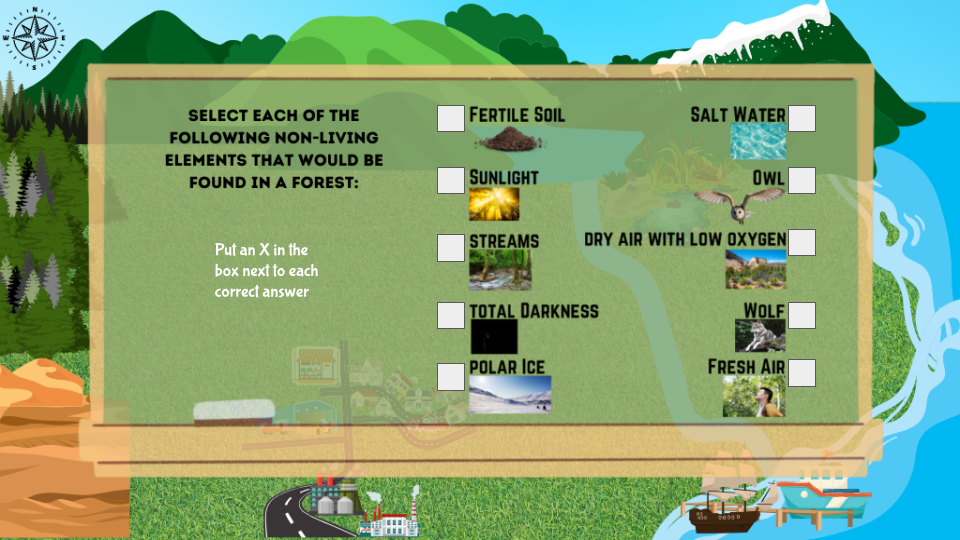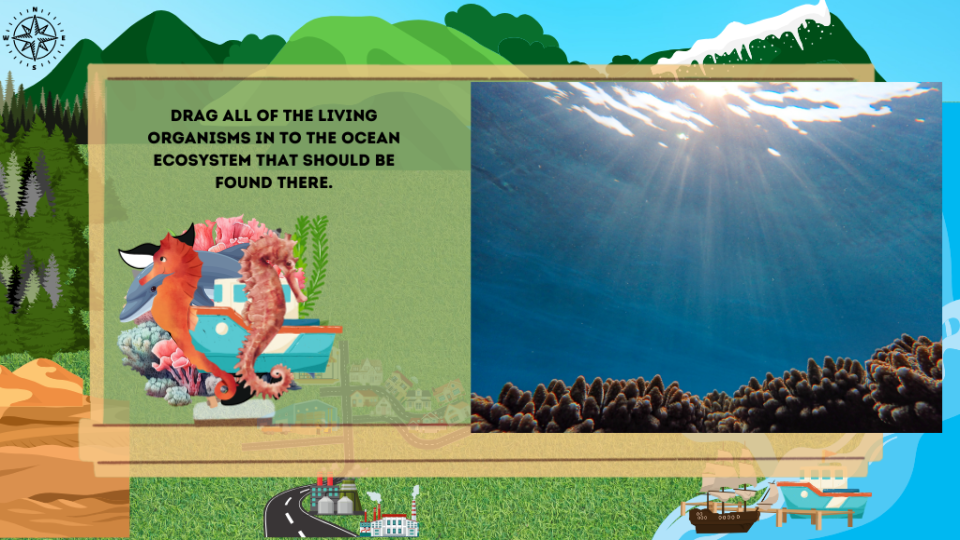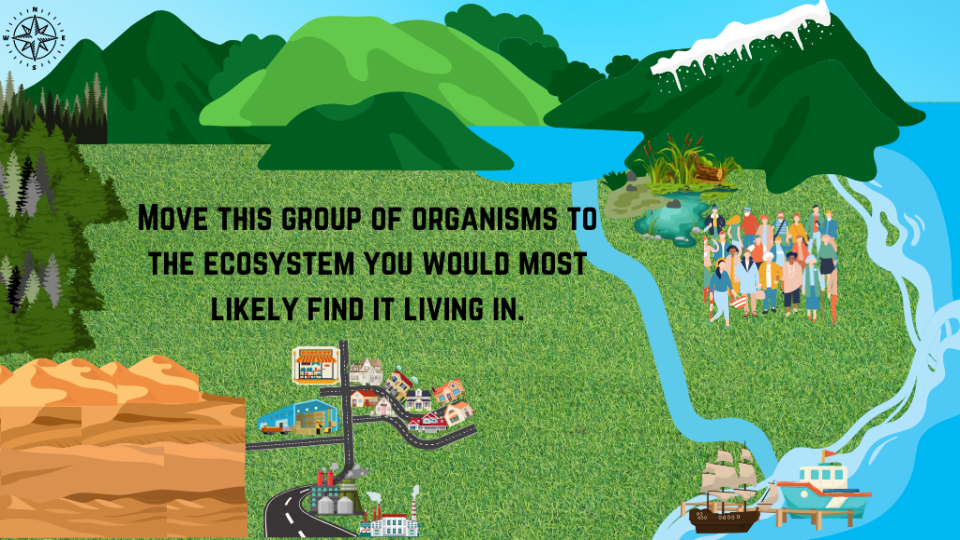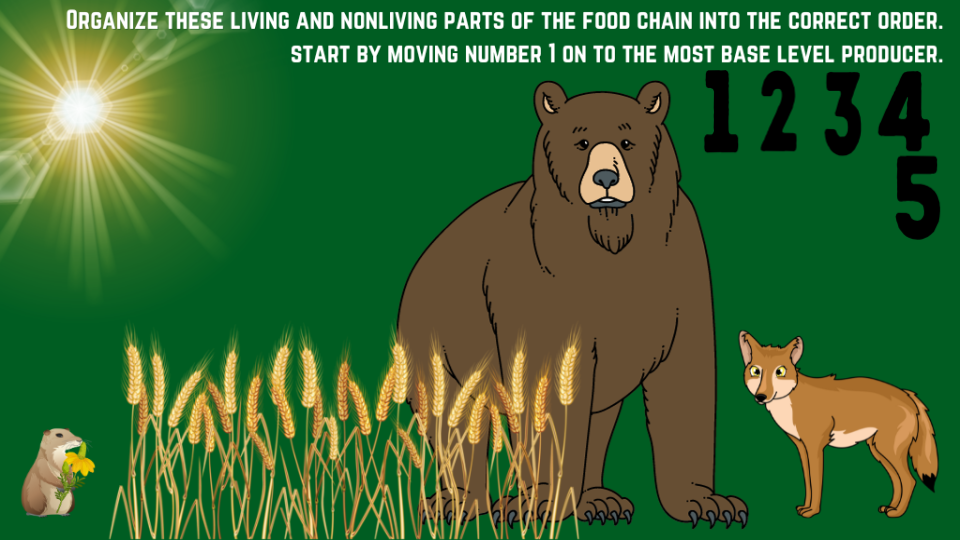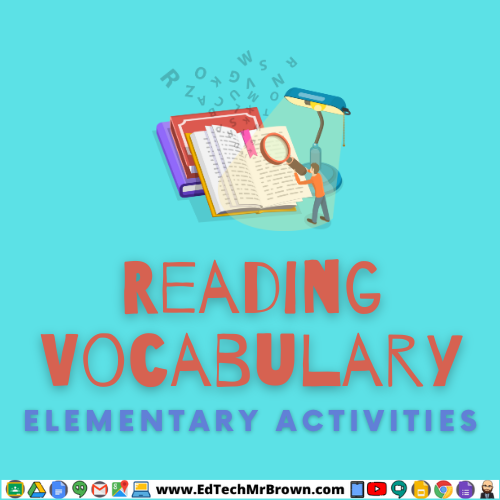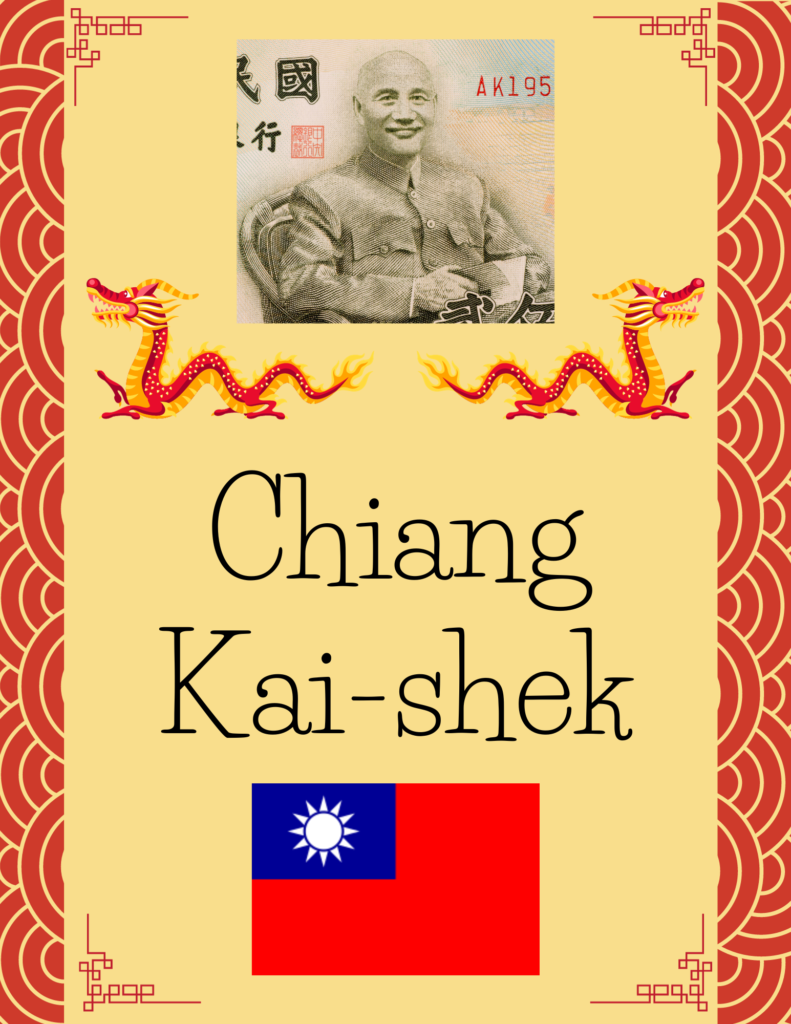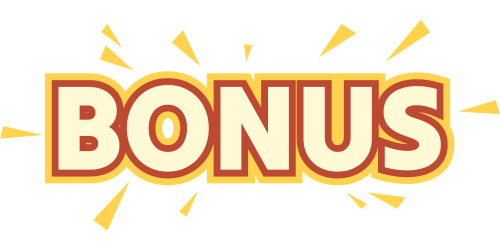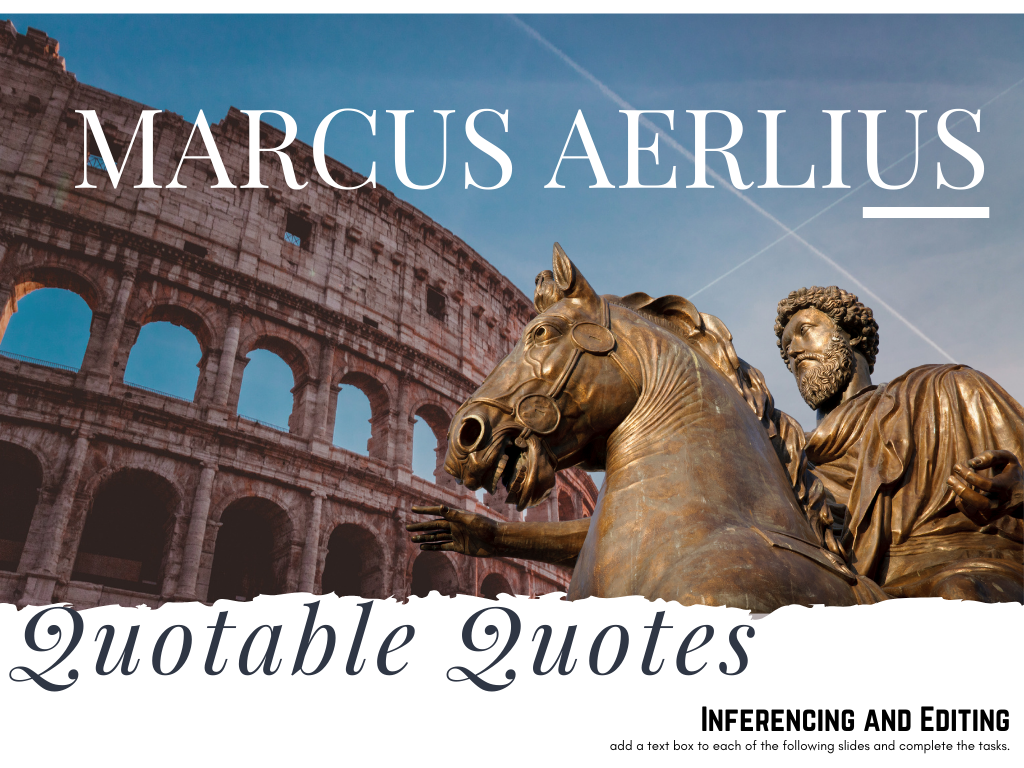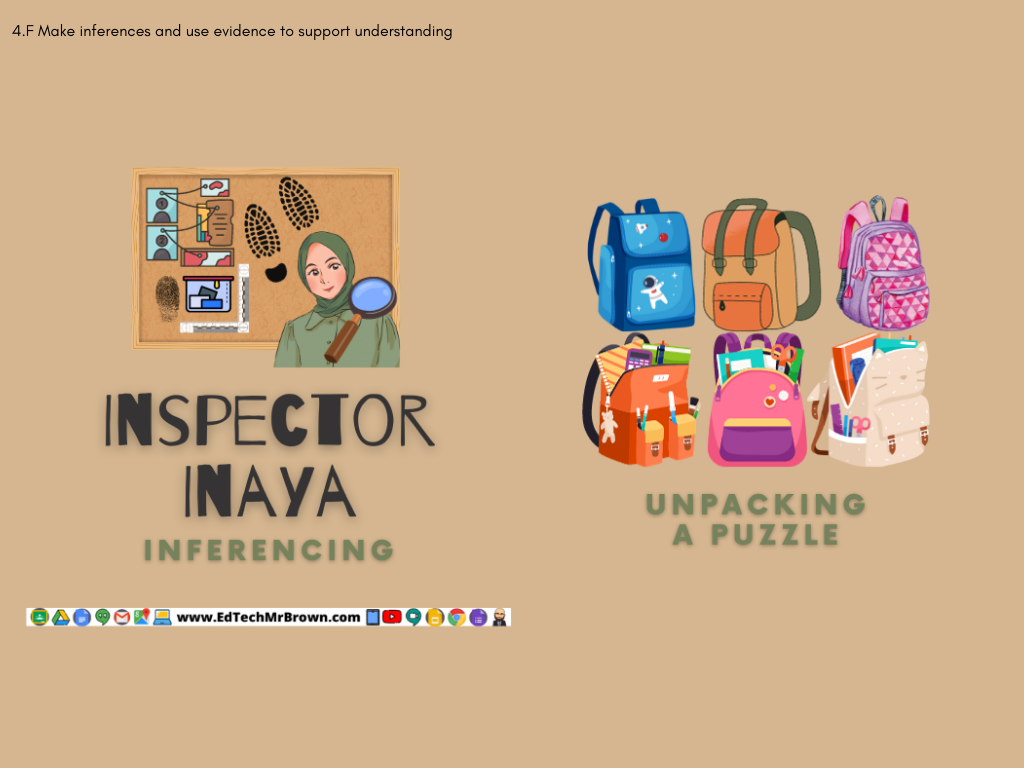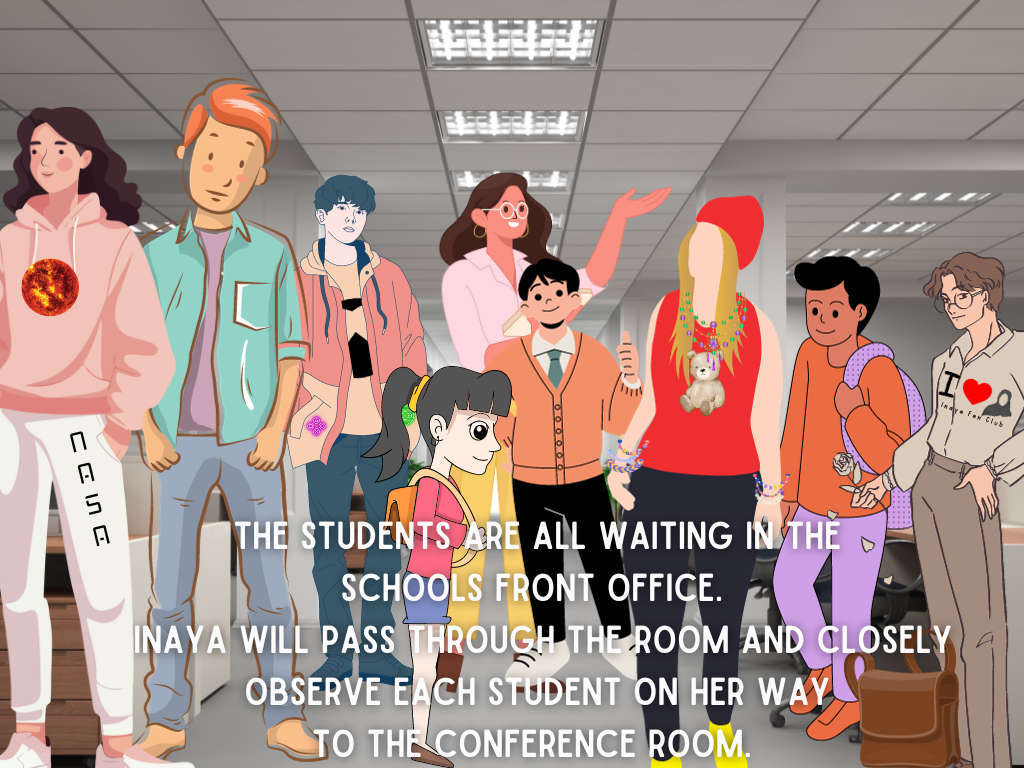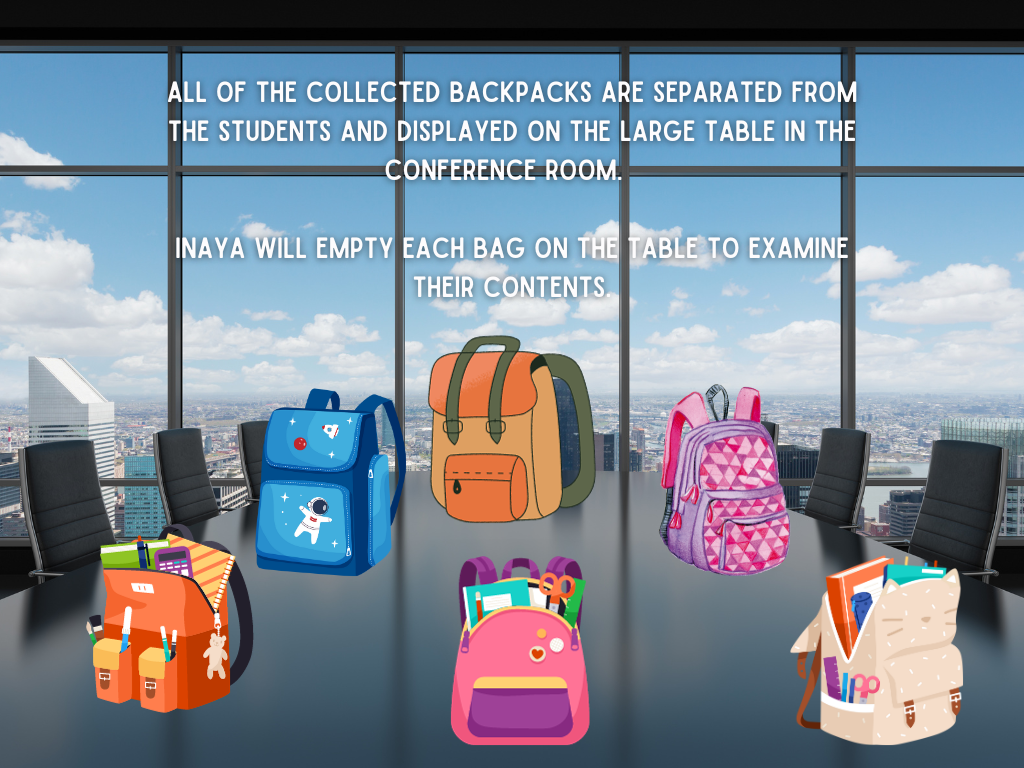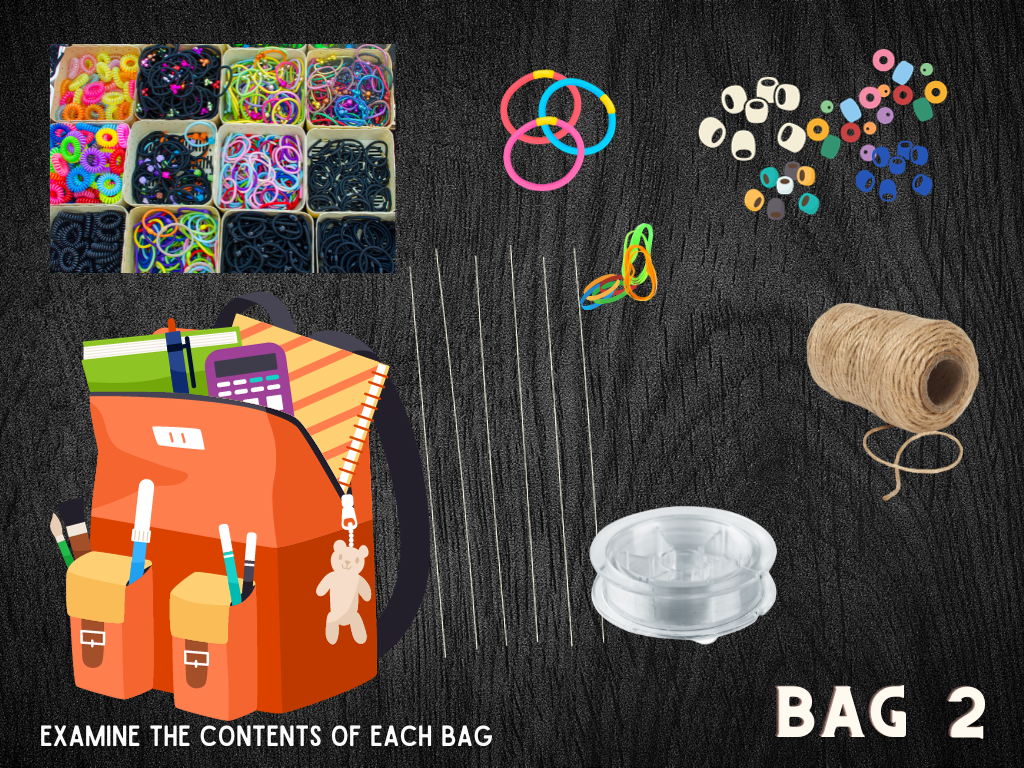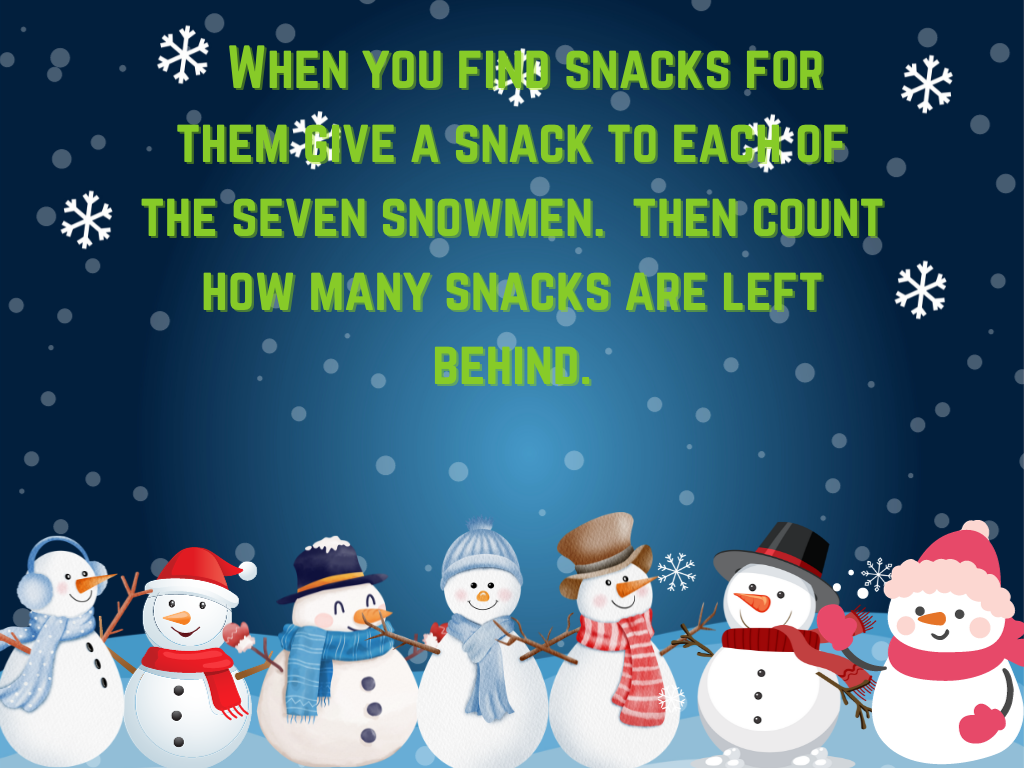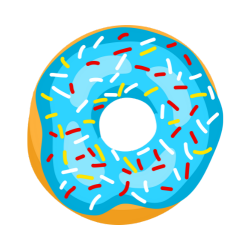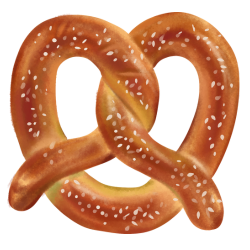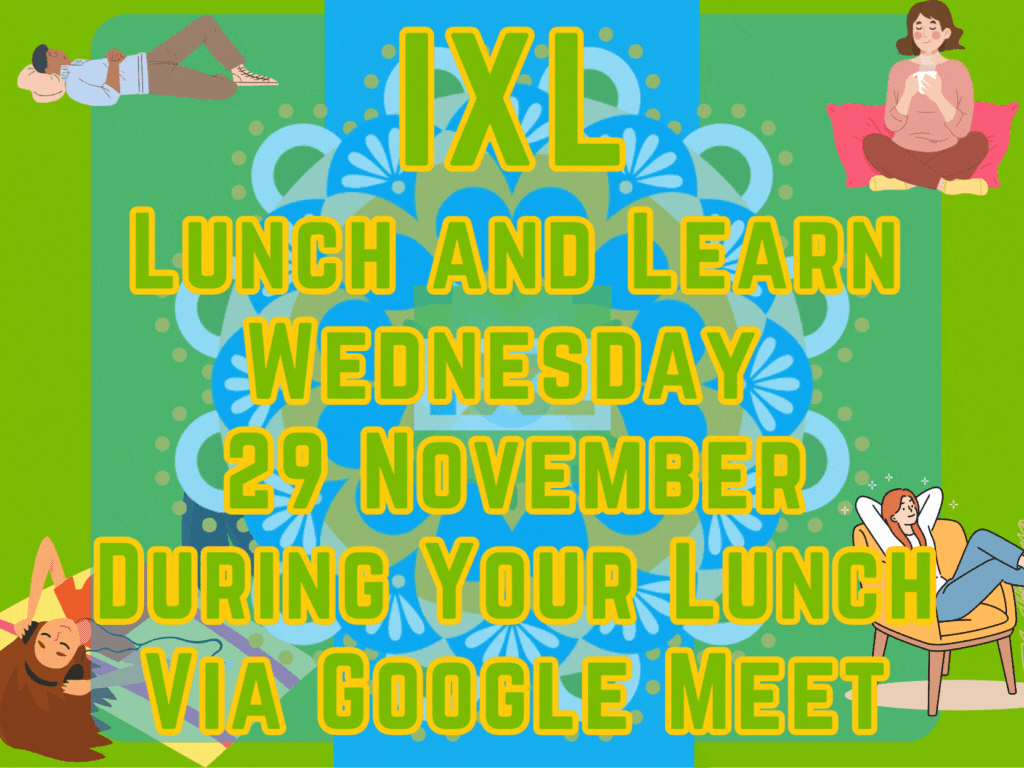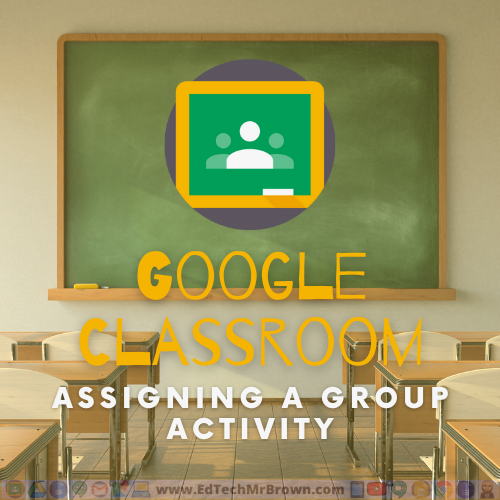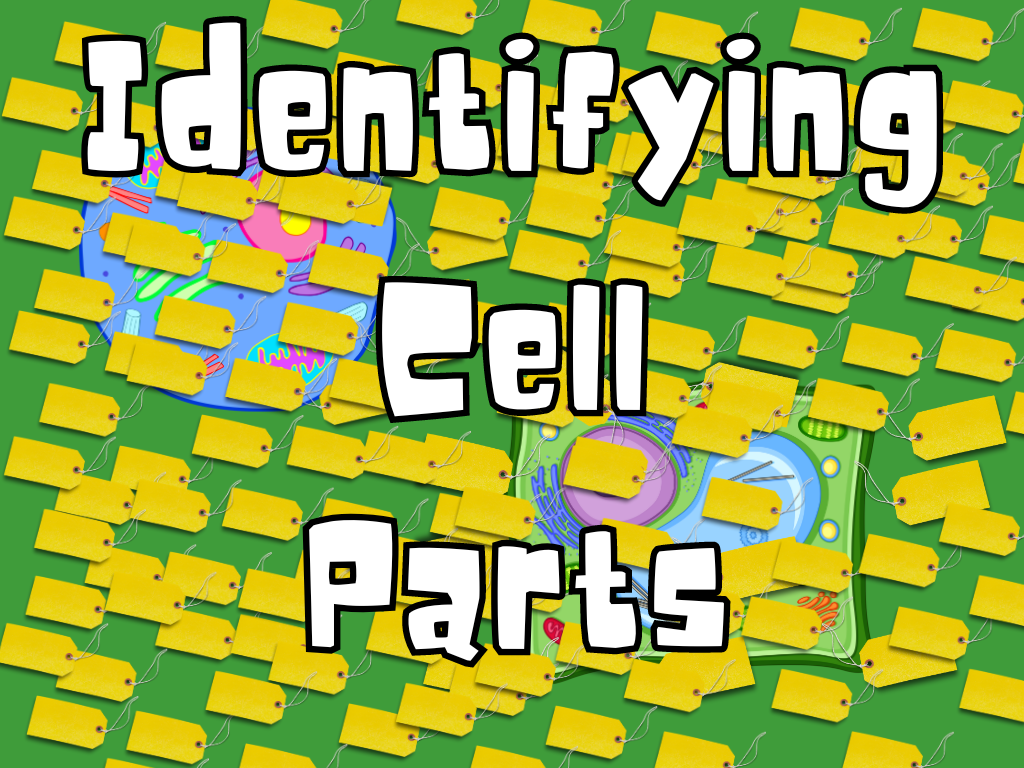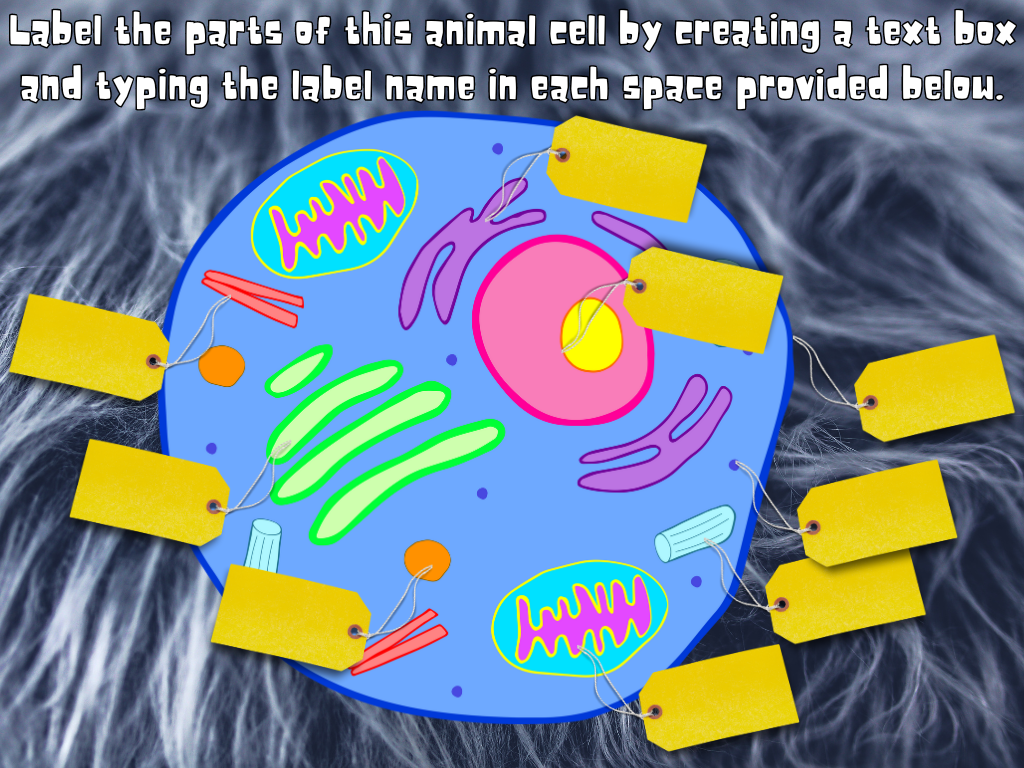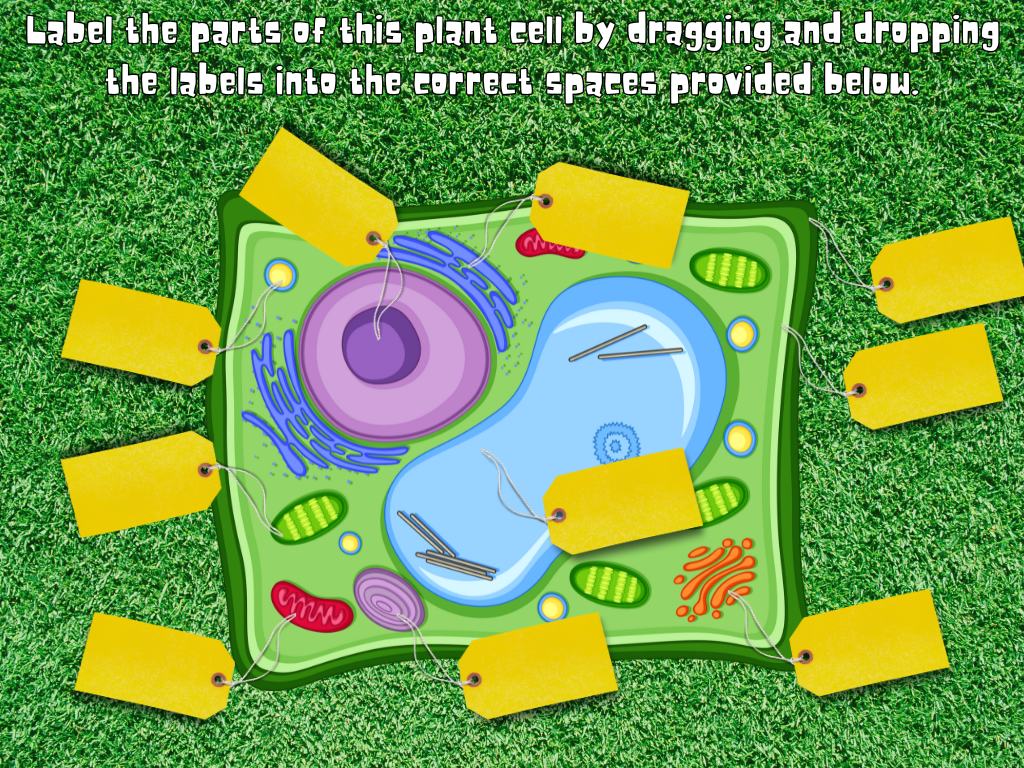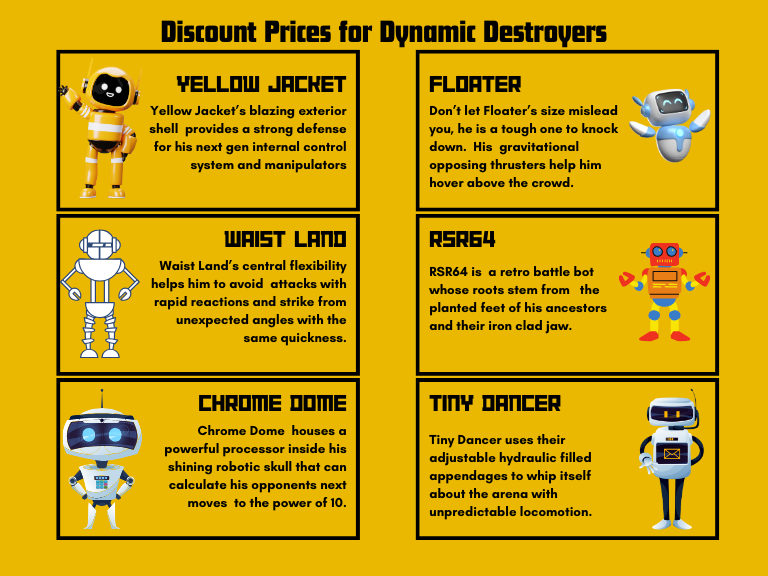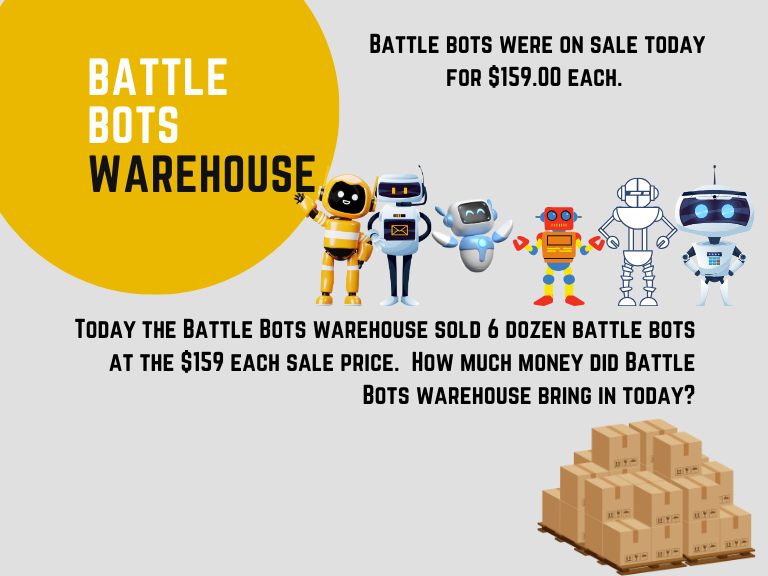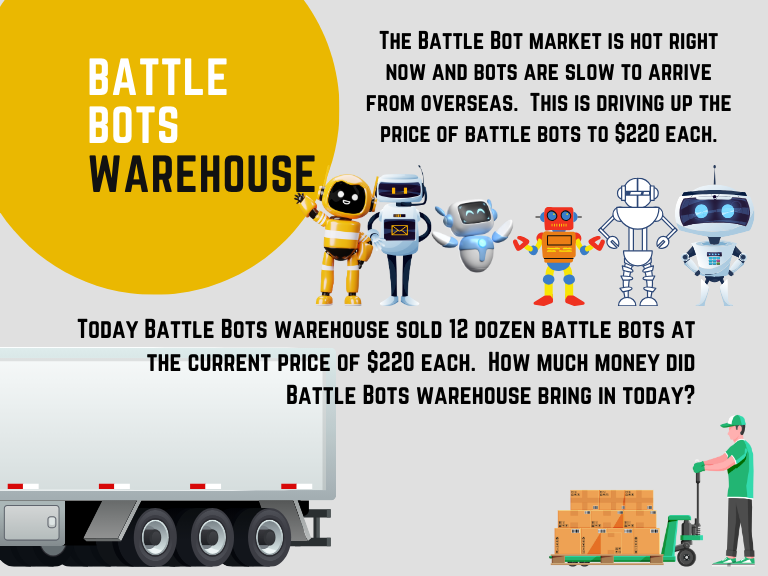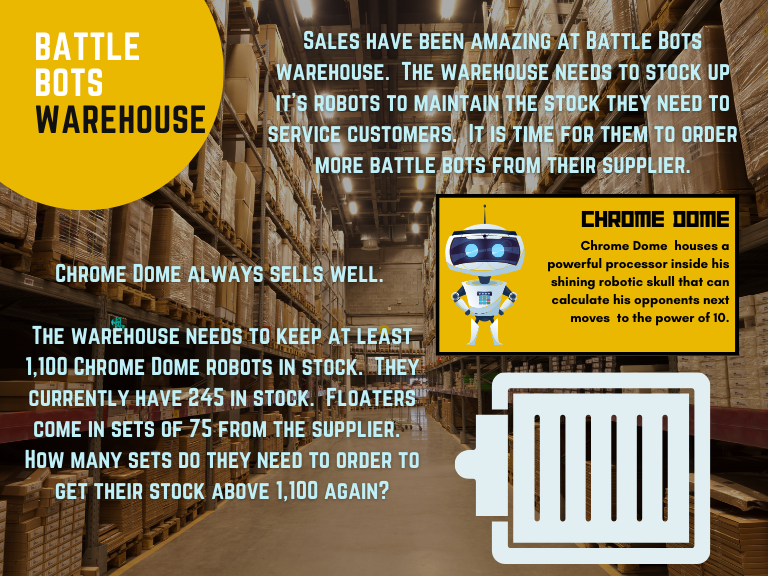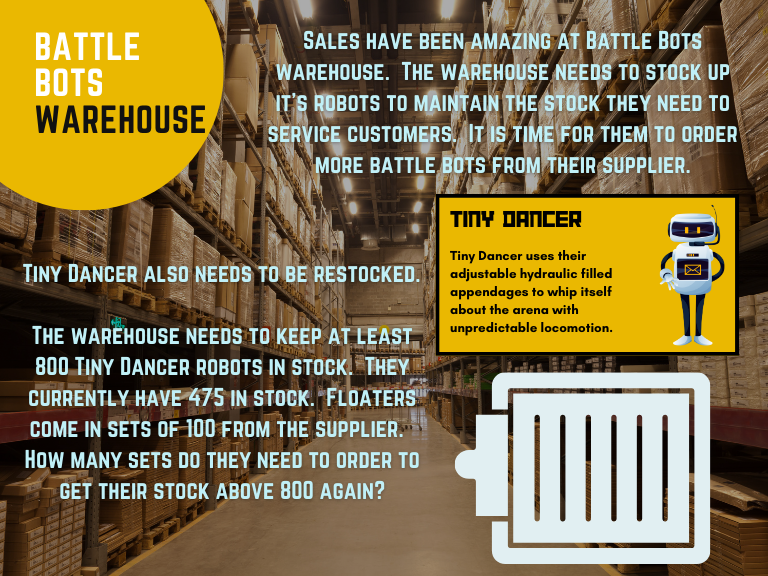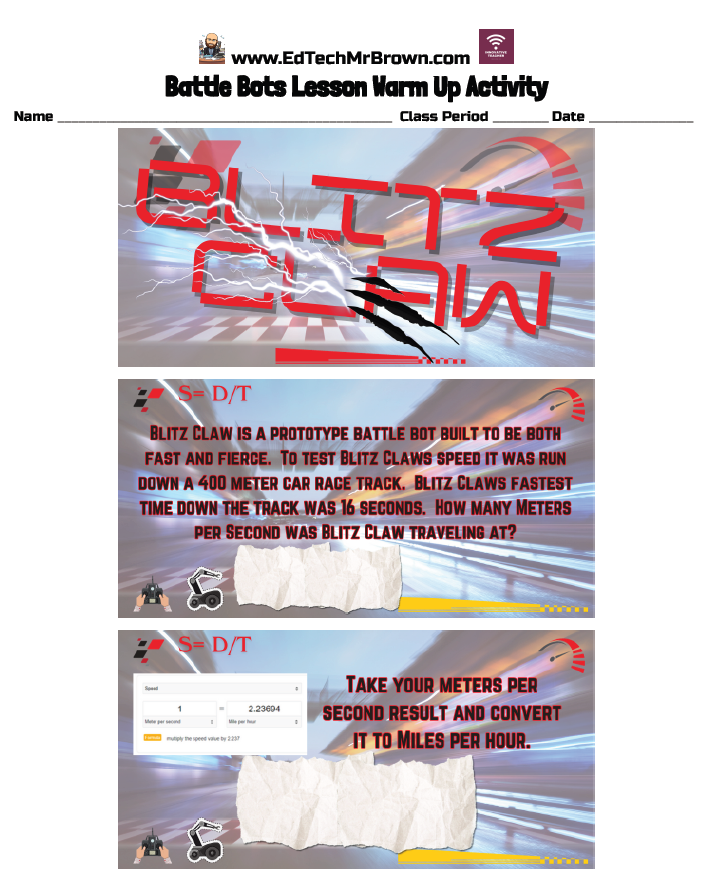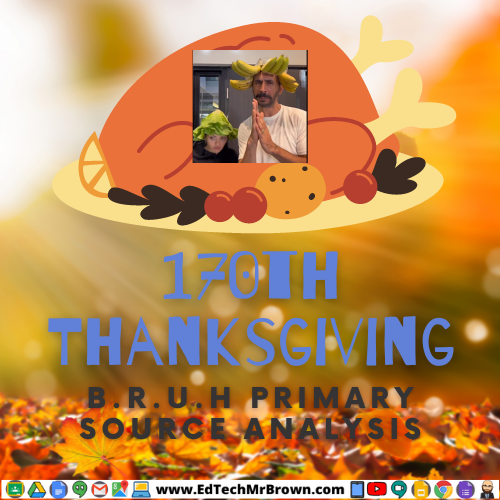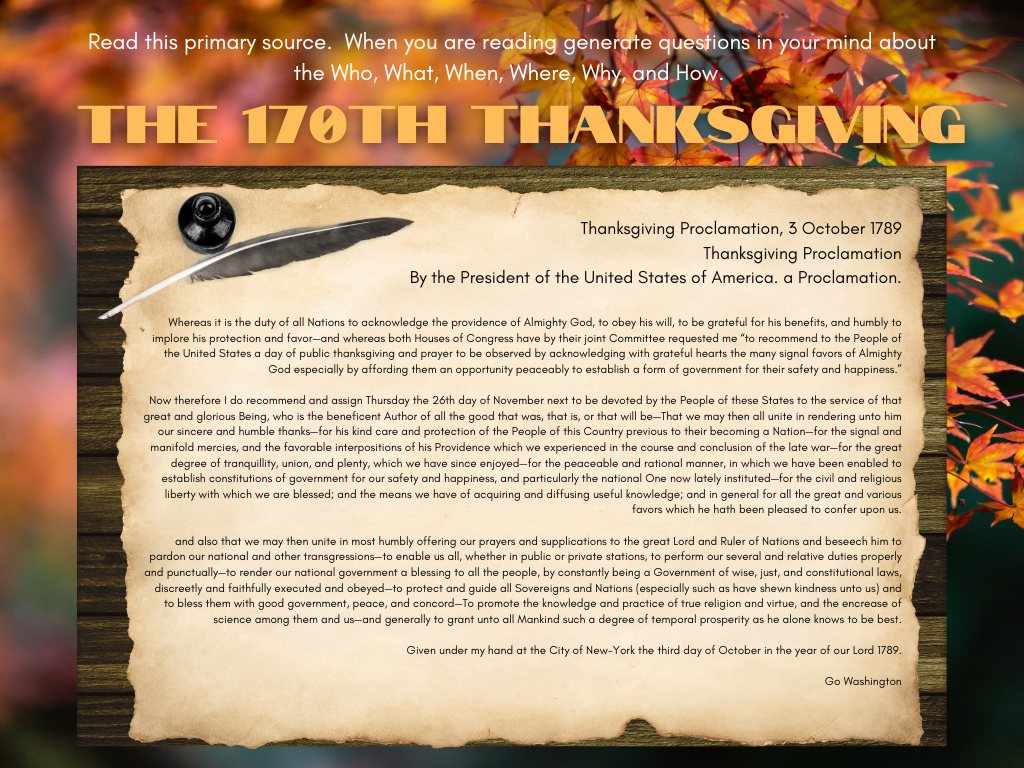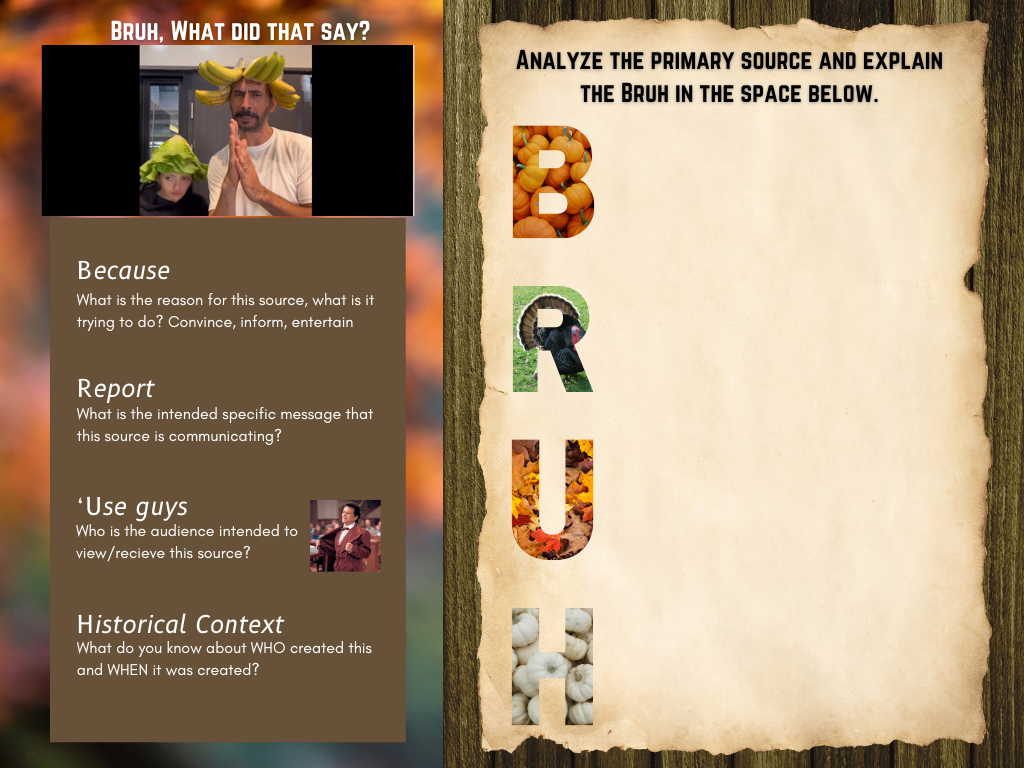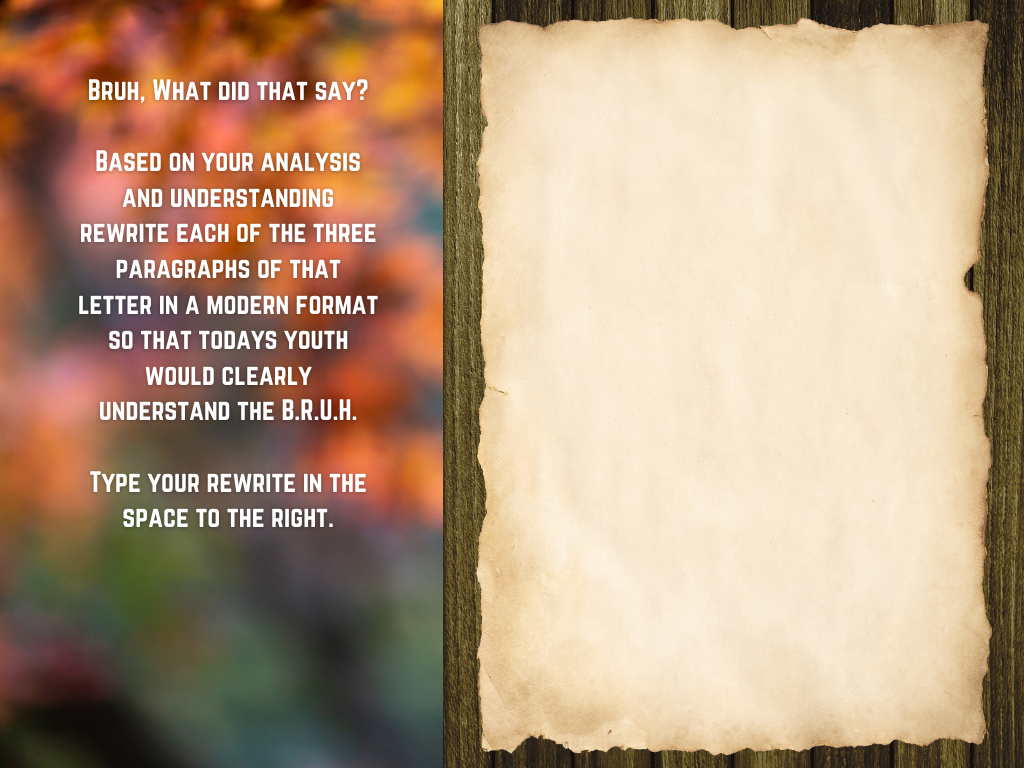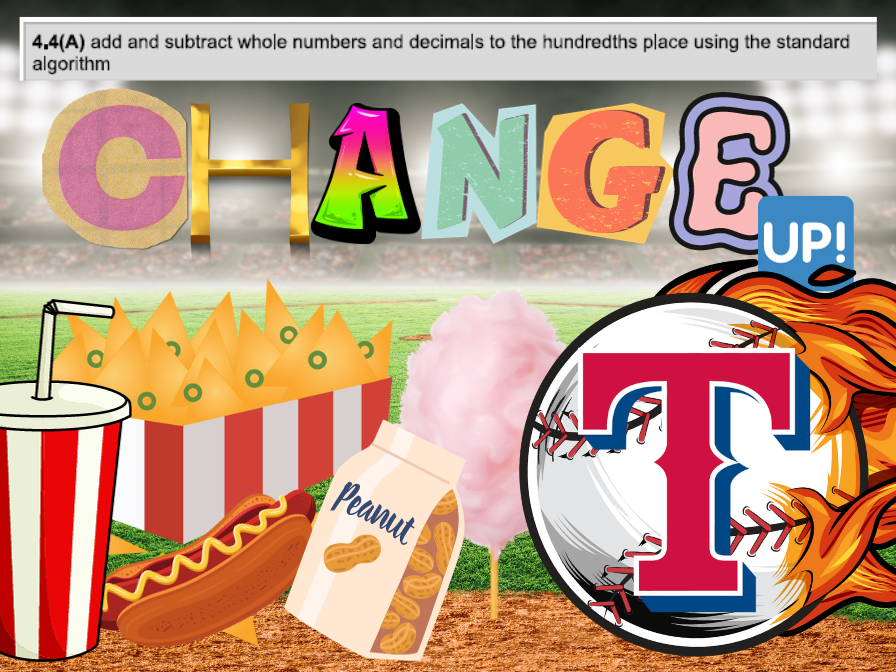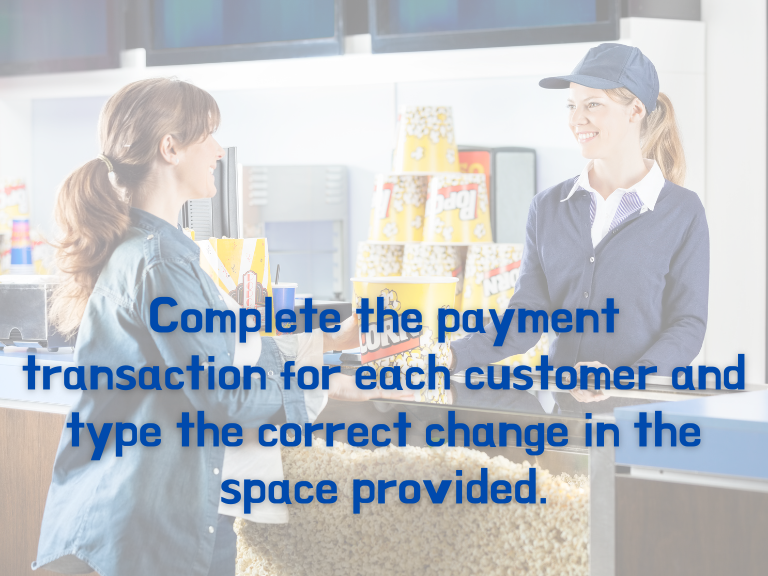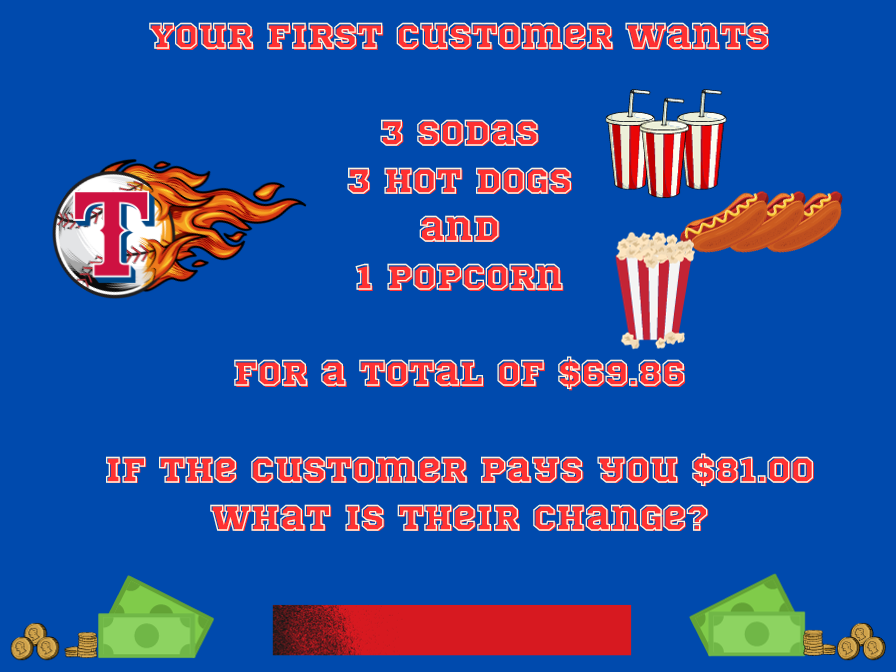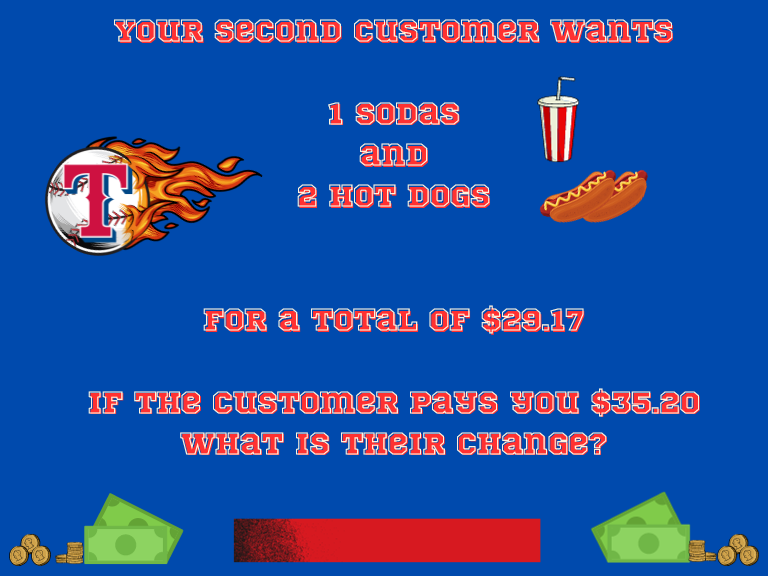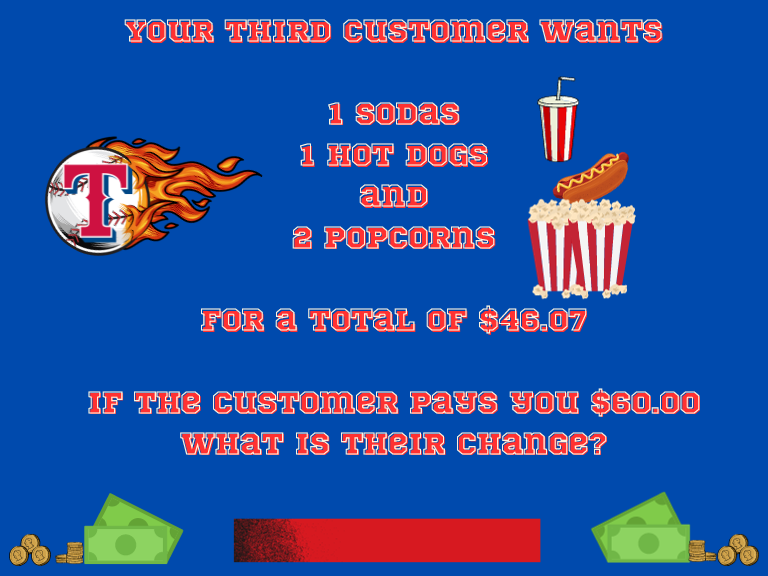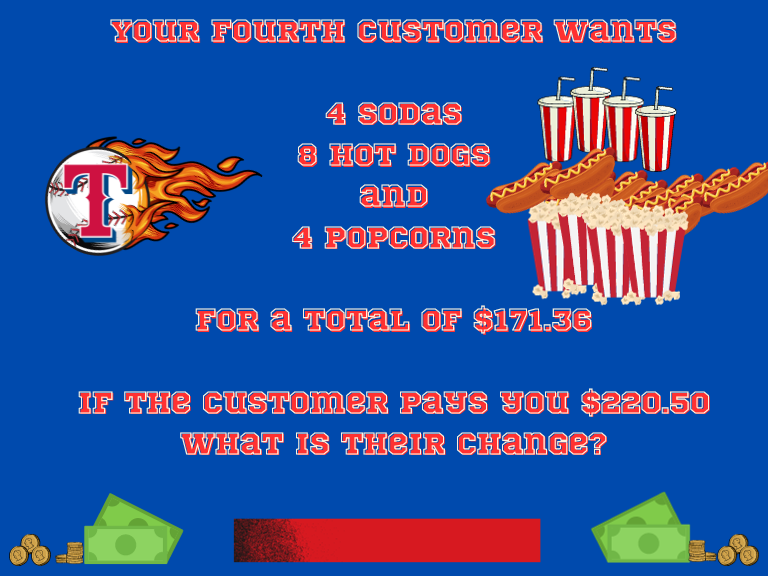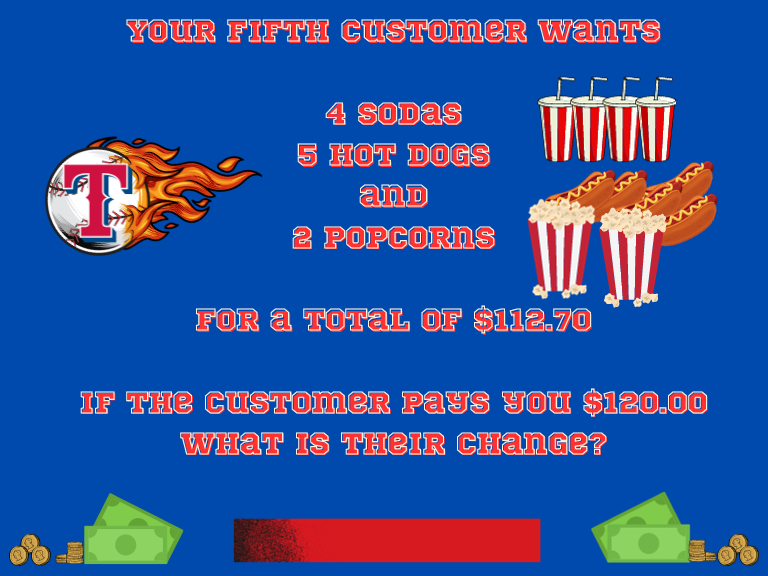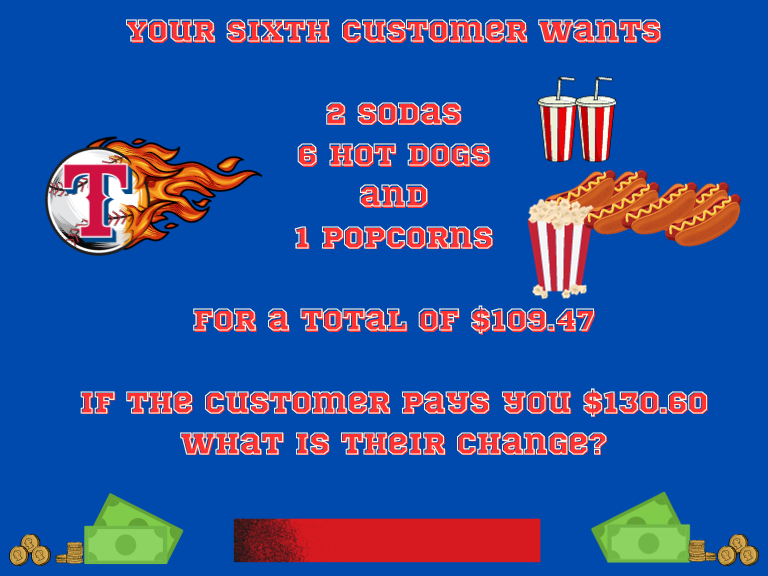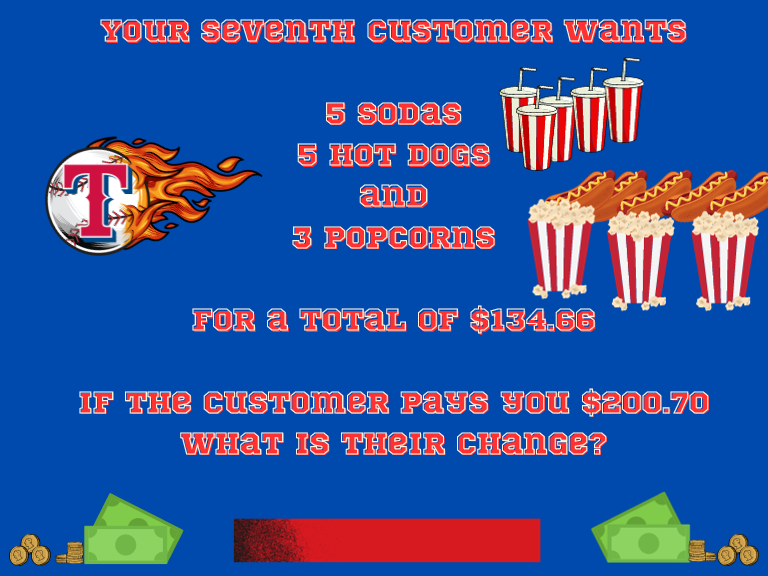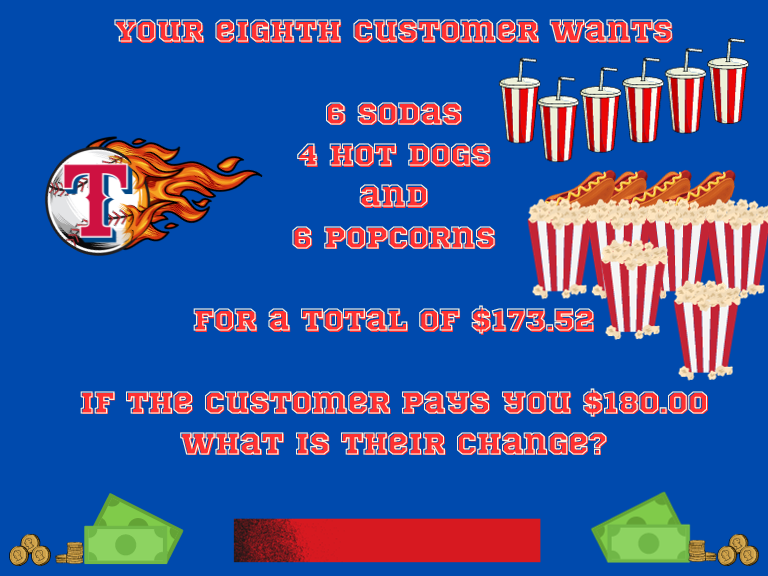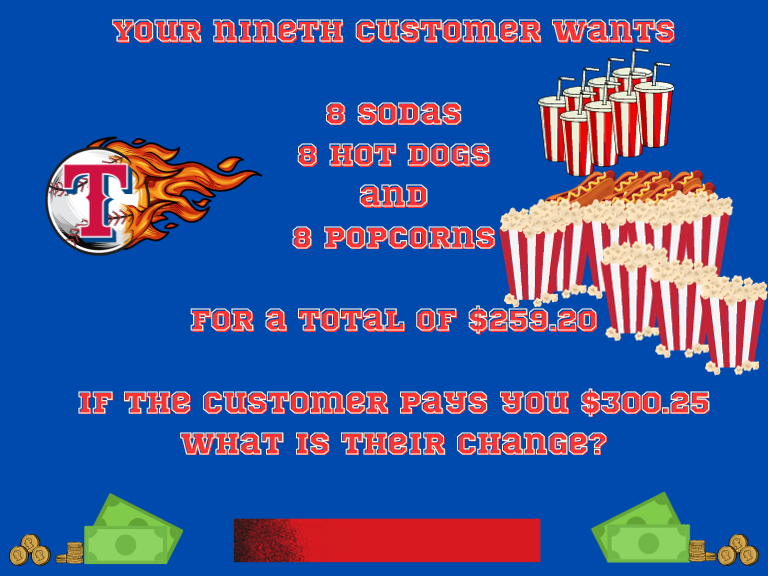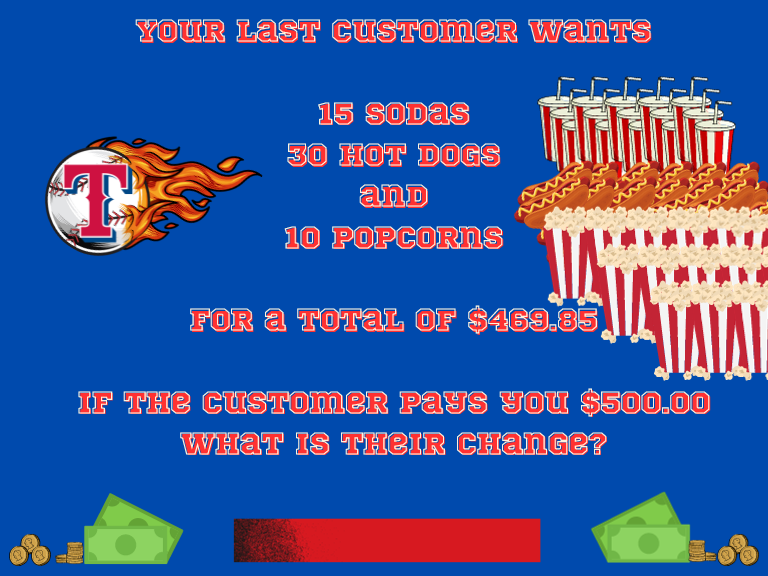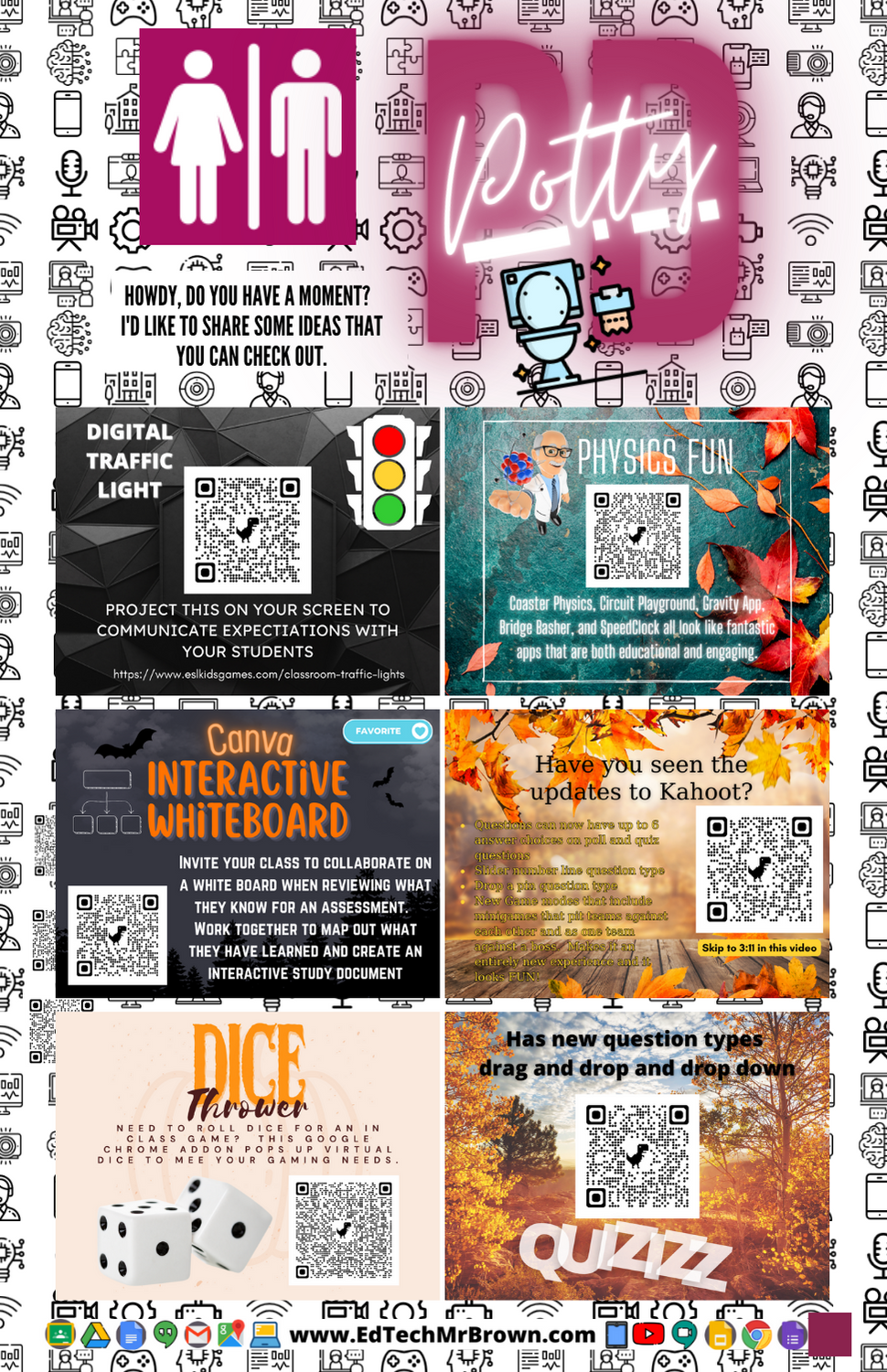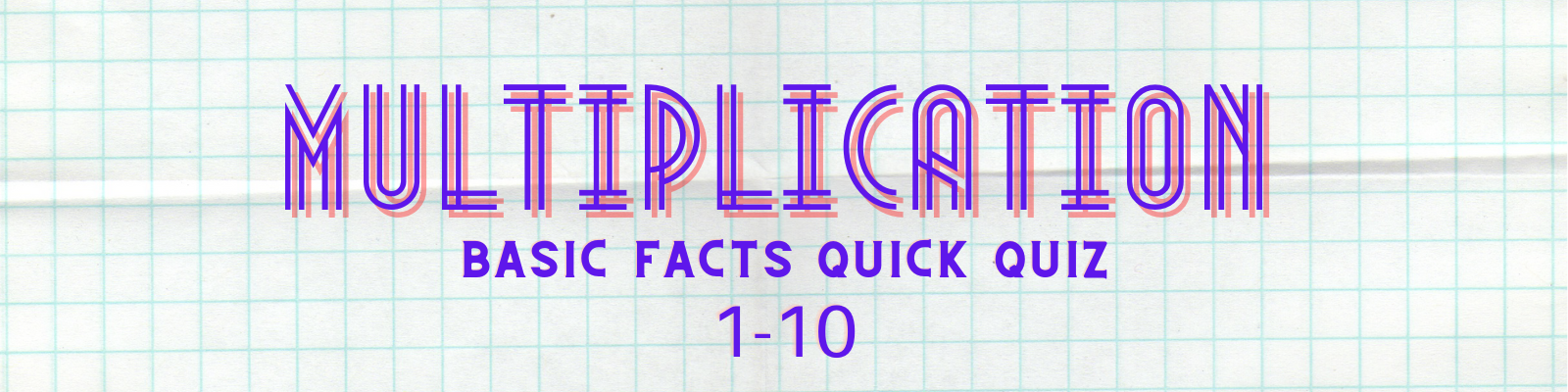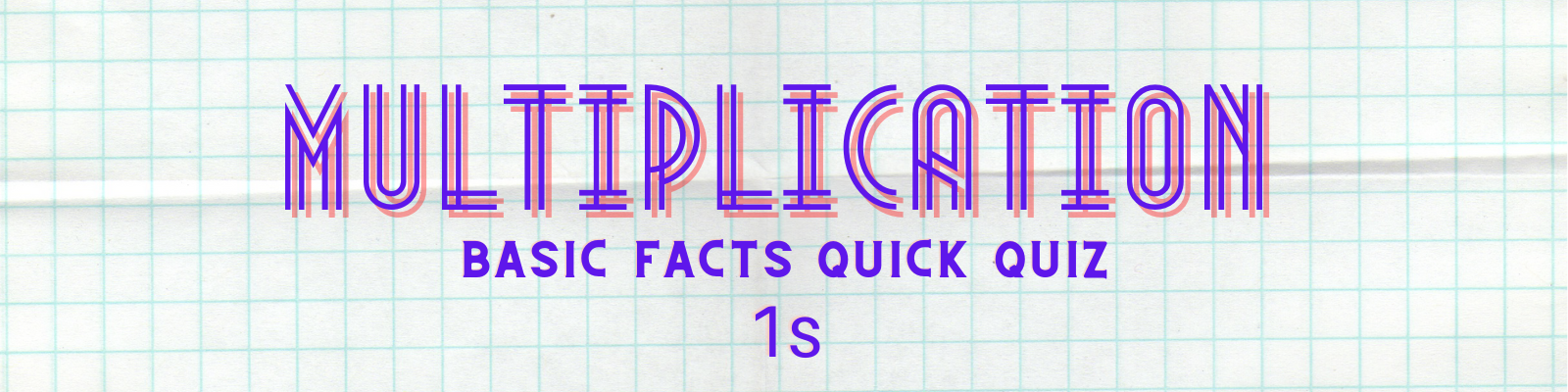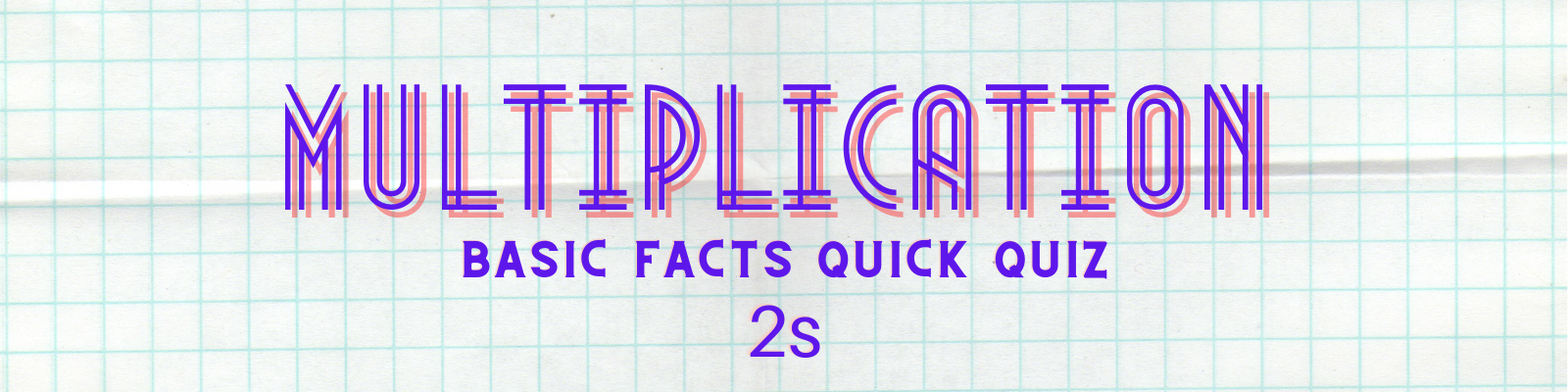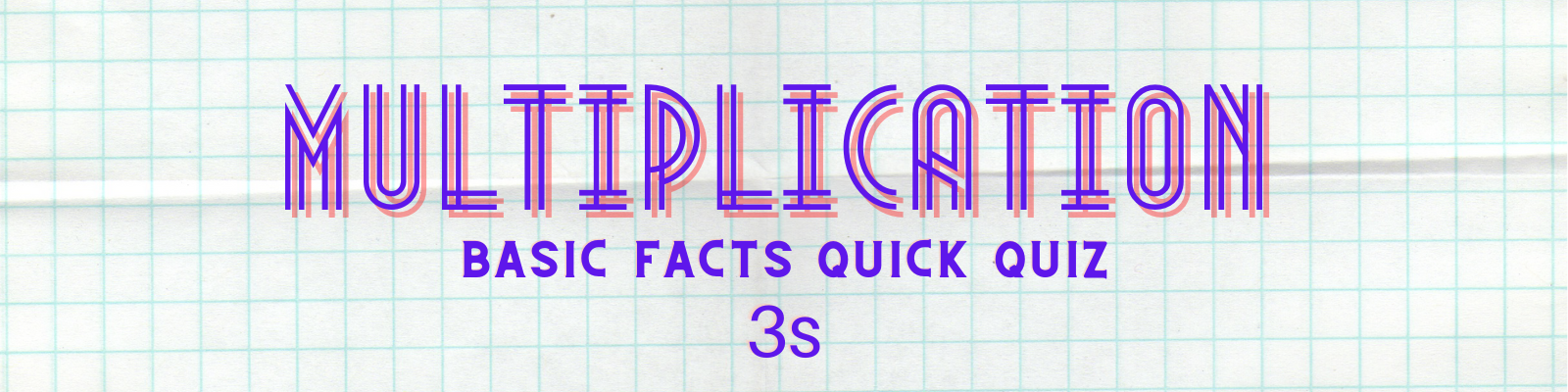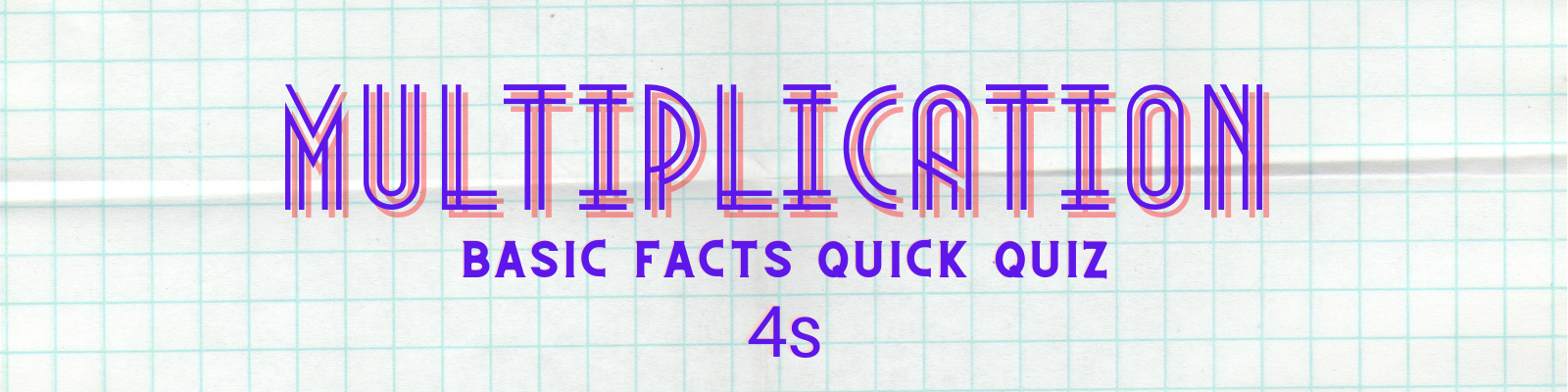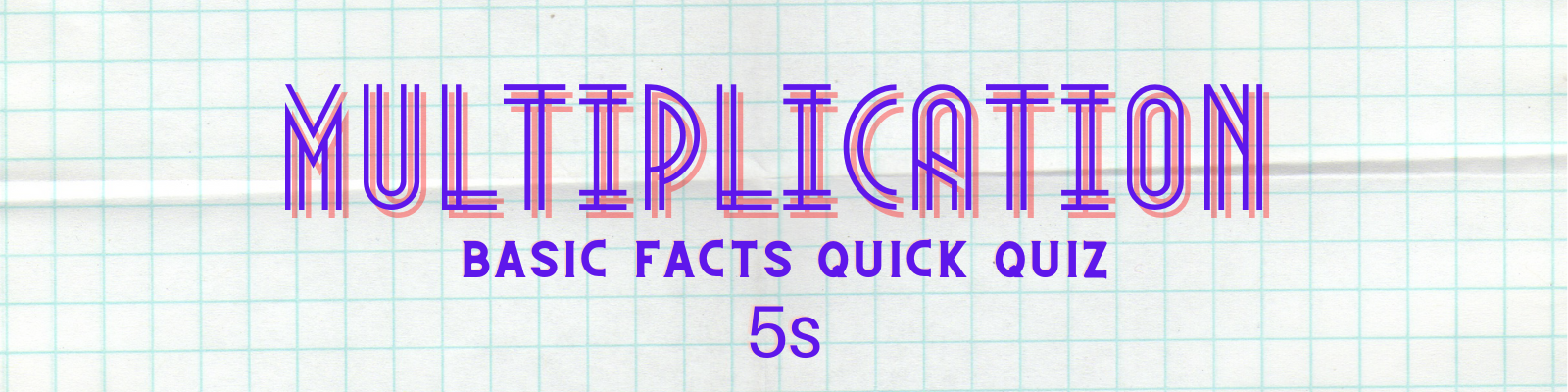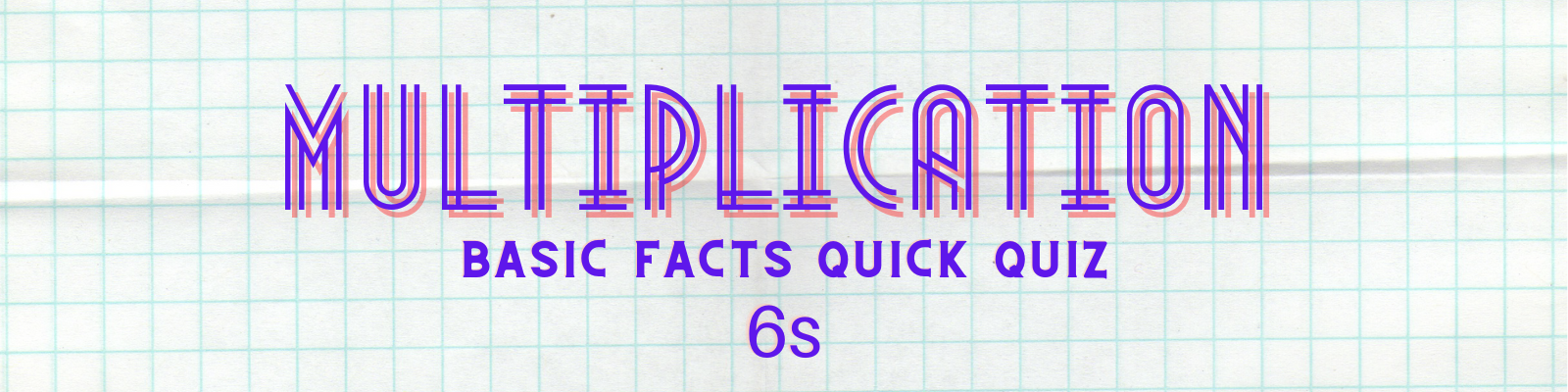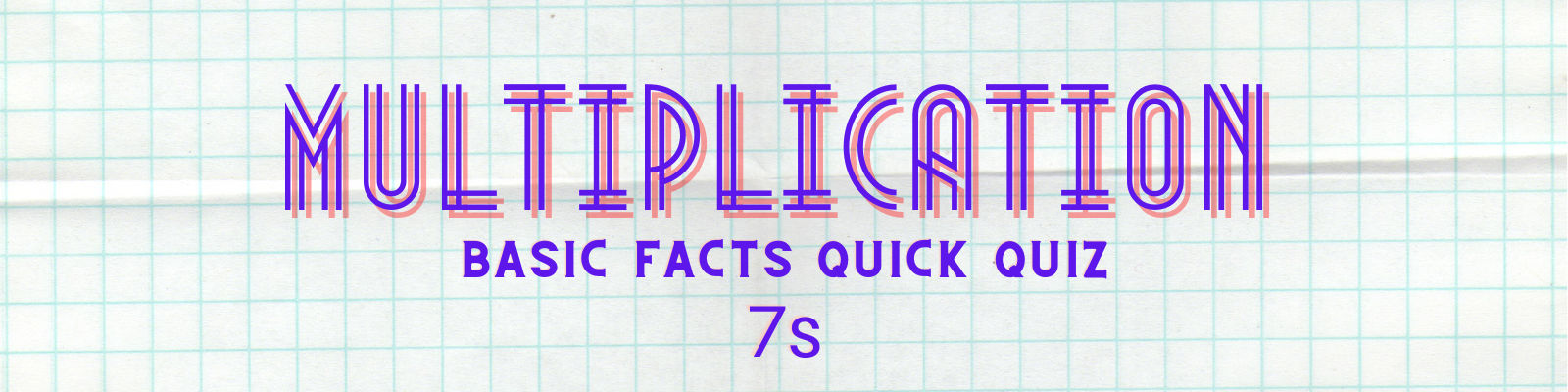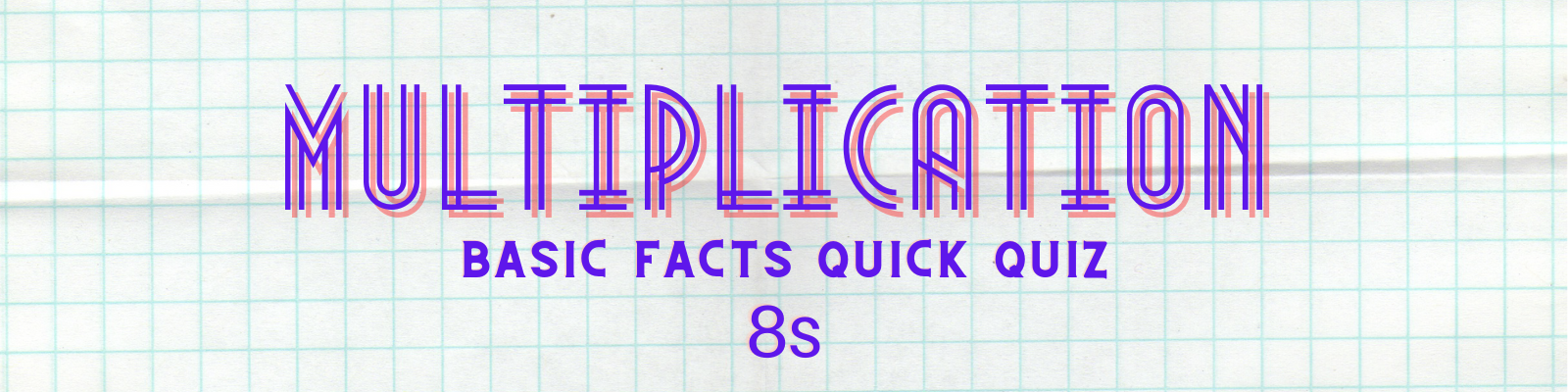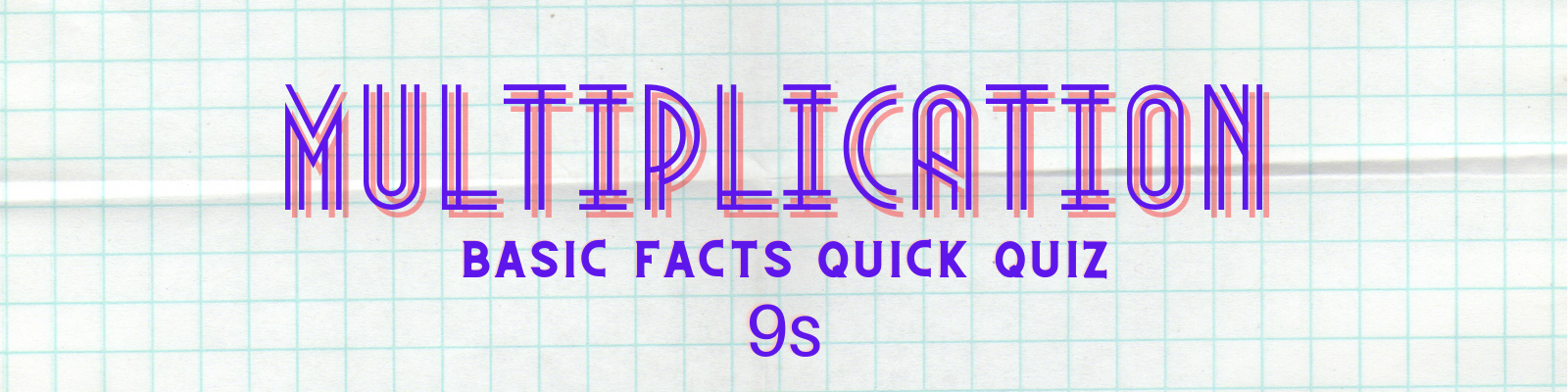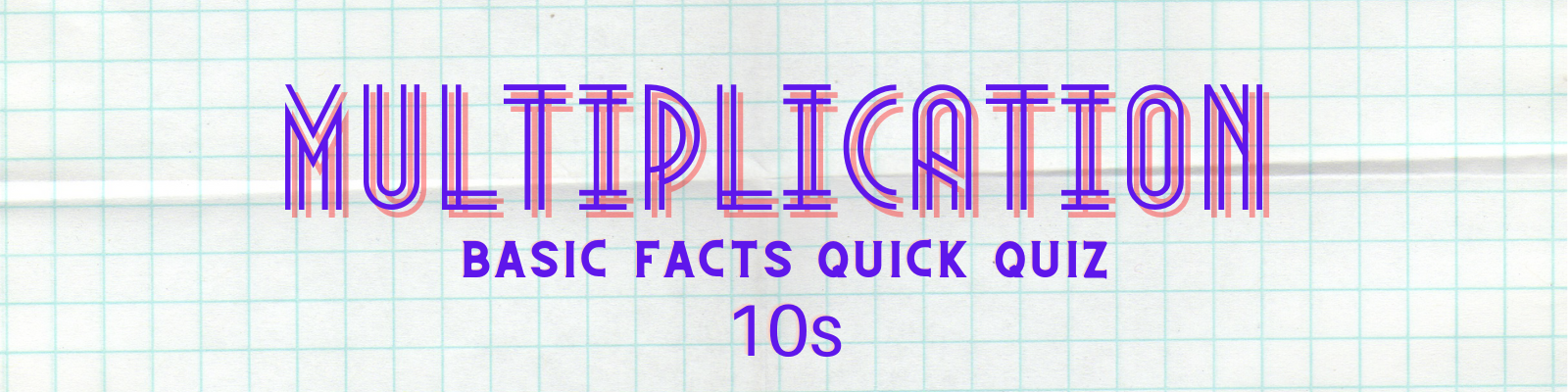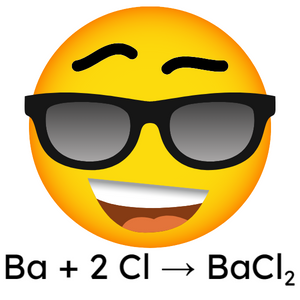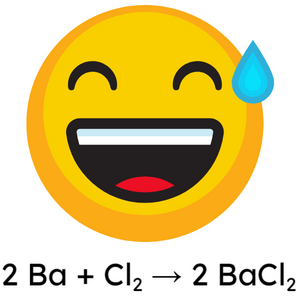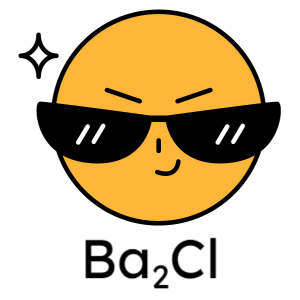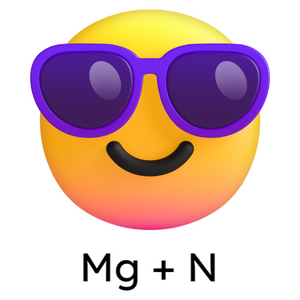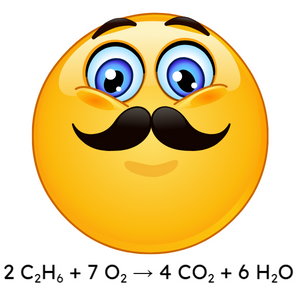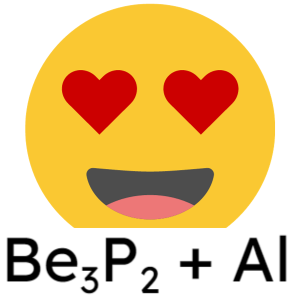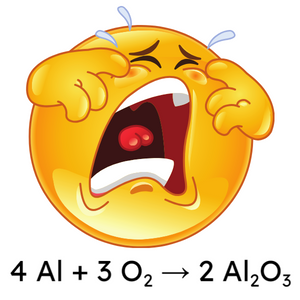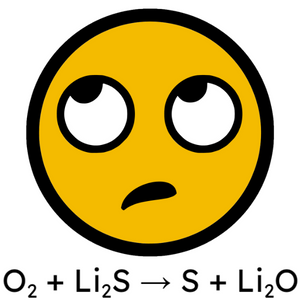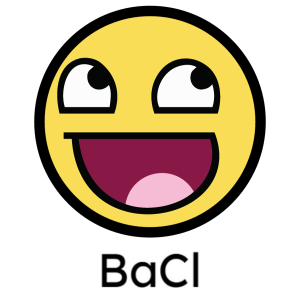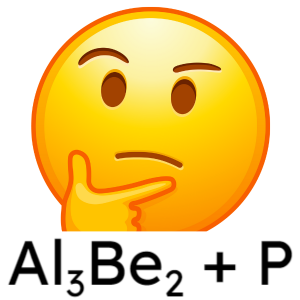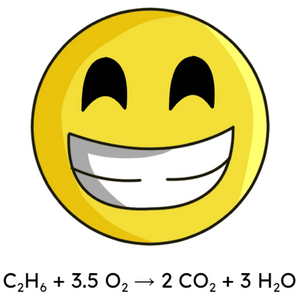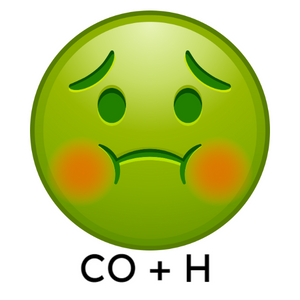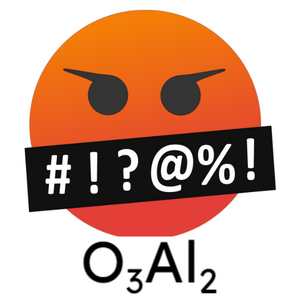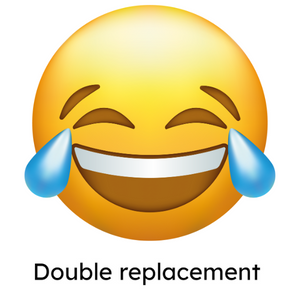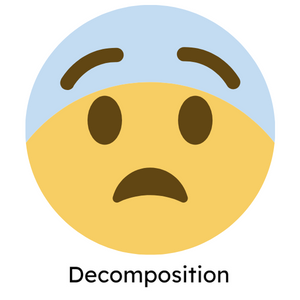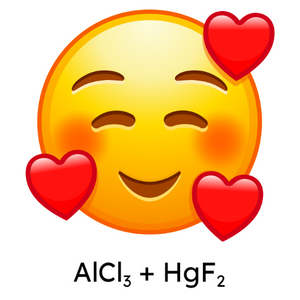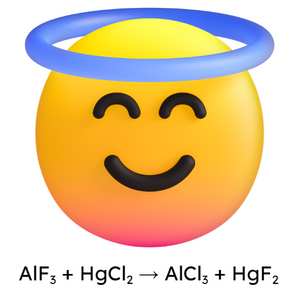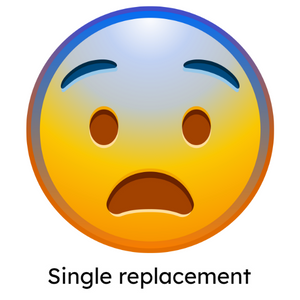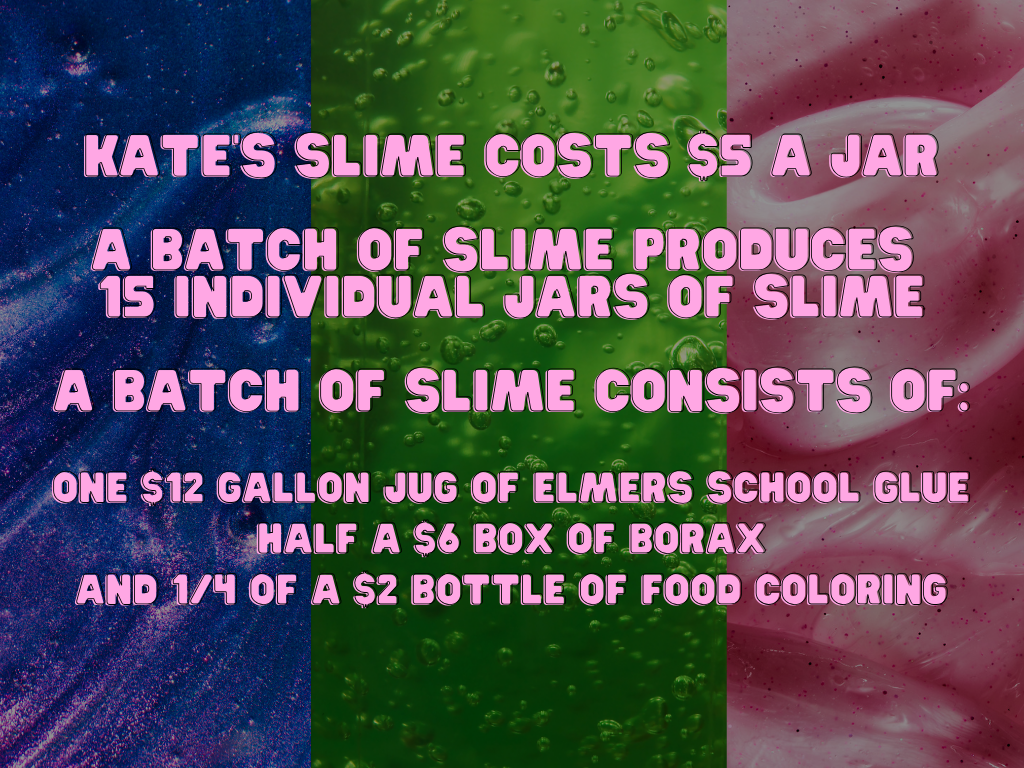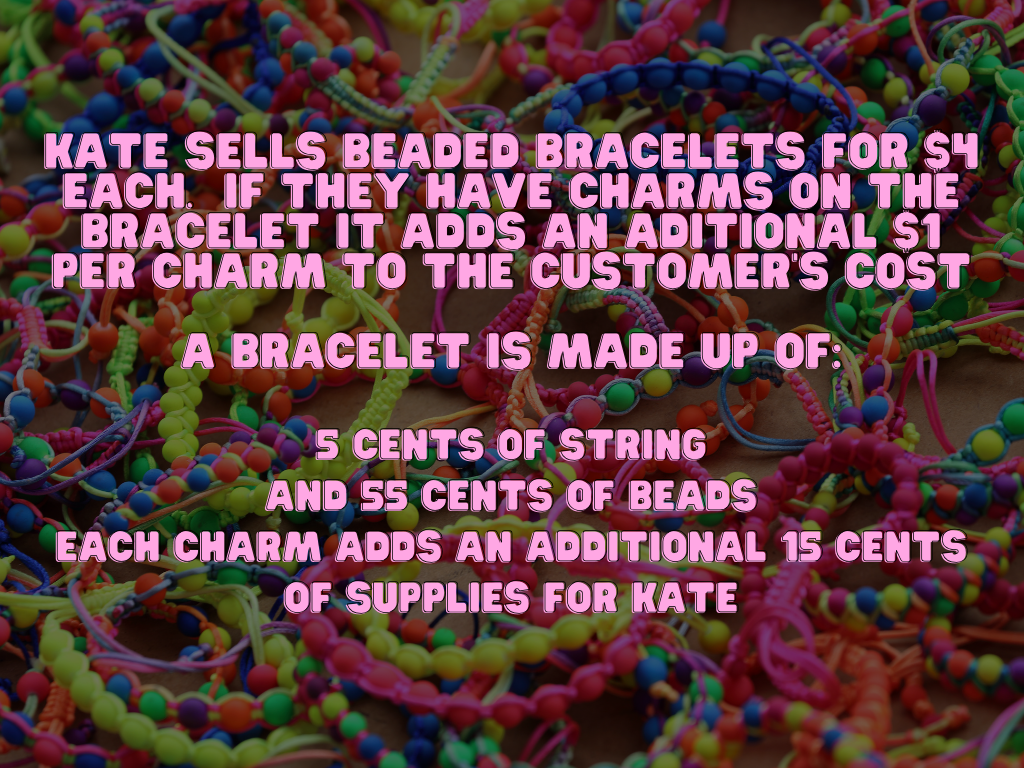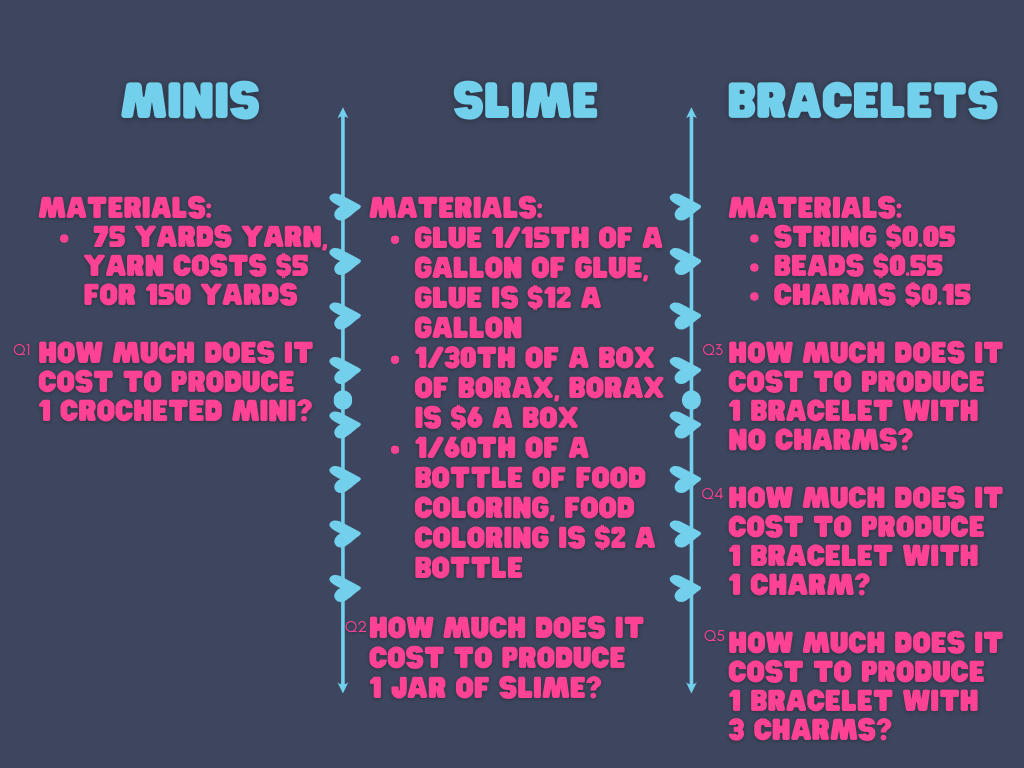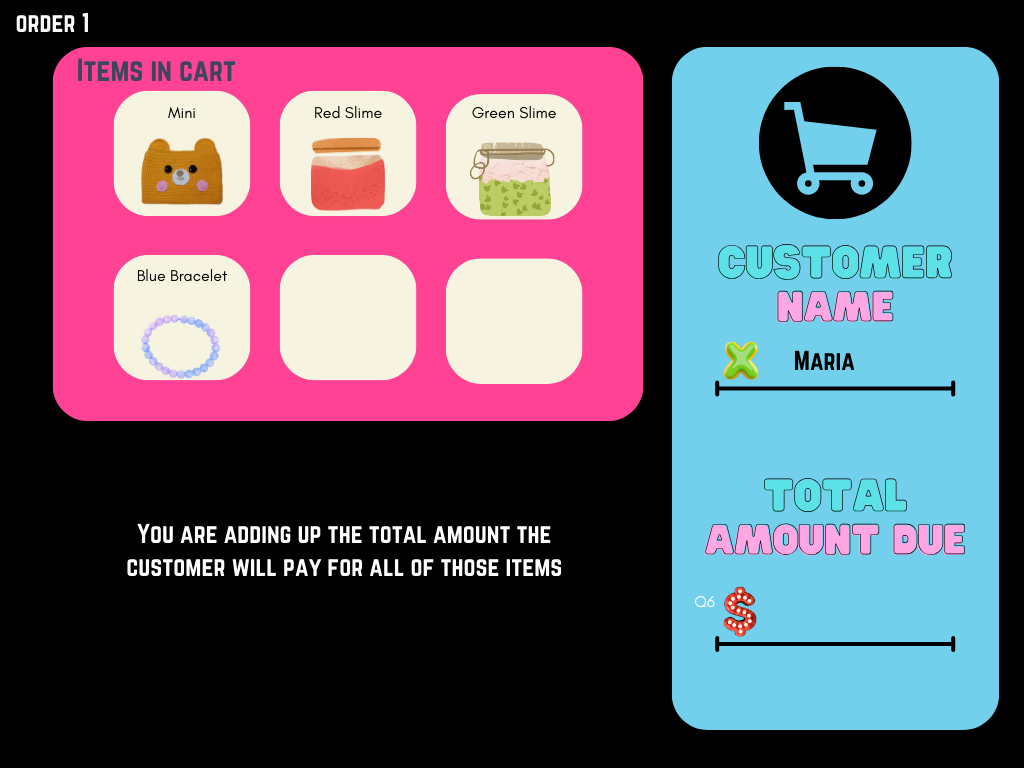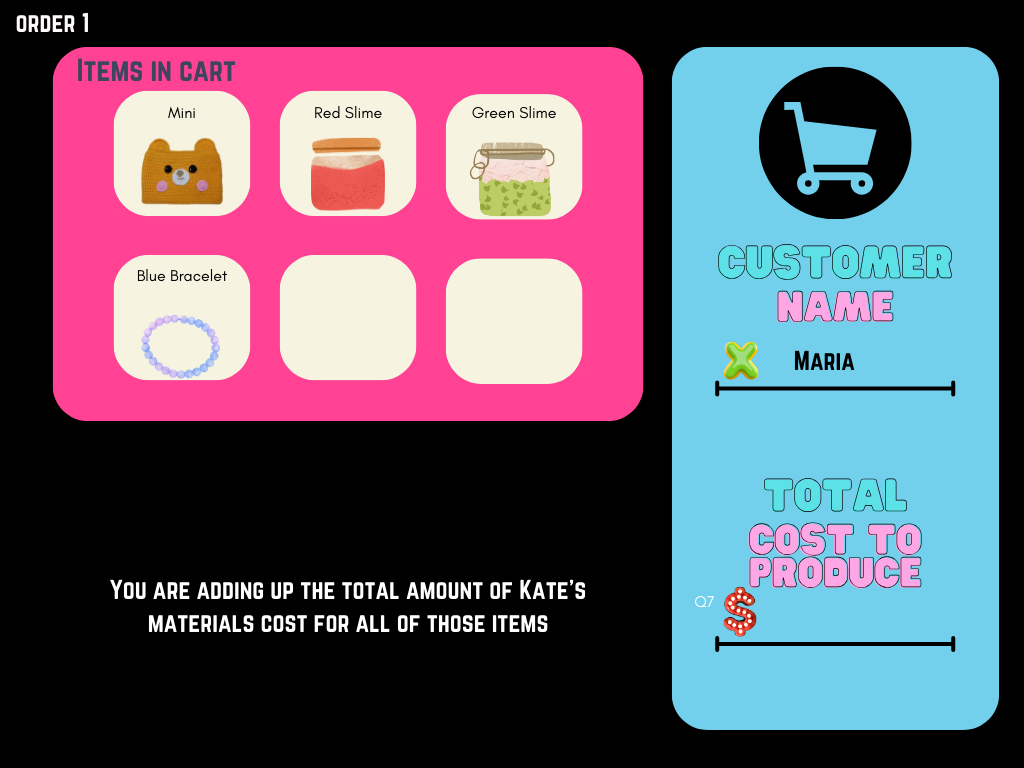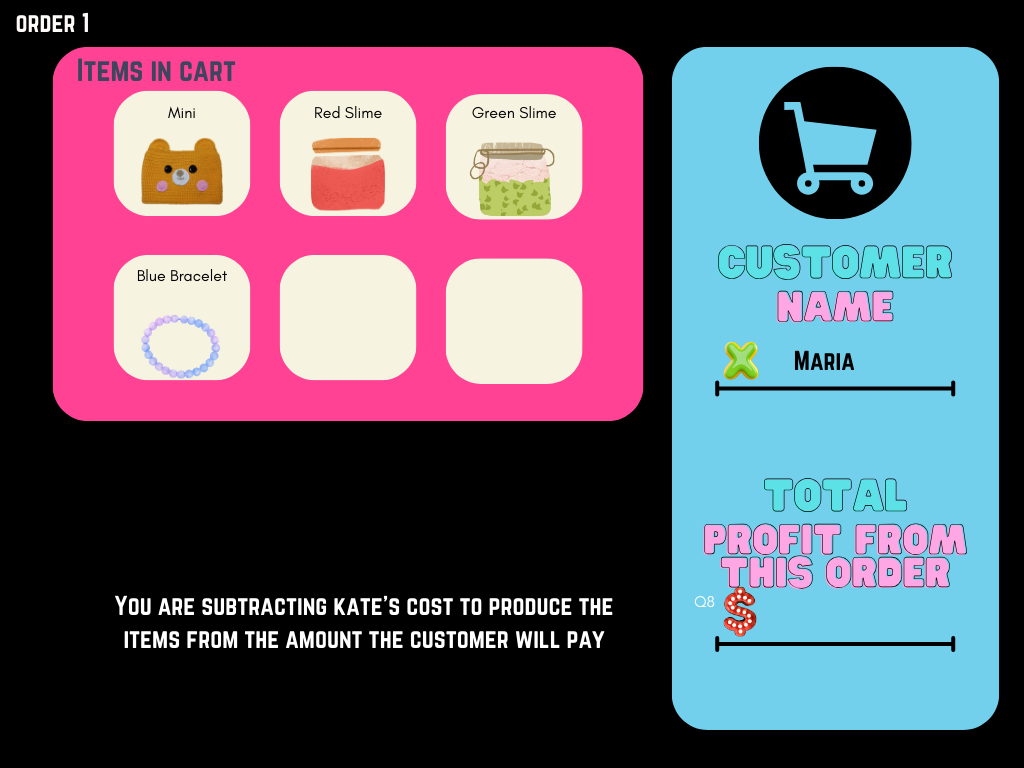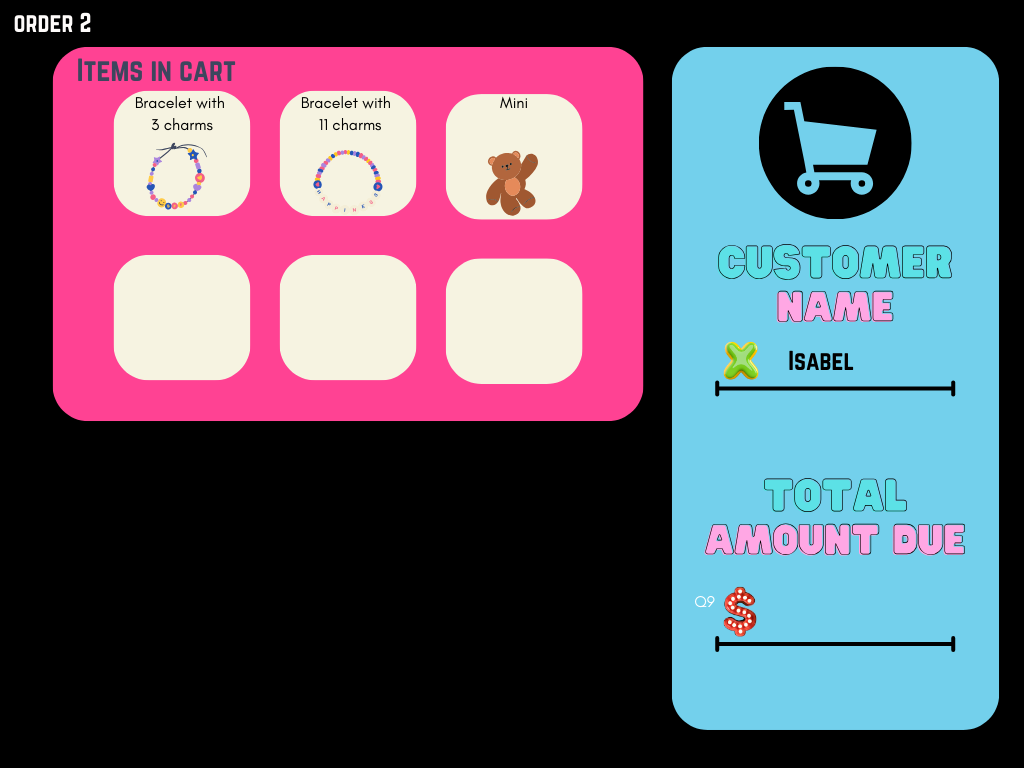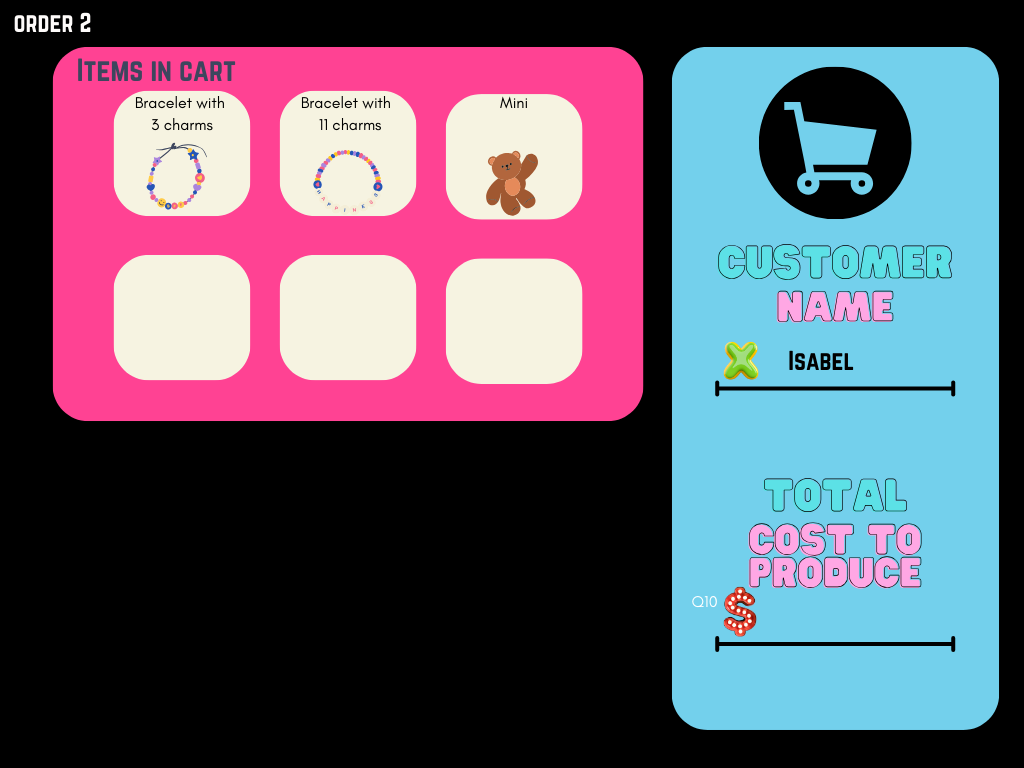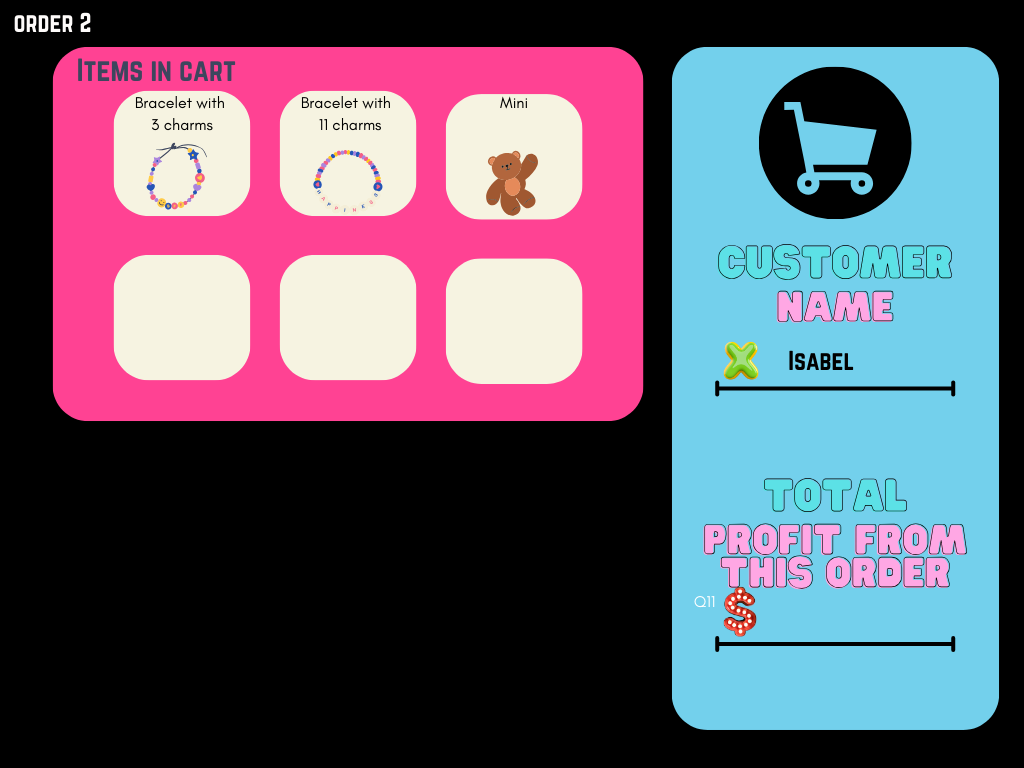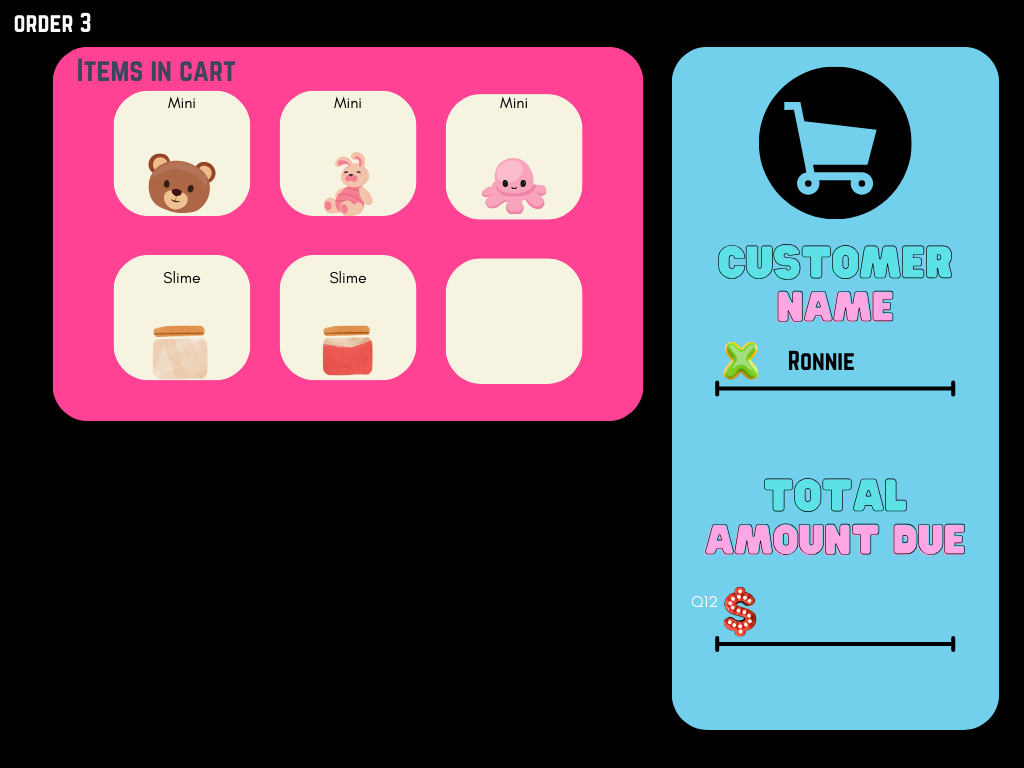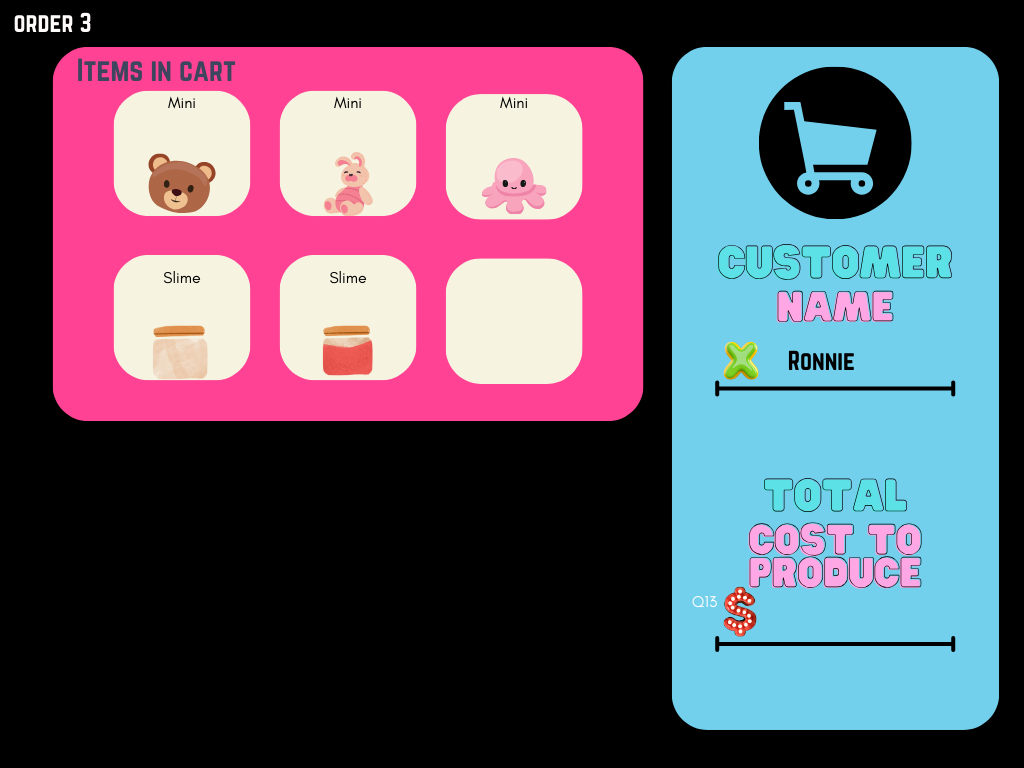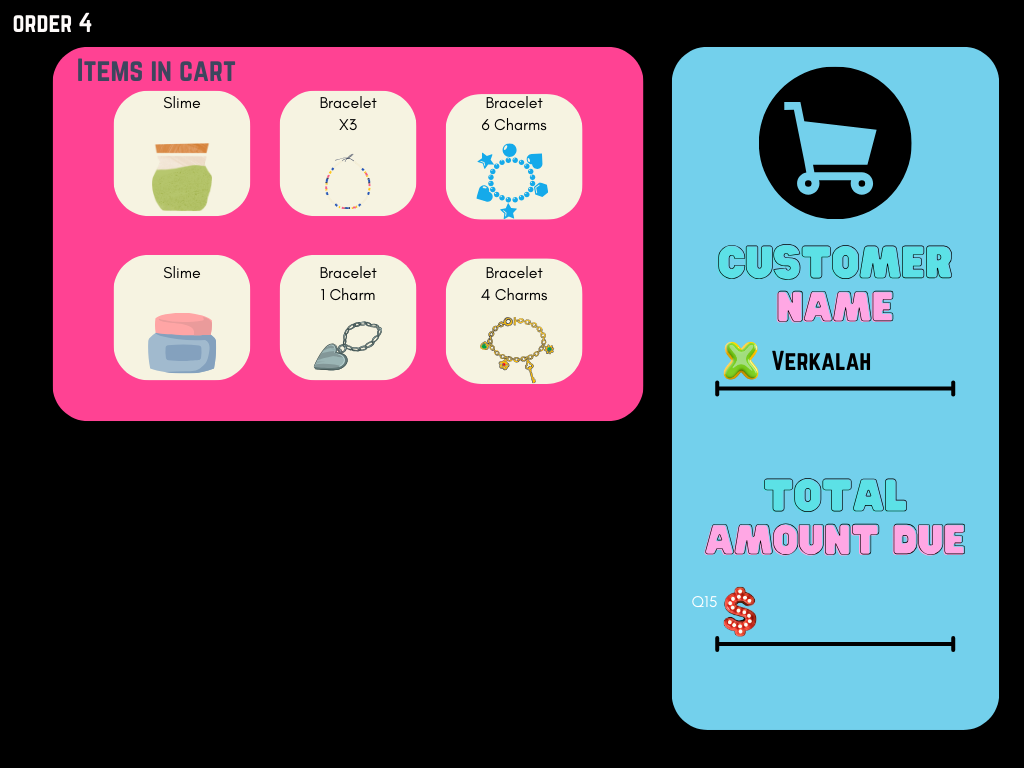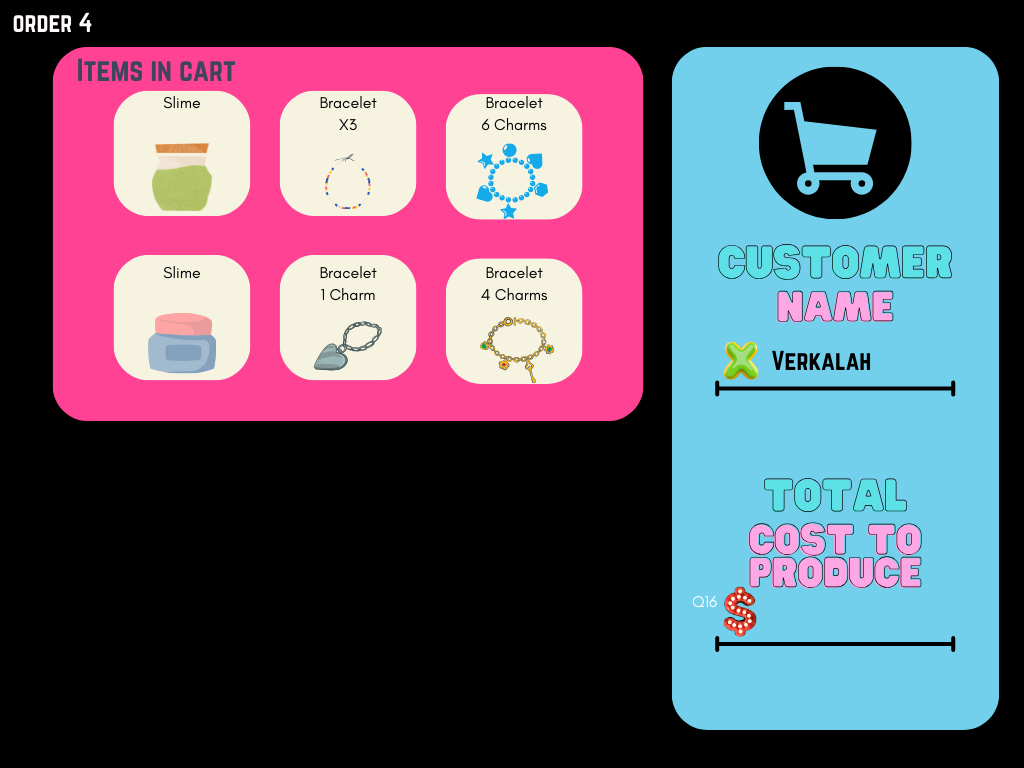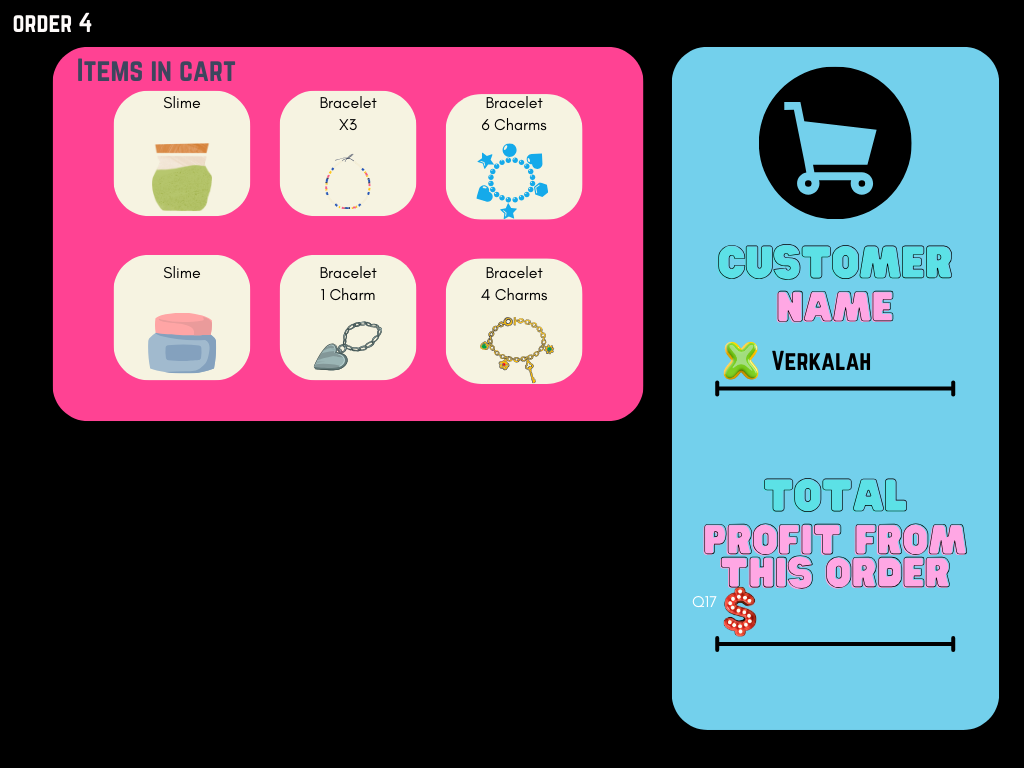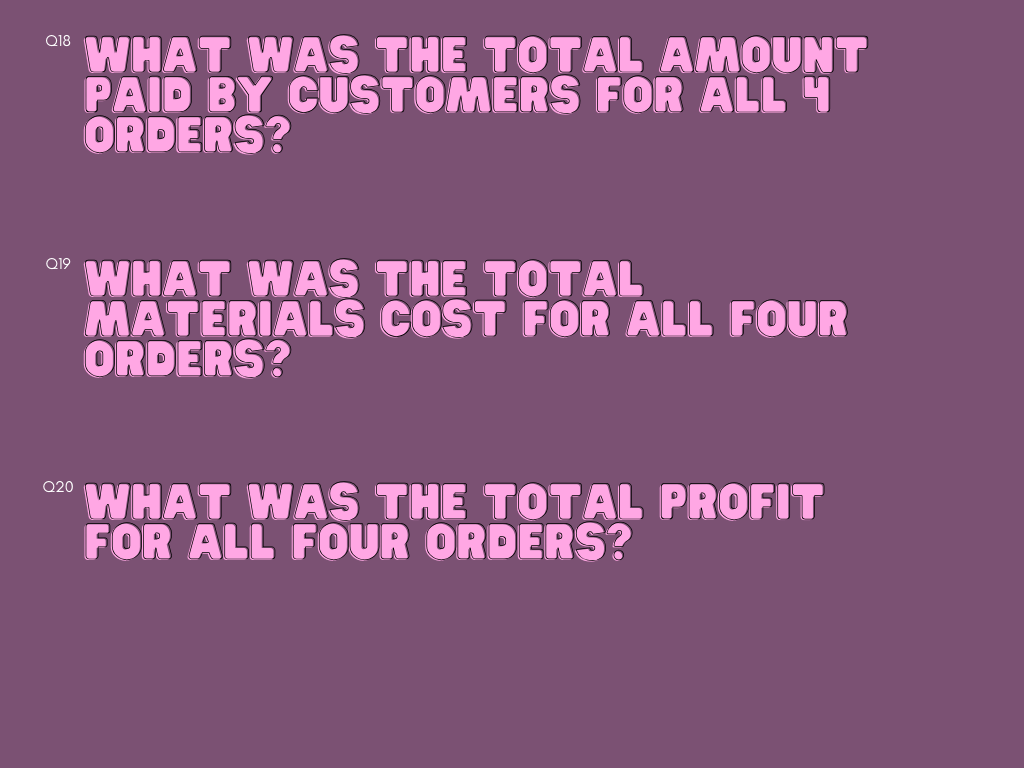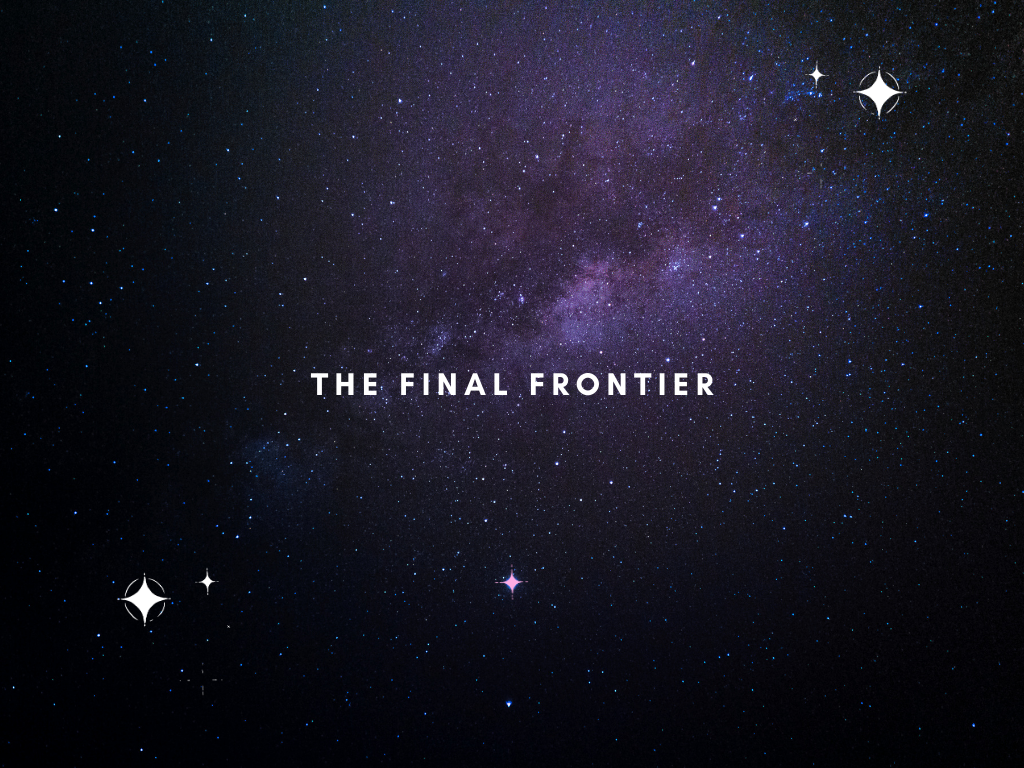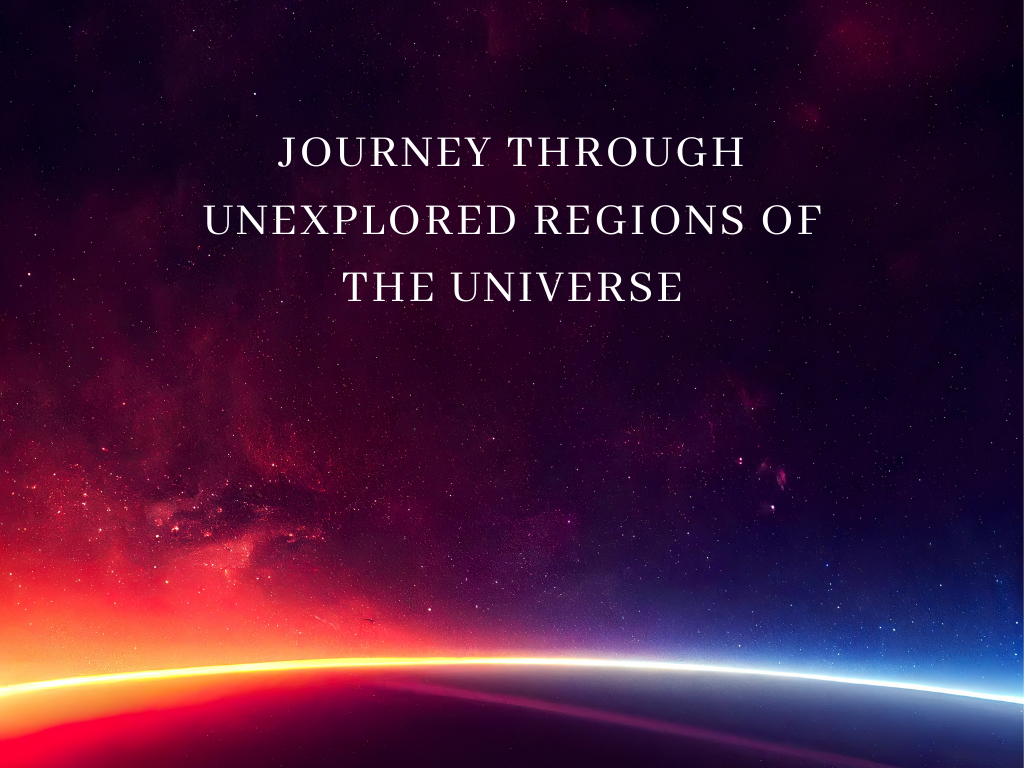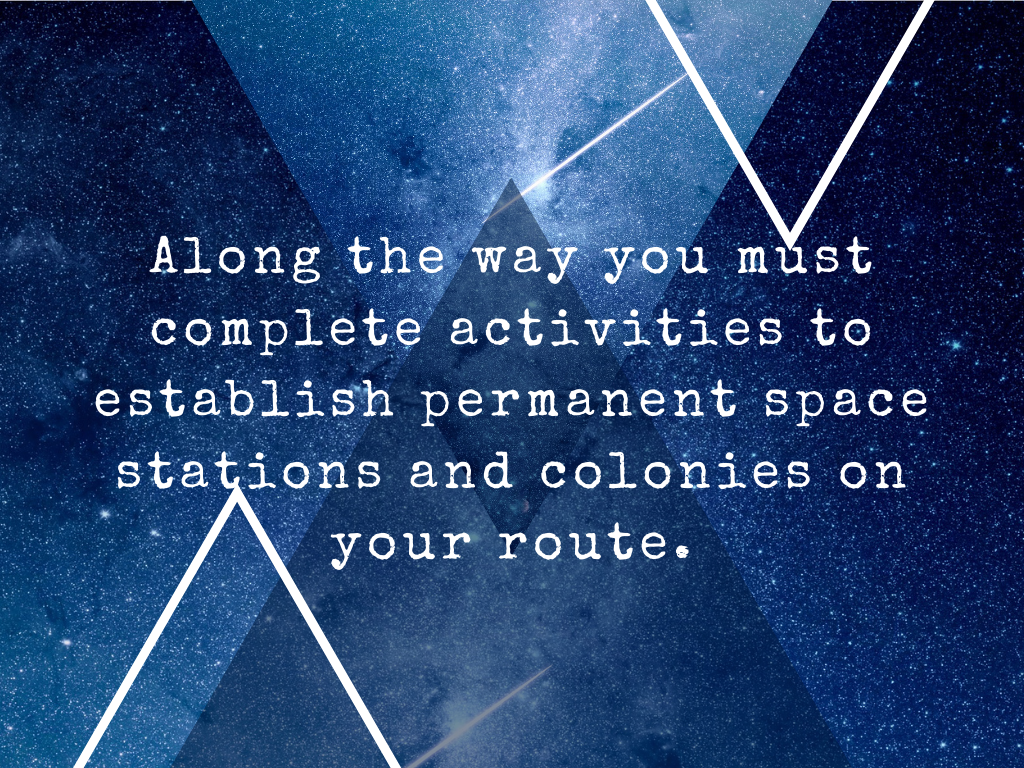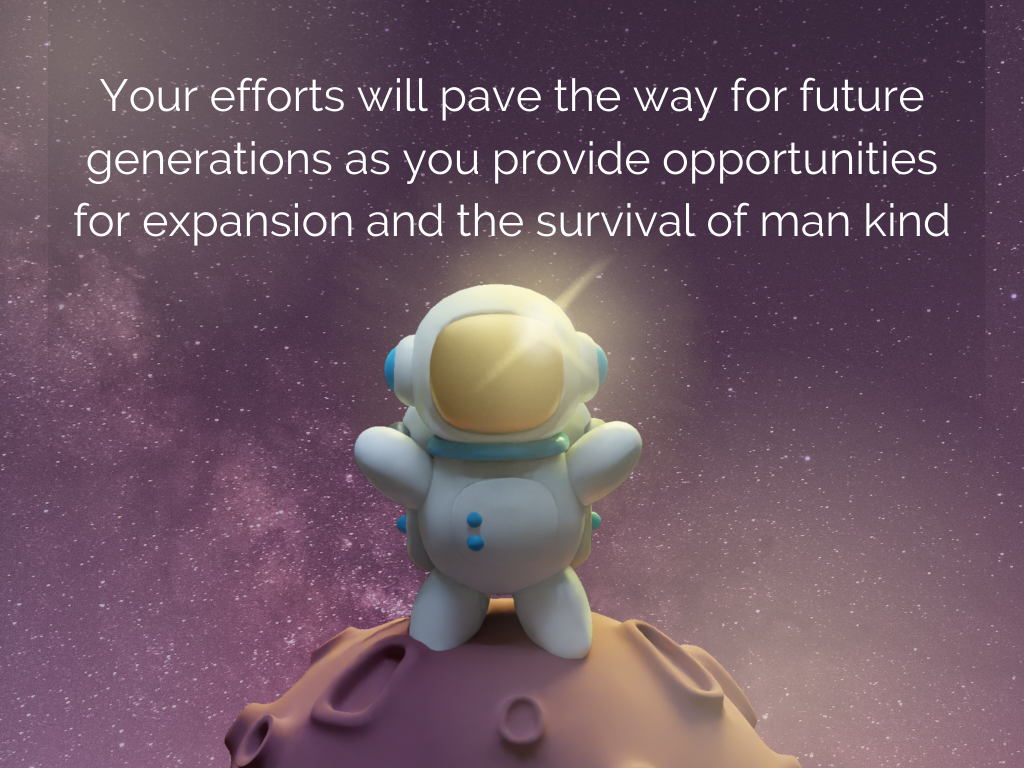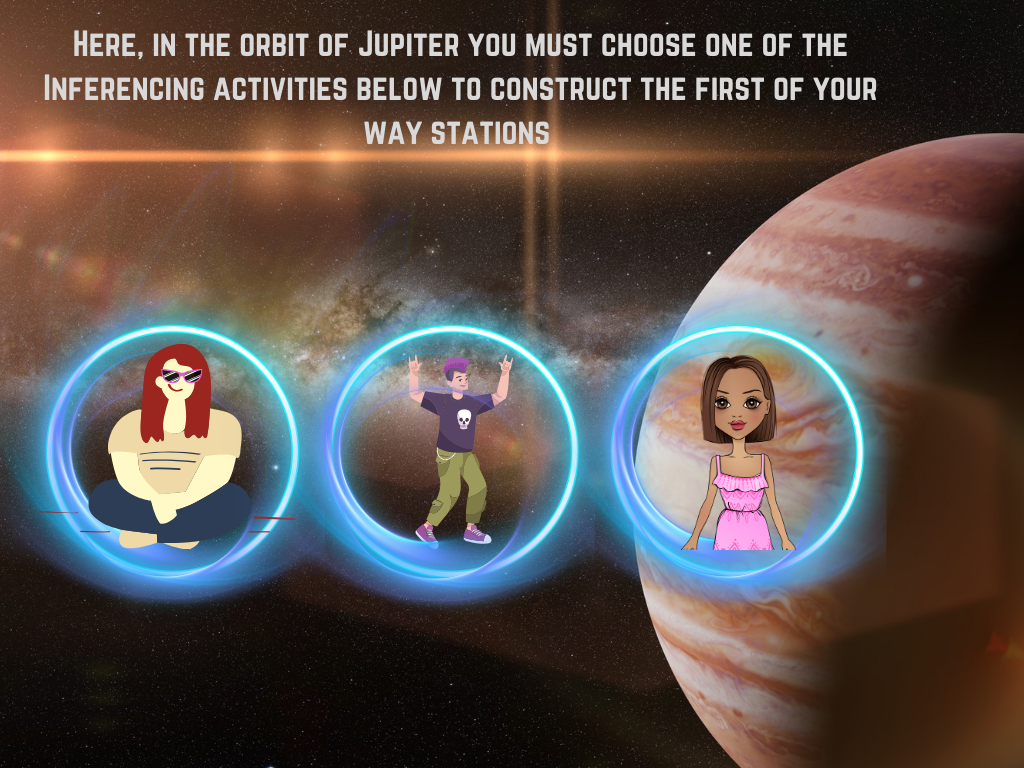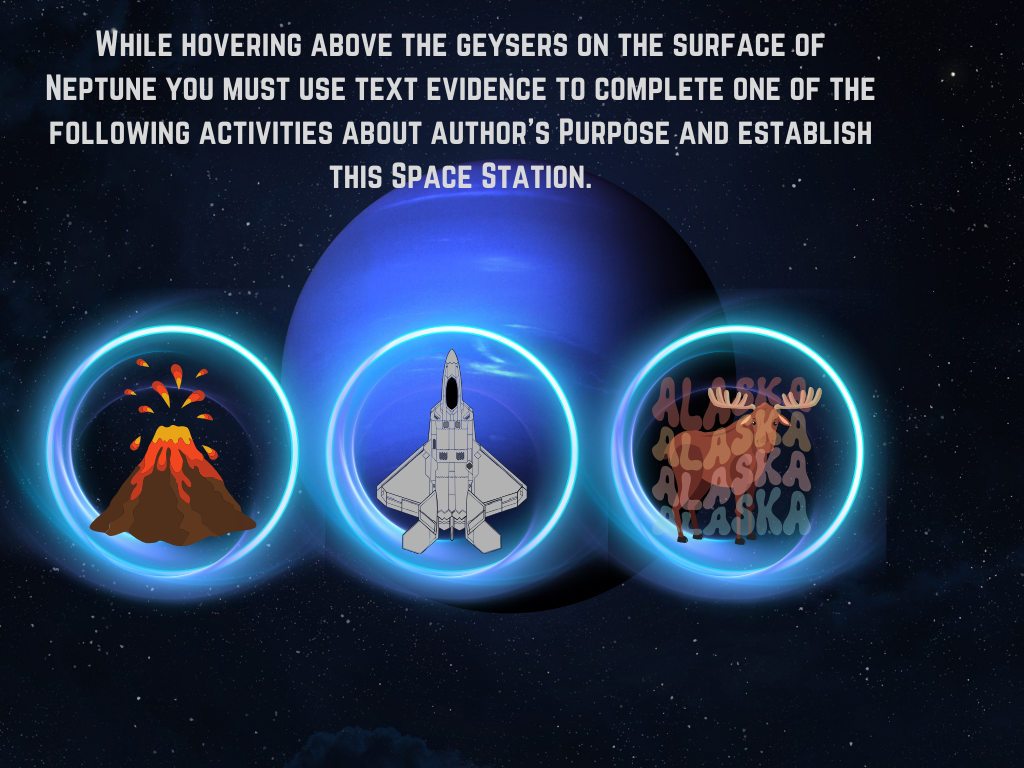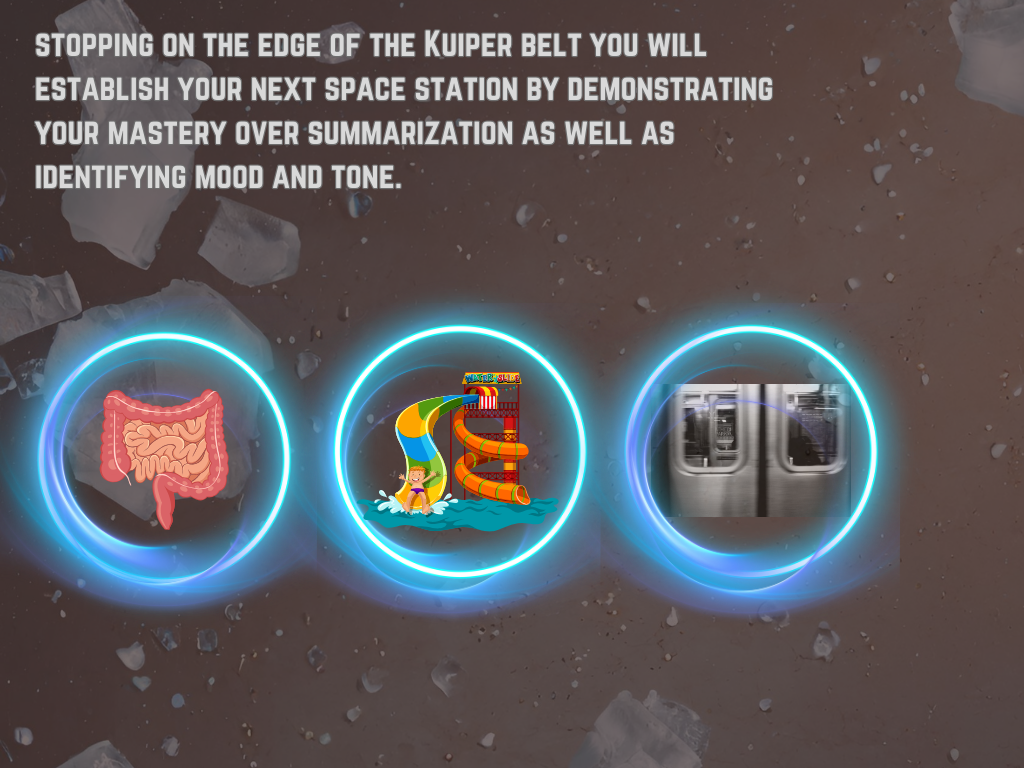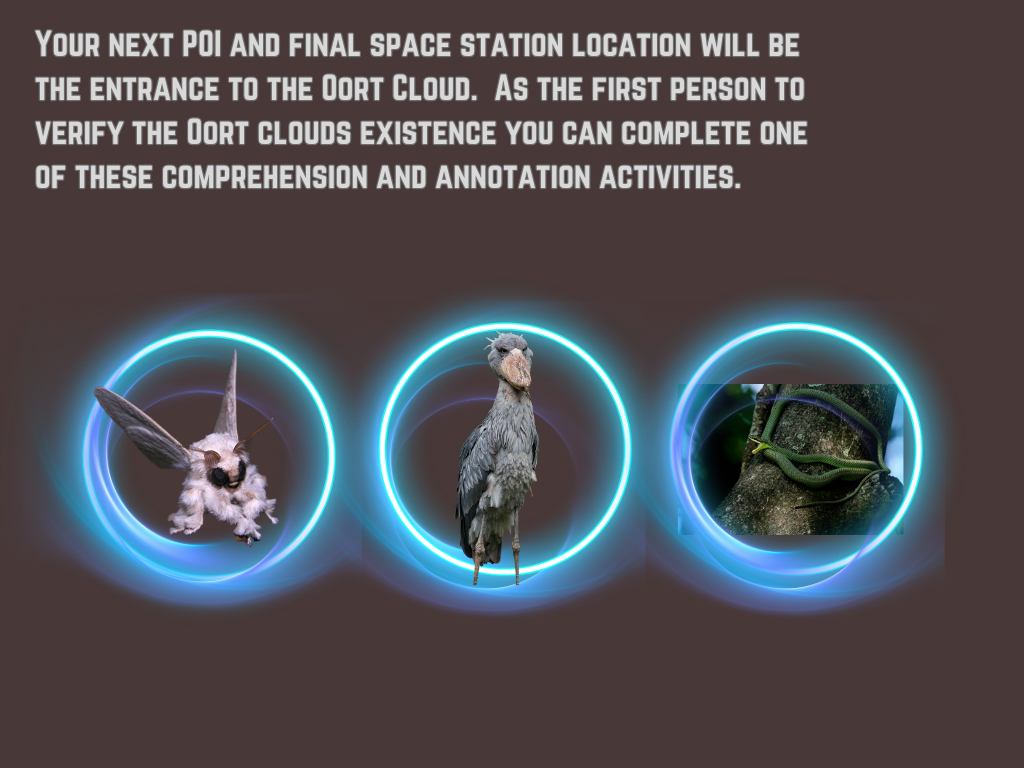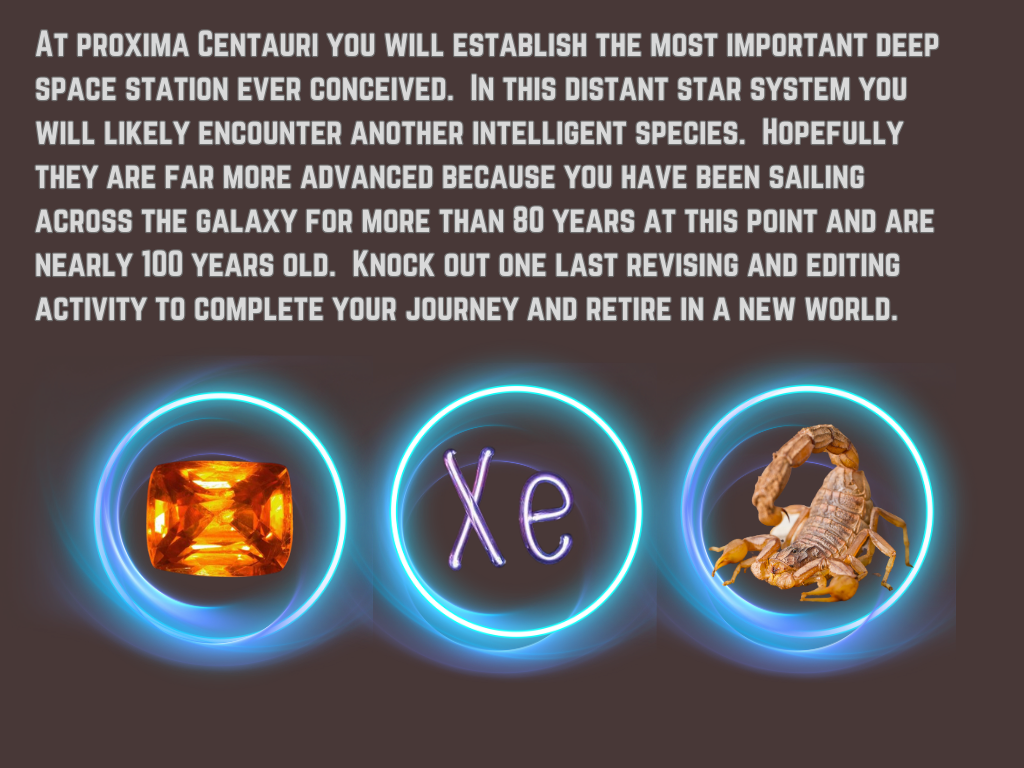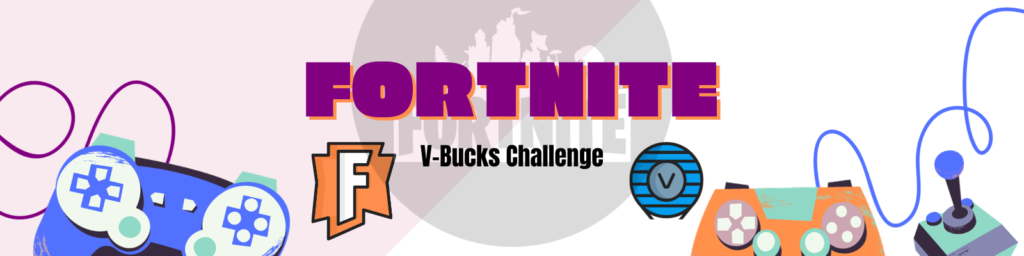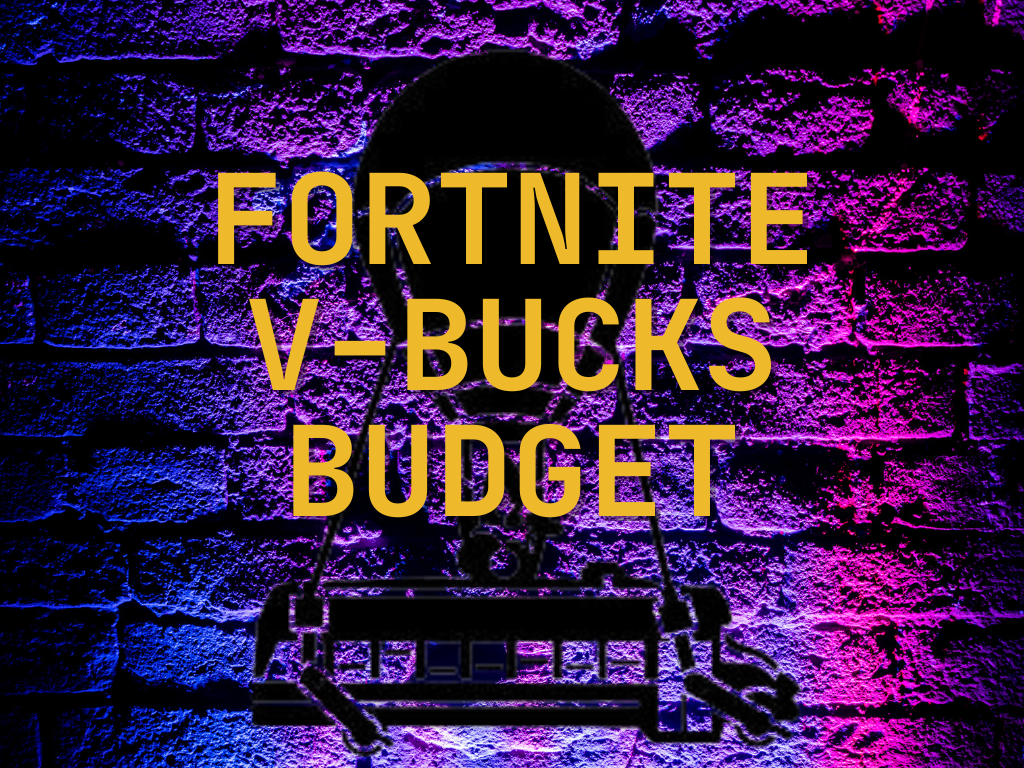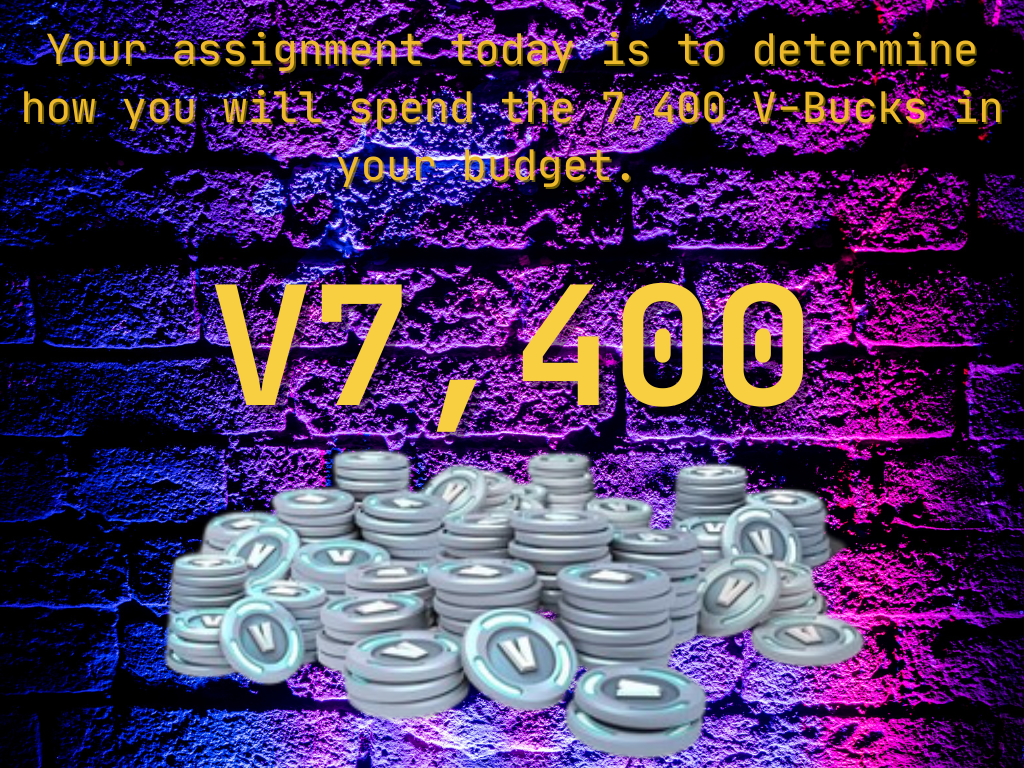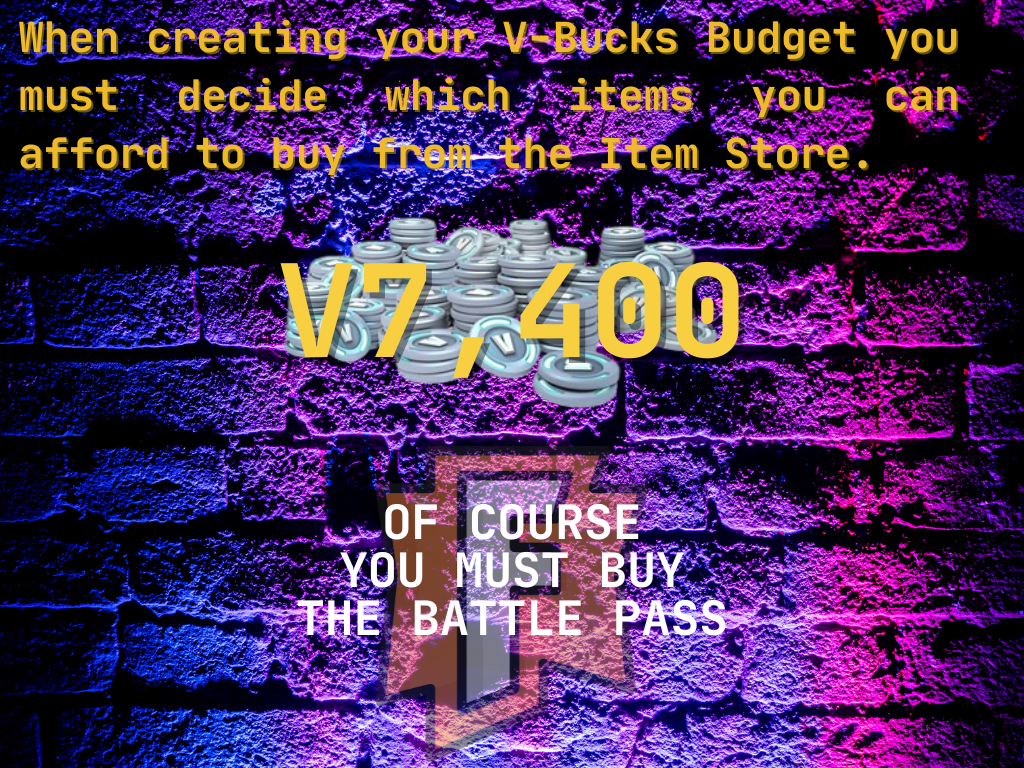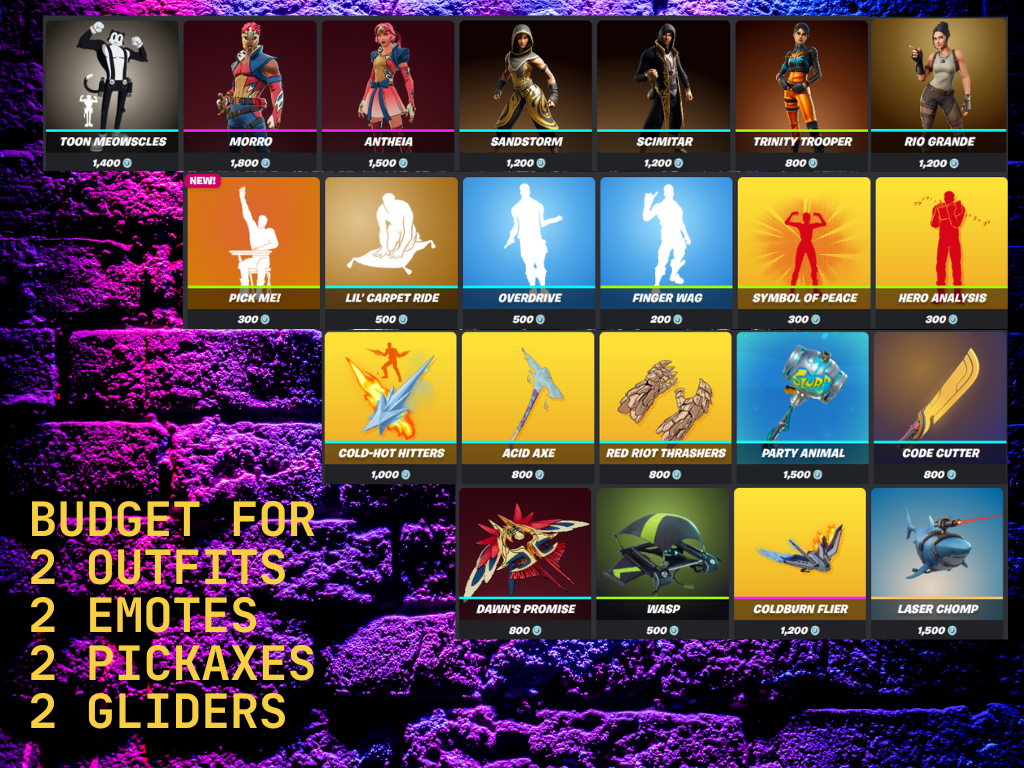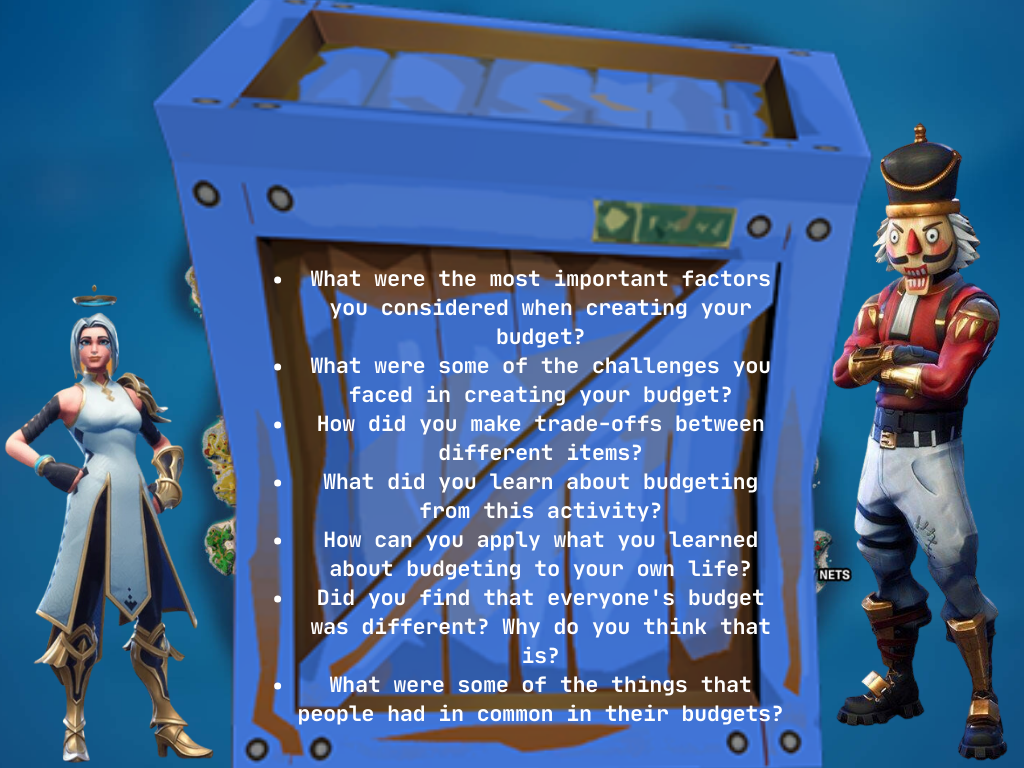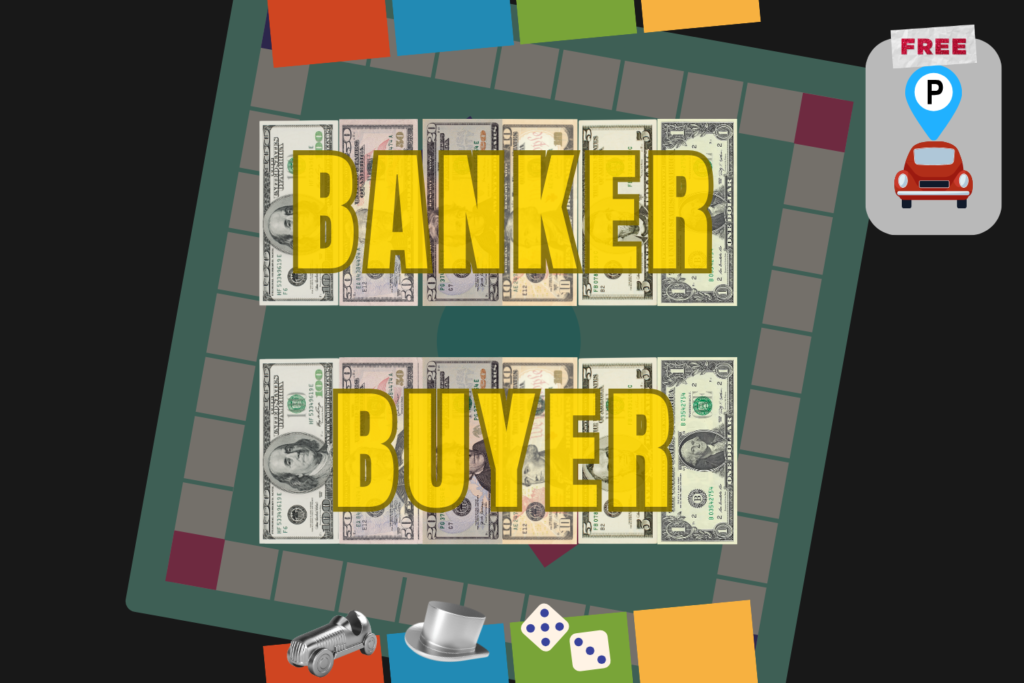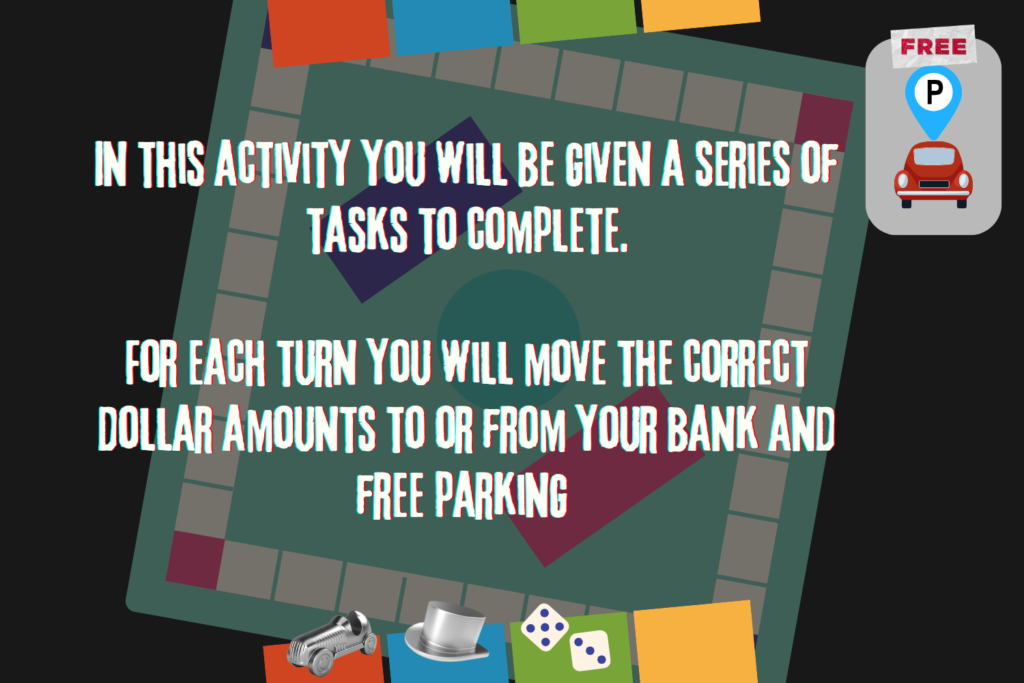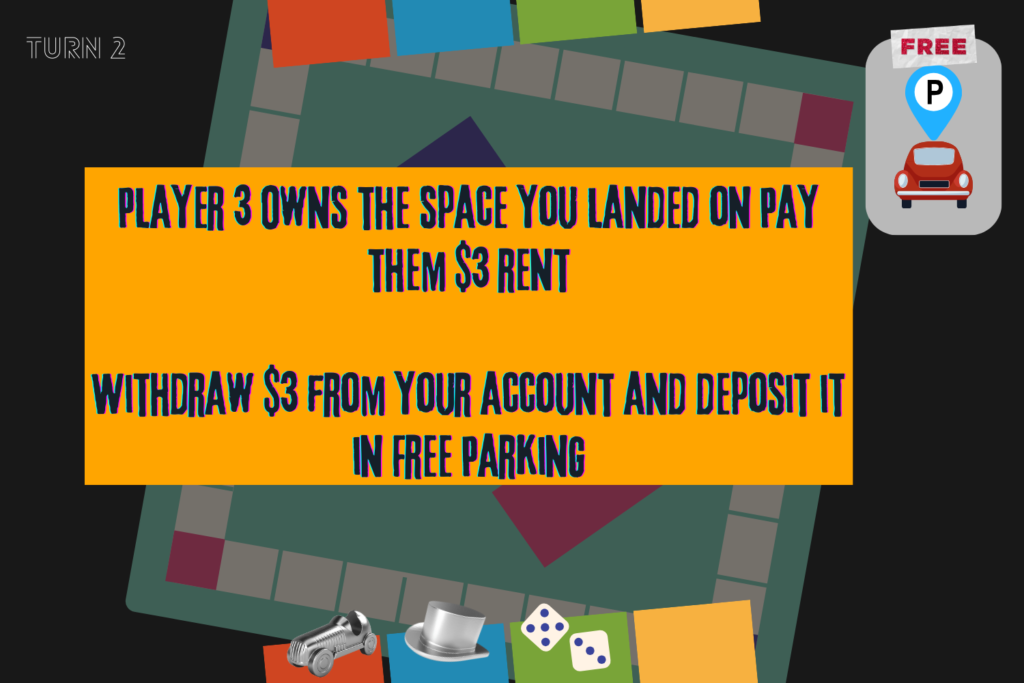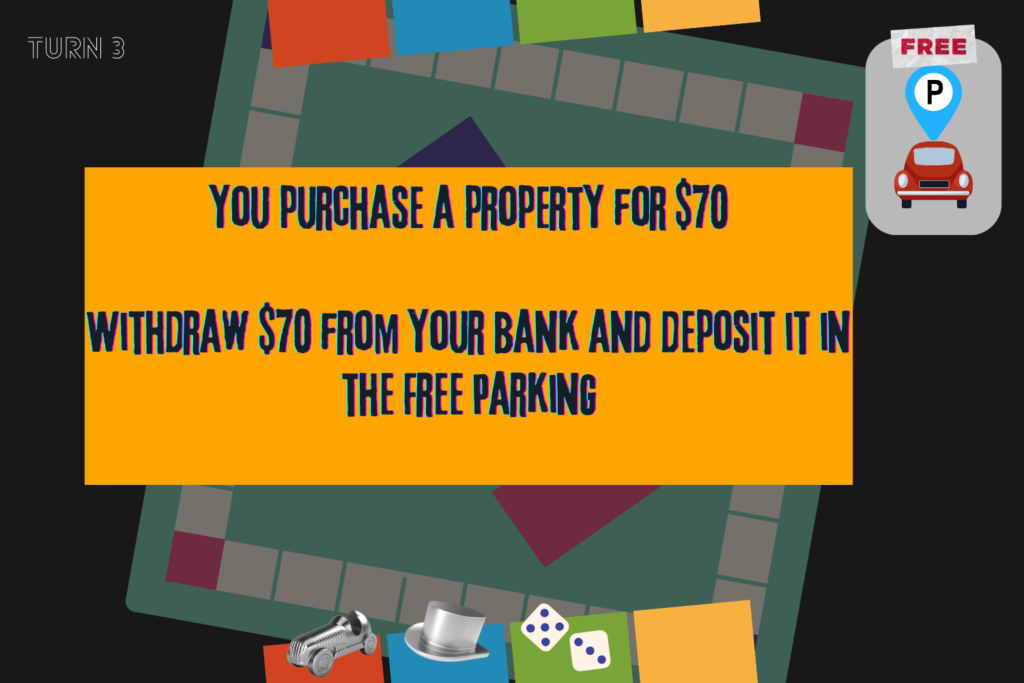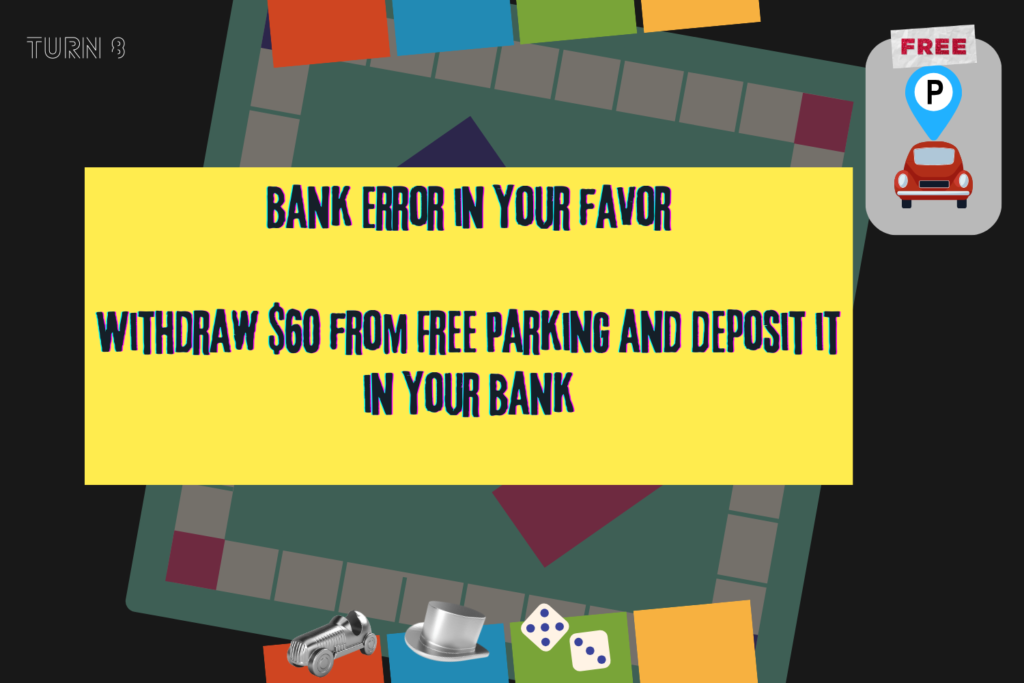Ecosystems 3.9A

Here is an Interactive Google Slides activity for reviewing concepts and vocabulary related to TEK 3.9A (observe and describe the physical characteristics of environments and how they support populations and communities within an ecosystem). There are a whopping 39 slides to this activity with a variety of tasks including: class discussion, drag and drop, Check boxes, short answer, etc. This activity was designed to be a whole group teacher lead activity. It would be extra fantastic on a SMART board. Below are a few example slides.