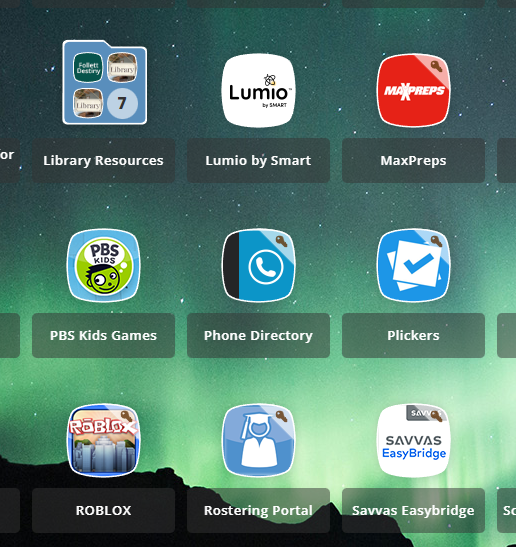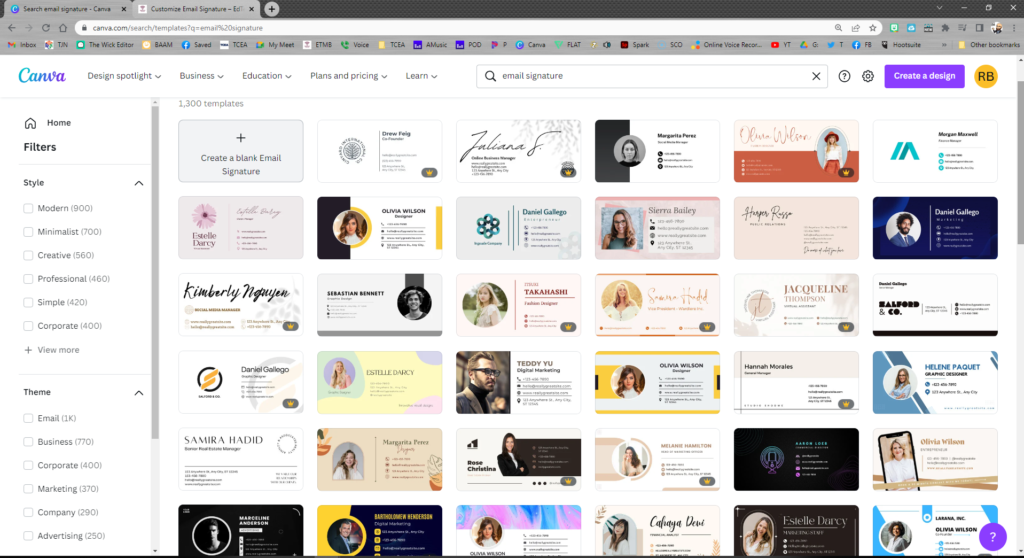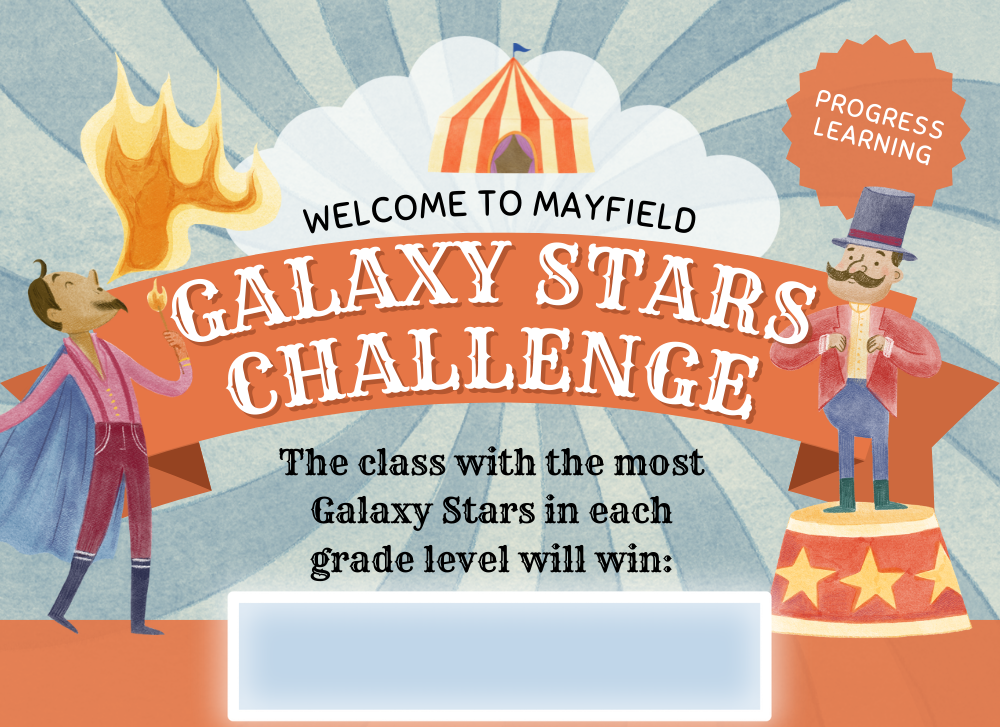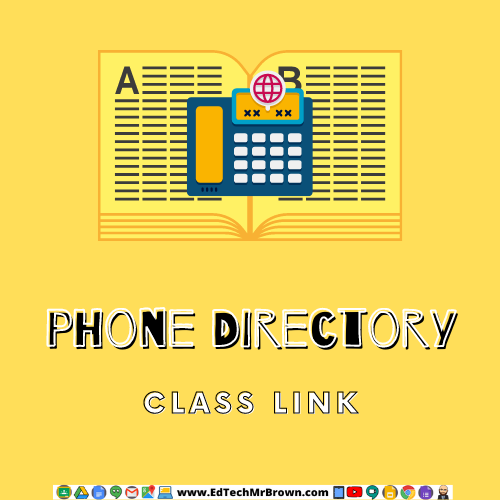
Perhaps, like myself and others you have recently been frustrated by the phonebook system on our new school telephones. One day while expressing my frustrations to the phone, Mrs. Pappas informed me that there was an online phone directory that was far faster and easier to use. “Where might this super secret principals only phone directory be located”, I asked? “It’s no secret, it’s in ClassLink”, She replied.
Please enjoy this dramatic reenactment of a similar story.
(No employees were harmed during the filming of this video)