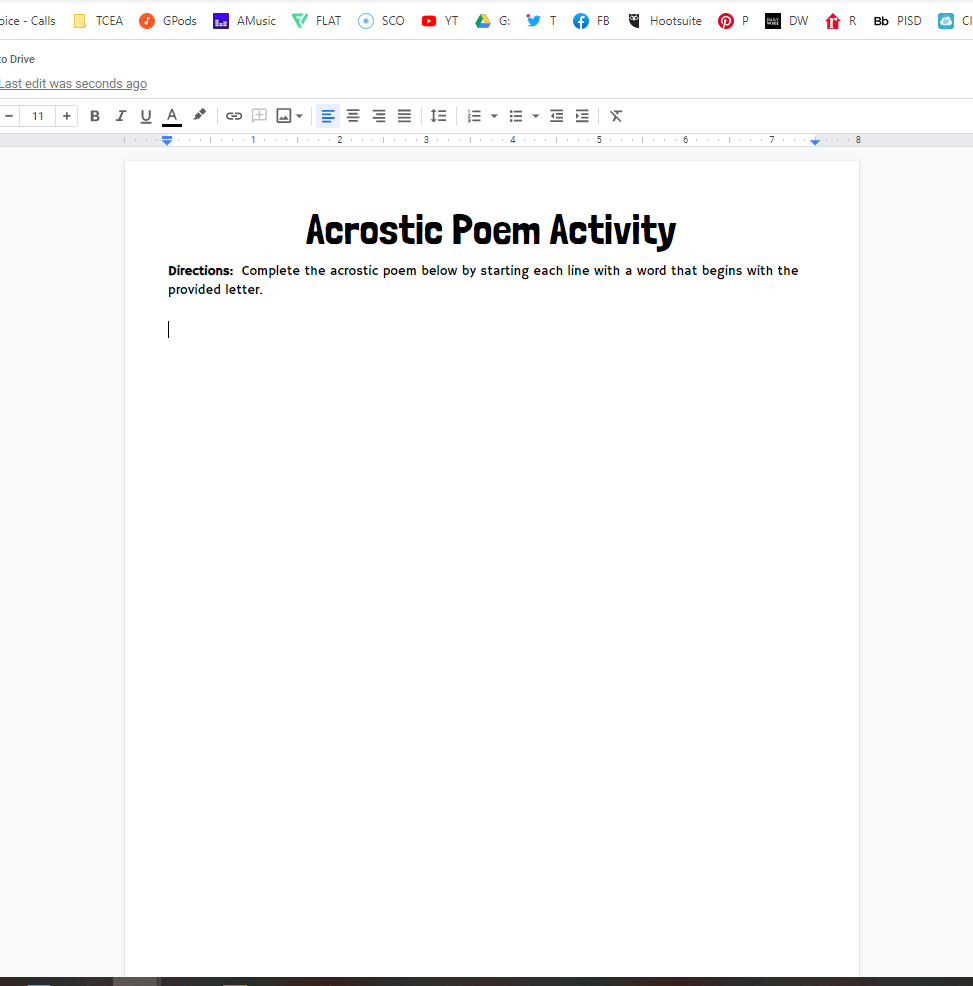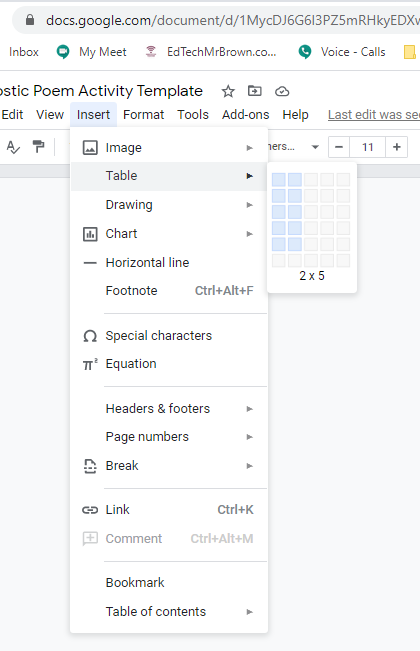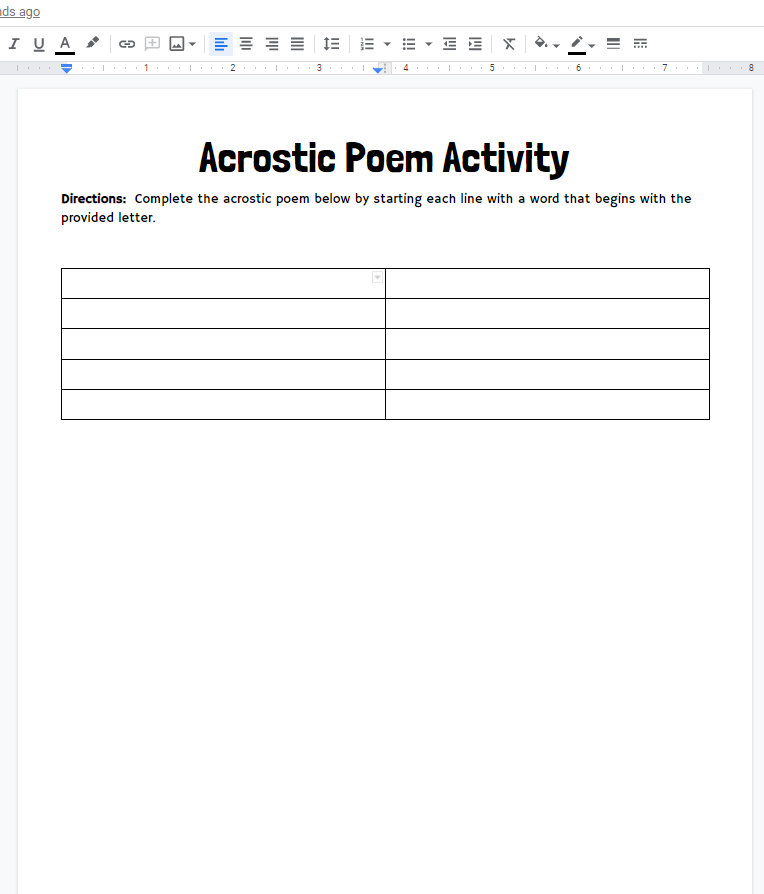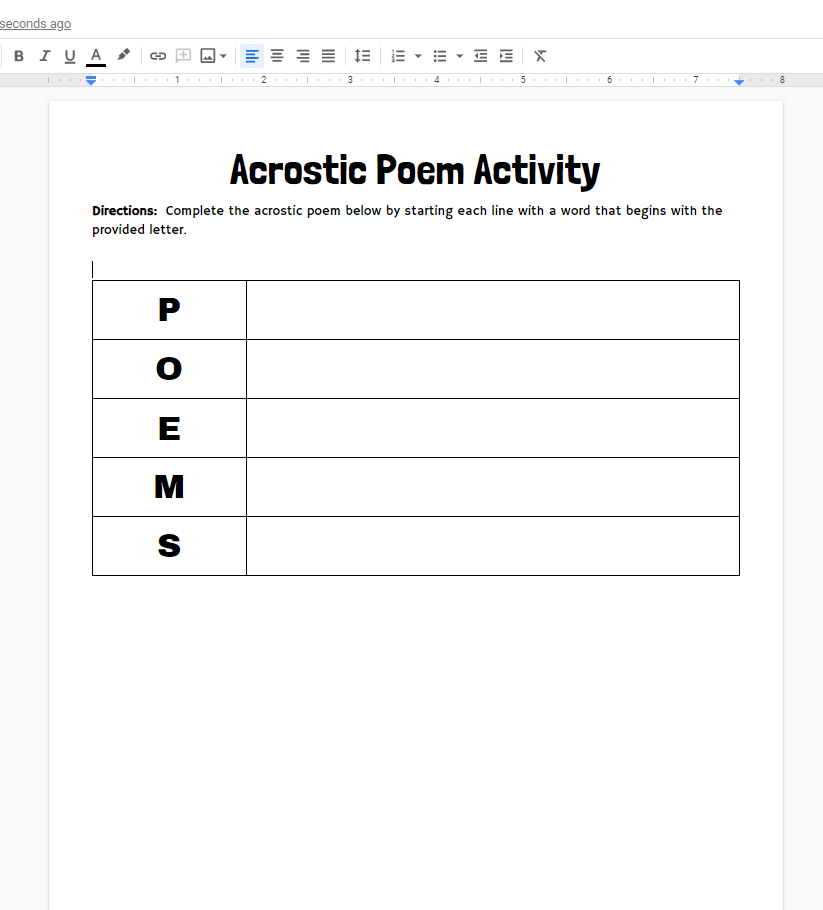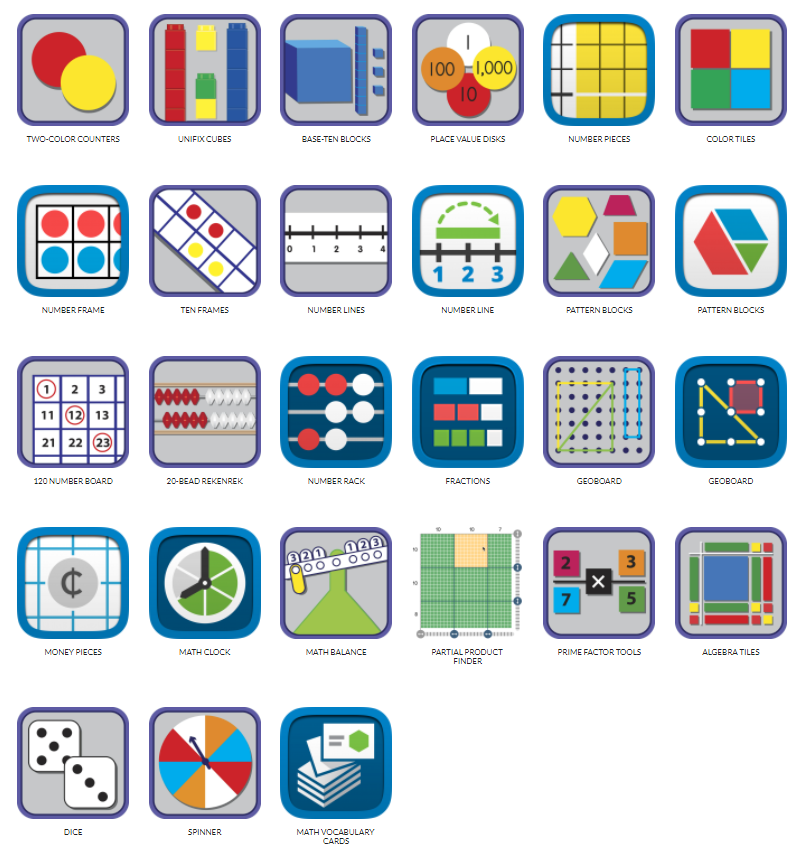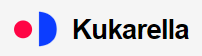How to login to Infinite Campus as a student to check your grades. Also how to create the student login account.
Month: October 2020
How to create an online test from an existing .pdf test with oral accommodations in ClassKick.
The EdTech Update Episode 004 In this podcast we will Look at how you can turn a .pdf test into an online self grading ClassKick test with oral testing accommodations. We will have the Fast 4 Friday presented by some awesome teachers. We’ll learn about the arrival of 1000 new Chromebooks for the district. Mrs. Gerber will join me to talk about technology tools to help you effectively teach class from anywhere in your room.
I have a prize to give away, a very cool presentation remote that one of you will win. https://www.amazon.com/DinoFire-Prese…
Class Kick Full video: https://youtu.be/kpZM_63YYdg
Full Mrs. Gerber Interview on Proximity, Power Zones, and presentation remotes: https://youtu.be/Se4KW3E5Fks
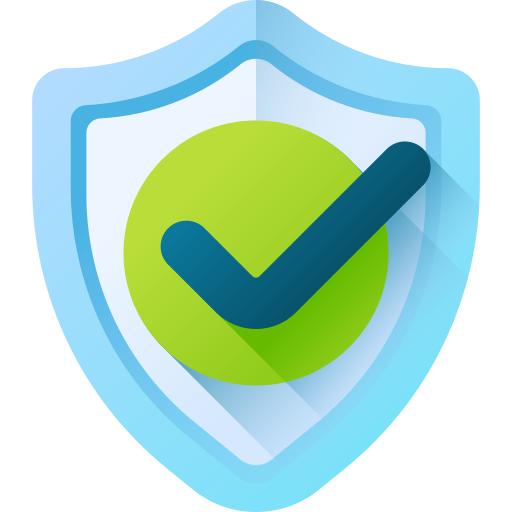
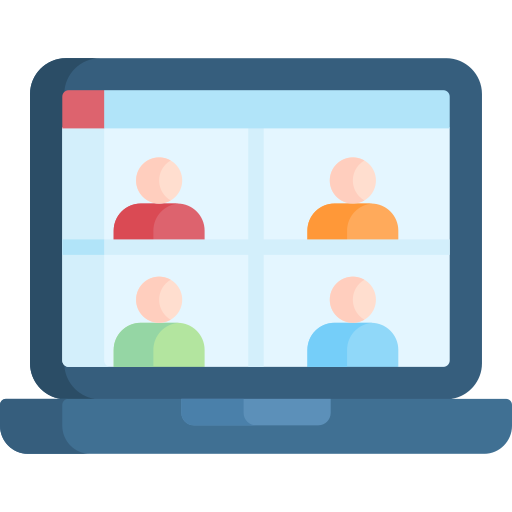
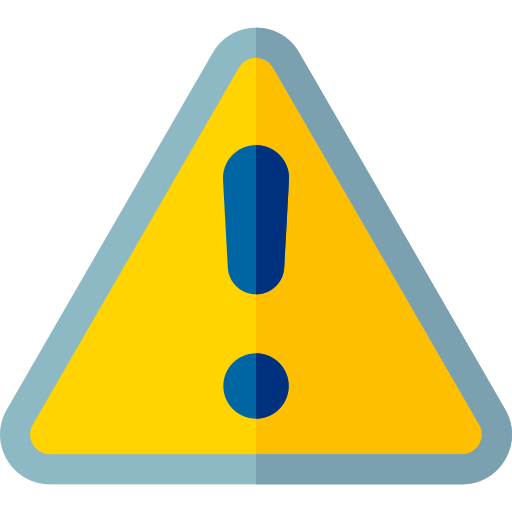
Digital Citizenship is all about teaching children to have the knowledge and skills to be safe and make good choices online. We want to make sure students are kind and respectful to their peers, We also want to ensure they are aware of the threats online and conscious of their privacy.
Check out these resources to help you teach digital citizenship to your kids. https://edtechmrbrown.com/digital-citizenship/
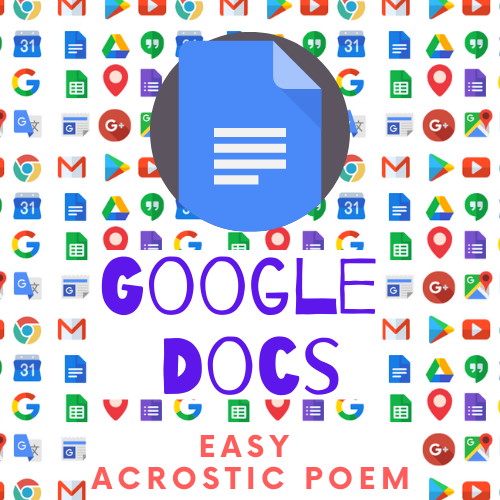
Let’s learn how to create an incredibly simple Google Docs activity for an Acrostic Poem.
The fastest way to start this will be to type Docs.new in the address bar of your Google Chrome browser.
BTW I recently learned that Google calls that the “Omnibox” (bonus learning for free).
Set up your title and directions as you normally do. I love to use a consistent format on my assignments with the same fonts, sizes, and style.
Next we will go to the menu bar and click insert, table, go out to two columns then down to five rows.
Click on that middle column line and drag it to the left to about 1/4 of the page.
Let’s add POEMS in the first column of each row one letter at a time.
Save this as your template. Now when you want to make an acrostic poem activity you can simply:
?Make a copy of the template.
?Rename it.
?Add or delete rows as needed to your table.
?Then change the acrostic letters.
You can assign this in Google Classroom and make a copy for each student. Kids will complete the poem online and return it to you. If you are face to face and don’t have tech you can of course always print your poem templates.
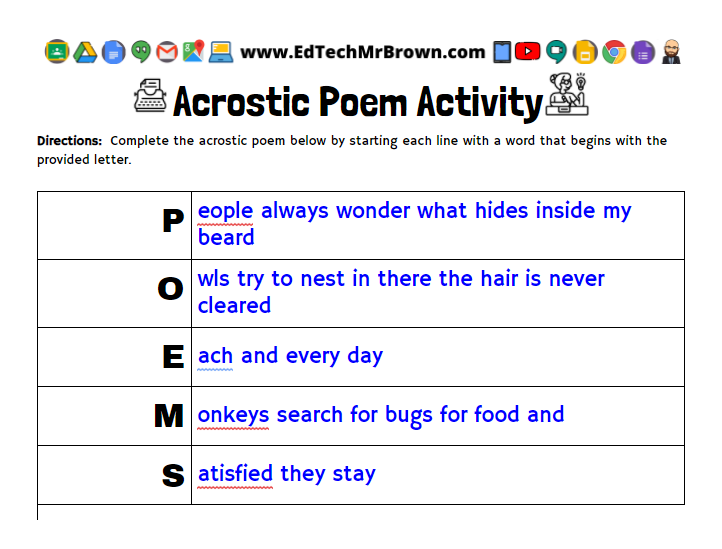
Check out these Halloween Resources I have assembled for you and your students.
In episode 3 of the EdTech Update, we are going to explore some new features that are now available in Google Meets.
We will get some advice from Virtual Teachers who are out there on the front lines in the “New Normal”.
We will of course have our Fast4Friday ideas.
Also we will take a look behind the magic with Mrs. Clark as we disable all of those Google Classroom notifications in Gmail and Google Calendar.
Oh and at the end I will tell you about a contest we are having and how you can win a prize basket of goodies. The challenge is to identify what in the background set is new in this video. I’ll give you a hint. It’s on the board.
https://www.facebook.com/edtechmrbrowntx/posts/181567660203597
Fast4Friday Ideas
PDFescape
https://edtechmrbrown.com/qt-pdfescape/
https://www.flocabulary.com/topics/week-in-rap/
AAASpell.com
November 1, 2019|EdTech, ELAR, ELL, Review, SPED, Tools
Fret no more dear teachers… In less than one minute you can create 10 different practice exercises for your list of spelling words.
AAASpelling is quick and easy. You simply give your list a name. Type in the words separated by a comma. Then click “Create Spelling List”.
It will generate a code (“practice list number”) for you to give your students. When your students enter the code on the website they will be presented with 10 practice activities they can go through to gain experience and familiarity with the spelling words.
(No login is required for you or students but if you do make a free login for yourself it helps you to keep track of the lists you make. Without a log in you need to write down the code.)
Below you can find some I already made for you, Grades 1-4, spelling lists for Nov 4-8. Special Thanks to Mrs. Hoar at Southard for this resource recommendation.
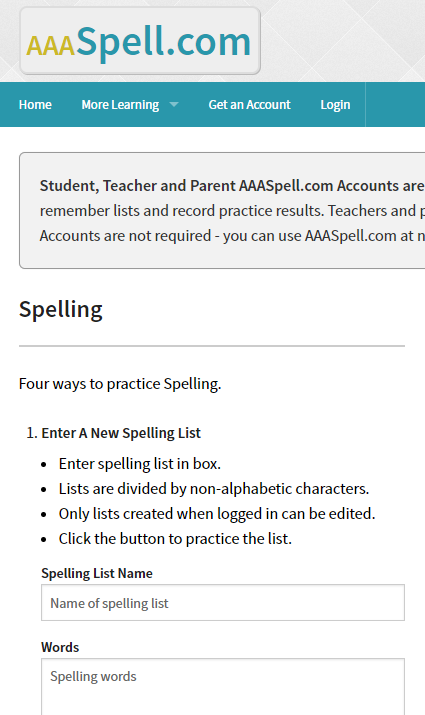
First Grade
https://www.aaaspell.com/spelling_lists/3689231
Second Grade
https://www.aaaspell.com/spelling_lists/3689221
Third Grade
https://www.aaaspell.com/spelling_lists/3689261
Fourth Grade
EdTech Quick Tip: Security
Oct 10, 2019
https://www.dhs.gov/national-cyber-security-awareness-month
It is National Cyber Security Awareness Month!
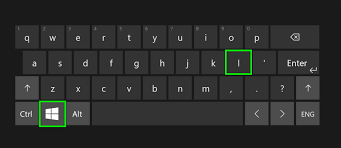
That is a huge topic to cover, but the most important computer security related issue I need to pass on to you guys is as simple as locking your pc when you walk away from it.
You have access to lots of sensitive data, and it is important to keep that data secure and FERPA friendly. Please get in the habit of pressing Windows+L when you walk away from your pc.
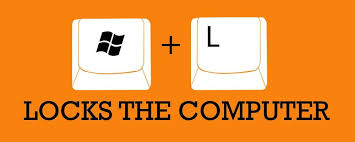
Google Tasks To-do list
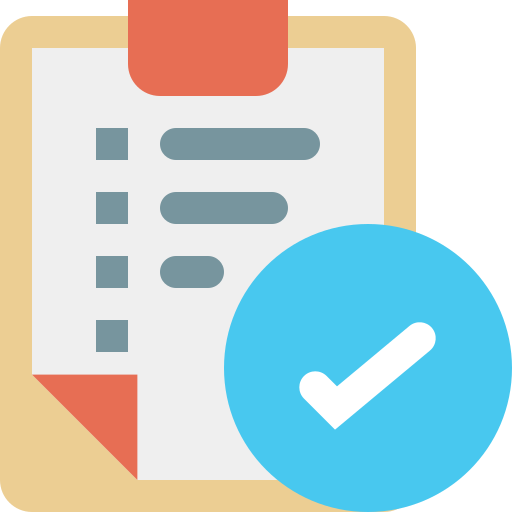
September 12, 2019|Alwayslearning, Organization, Tools
Have you ever noticed those 3 little icons in the menu bar on the far right of your Gmail screen? If you click the blue circle logo, like you see above, you will open Google Tasks. Tasks is the ultimate to-do list for me. Tasks helps me keep track of and prioritize all of the things I need to accomplish.
You can easily add items by clicking “Add a task”.
You can click and drag list items to reorganize them.
That little menu bar is on the right side of nearly all Google Apps you use.
You can install Tasks as an app on your phone or tablet. Any changes you make will sync across all devices.
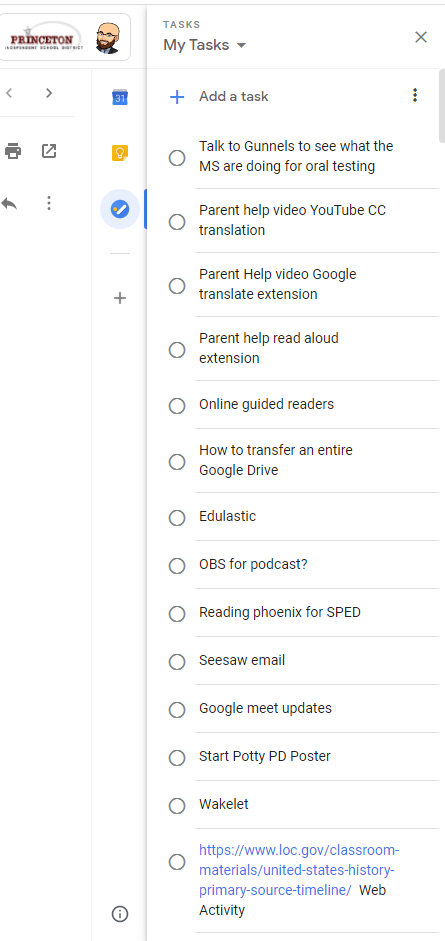
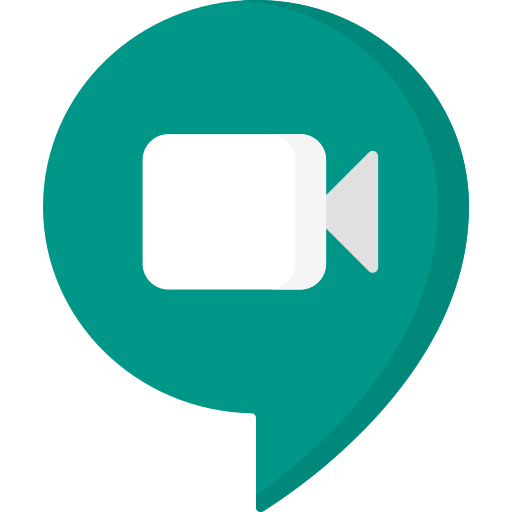

PDFescape.com comes highly recommended by Mrs. Cooper at Clark MS. PDFescape.com is “the original online Free PDF editor & form filler”. You can use this website to turn .pdf worksheets and more into interactive completable activities.
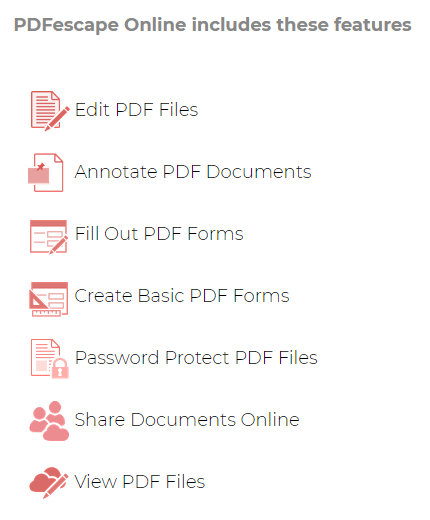
https://sites.google.com/view/digital-math-tools/home
Here is an amazing collection of virtual math manipulatives and activities provided by didax.com
The opening to that video was made with Kukarella. Kukarella.com converts text to voice to use in videos or activities. Maybe you want to include a reading of the directions for your students but you want to change it up instead of just your voice. Kukarella gives you lots of options to have your words read by other voices. It’s fun, go play with it and give it a try with your kids. You could have your students use it to convert their own writing to a recorded voice.