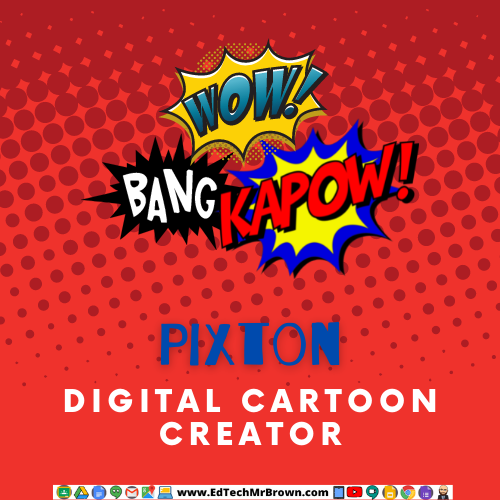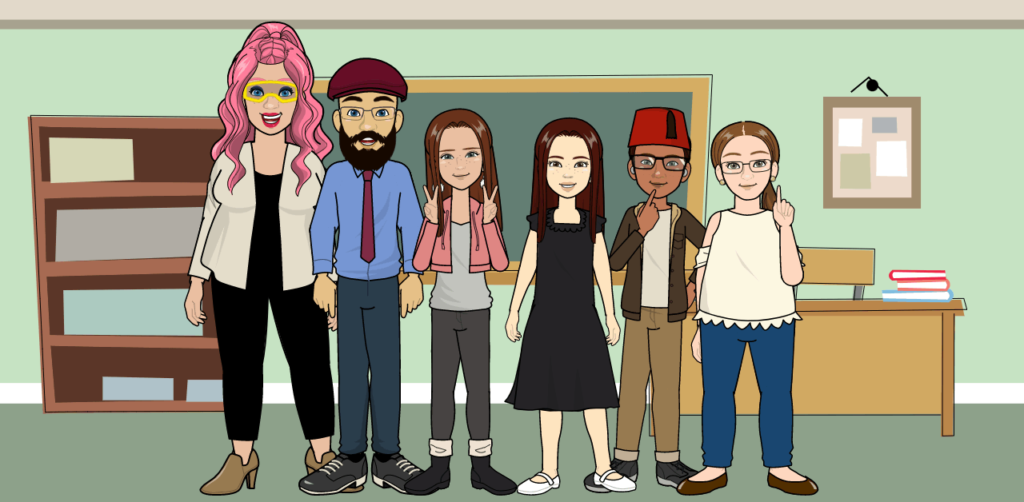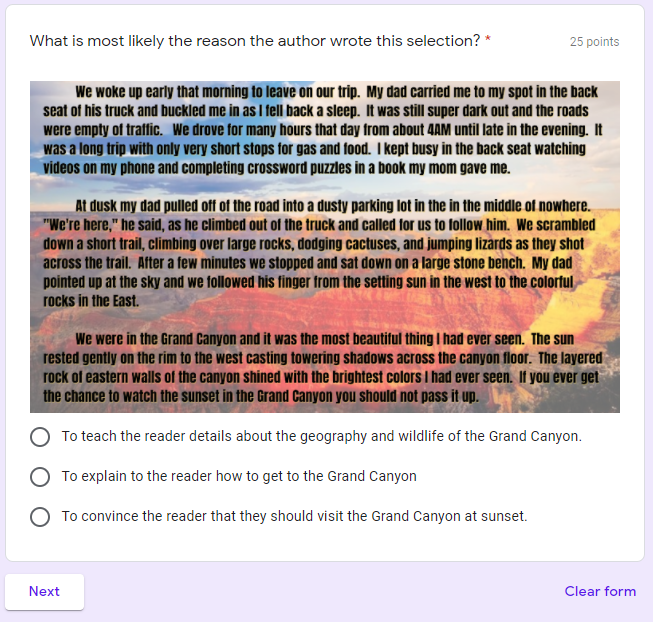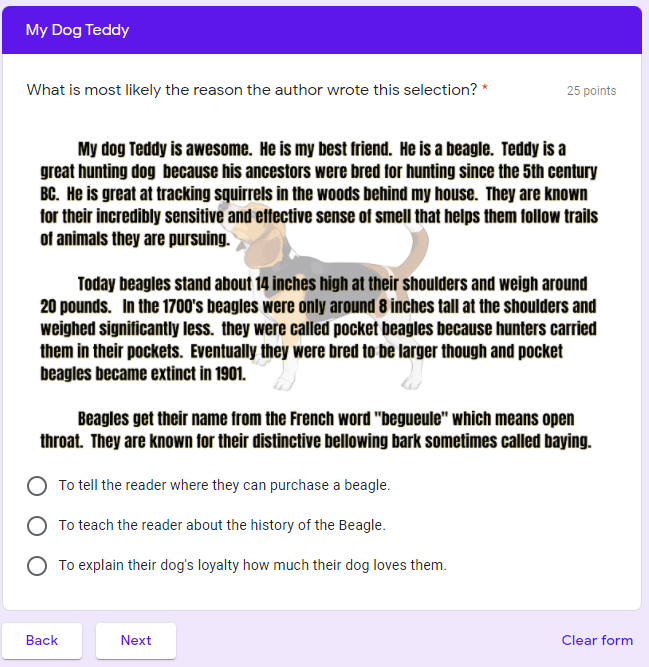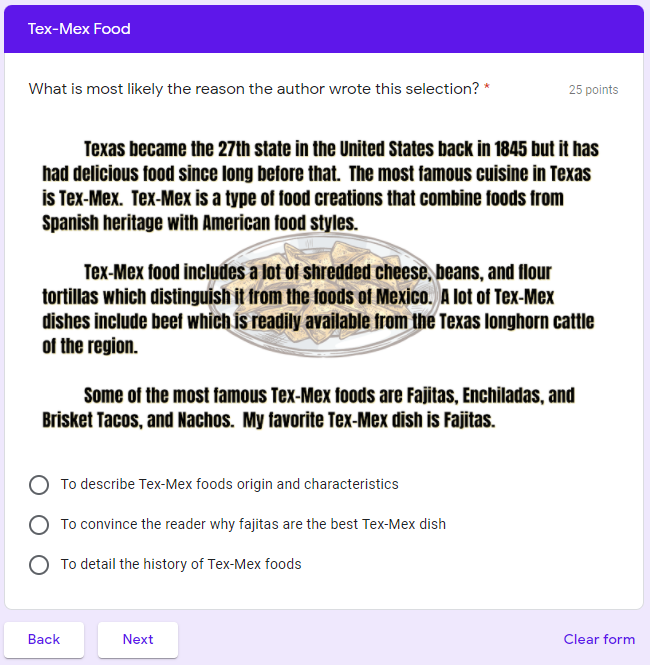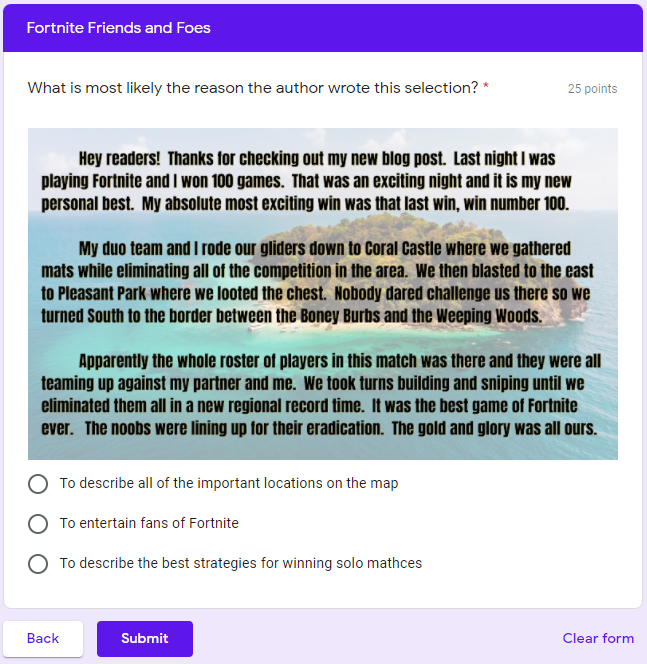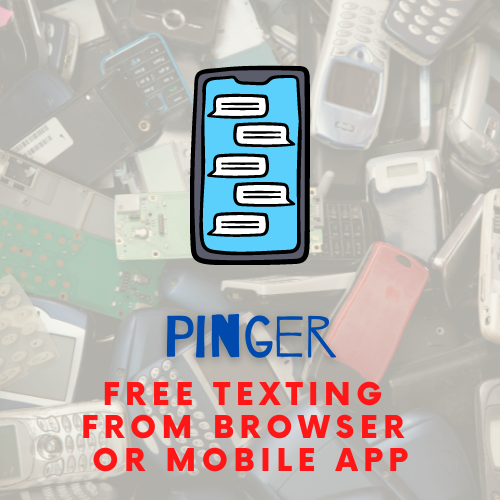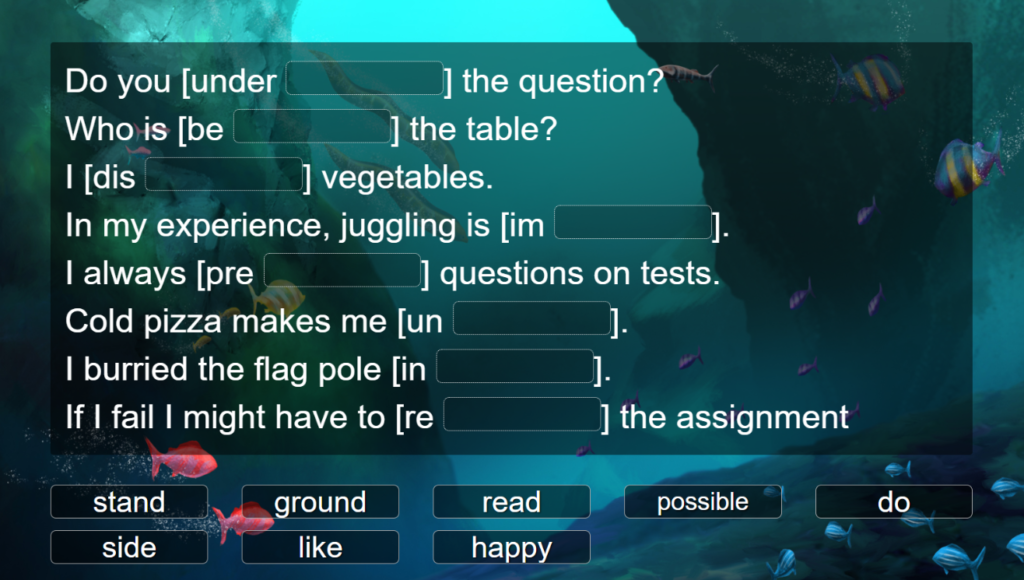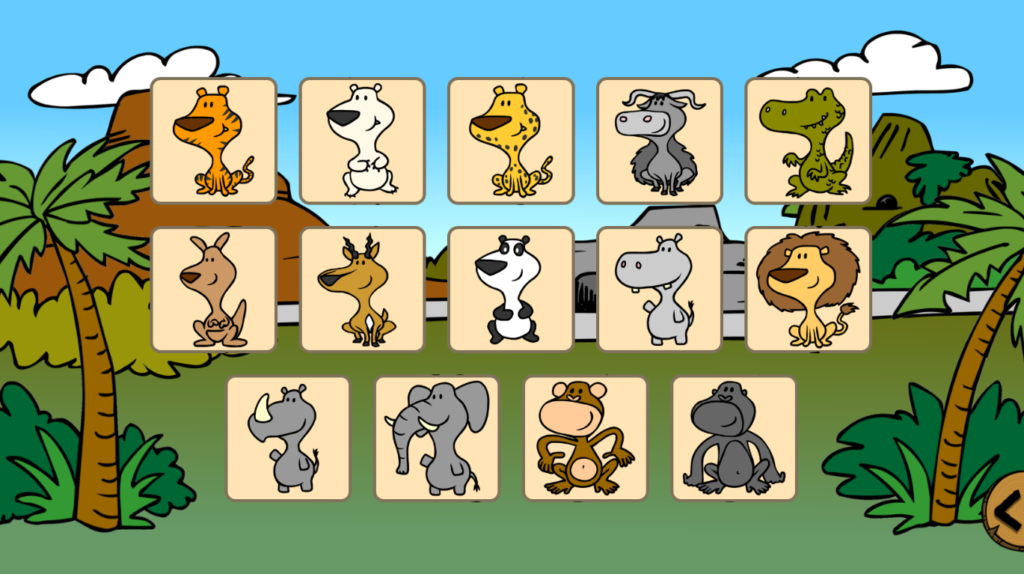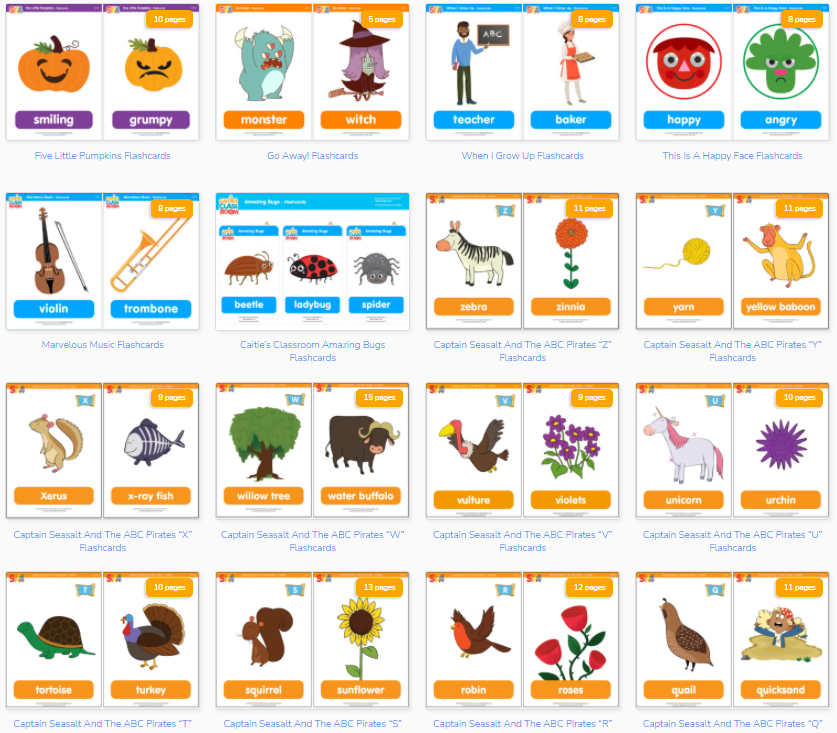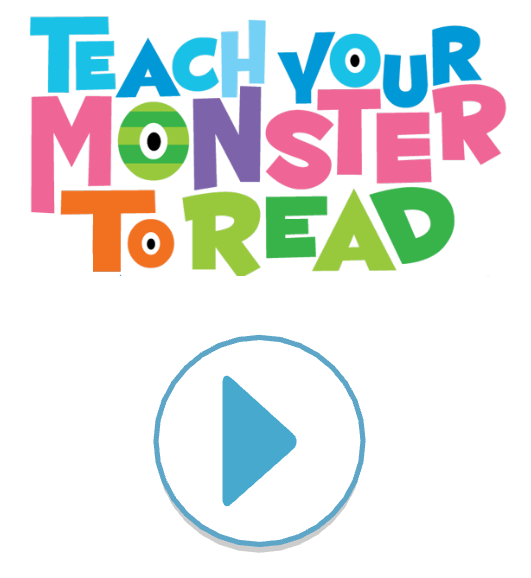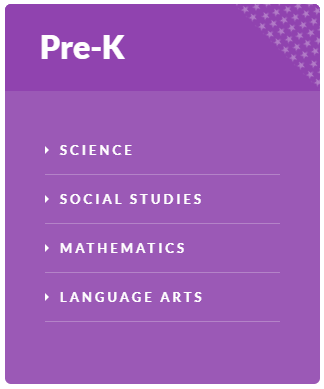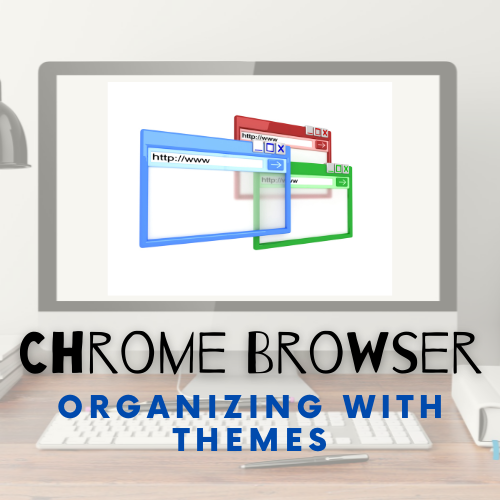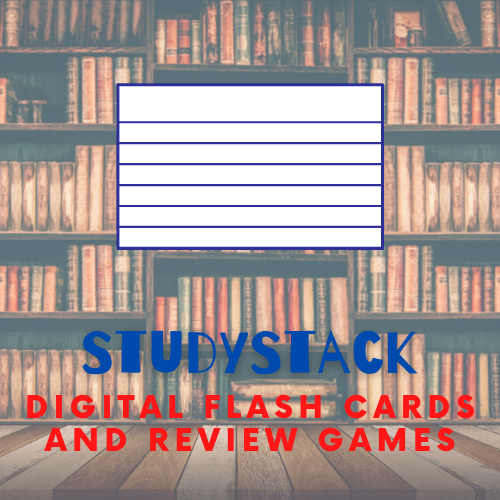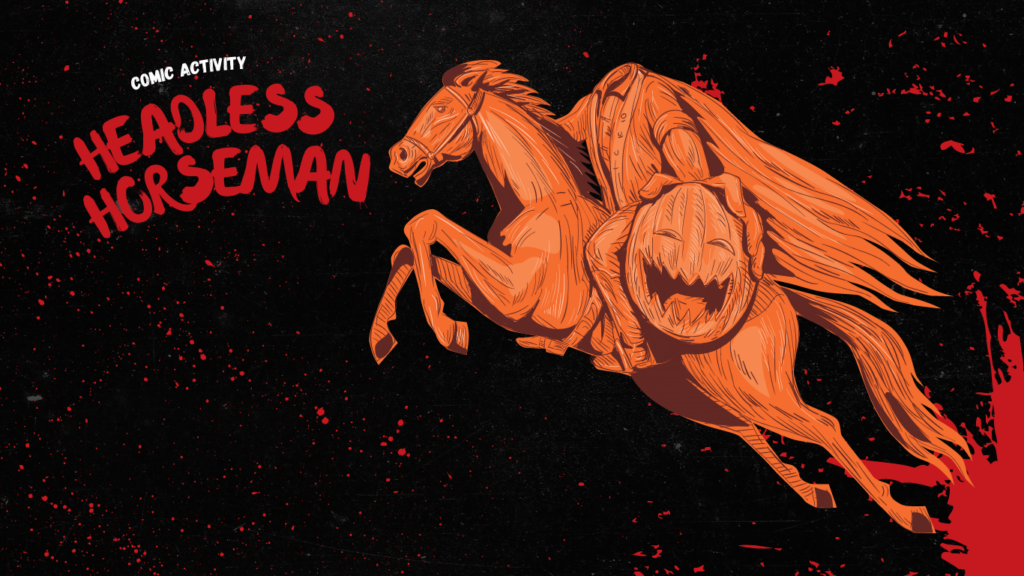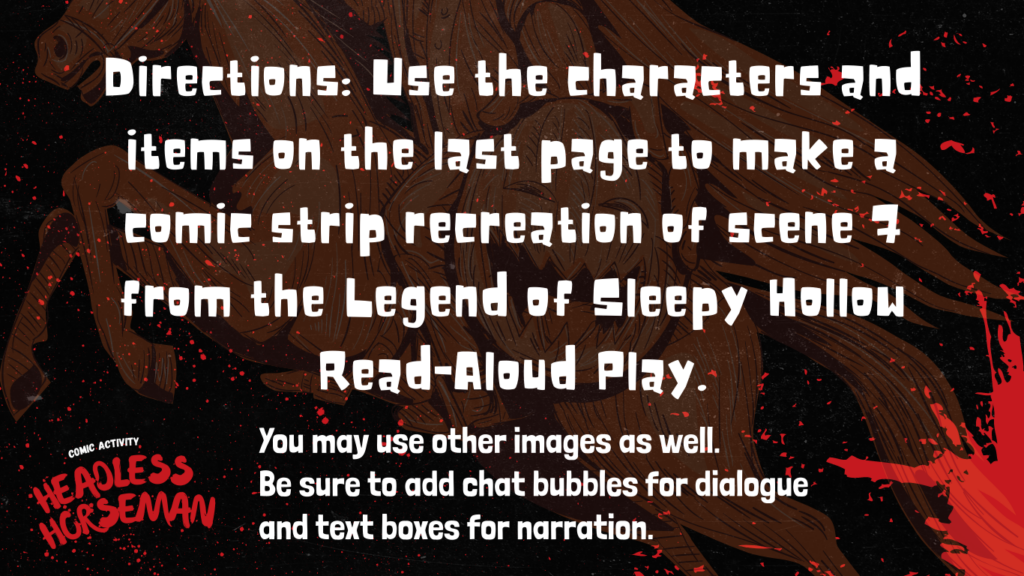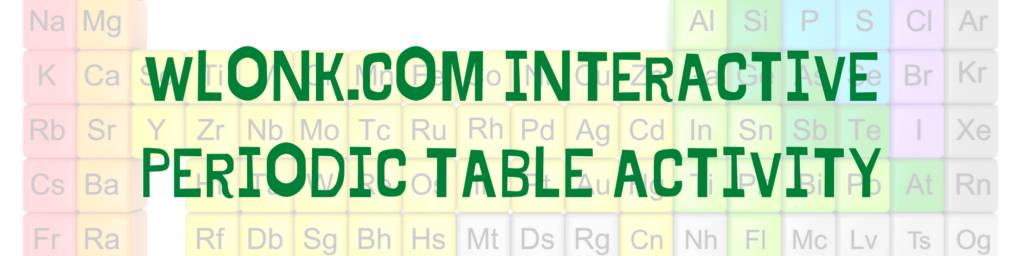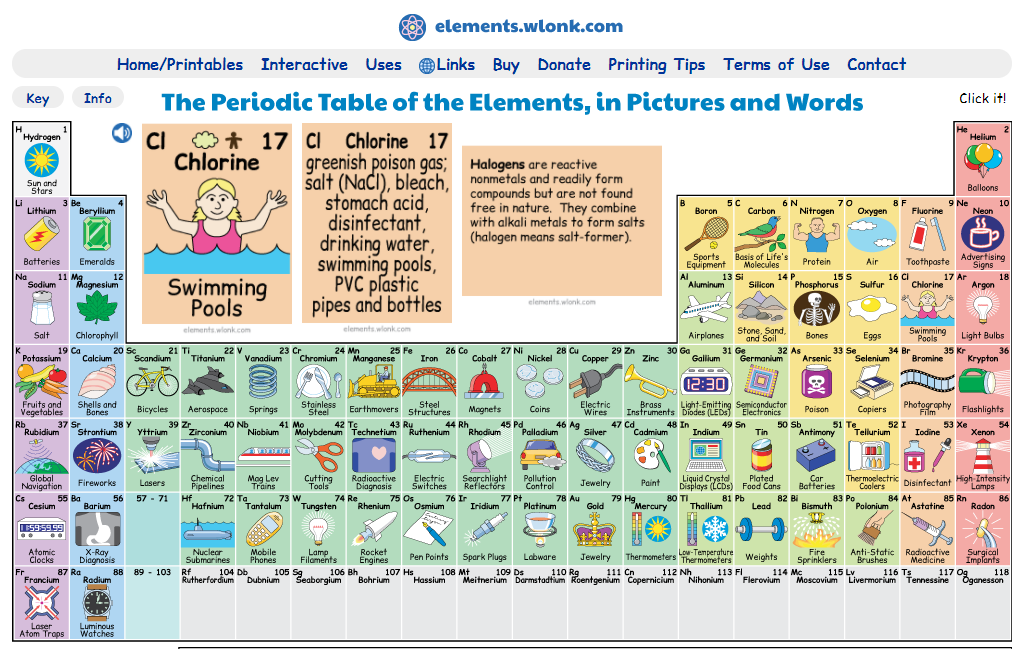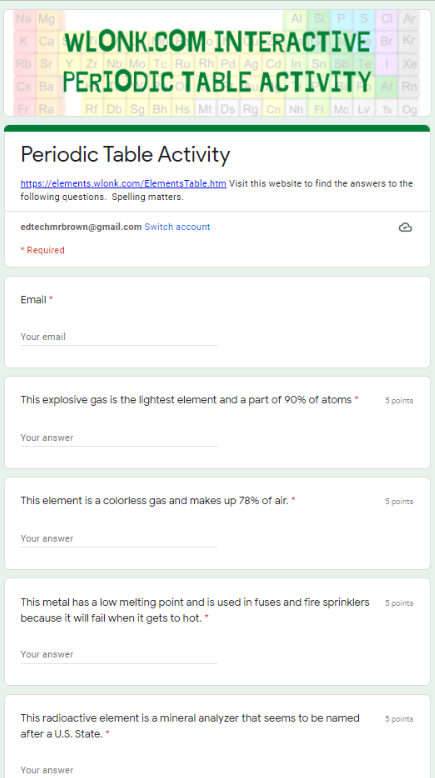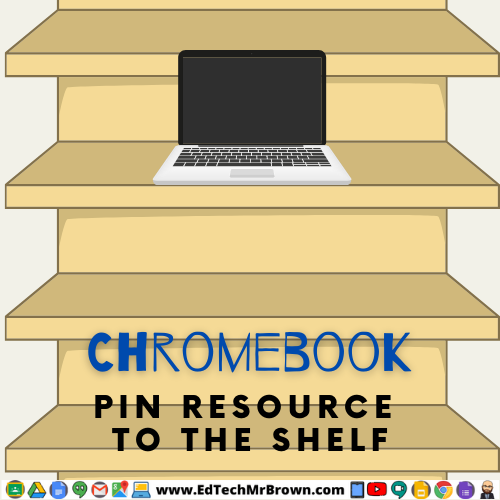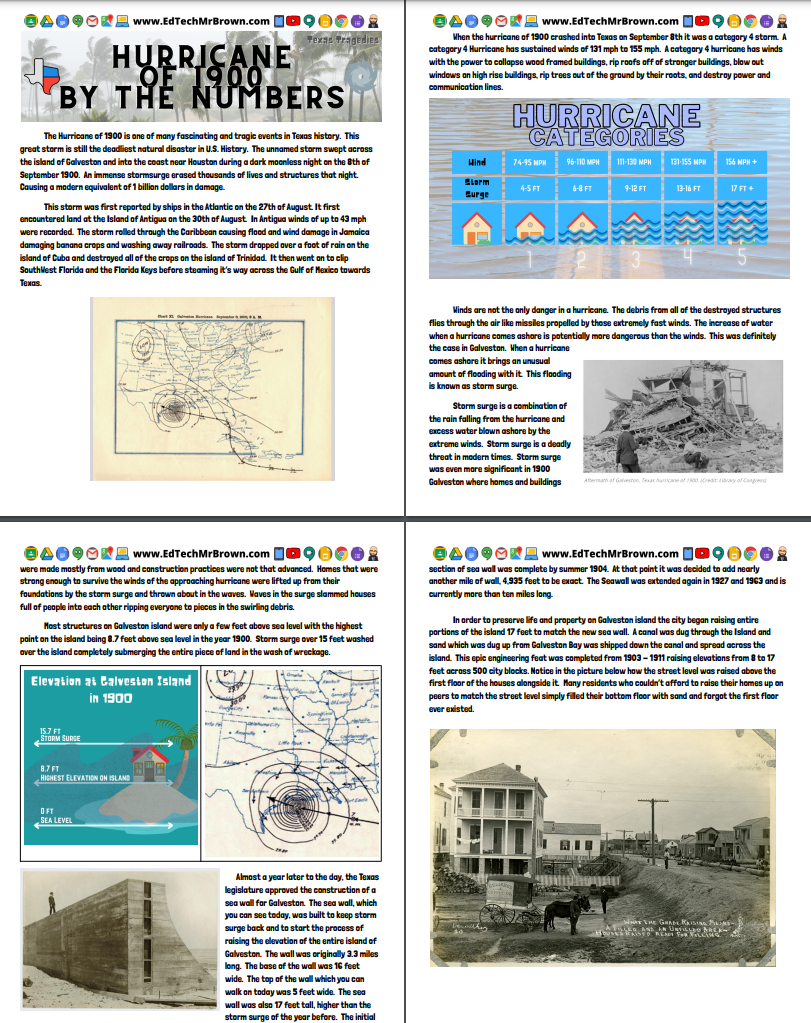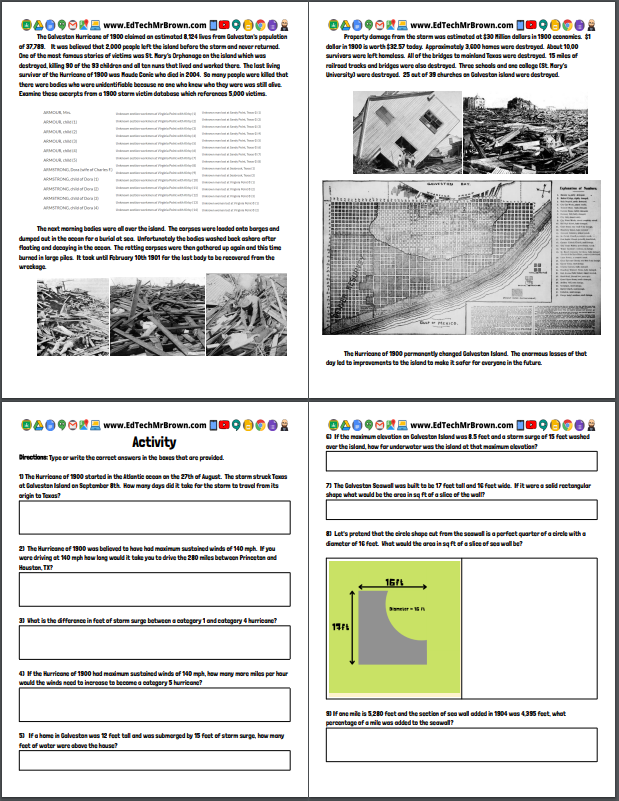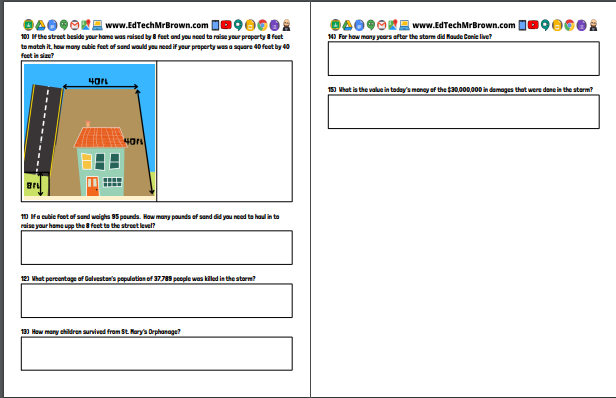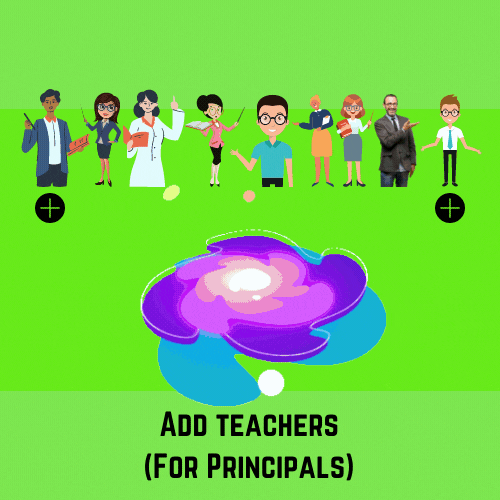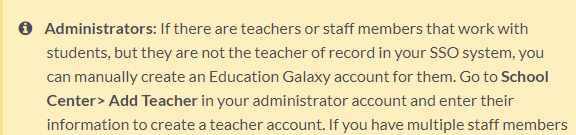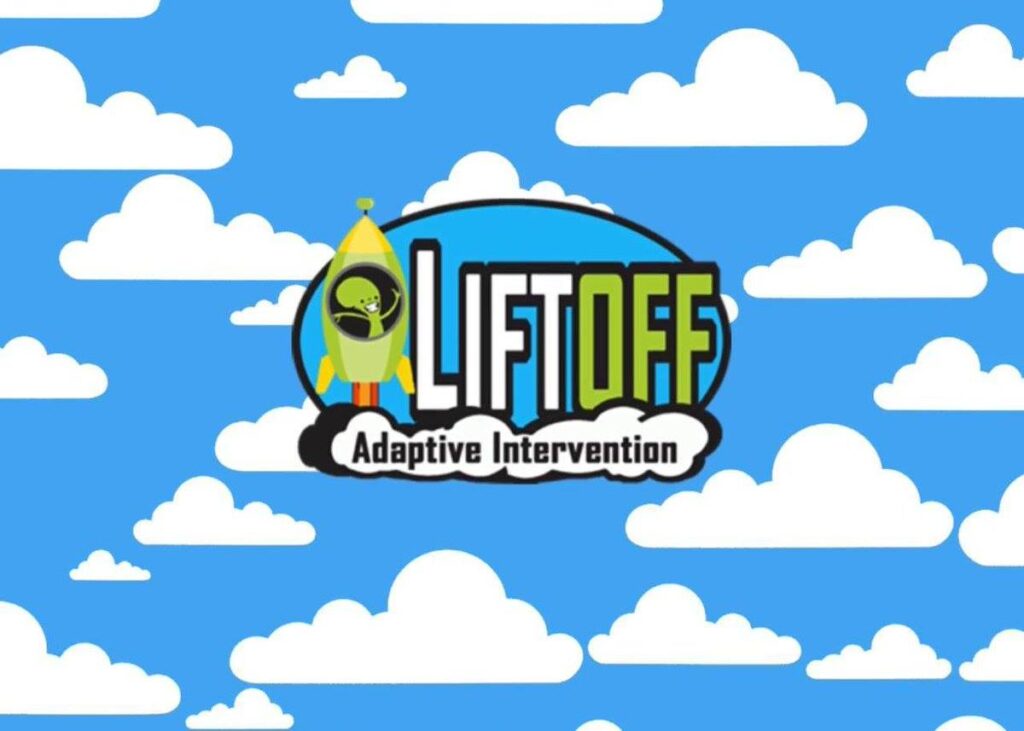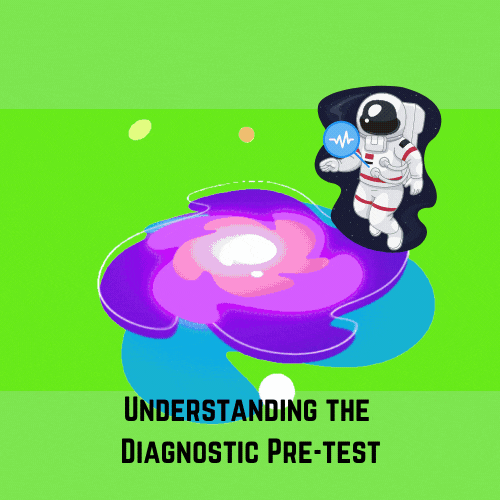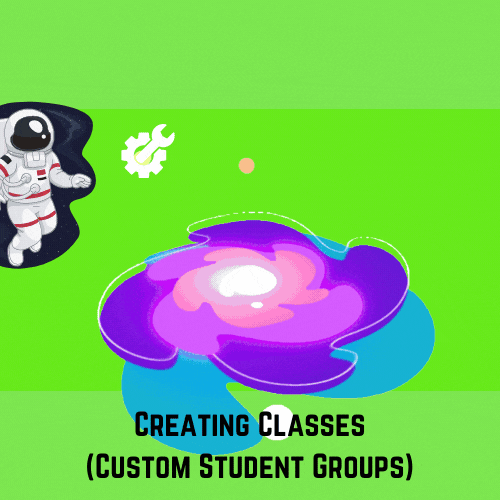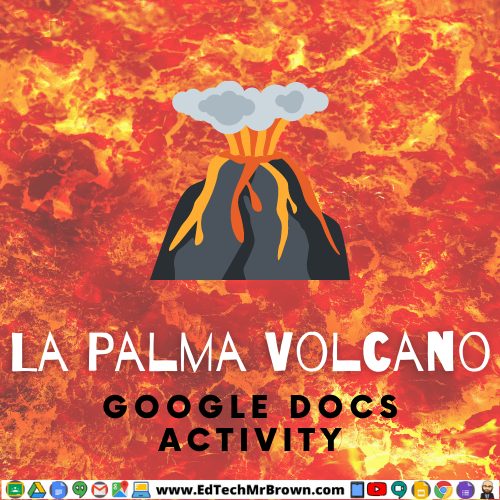I am very excited to present to you this activity that I think is UhMazing, but I am biased. This activity was created in Google Docs and intended to be assigned digitally in Google Classroom. There are preformatted answer boxes following each question for students to put their answers in. Of Course it could be printed and handed out as well.
This activity is amazing because it covers so many content areas. It is an ultimate cross curricular activity. ELAR, plenty of exciting and engaging reading. Science, weather and hurricanes of course. Social Studies, history, as well as maps and charts, primary source pictures. Best of all Math, all of the questions that follow the article are math based questions asking students to use counting, subtraction, multiplication, area, volume, and more.