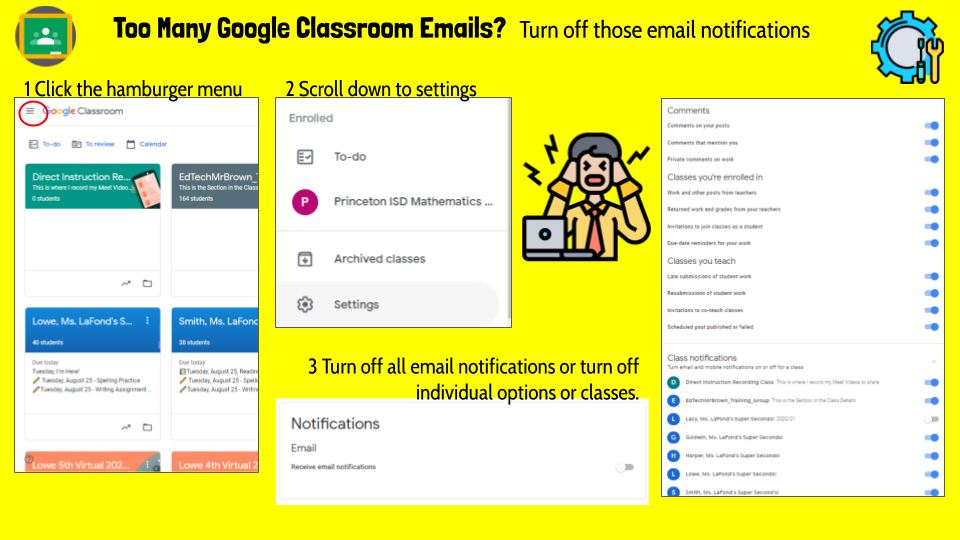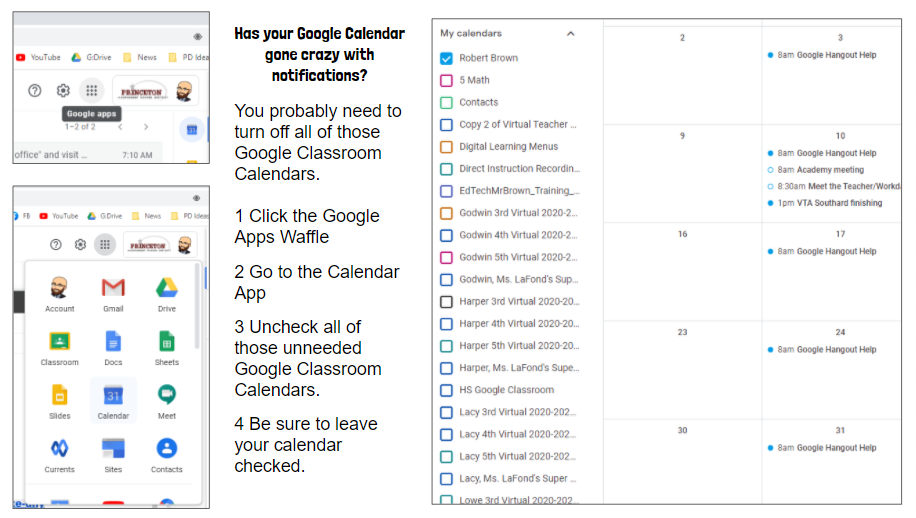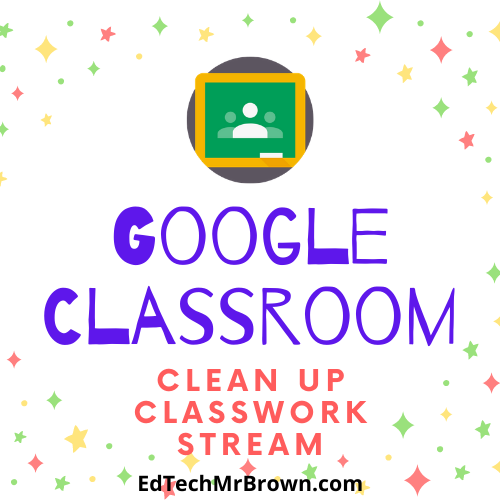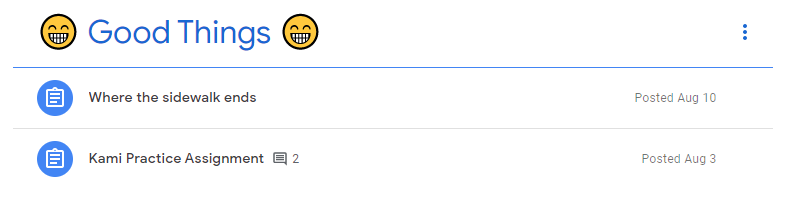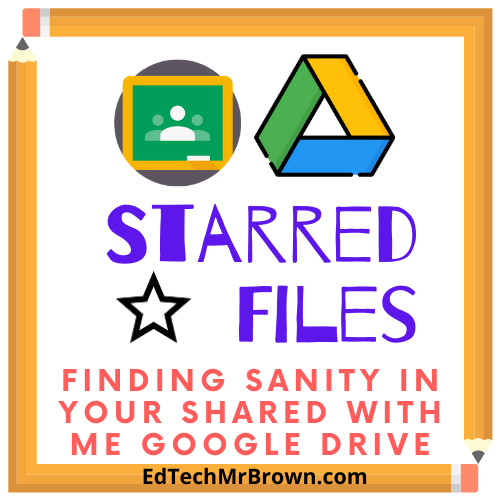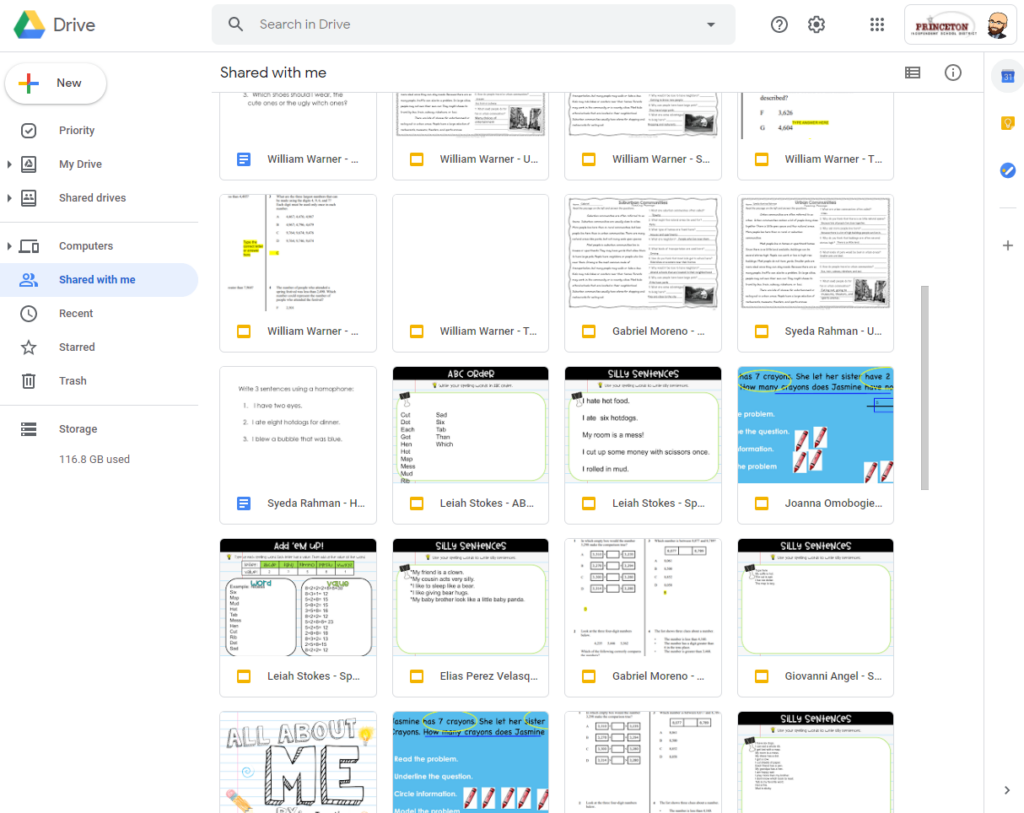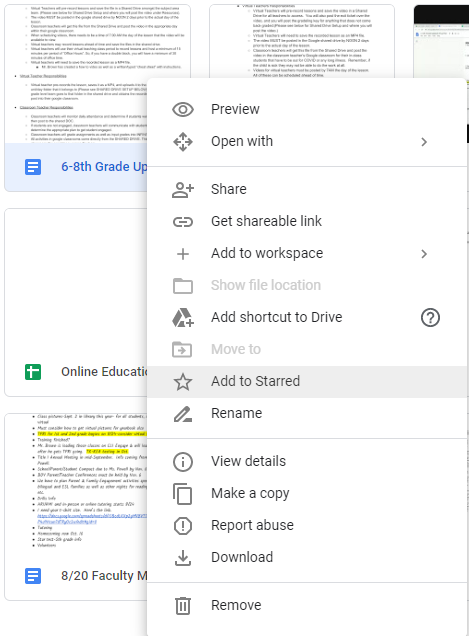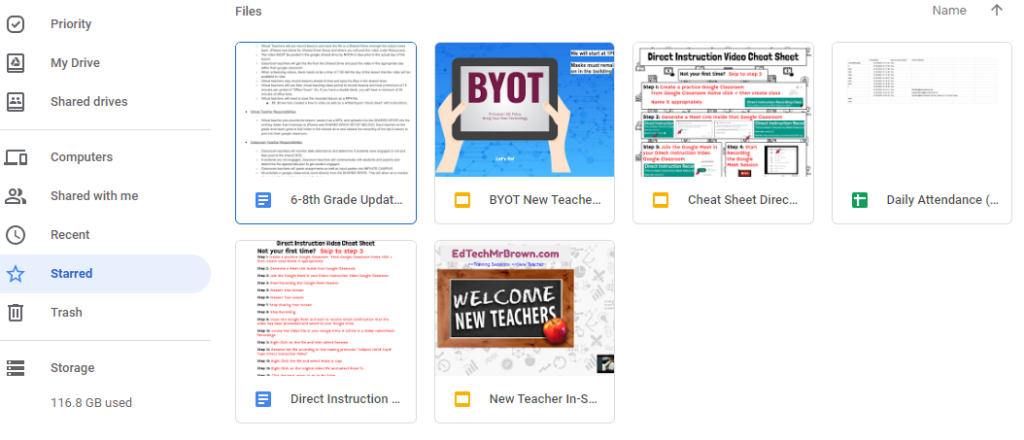Customize your Gmail Signature

Have you ever wanted to add a list of your life’s accomplishments after your name in your email signature? Do you want to add all of those abbreviations from your degrees as well? maybe you want to represent with school spirit or Holiday cheer in your email signature. Below are the steps for making that happen.
Got to settings
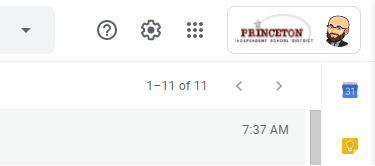
Then click See All Settings
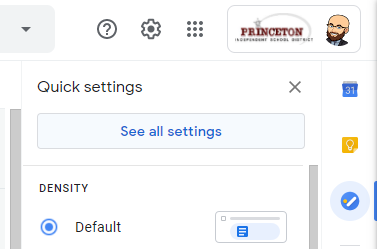
Then scroll down that general tab until you reach the signature section.
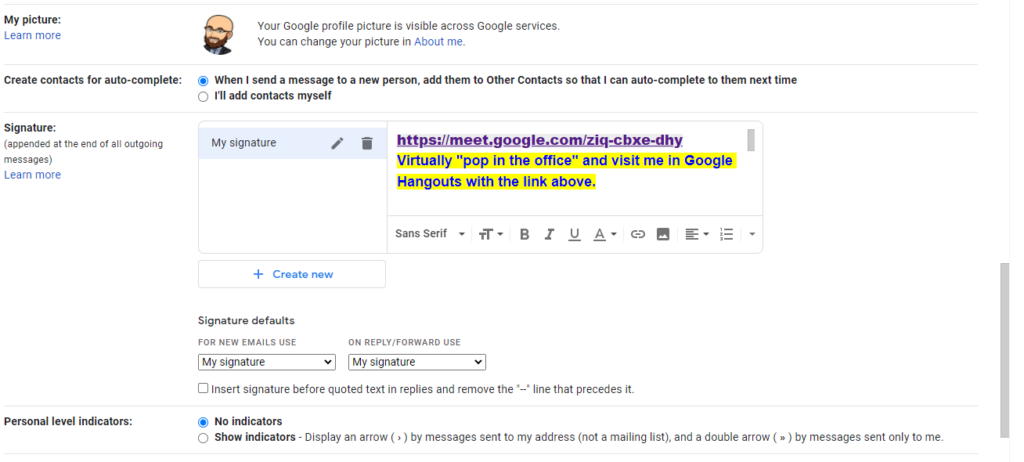
There you can edit your current signature or create a new one. You can have multiple signatures and switch between them as needed. Perhaps you want to support your team or include holiday cheer in different email signatures.
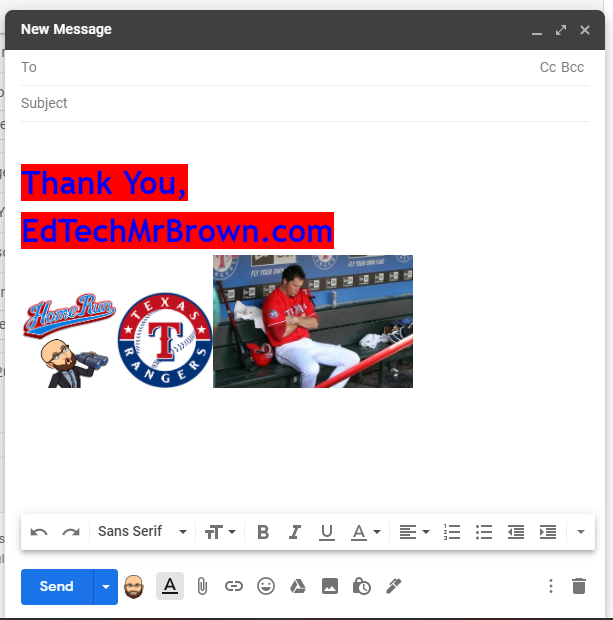
After making your changes be sure to scroll down to the bottom of the settings menu and save the changes.