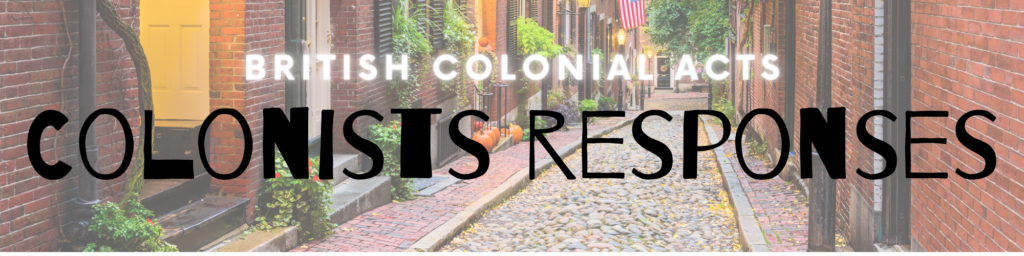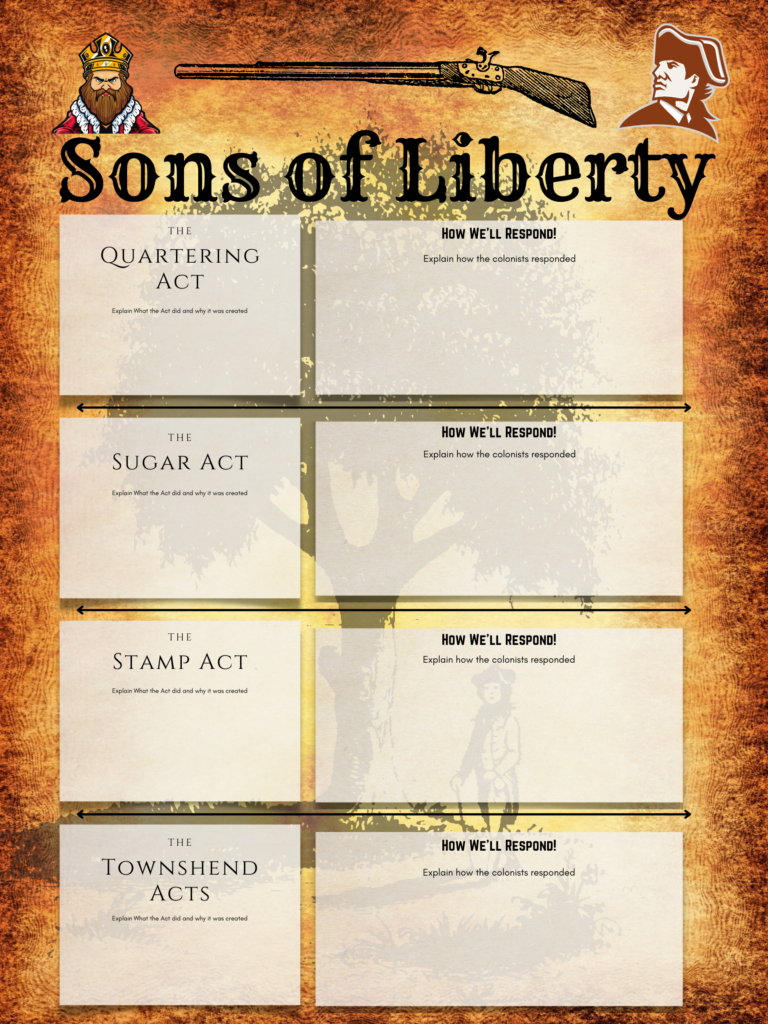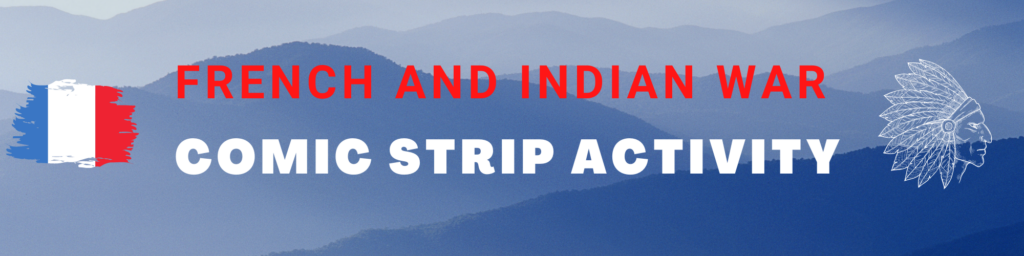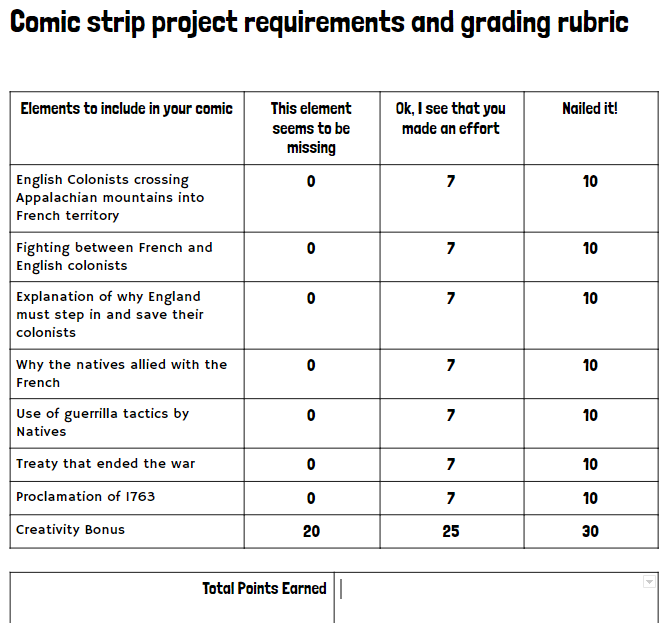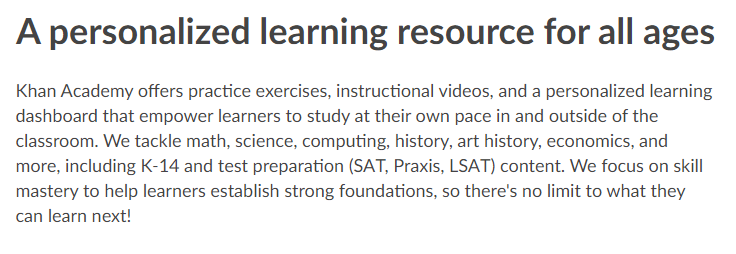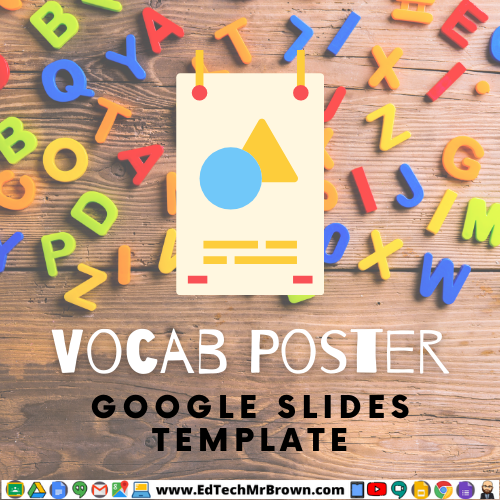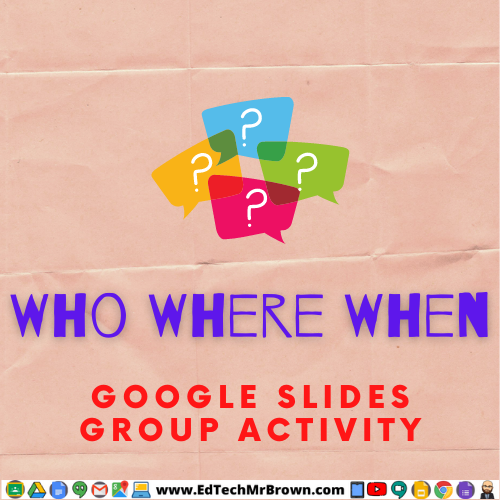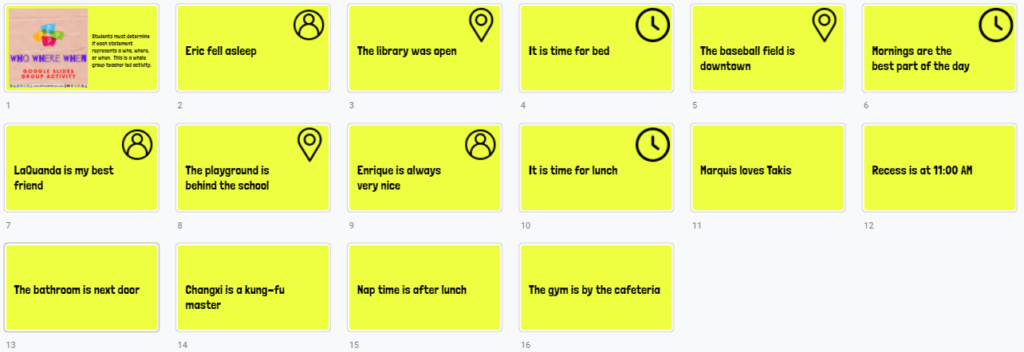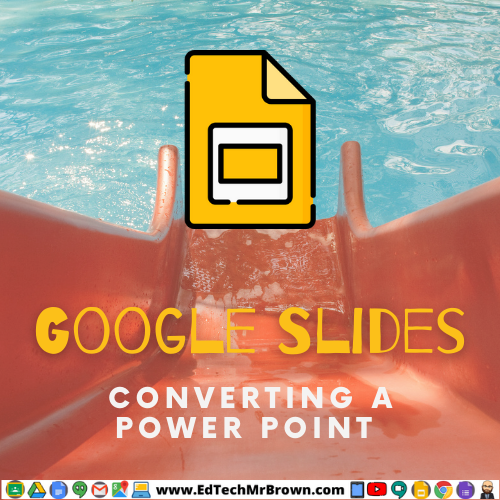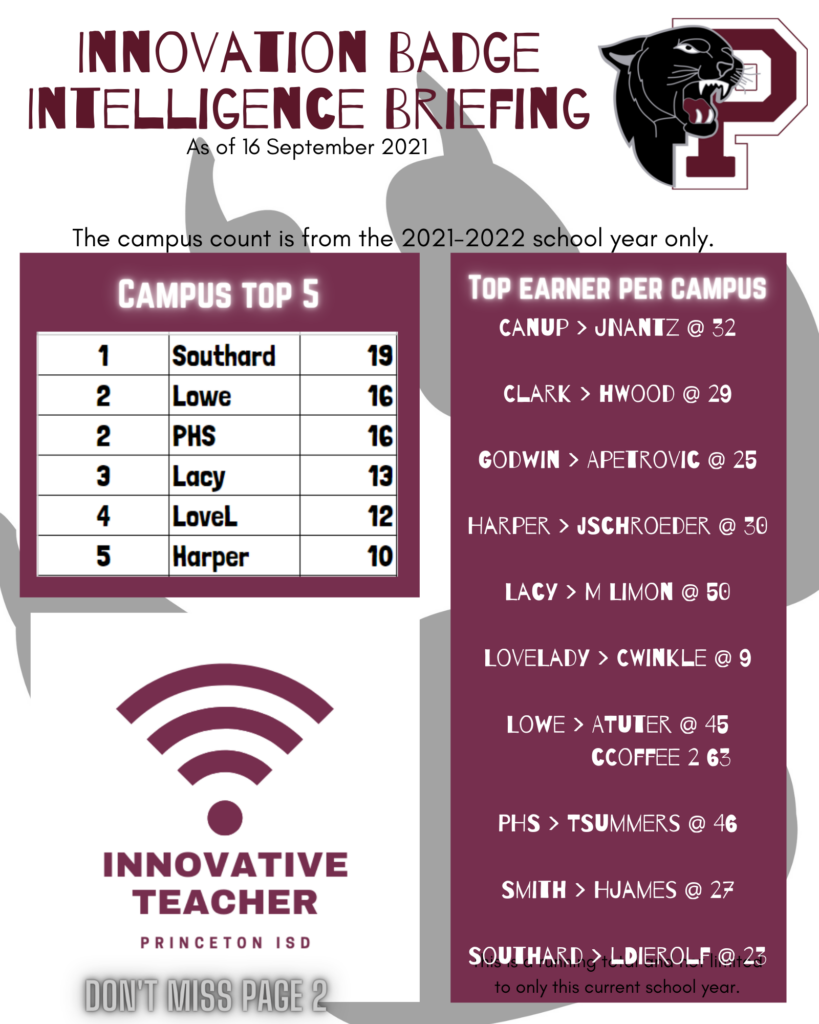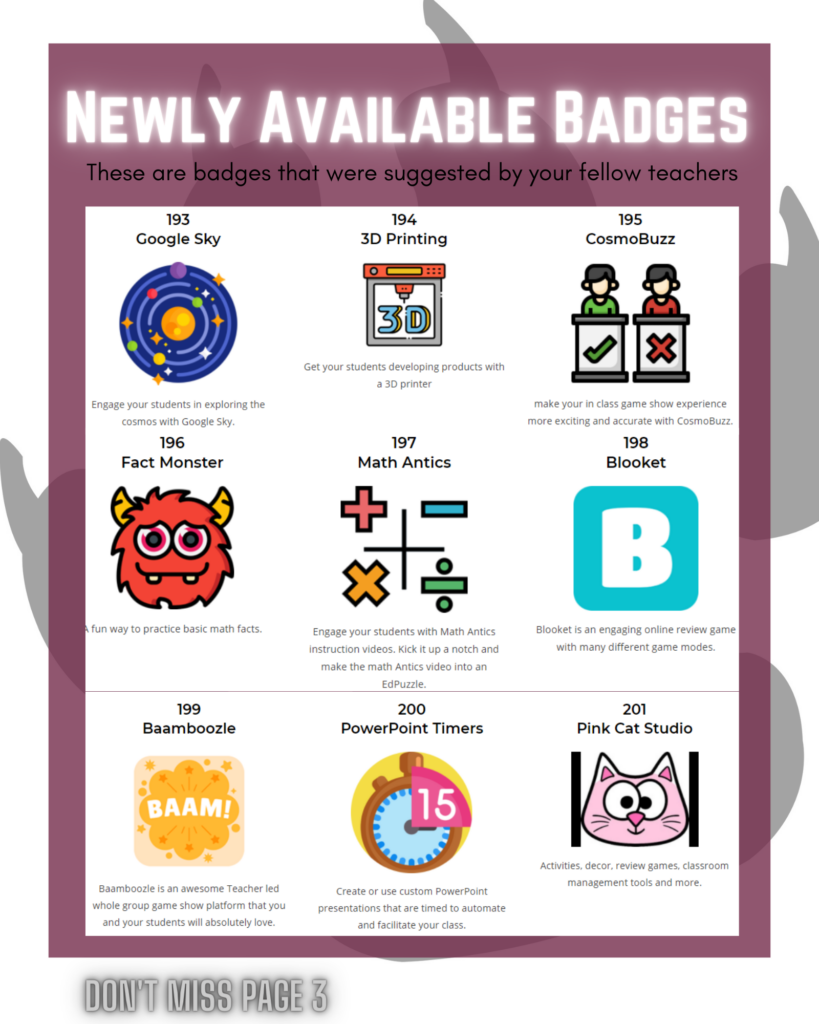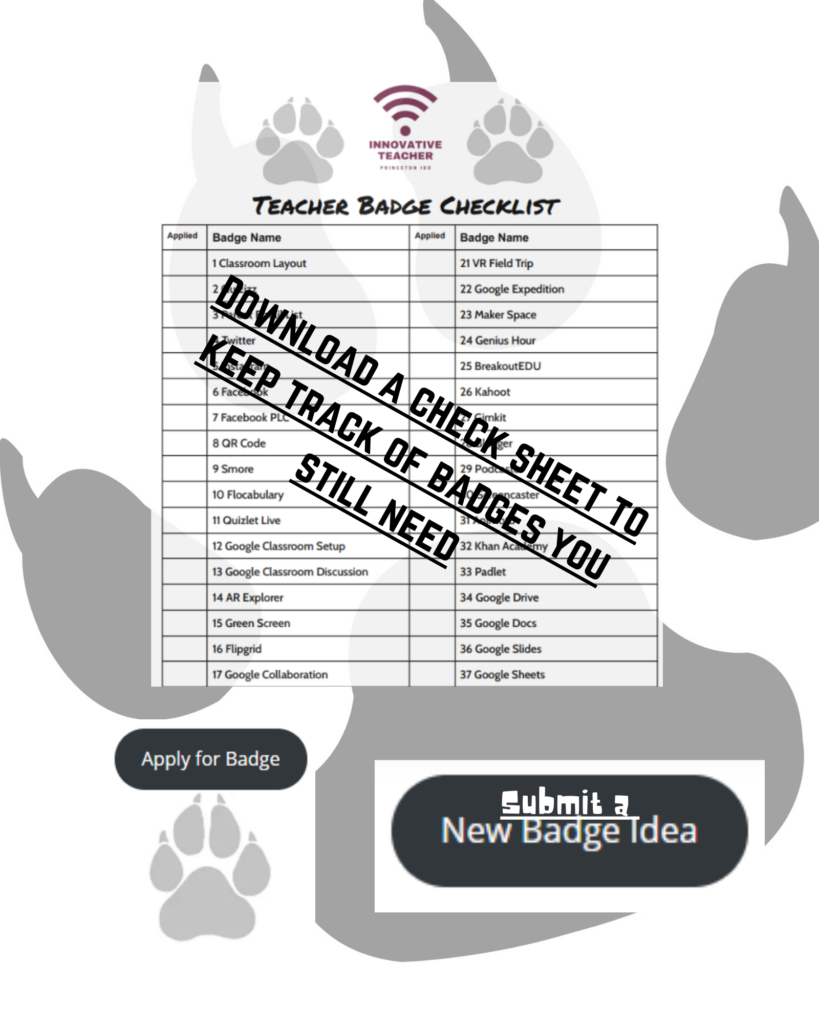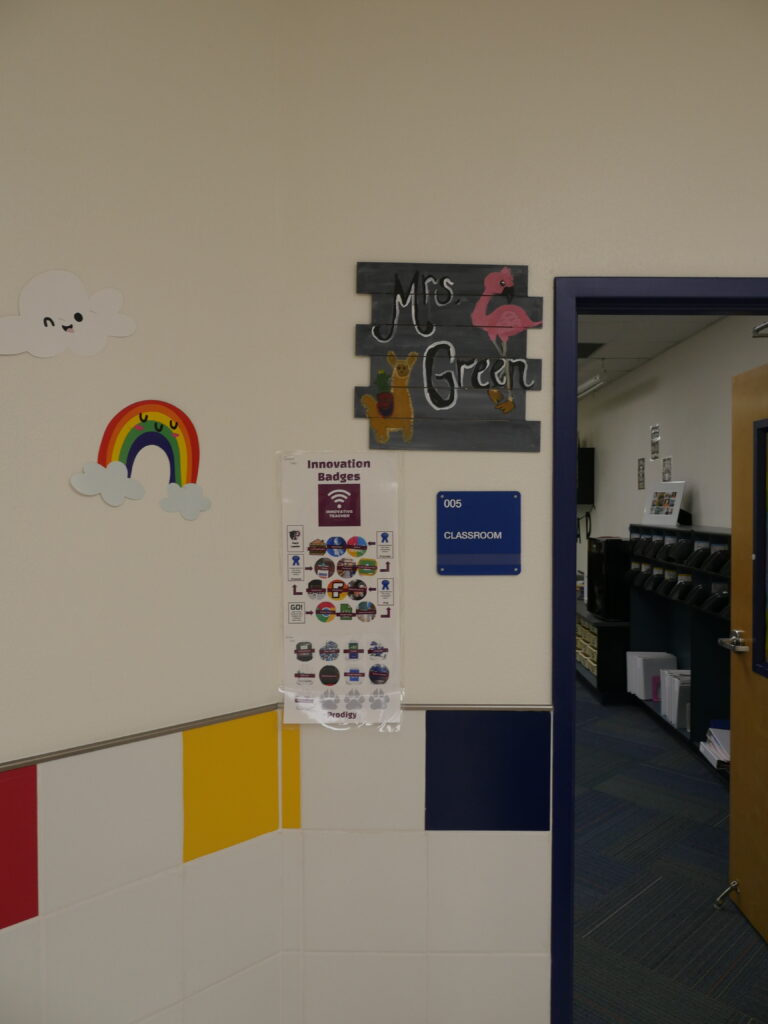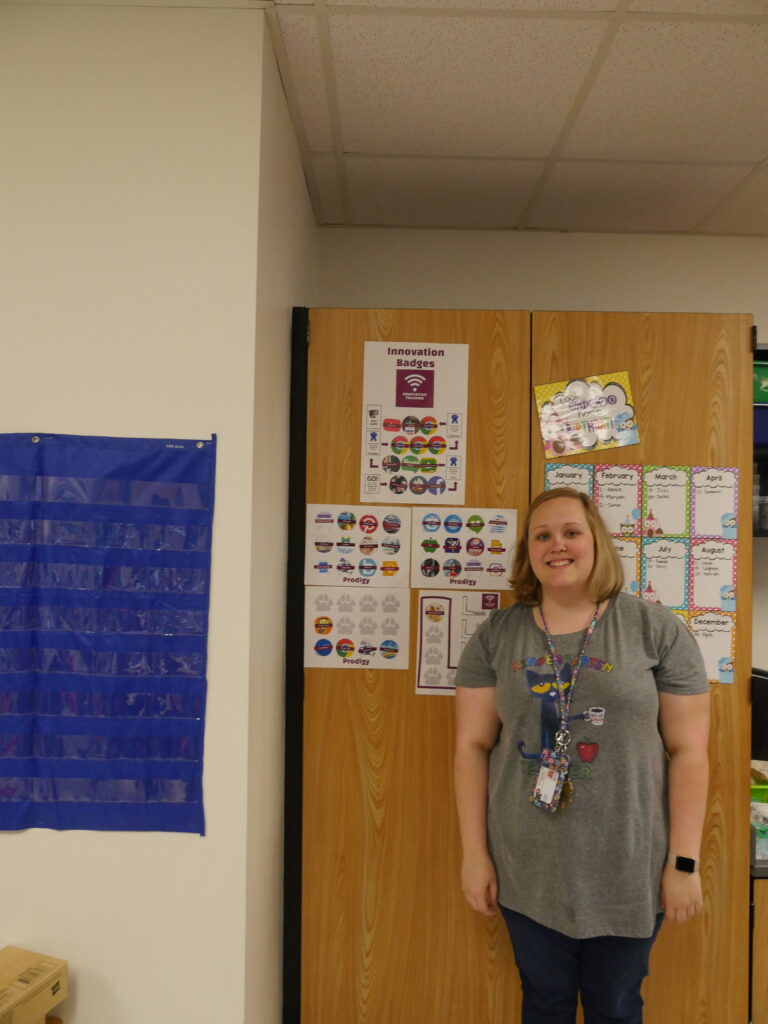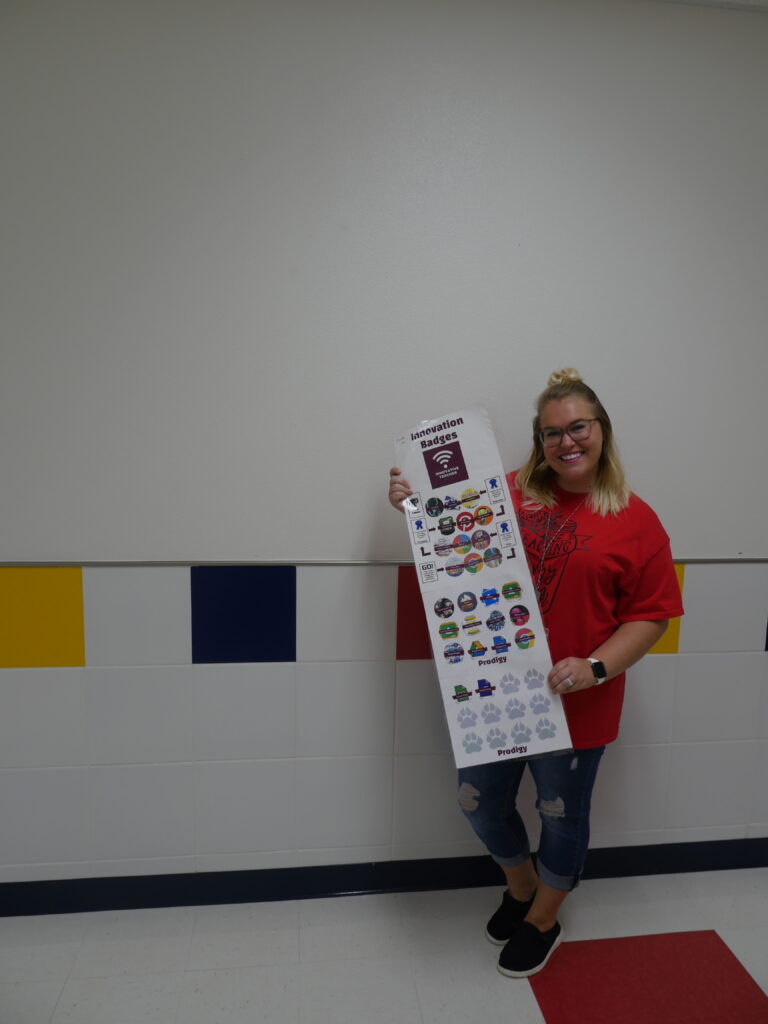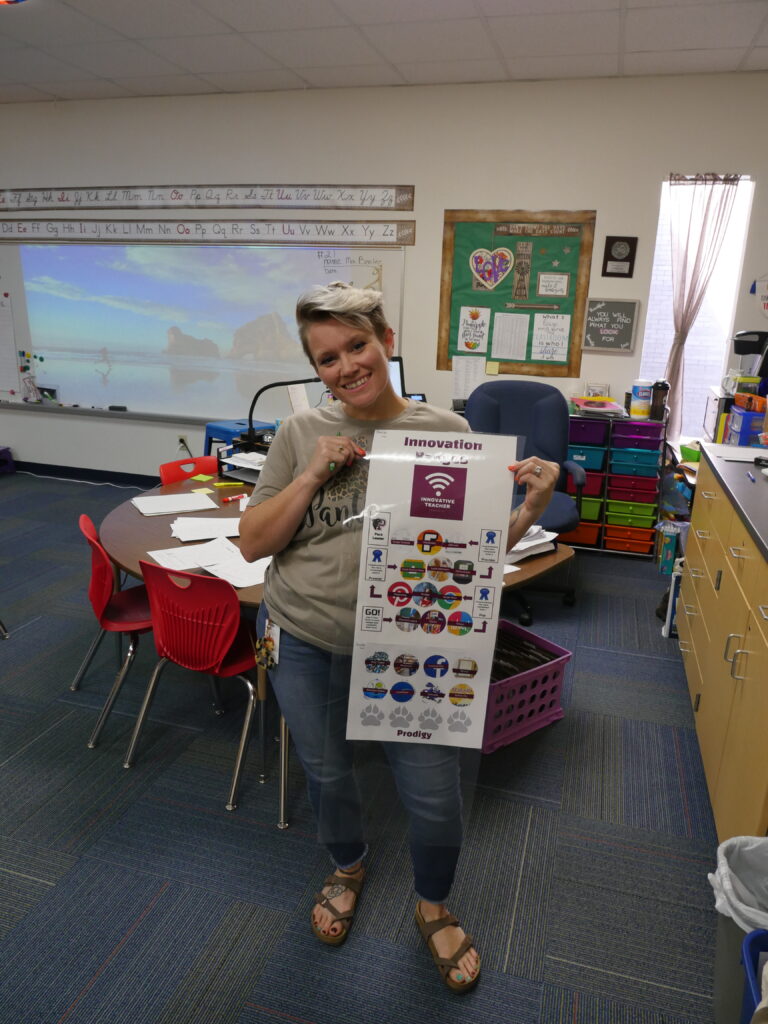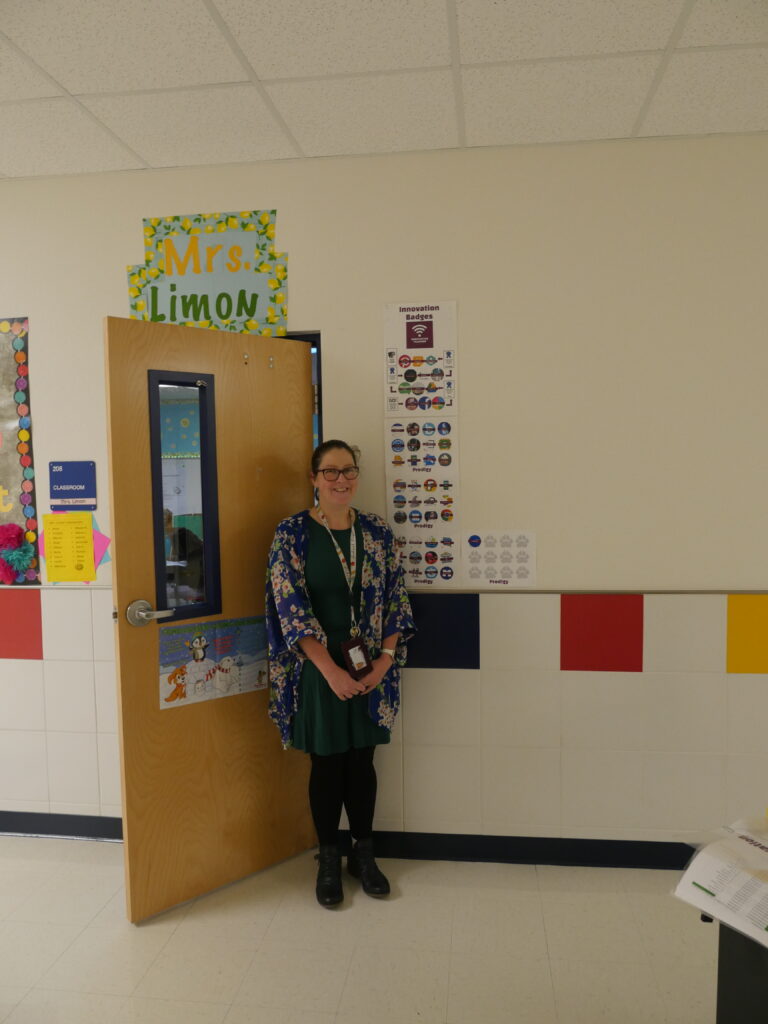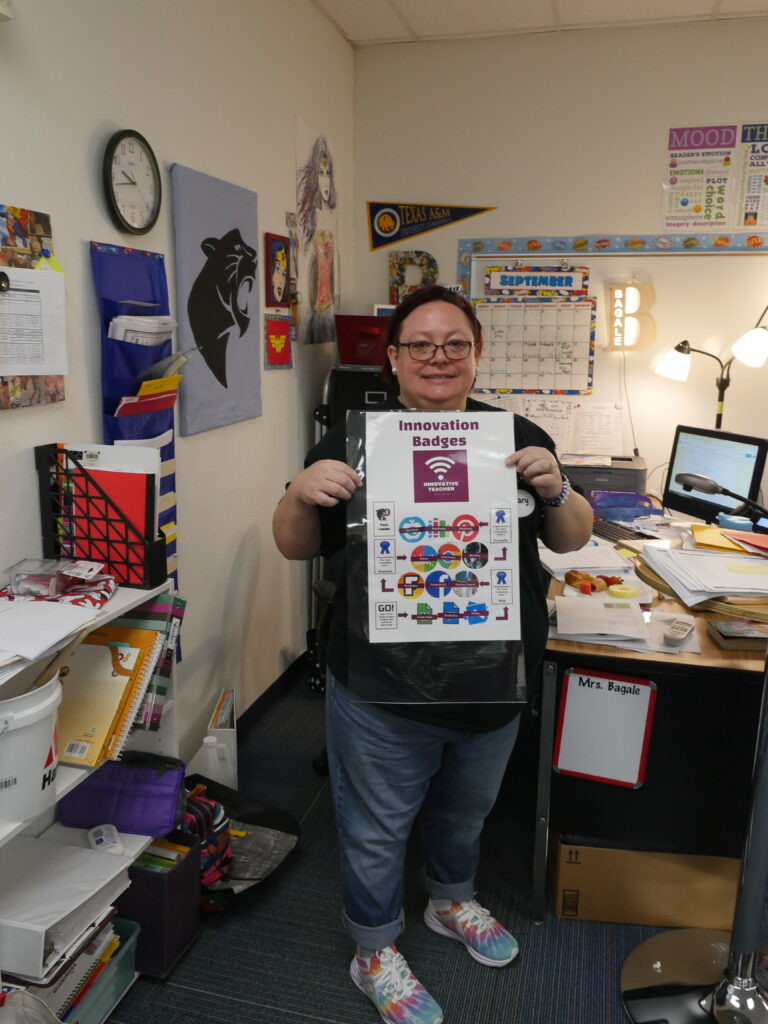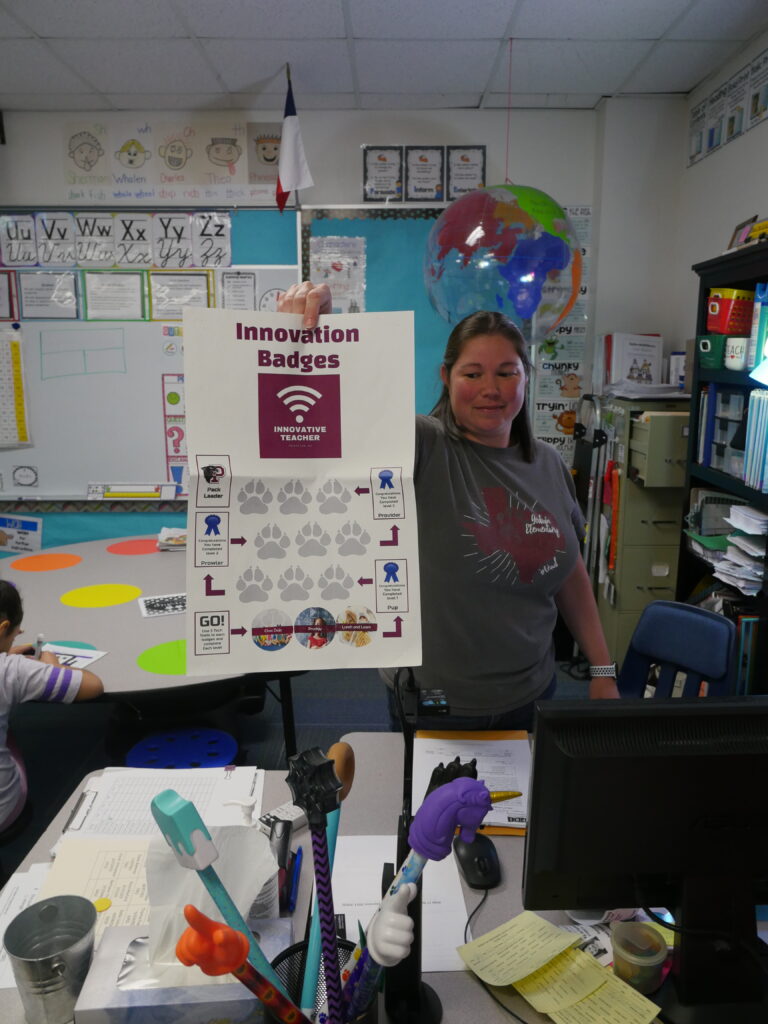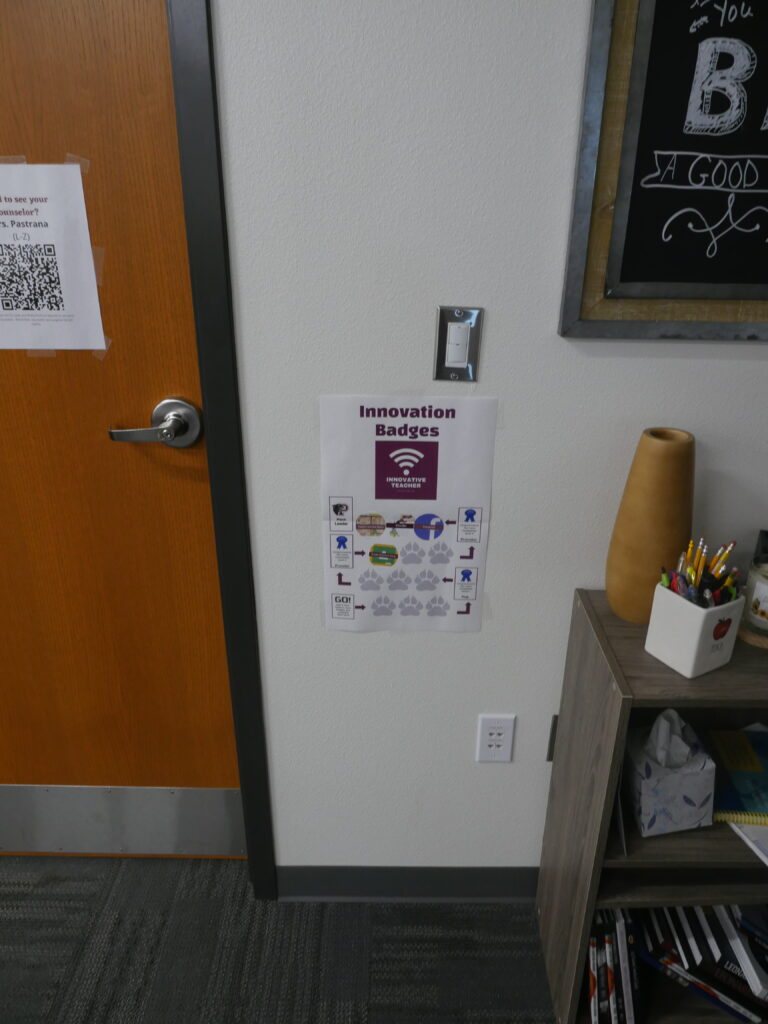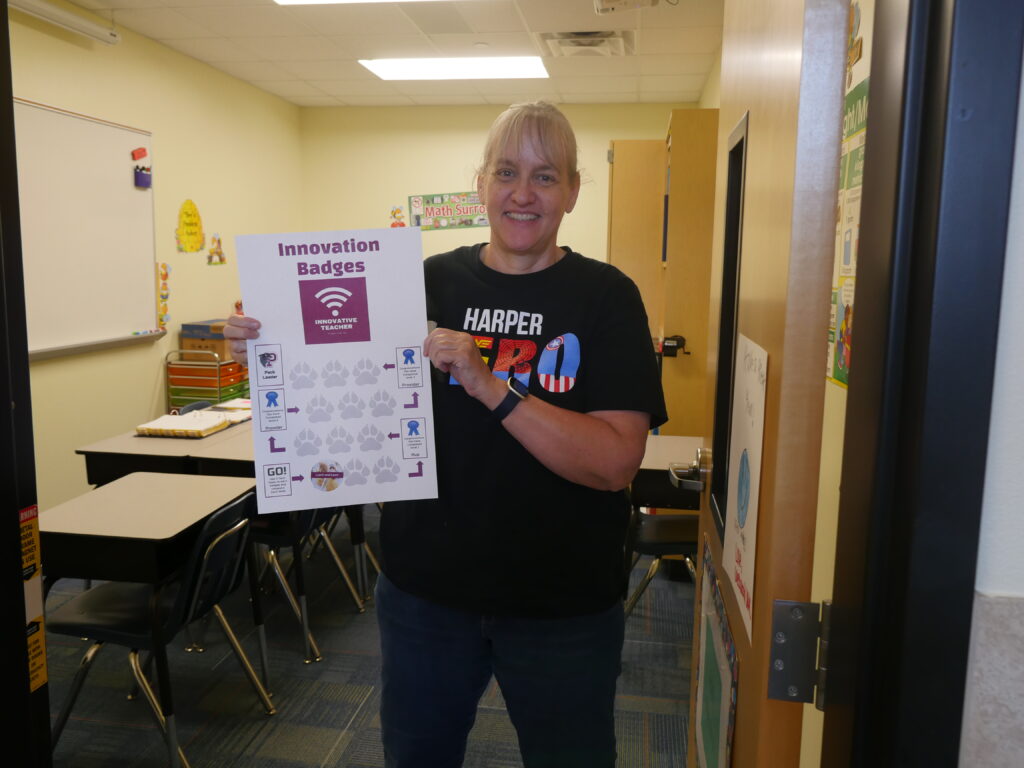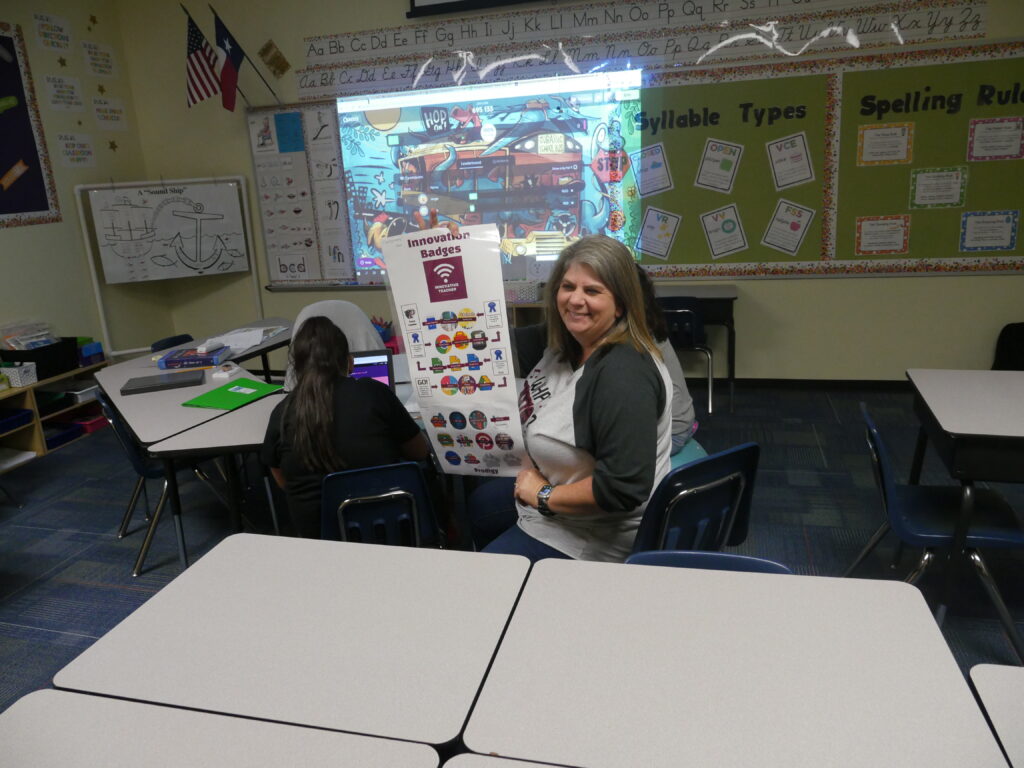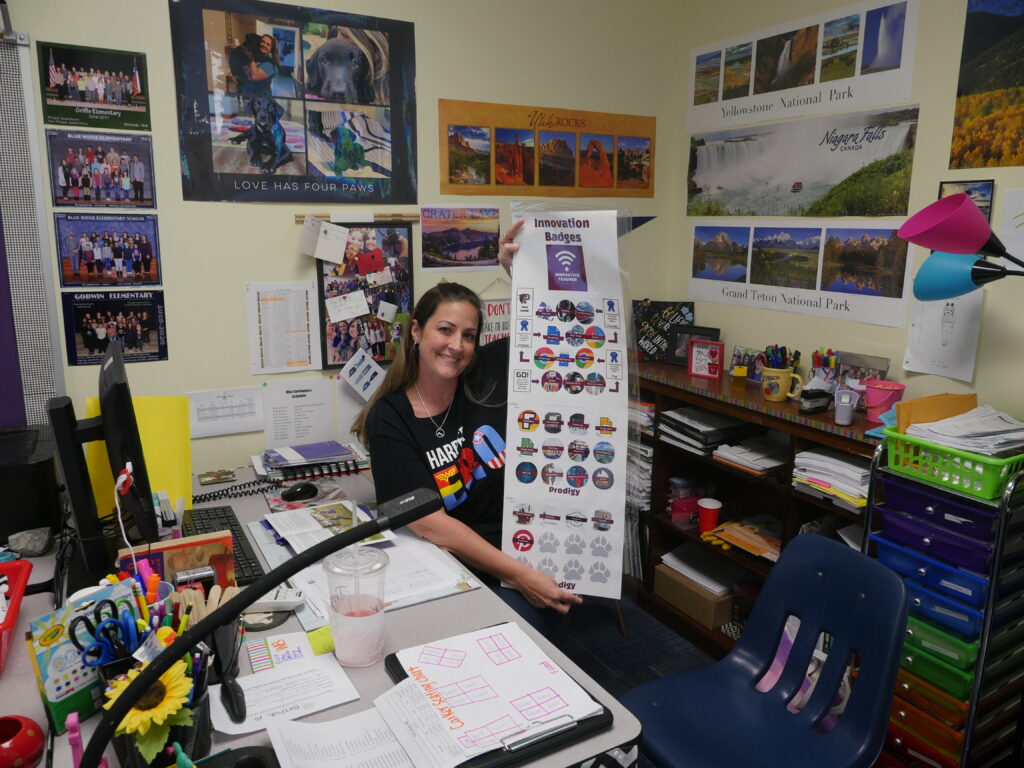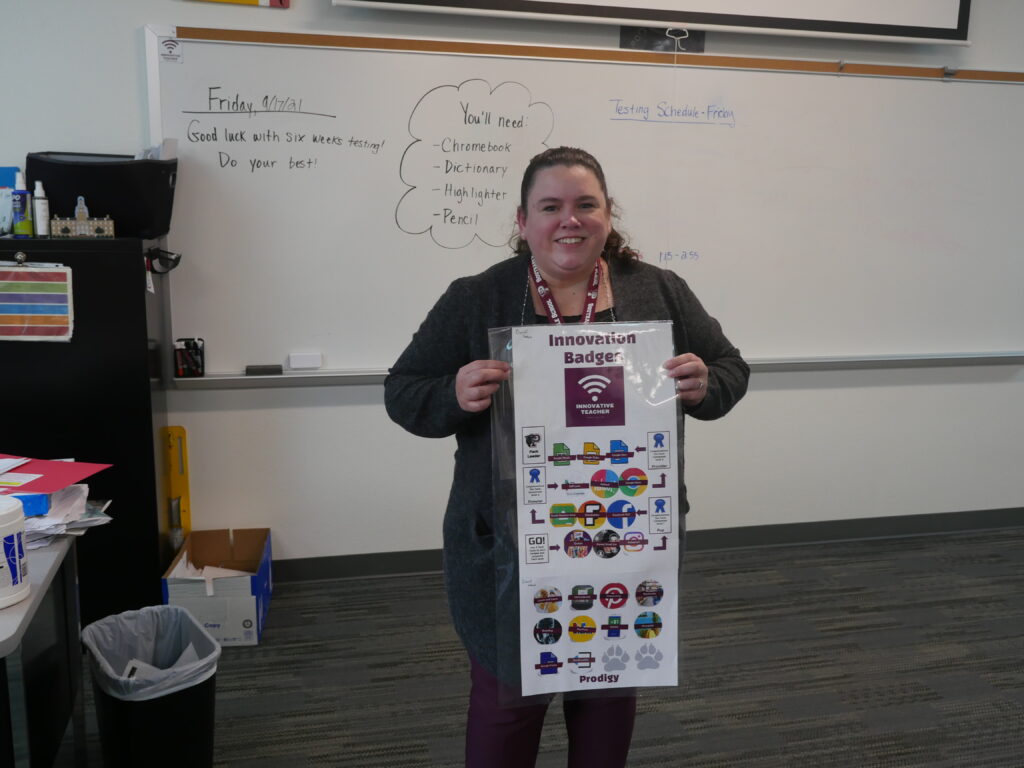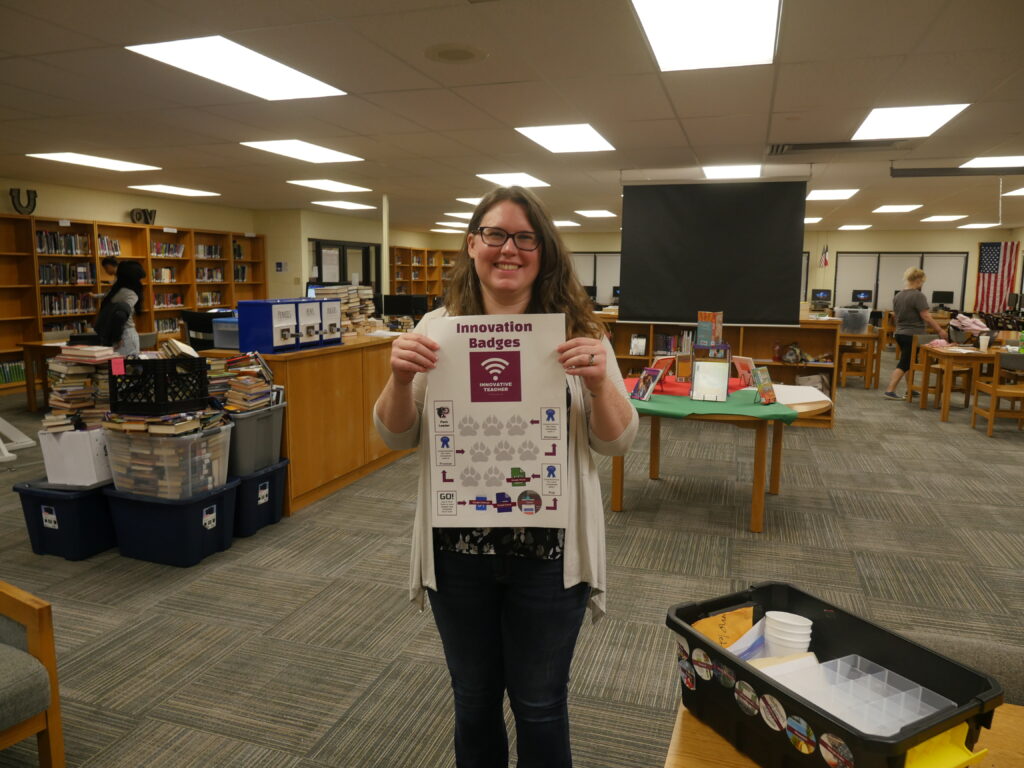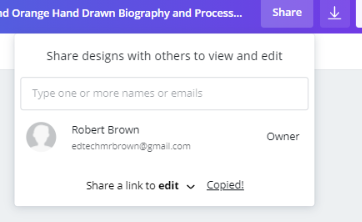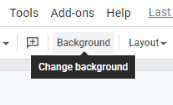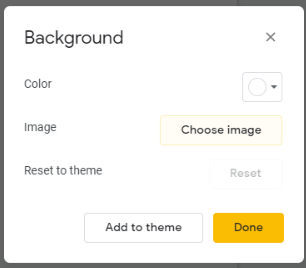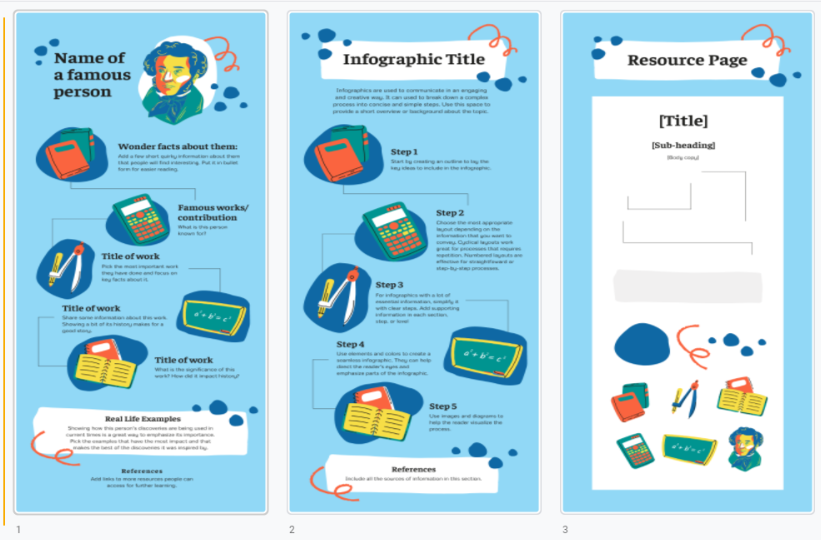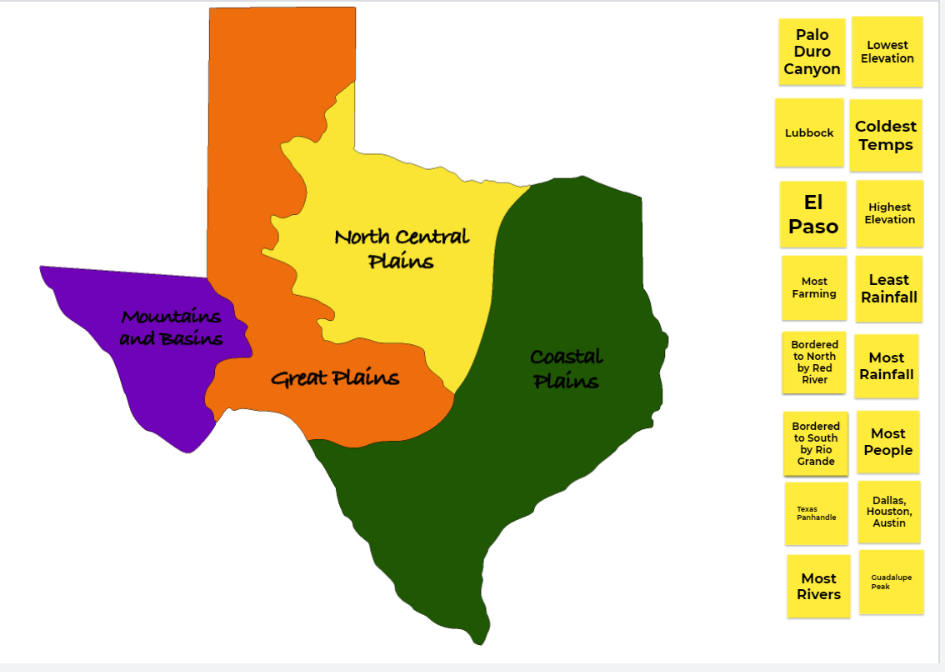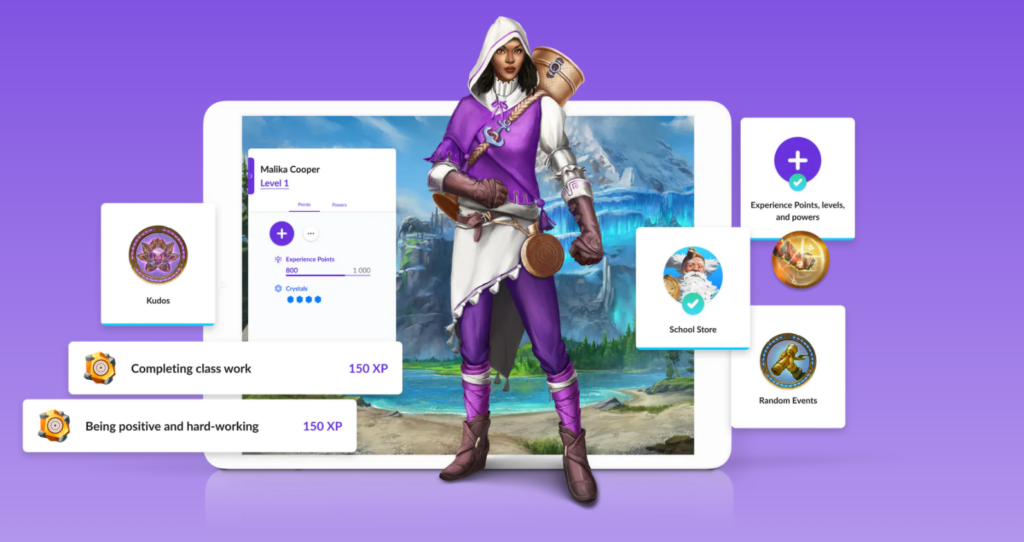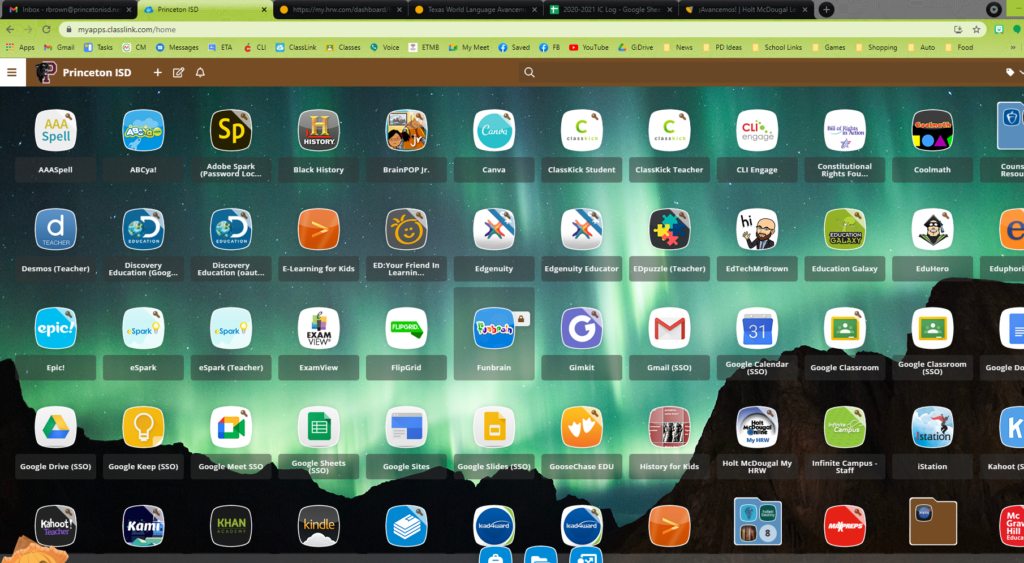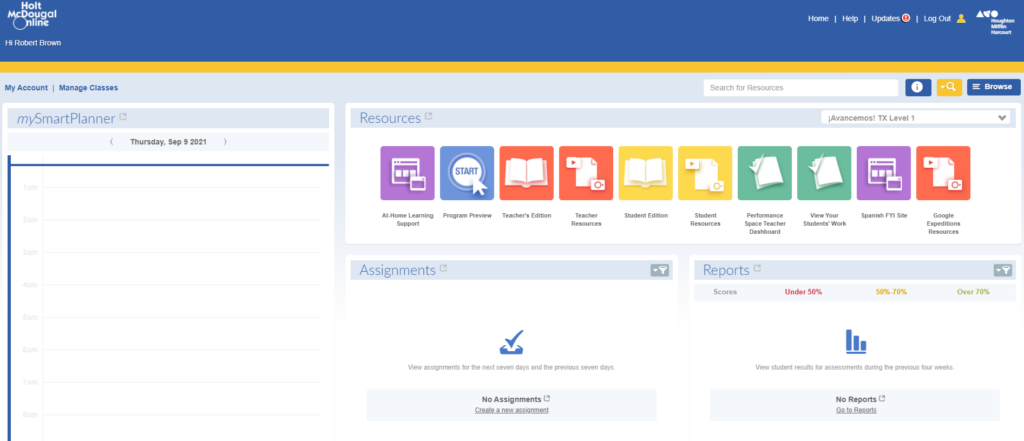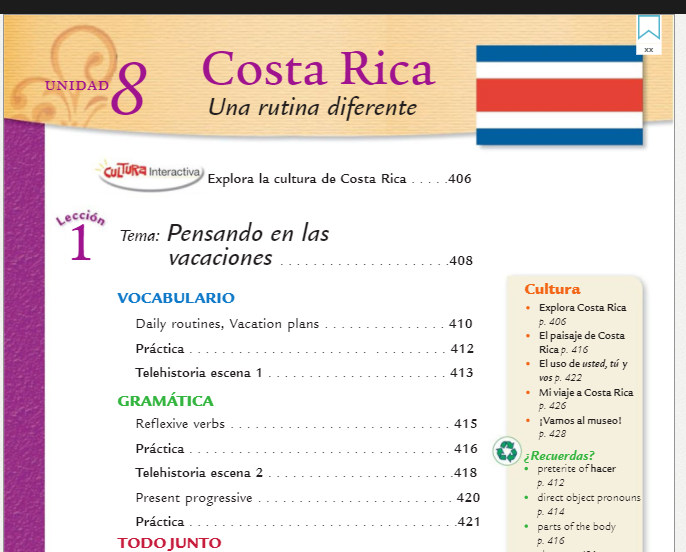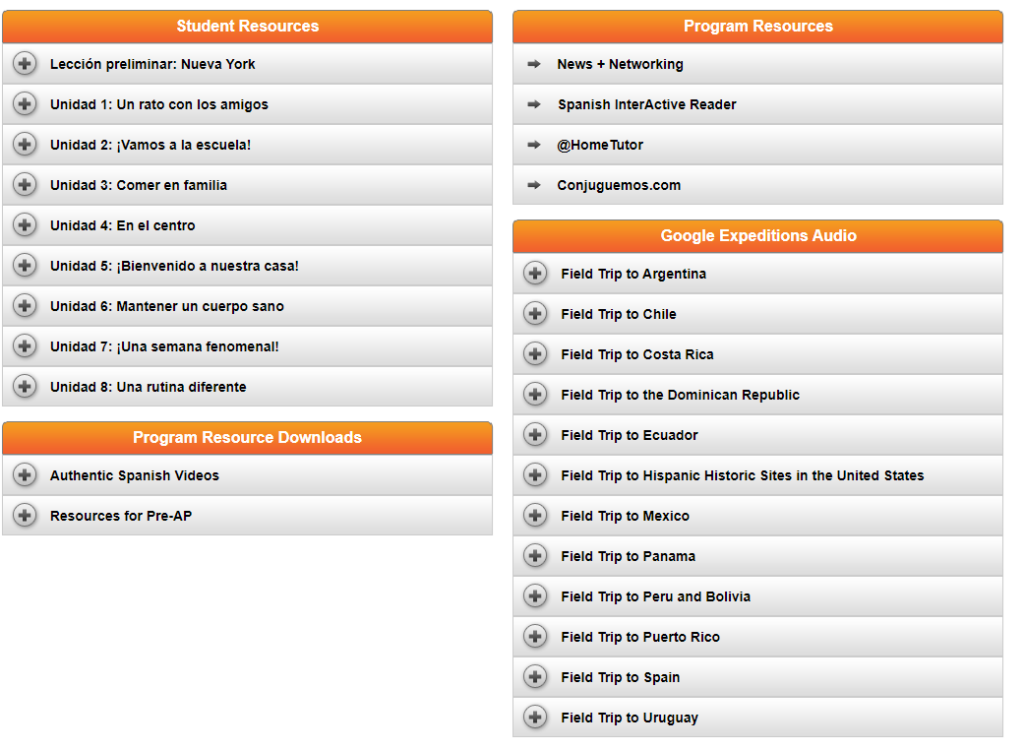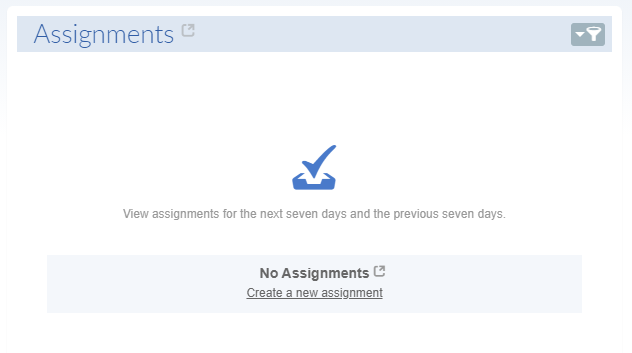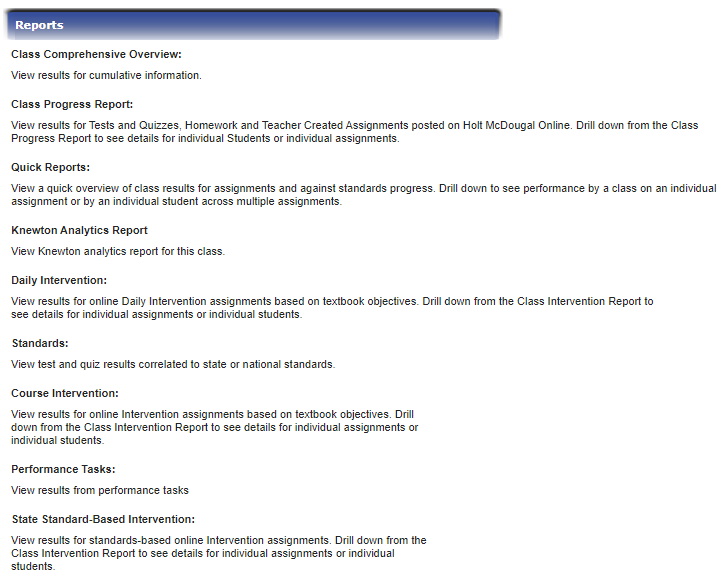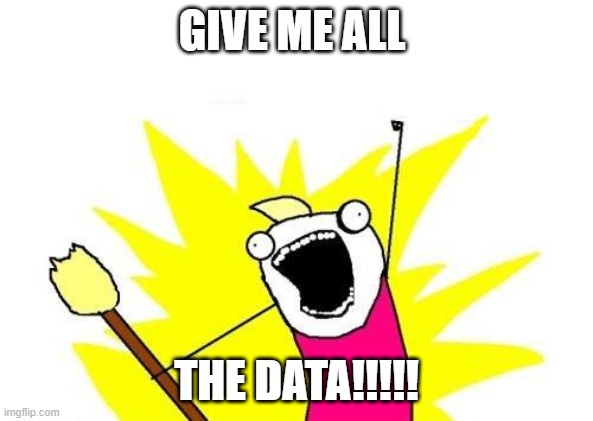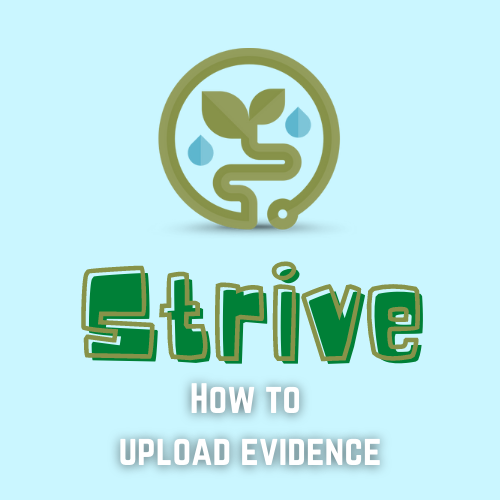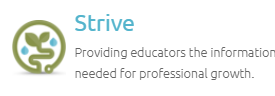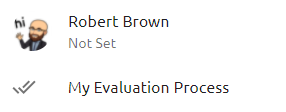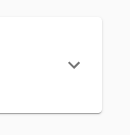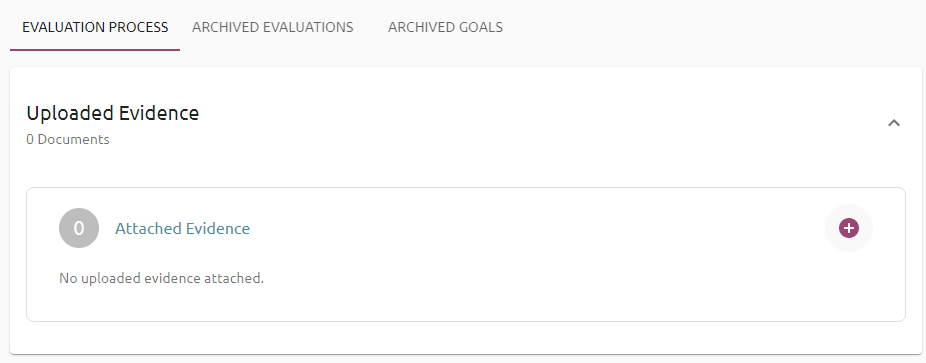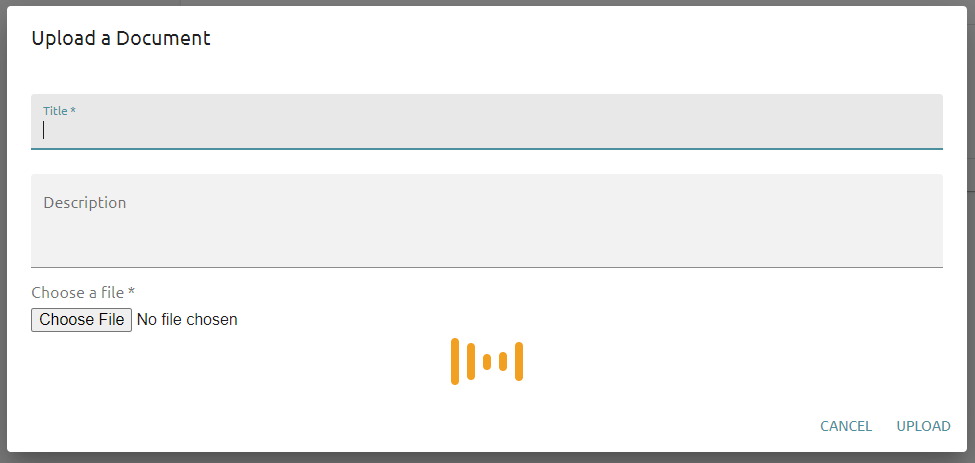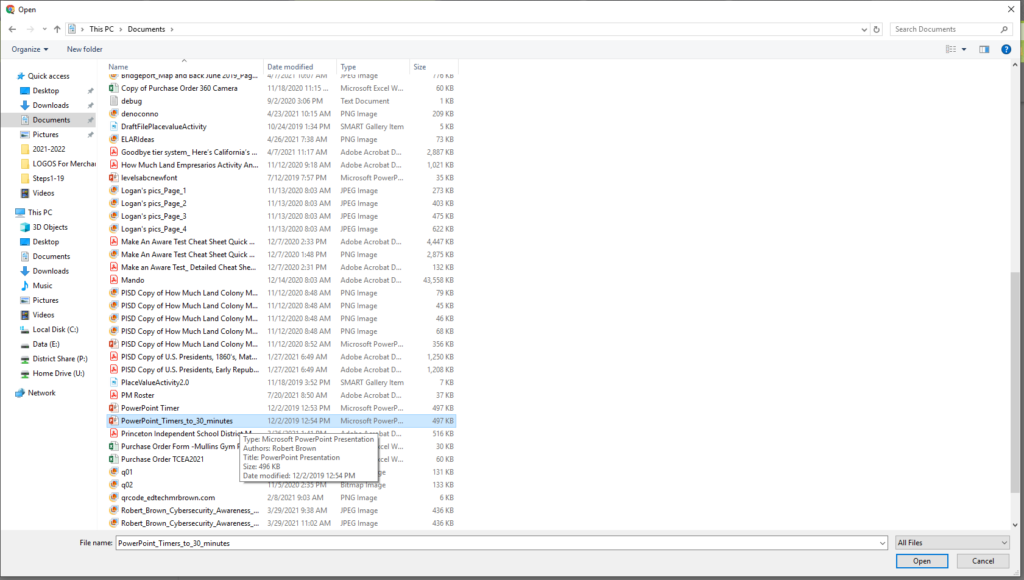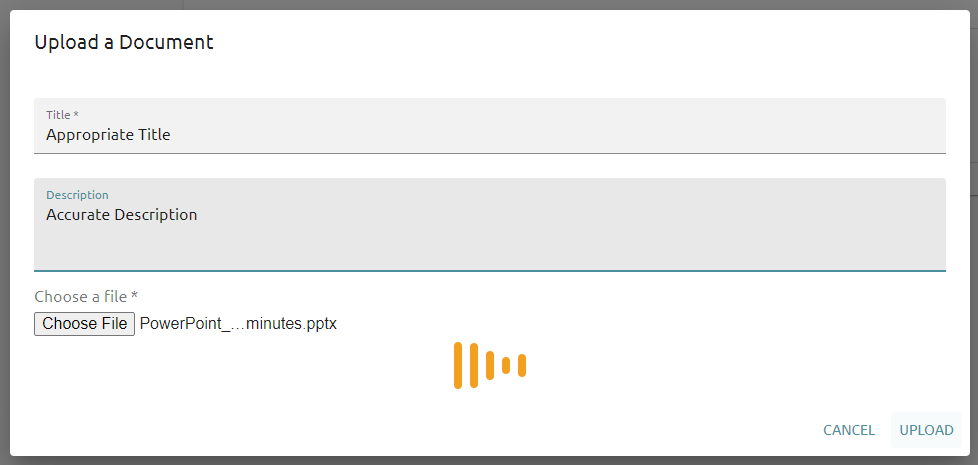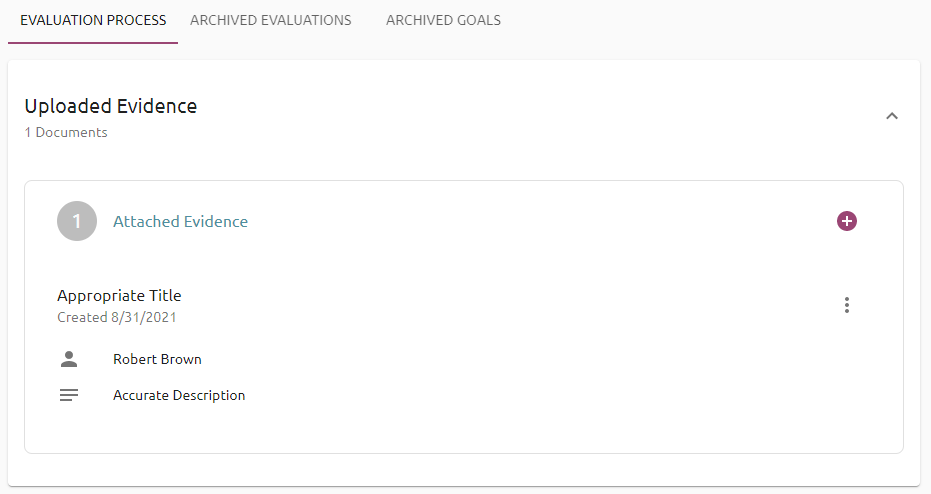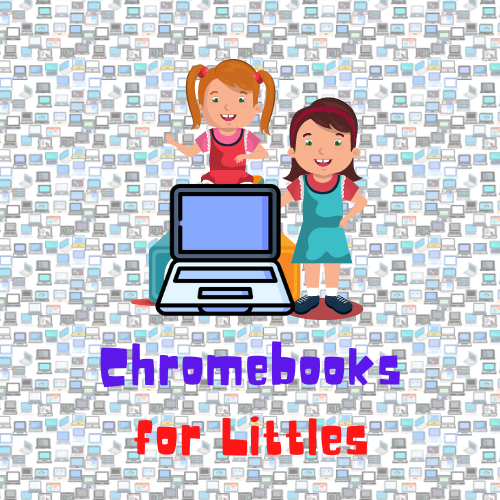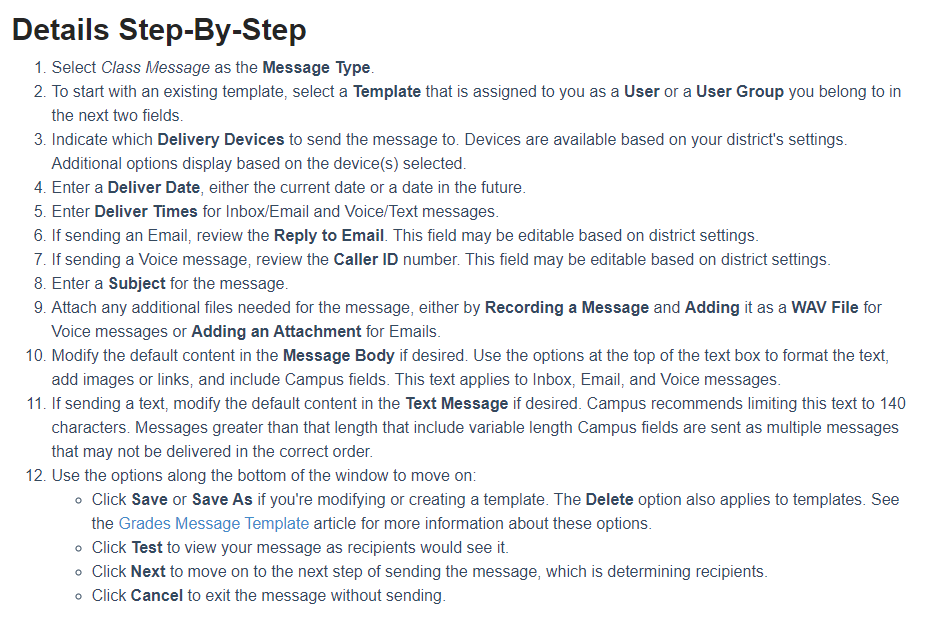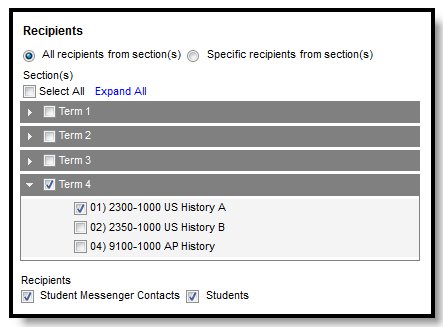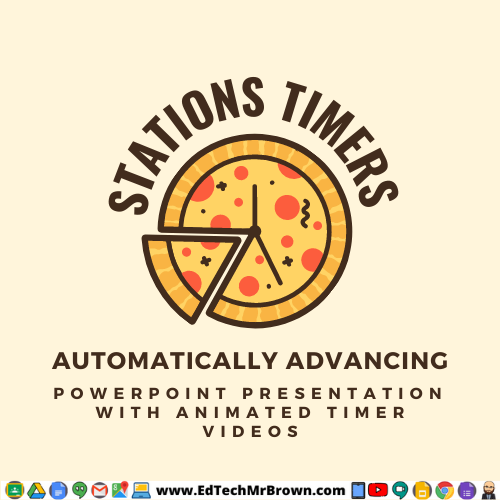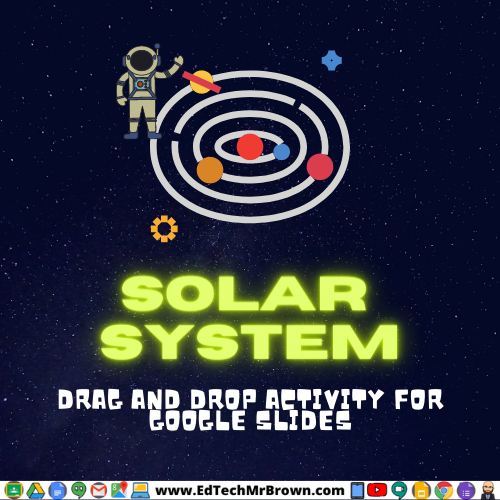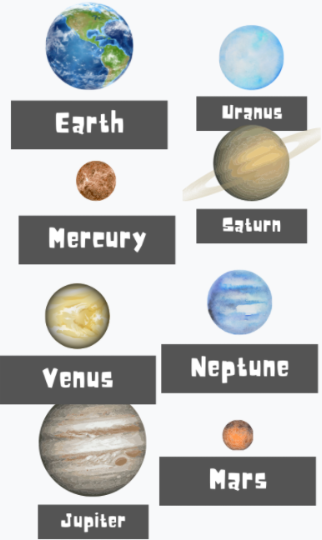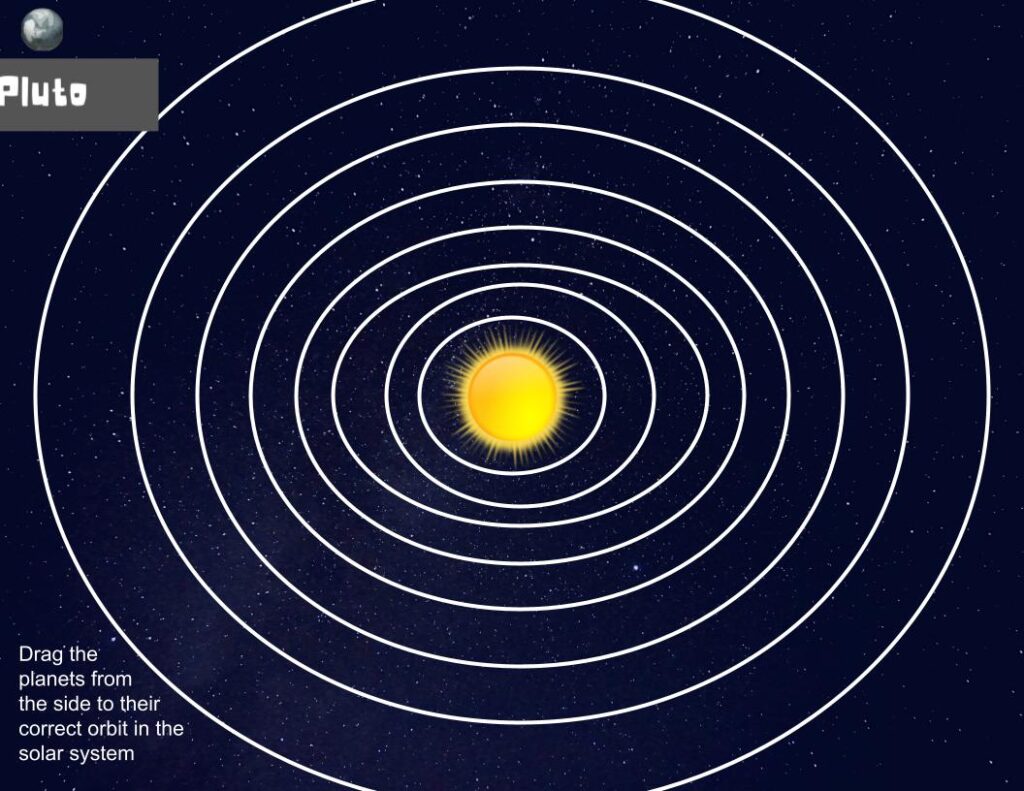Here are a few different resources on how to make animated gifs. Gifs are like short video clips with no sound. Gifs can be very powerful teaching tools. Gifs are more exciting and more informative than an image. You or your students might make gifs to explain a concept, demonstrate a vocabulary terms meaning, explain mood or tone in a passage, predict or even show their own scientific experiments results, reenact historical events, showing steps to a math problem, etc.. Perhaps you have searched for a gif before but couldn’t find exactly what you needed. Now you can make your own. Jump in and get your students making gifs, they will enjoy it as it is a relevant and engaging activity for them. Please send me your gifs and the cool ideas you had for getting students busy making gifs.
Here is a simple young student friendly gif maker from abcya.com
https://www.abcya.com/games/animate
Gifcap captures your screen to create a gif
https://gifcap.dev/
Unscreen.com let’s you remove the background from a video and turn it into a gif.
https://www.unscreen.com/
Capture to a Gif is a chrome browser extension that can pull a gif right from your screen in a screen clipping fashion capturing only the are you want. I can see this being an incredibly valuable tool.
https://chrome.google.com/webstore/detail/capture-to-a-gif/eapecadlmfblmnfnojebefkbginhggeh?hl=en