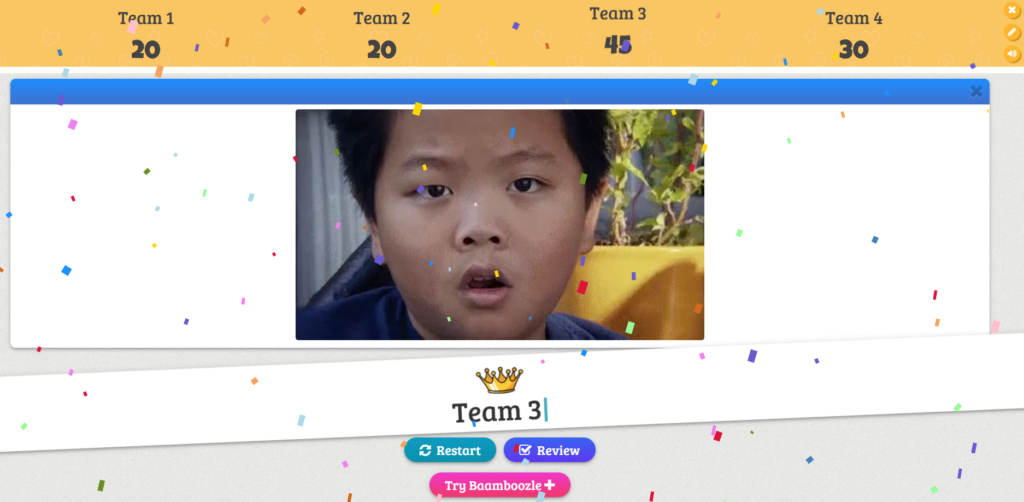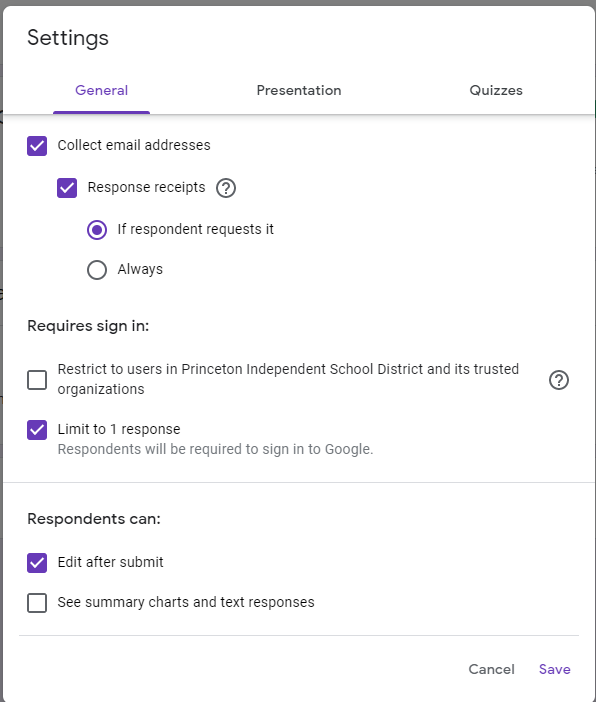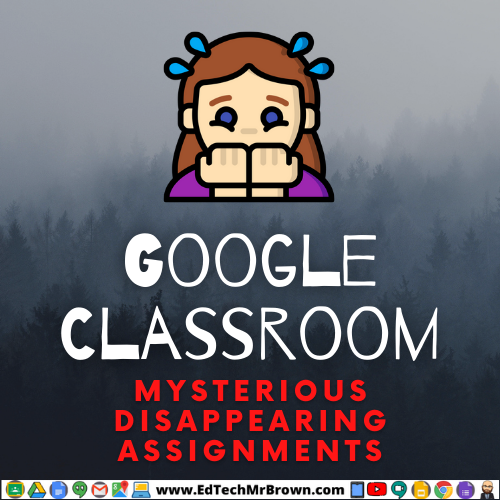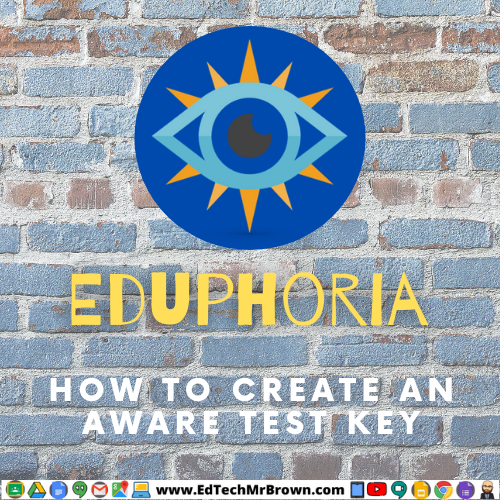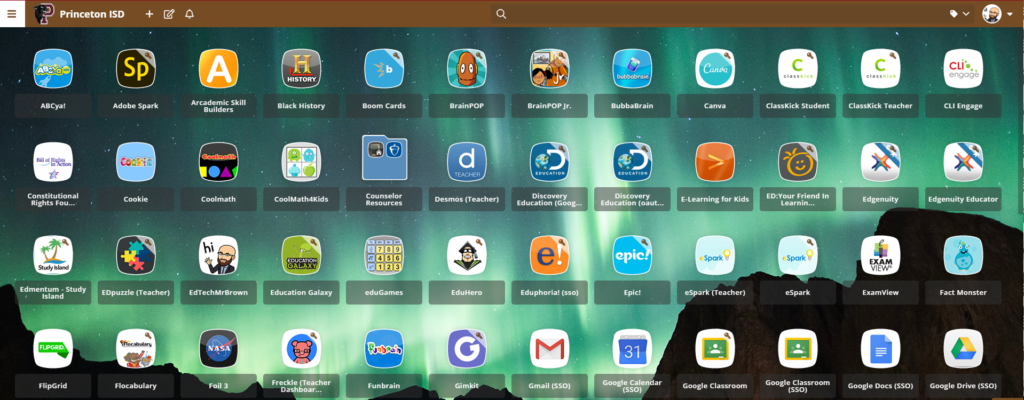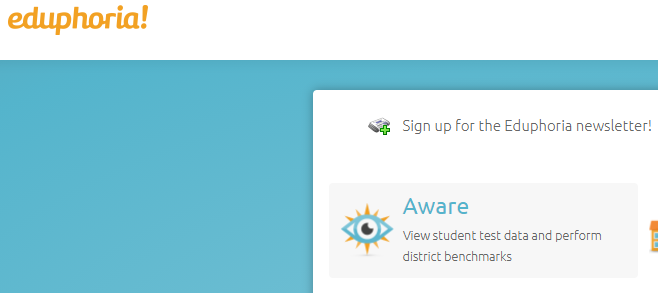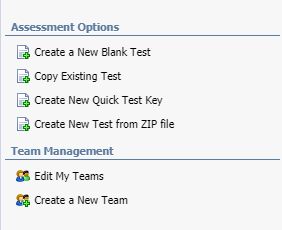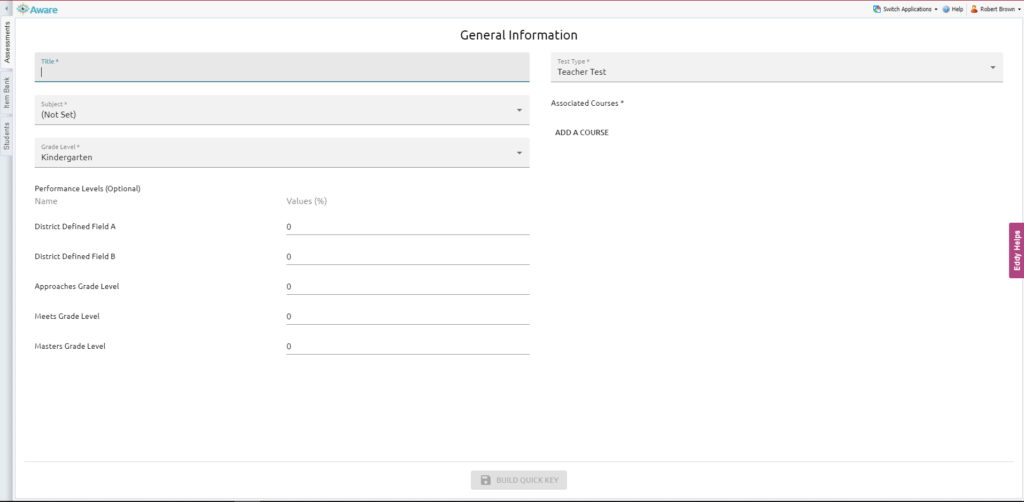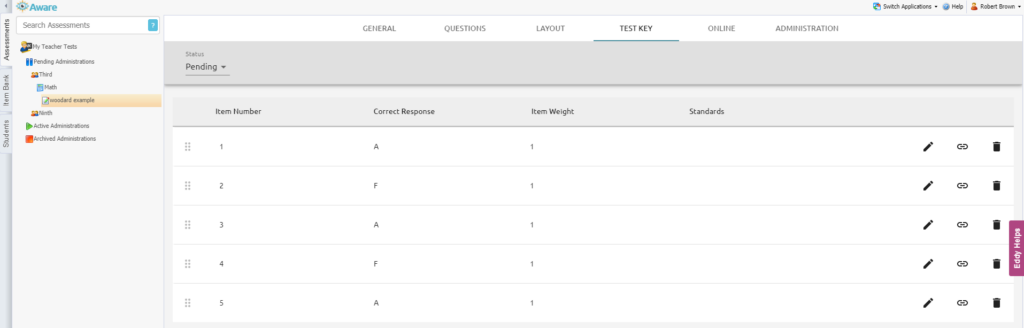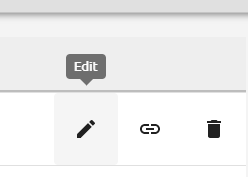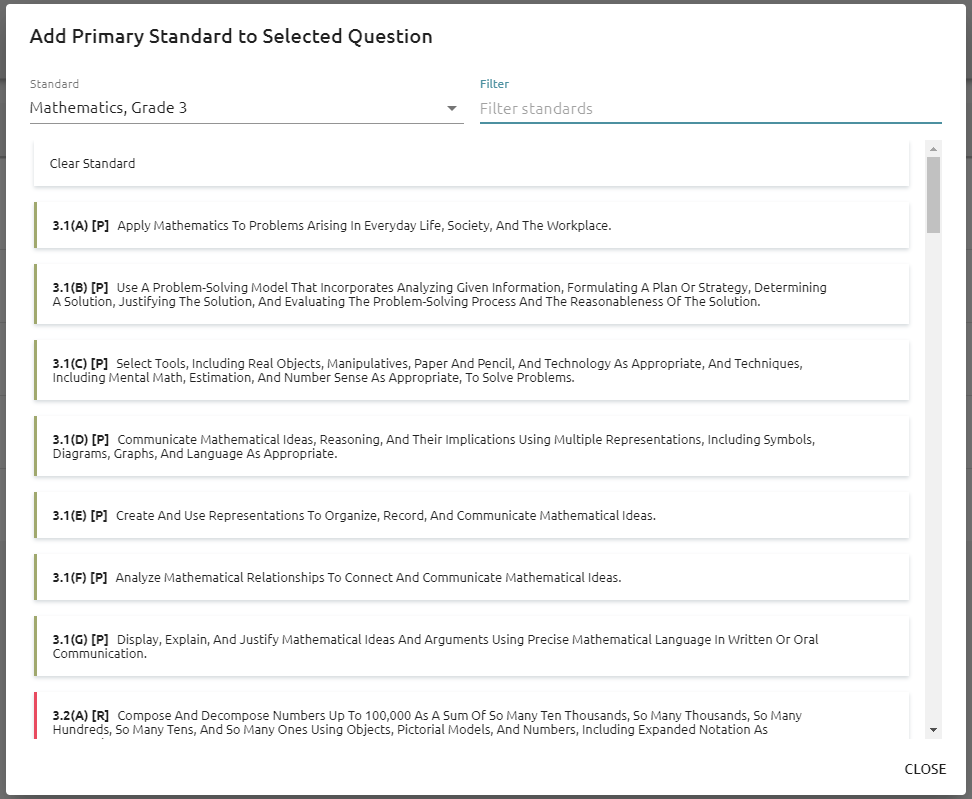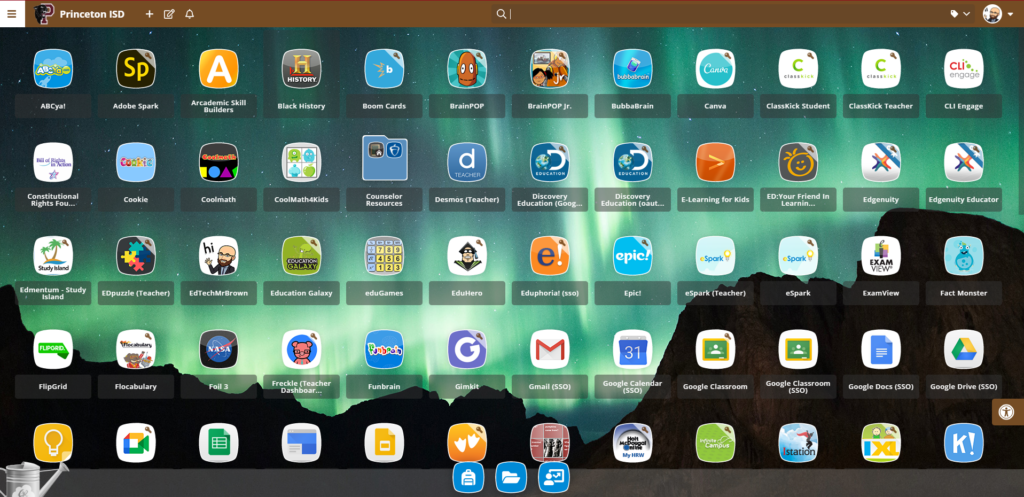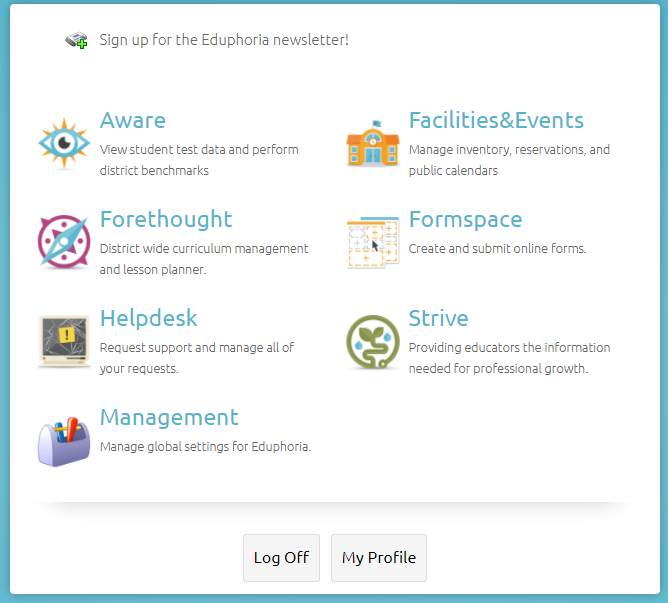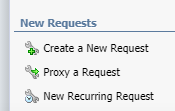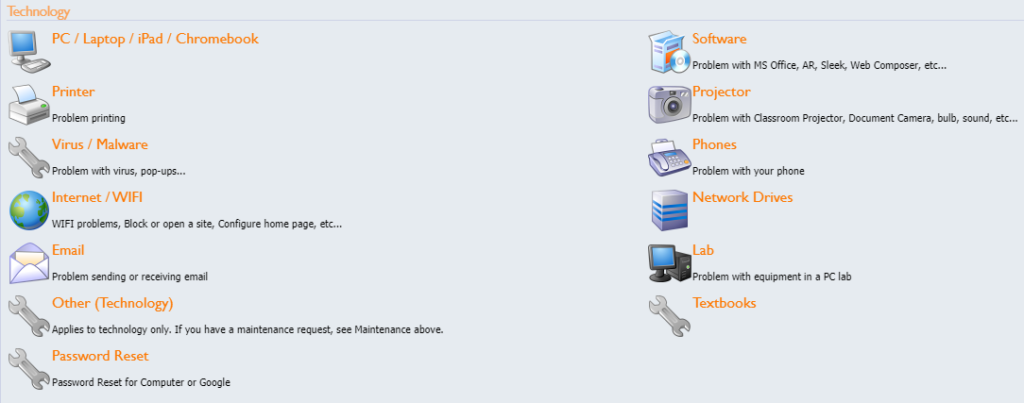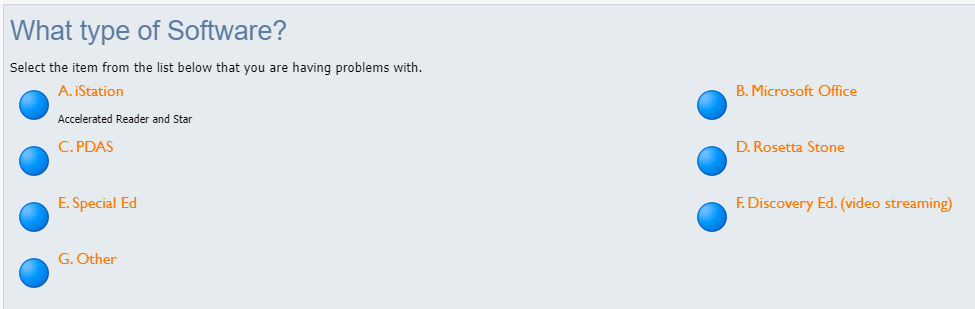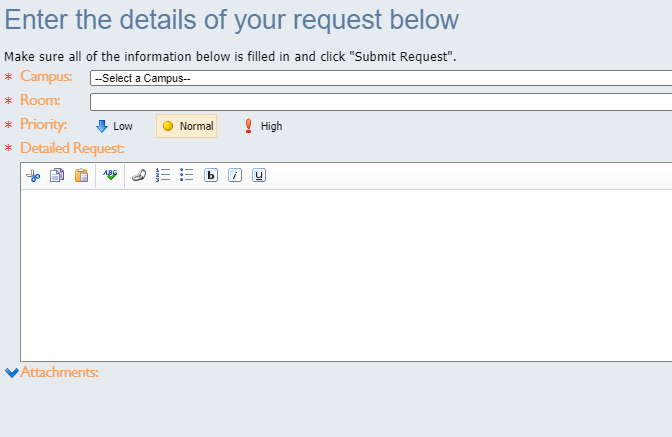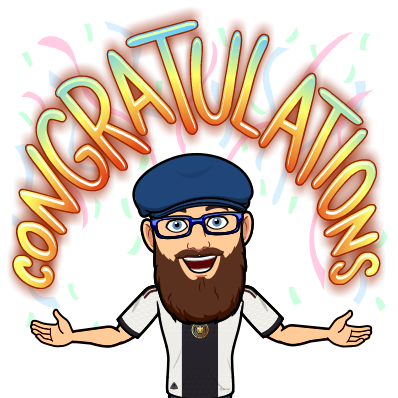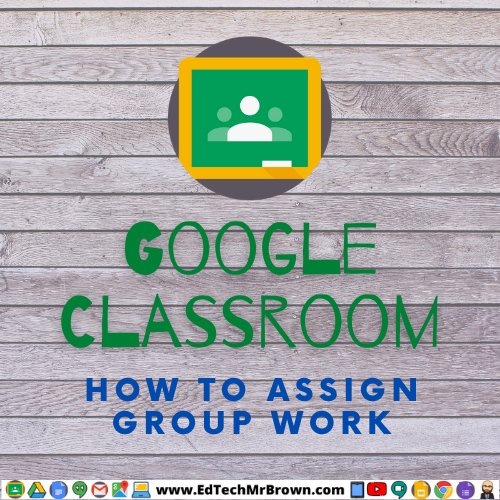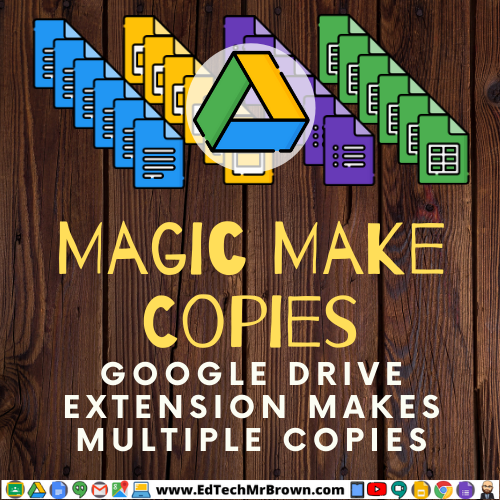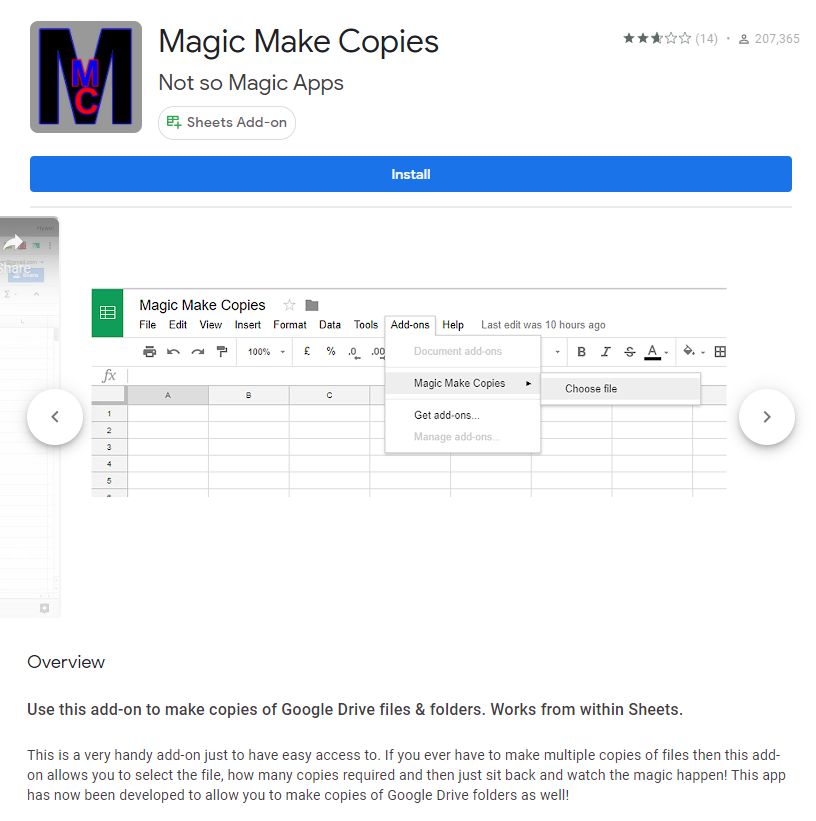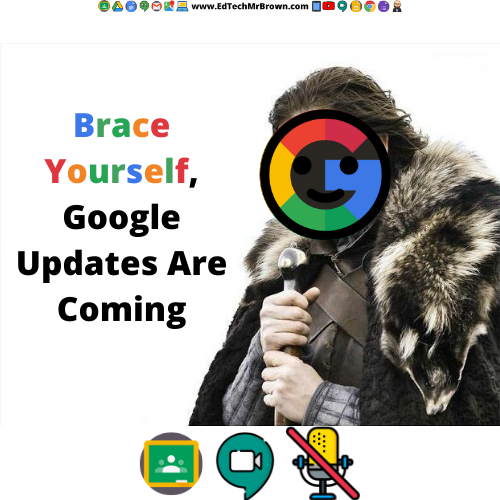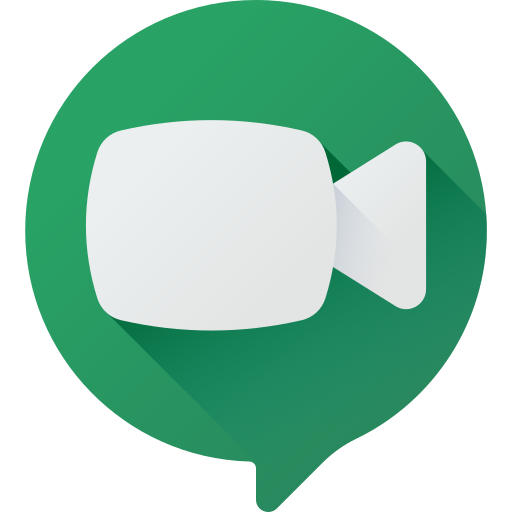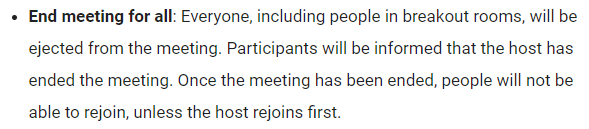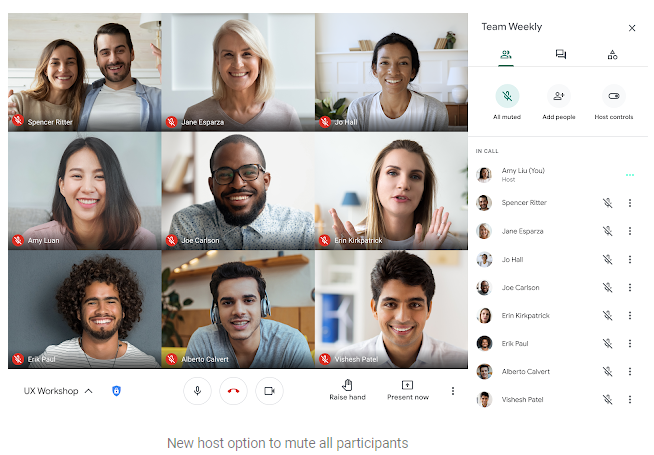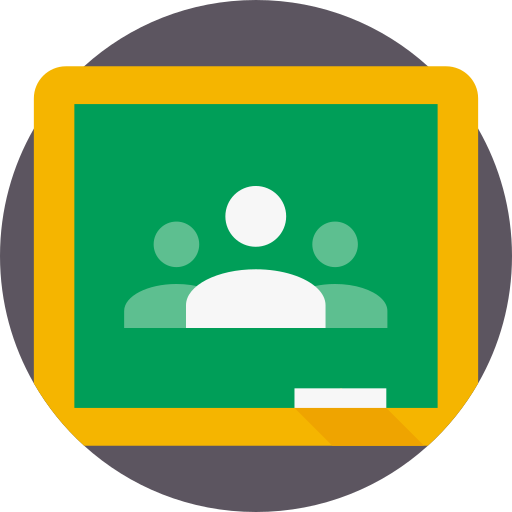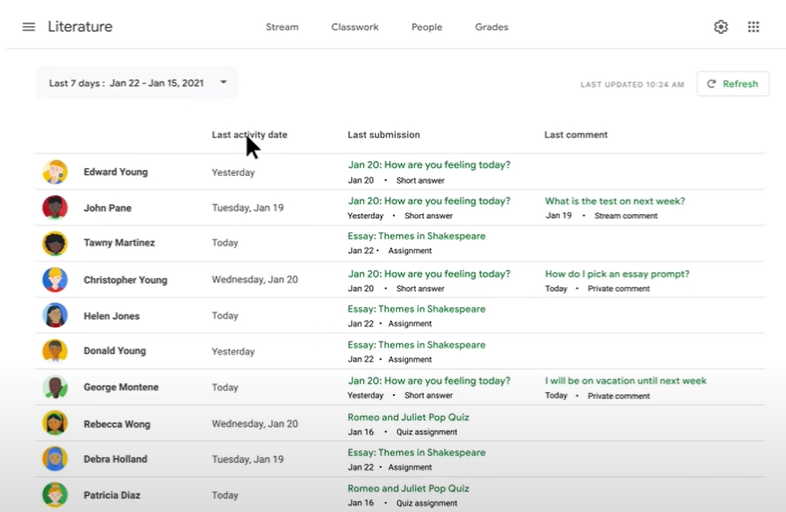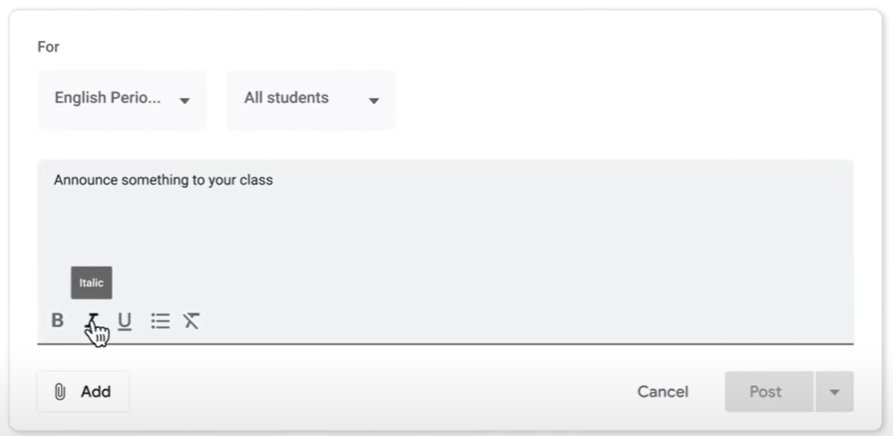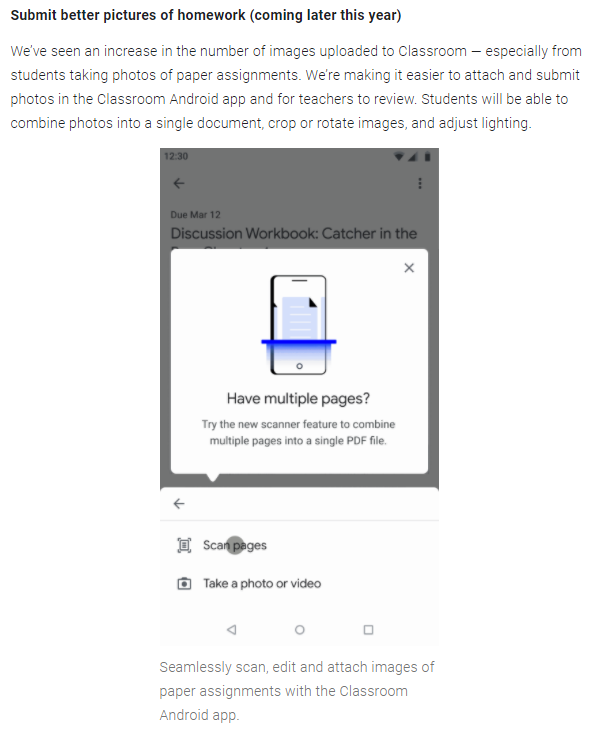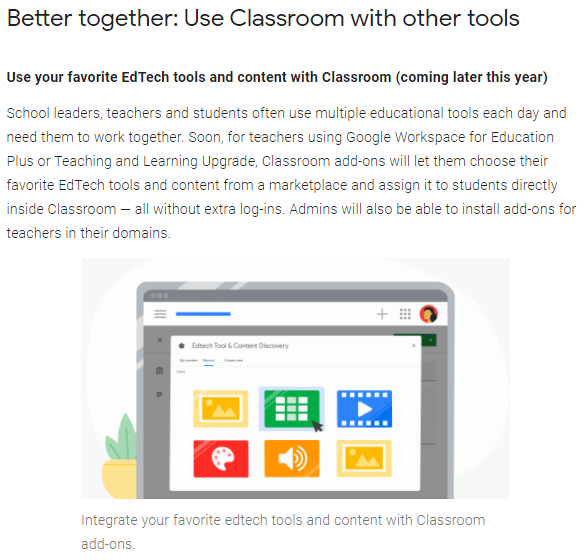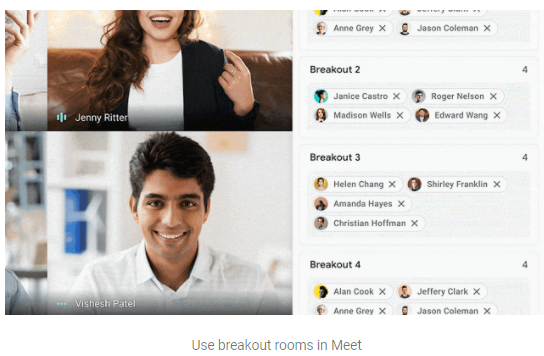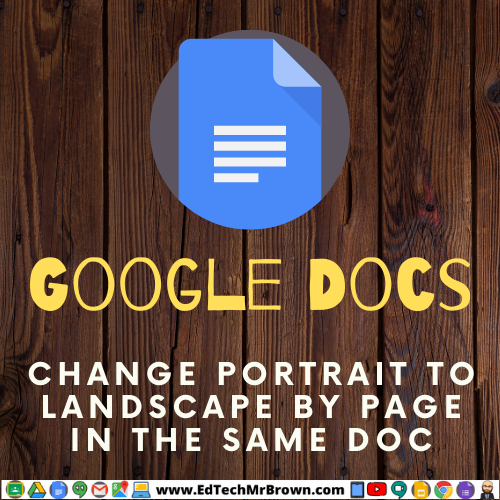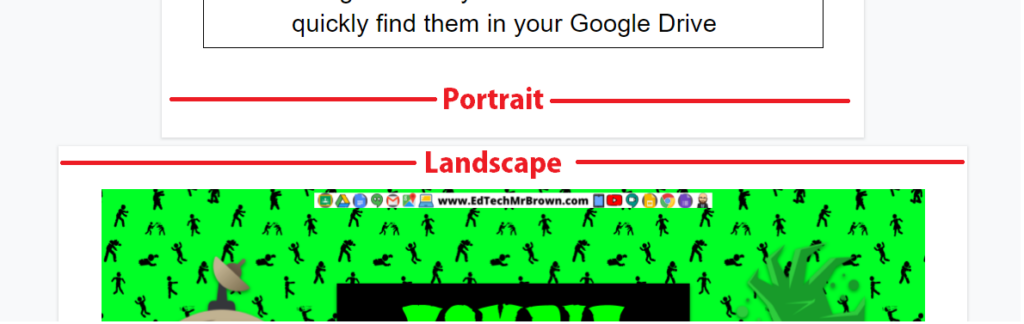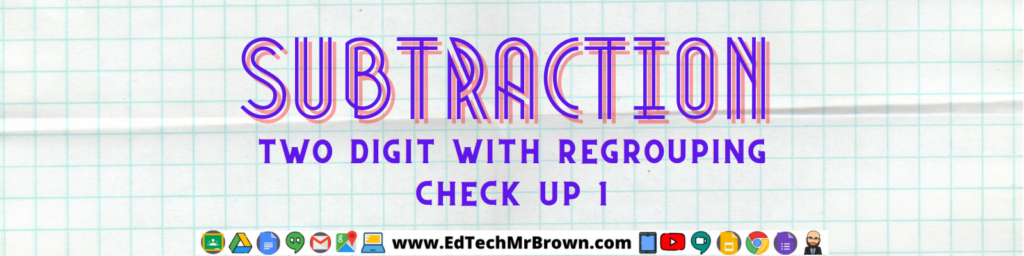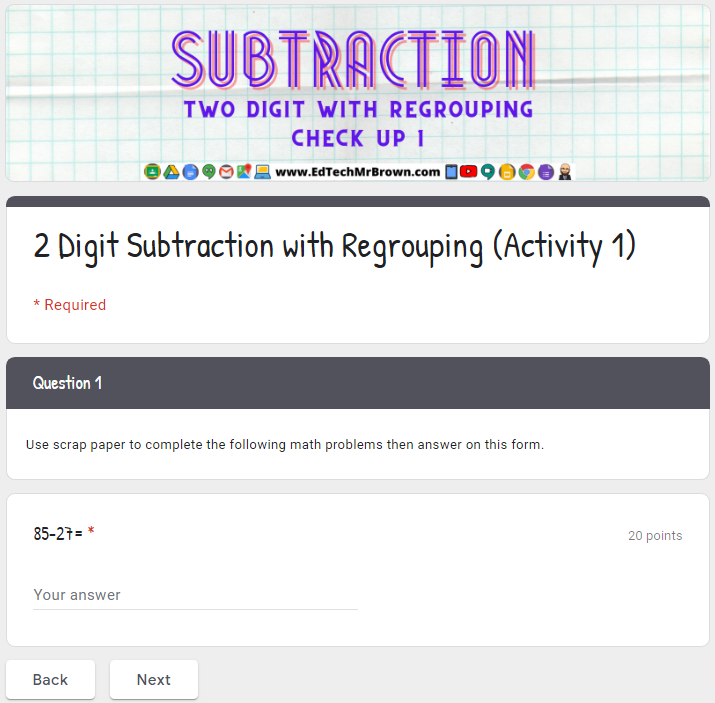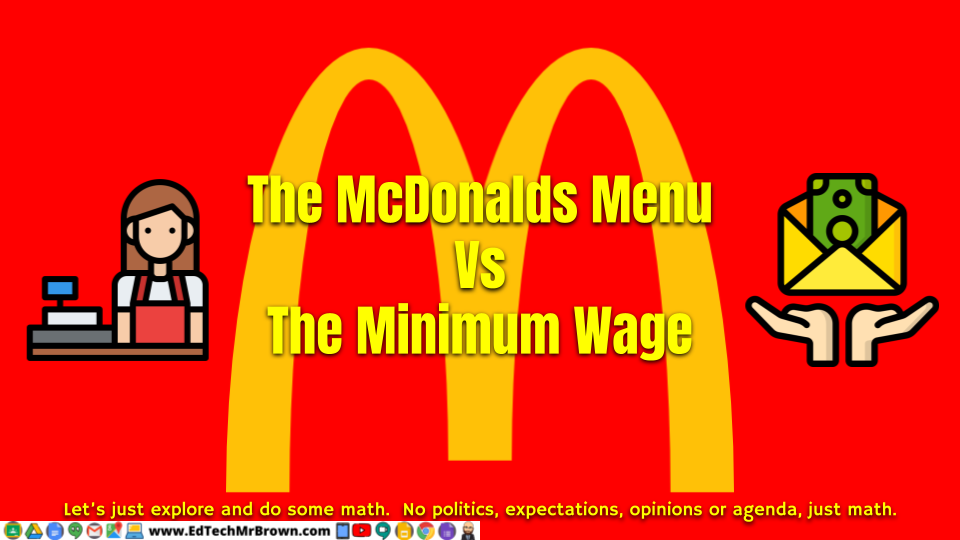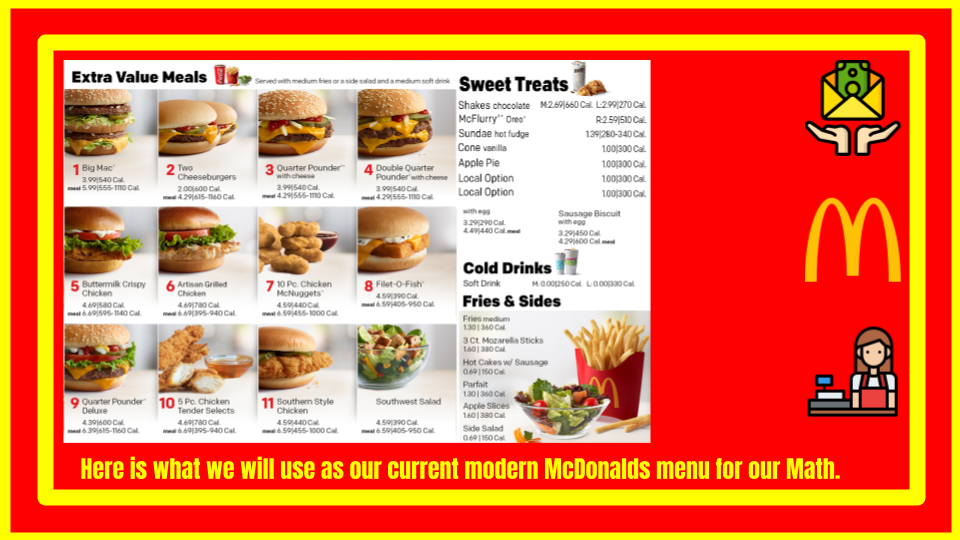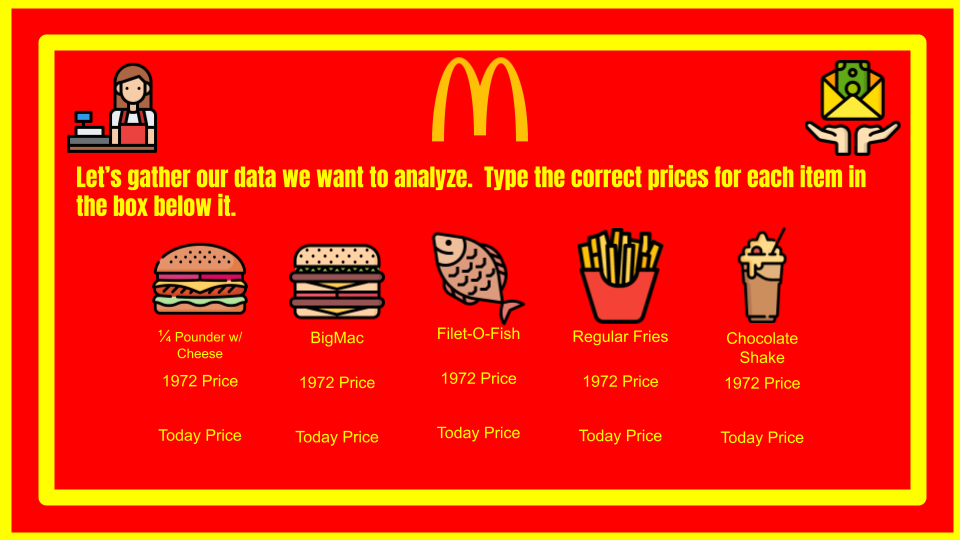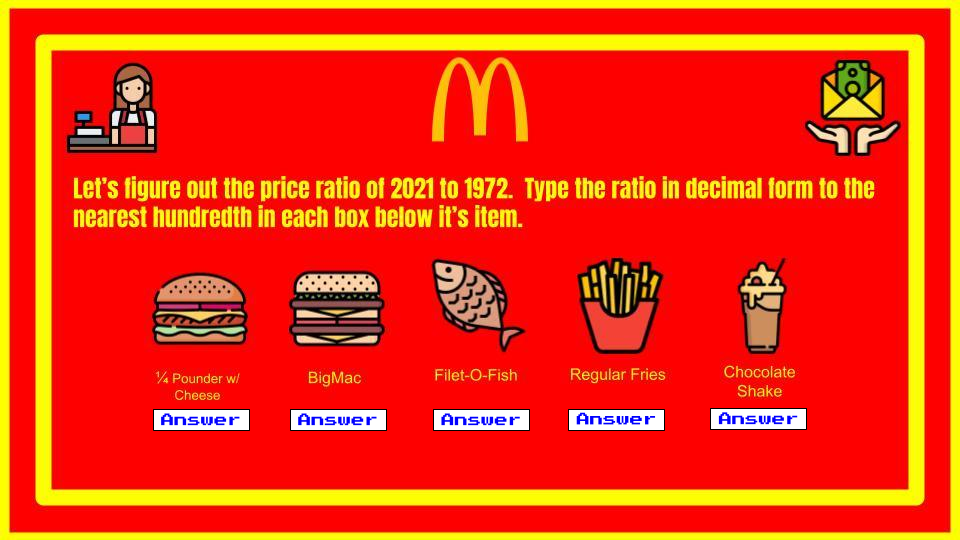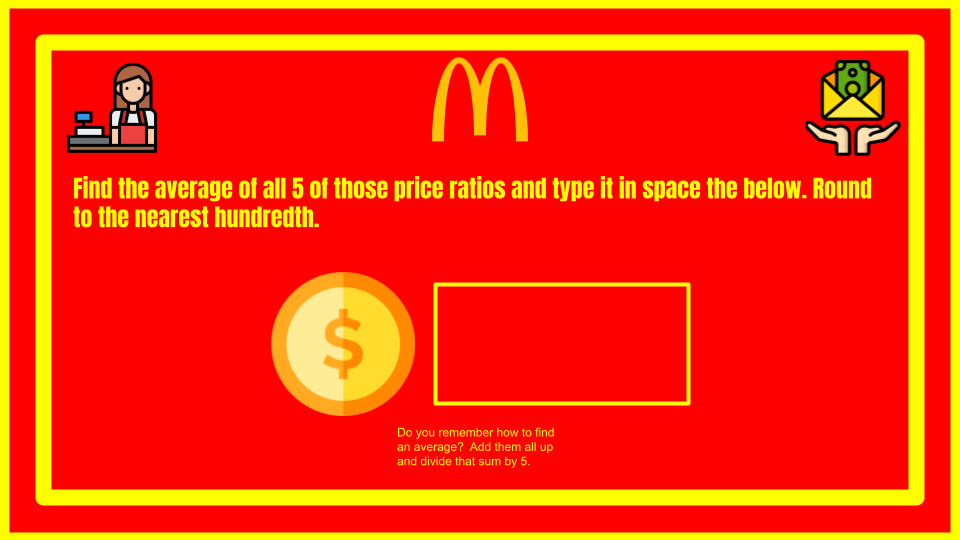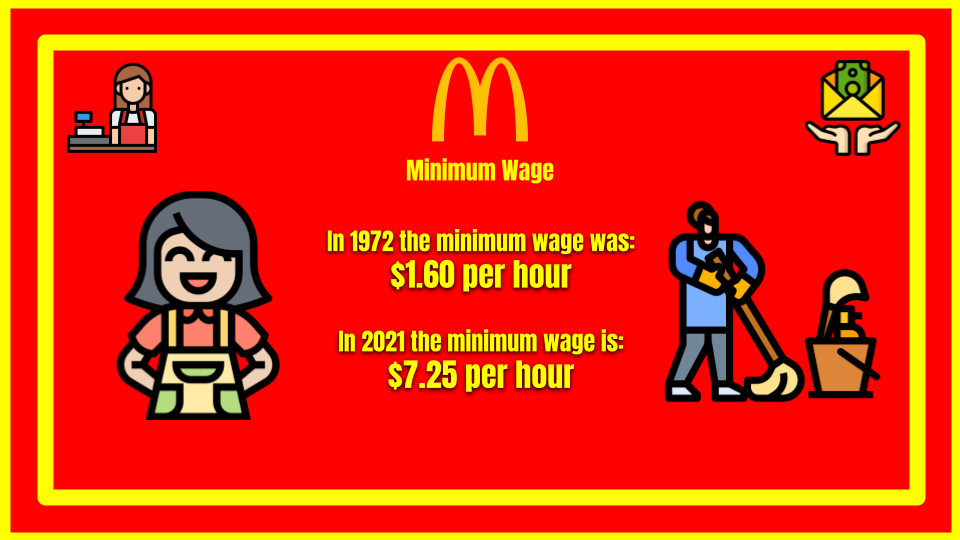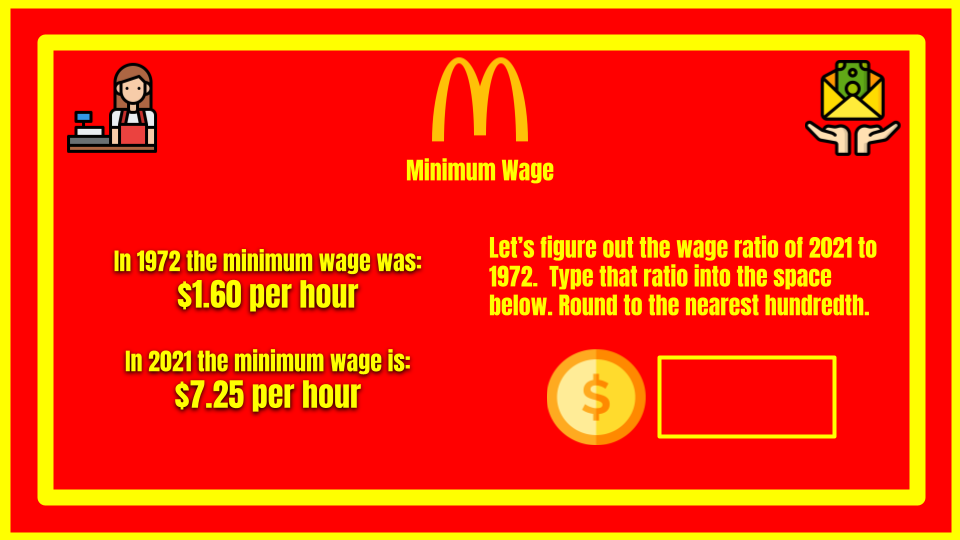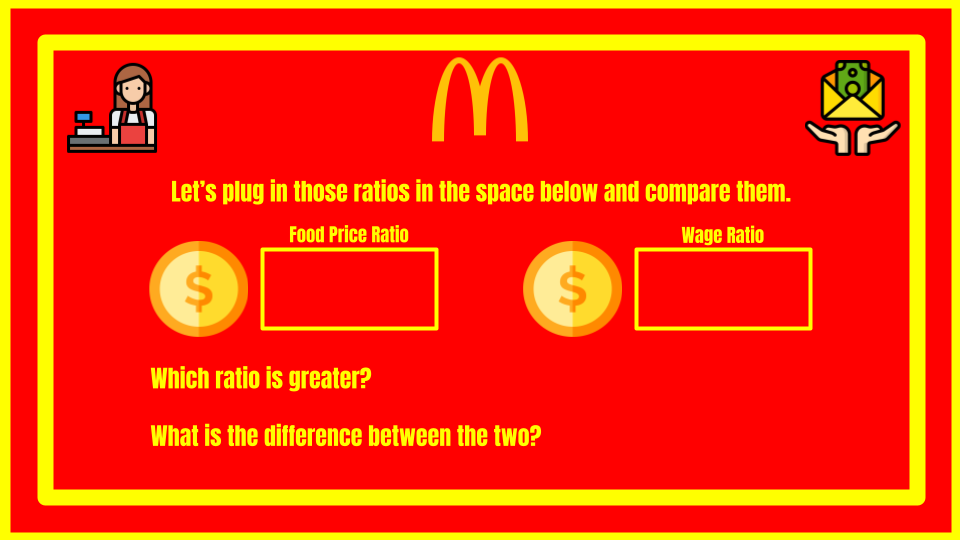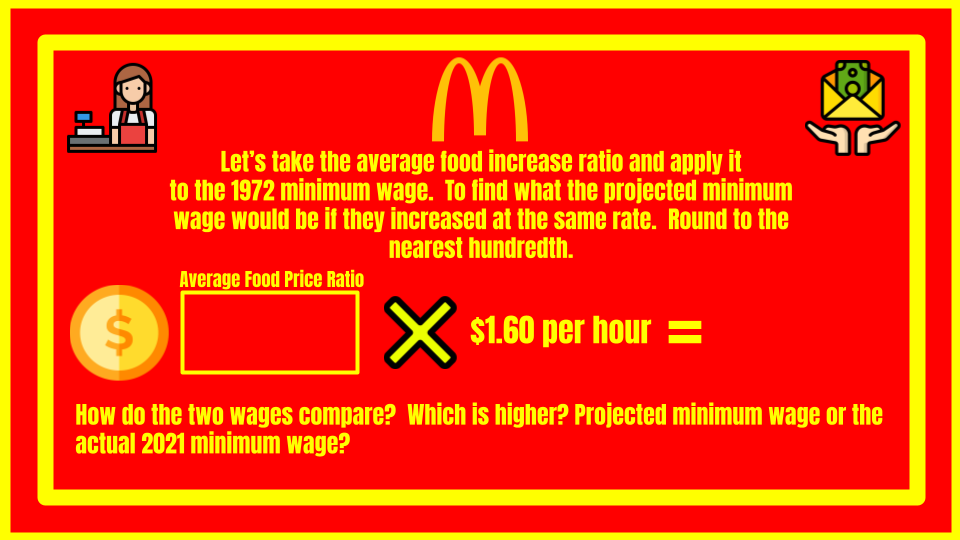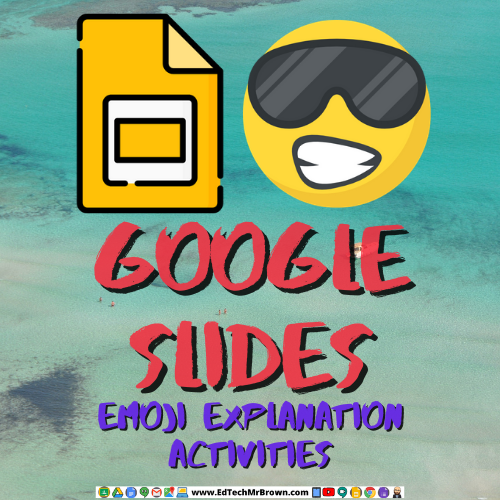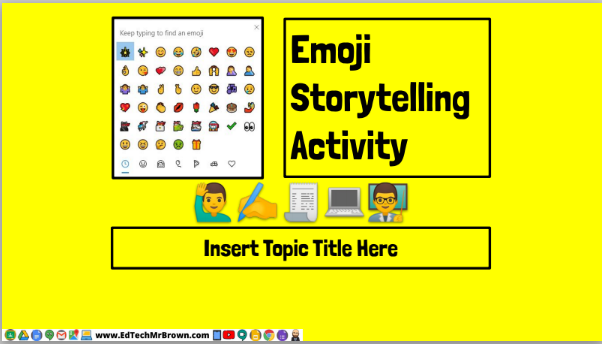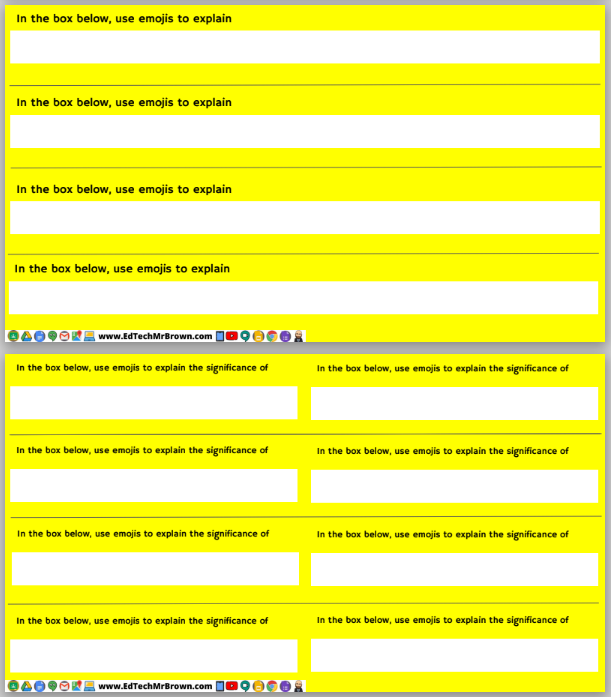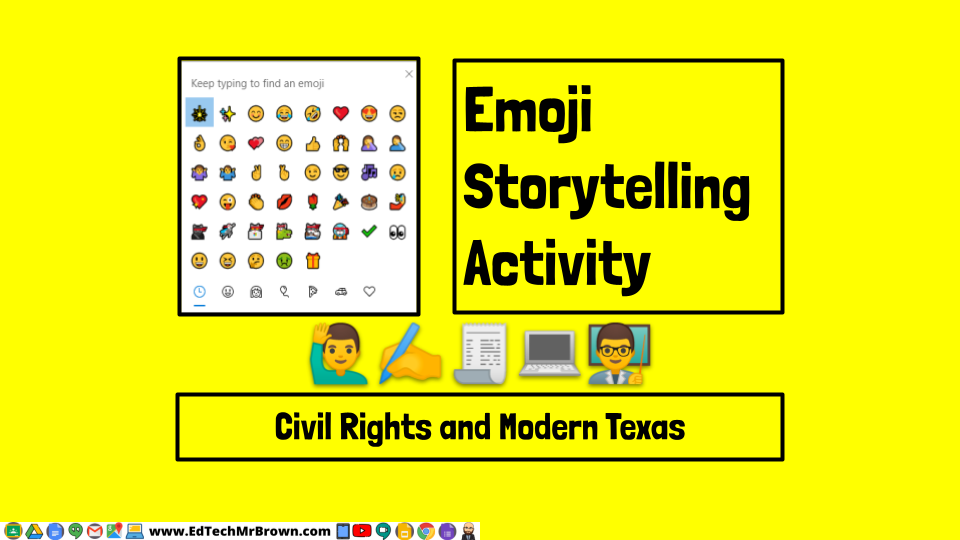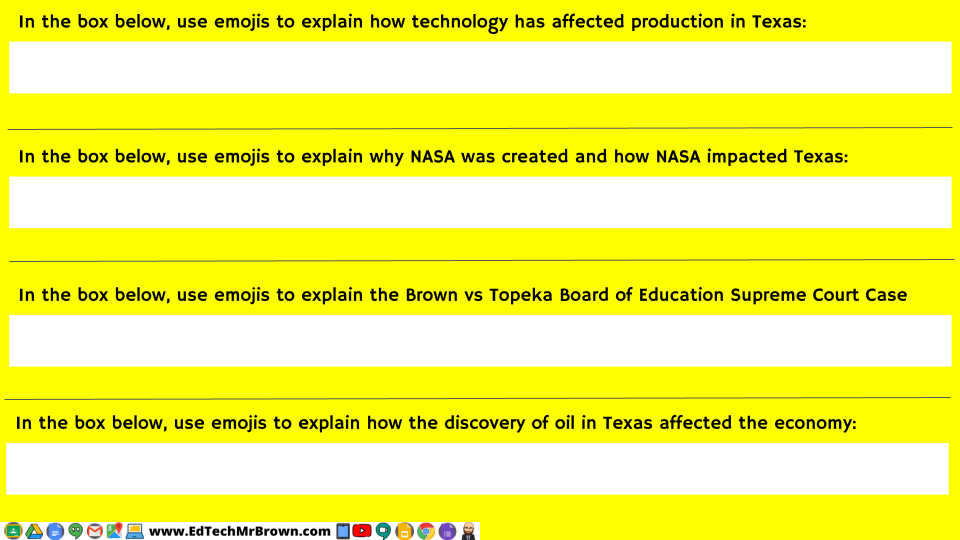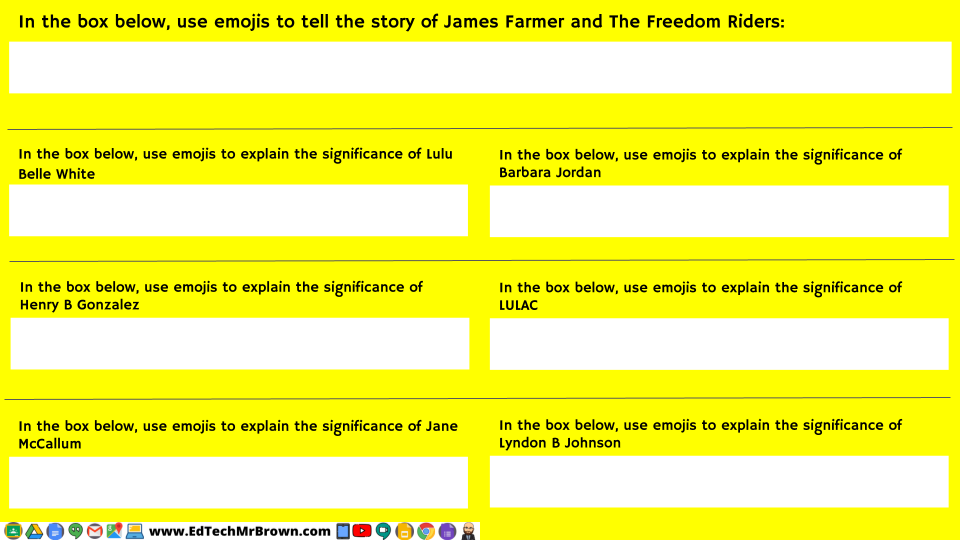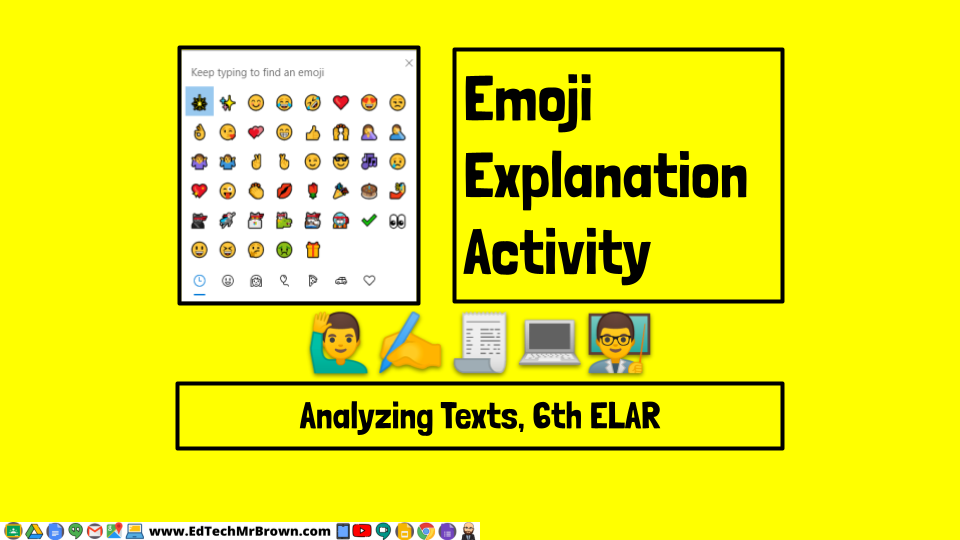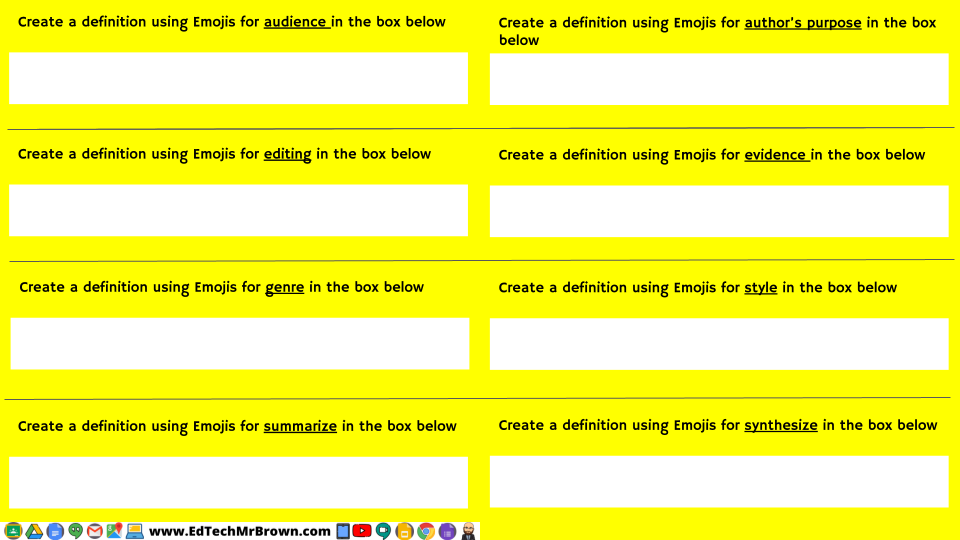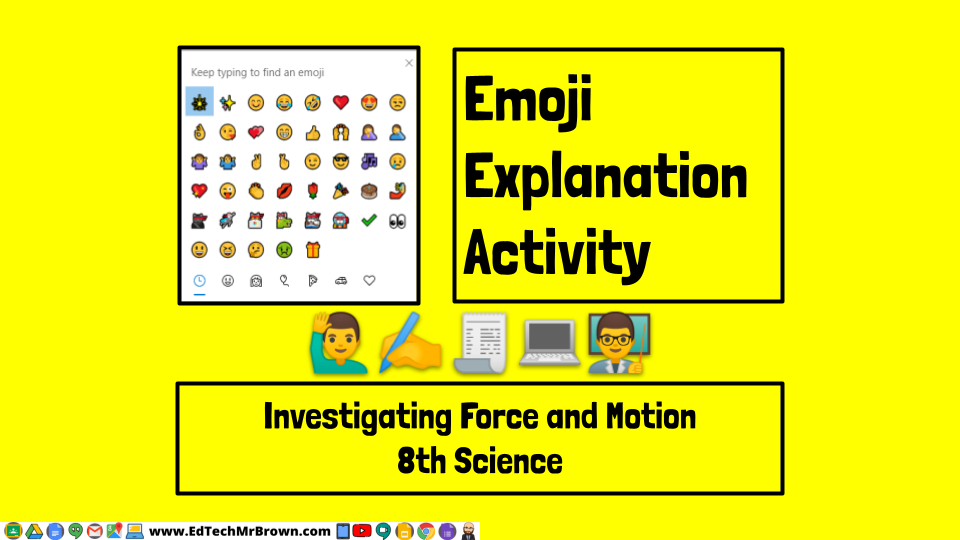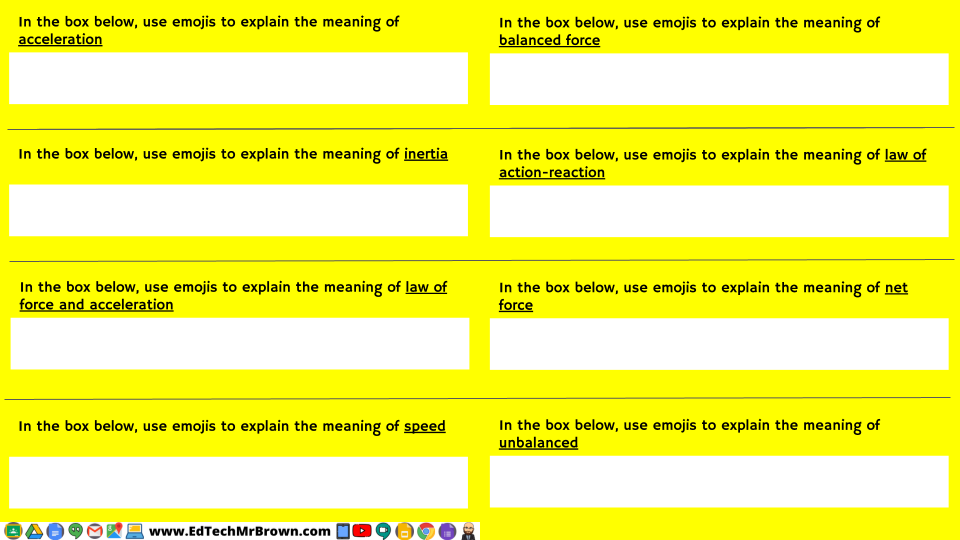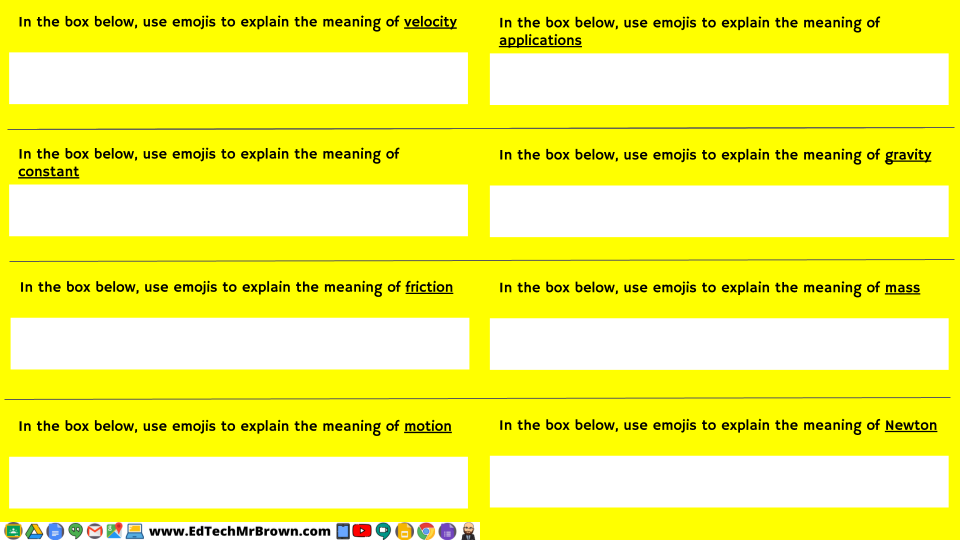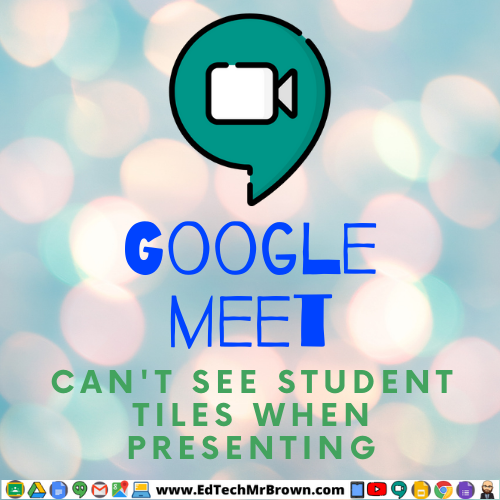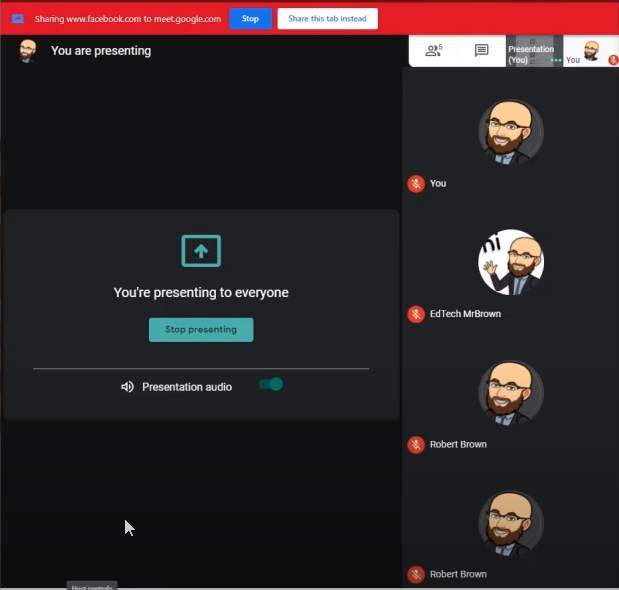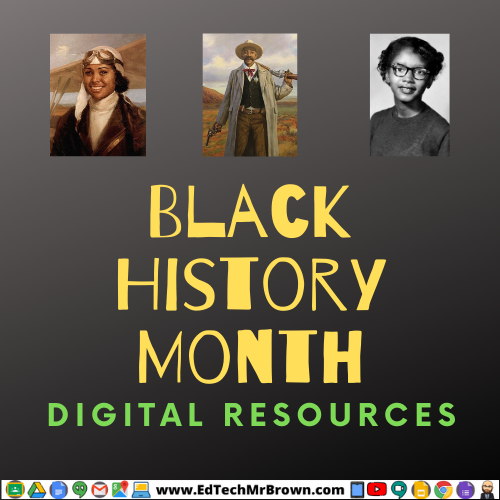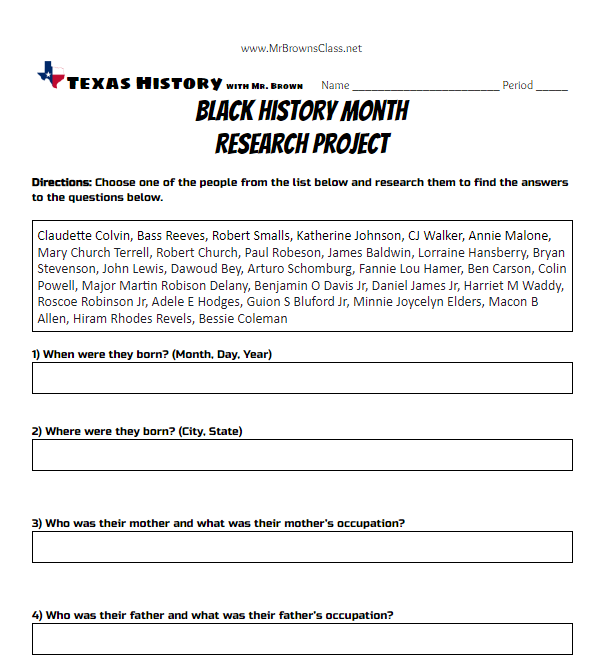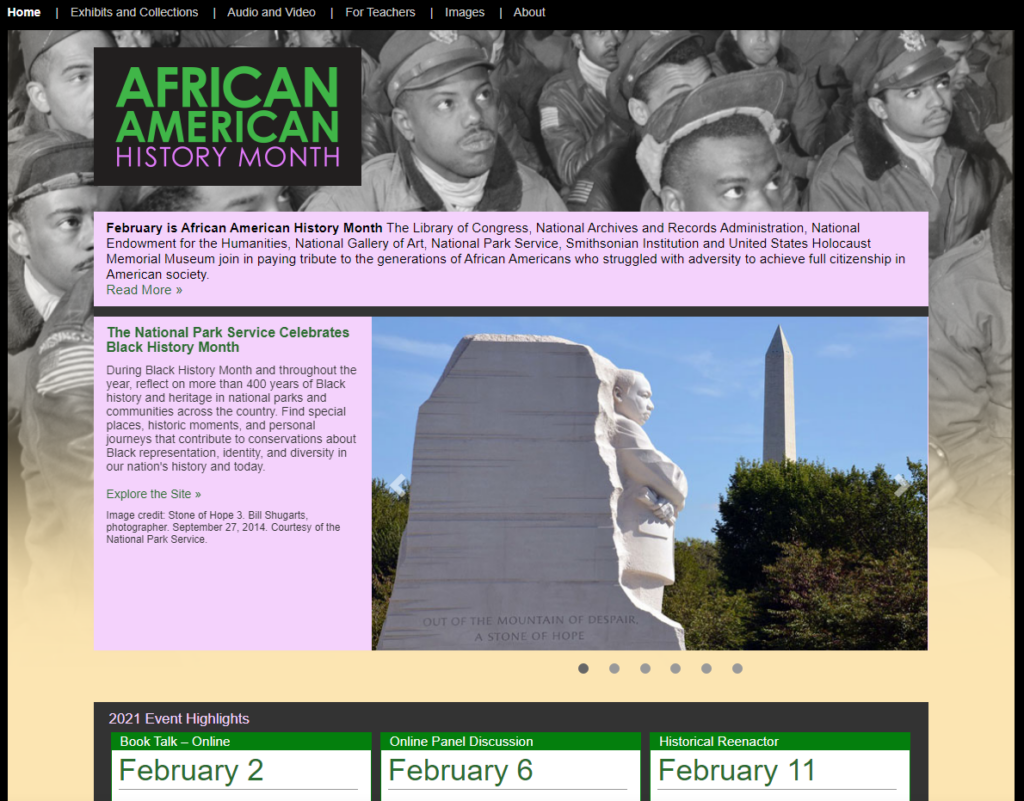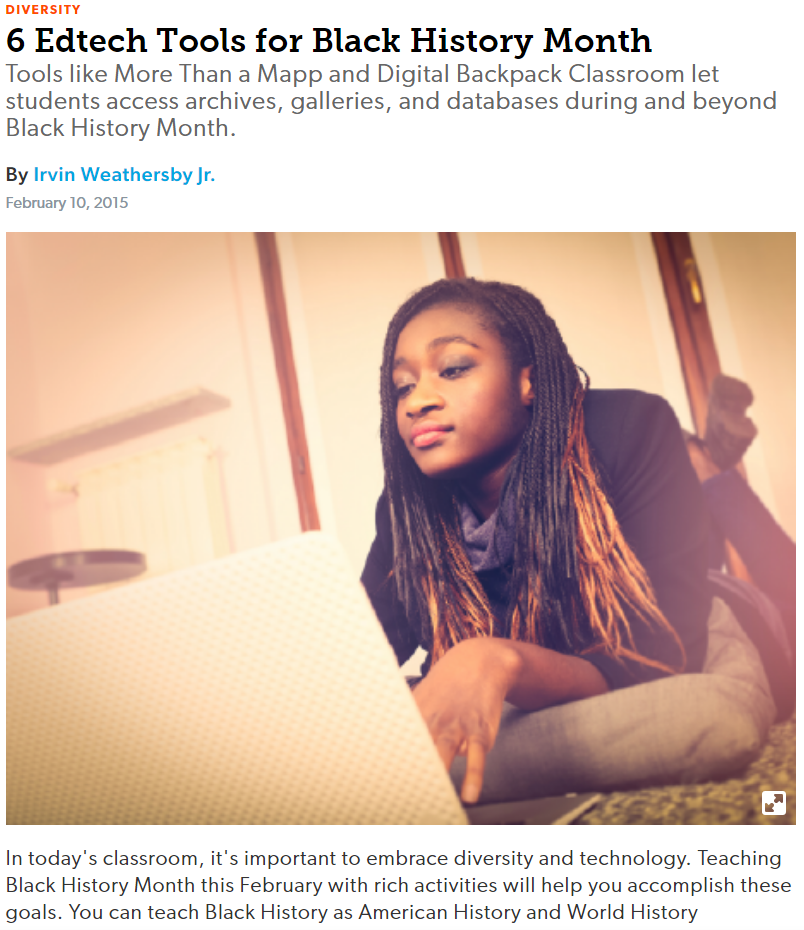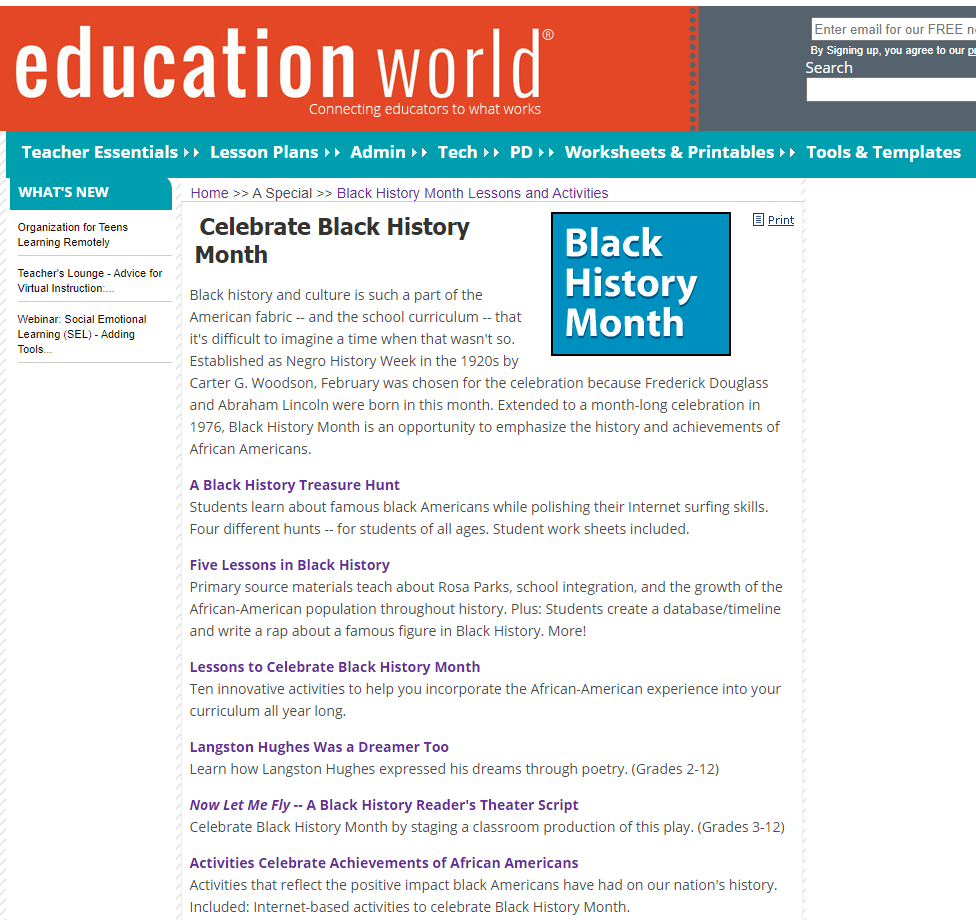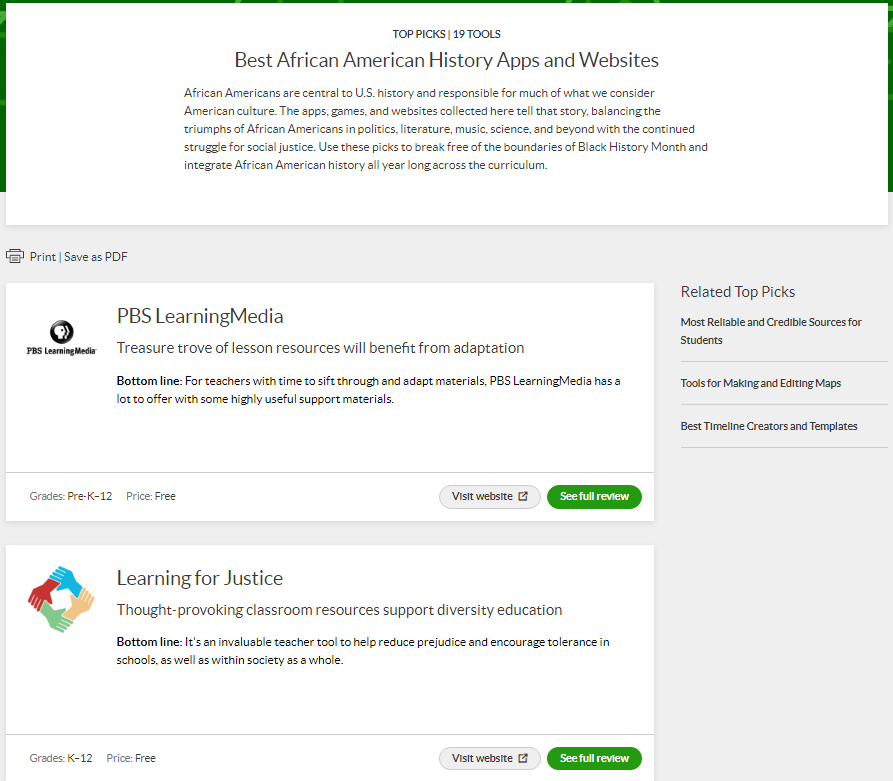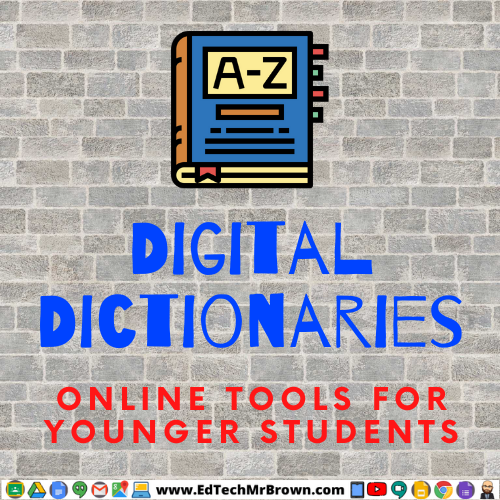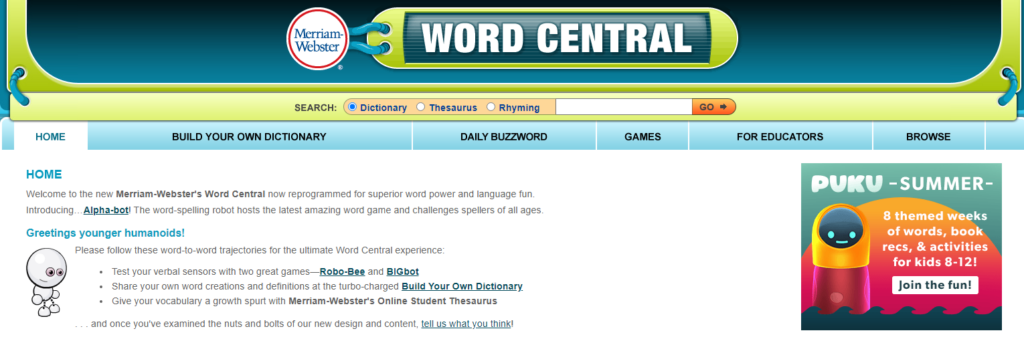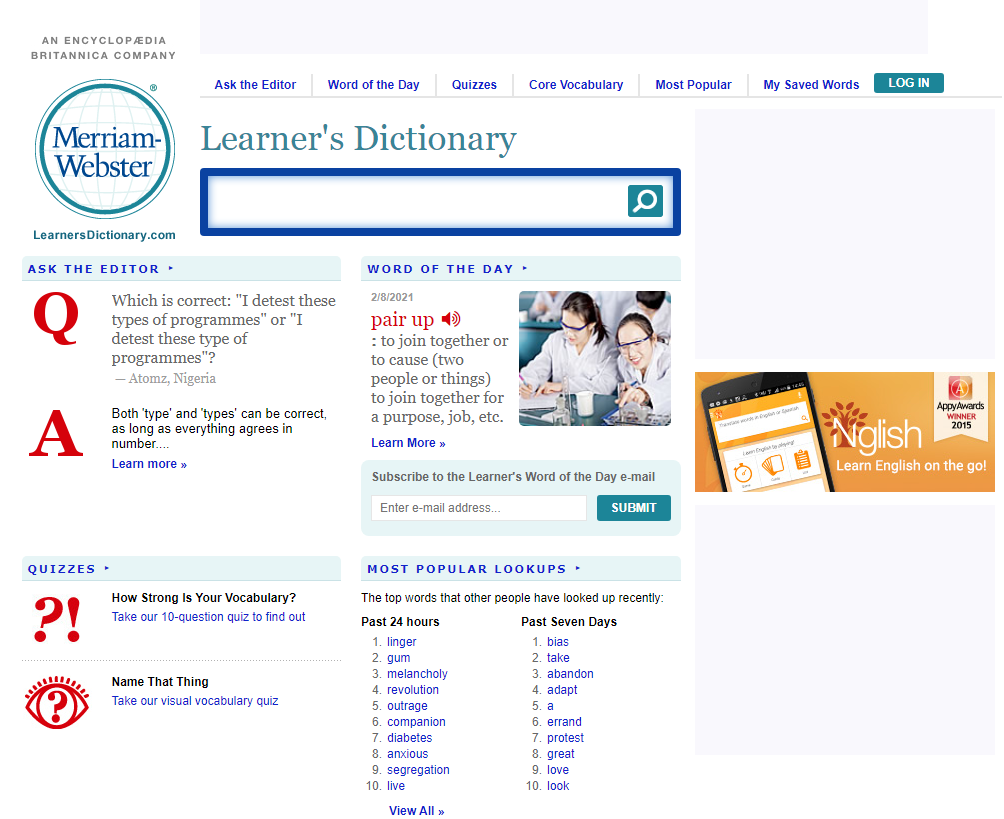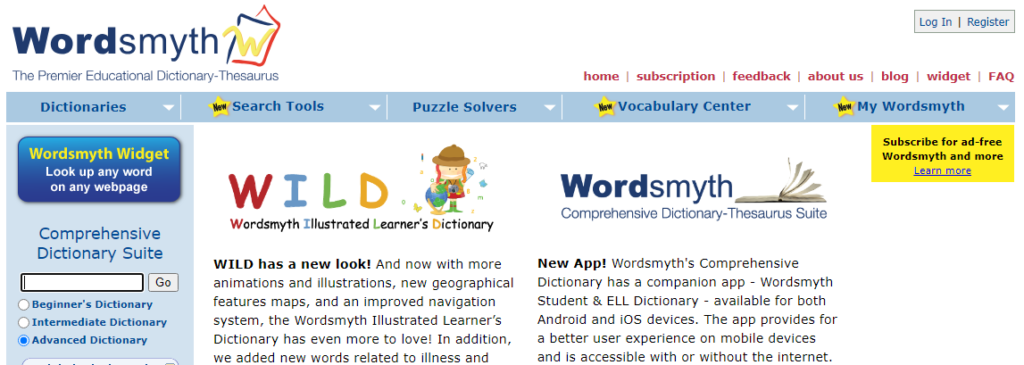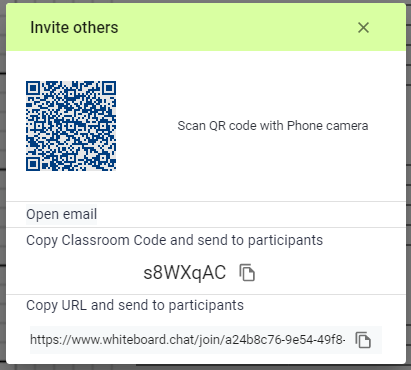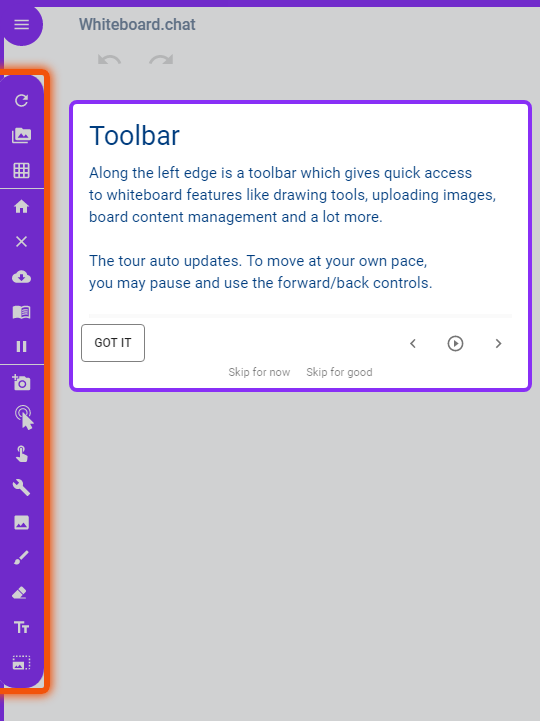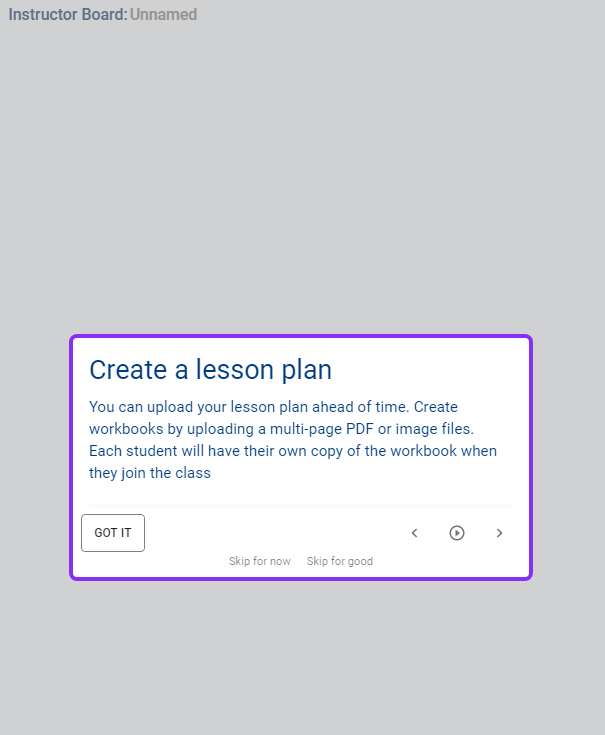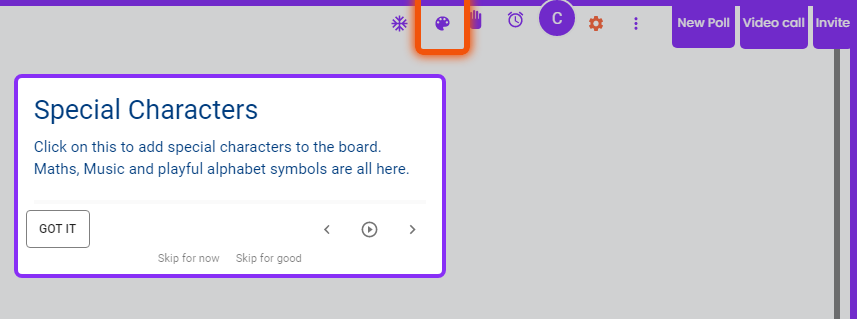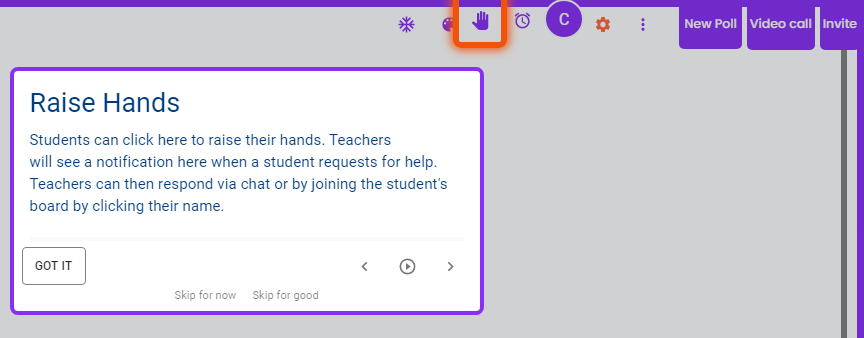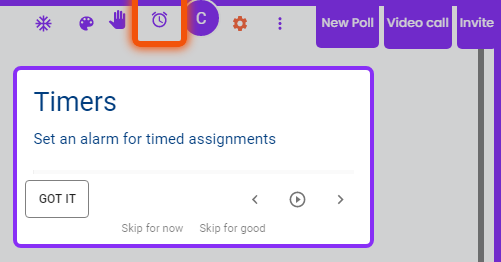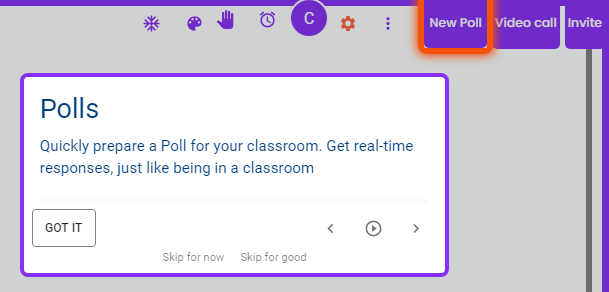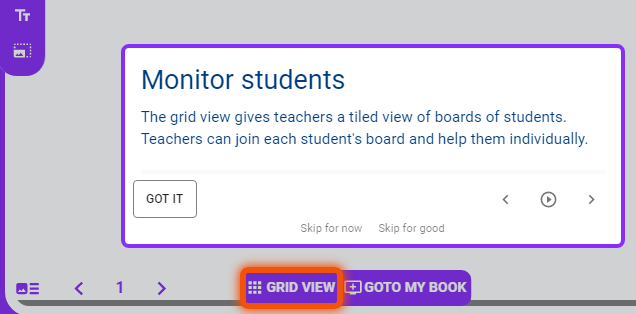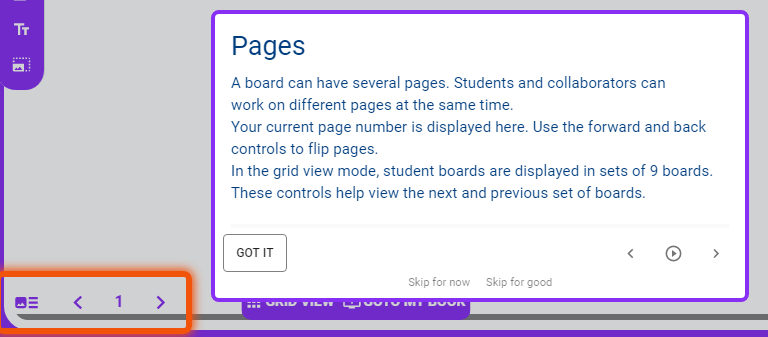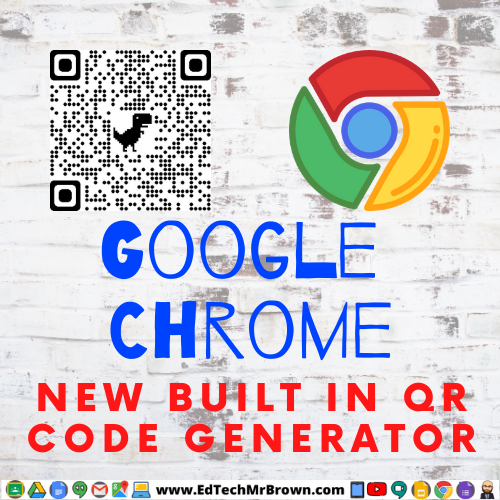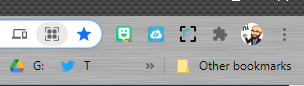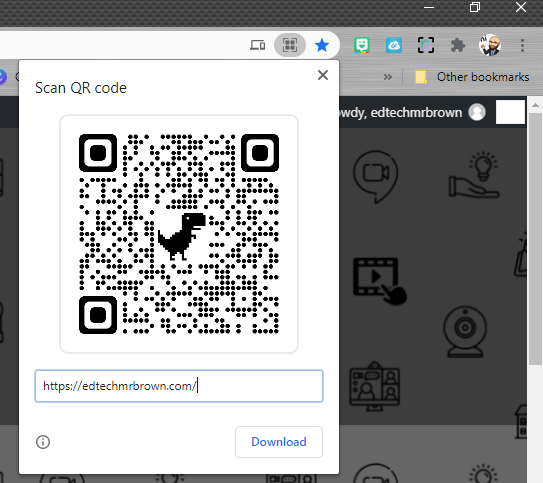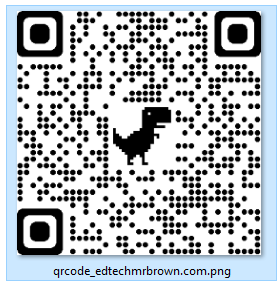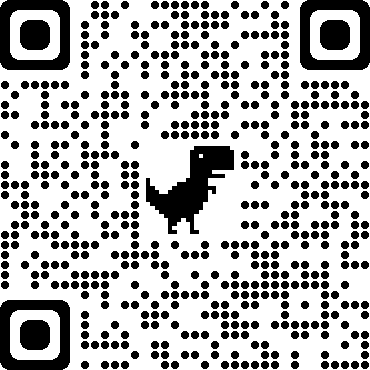Baamboozle is an engaging team competition game hosted and controlled by the teacher. Students do not need devices to play this game. A teacher could easily host a Baamboozle game online or in person. When I tested this game out on the coaches in my office it was a blast. We had intense competition and teams learned quickly to use strategies to win.
One thing I really like about this game is that it gives everyone a chance to win compared to games like Kahoot or Gimkit that reward the fastest and smartest only. Each team/person gets an equal chance to answer questions.
Let’s take a quick look at how to create a Baamboozle game. I wouldn’t call it super user friendly or obvious but it is not hard either once you figure it out.
The first step will have you create Title and a Description. You can also upload a cover image for your game.
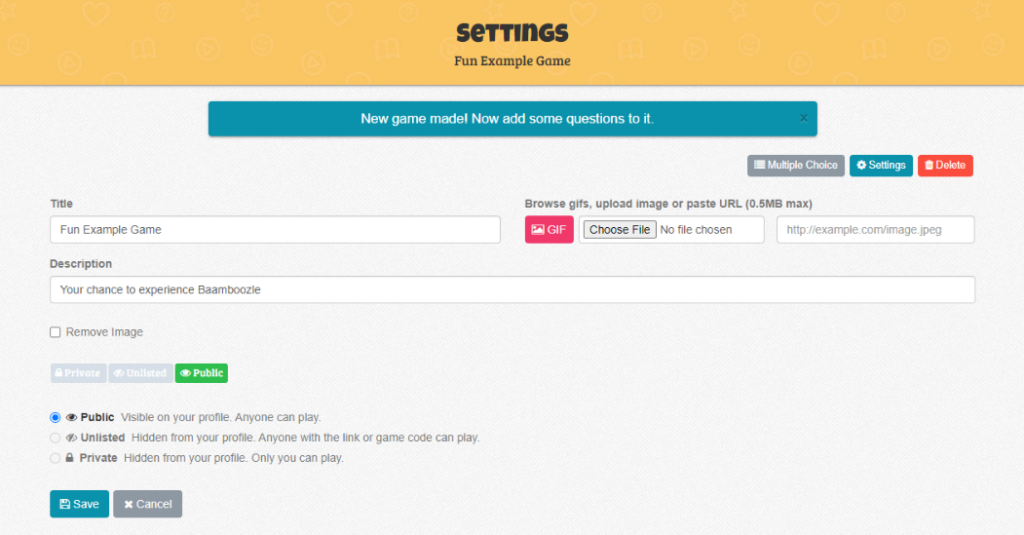
You can type in a question or upload an image for a question. If you choose to upload an image you must also enter text on the question line. After you enter a question and correct answer click save
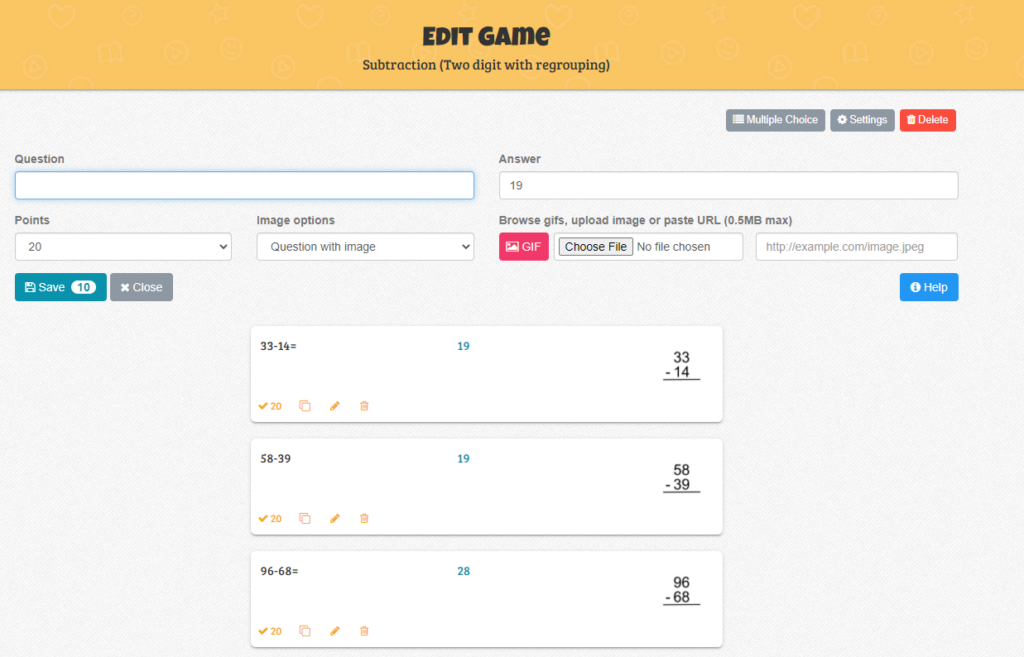
From the game preview screen you can click play to launch the game

How to Play explains how the game works. You can have up to 4 teams on the free version.

These are the options with the paid account version.
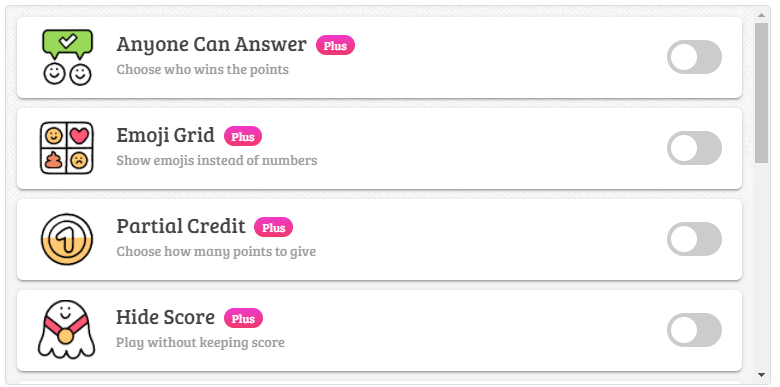
Here are the available options on the free account. I like to turn on the pass option and lose points for guessing wrong.
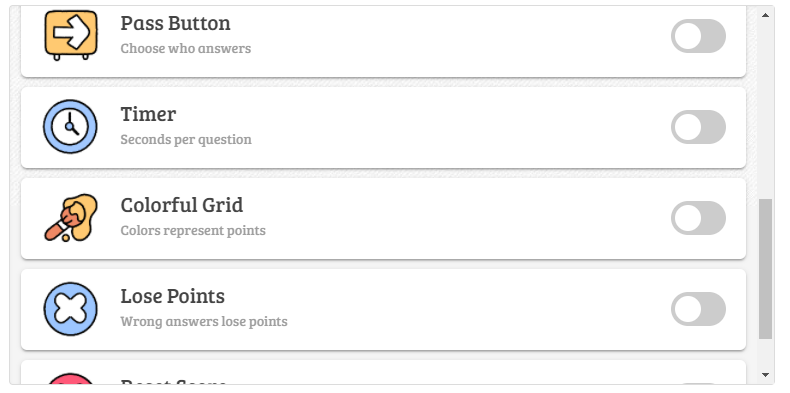
Here is what the game board looks like when you are playing.
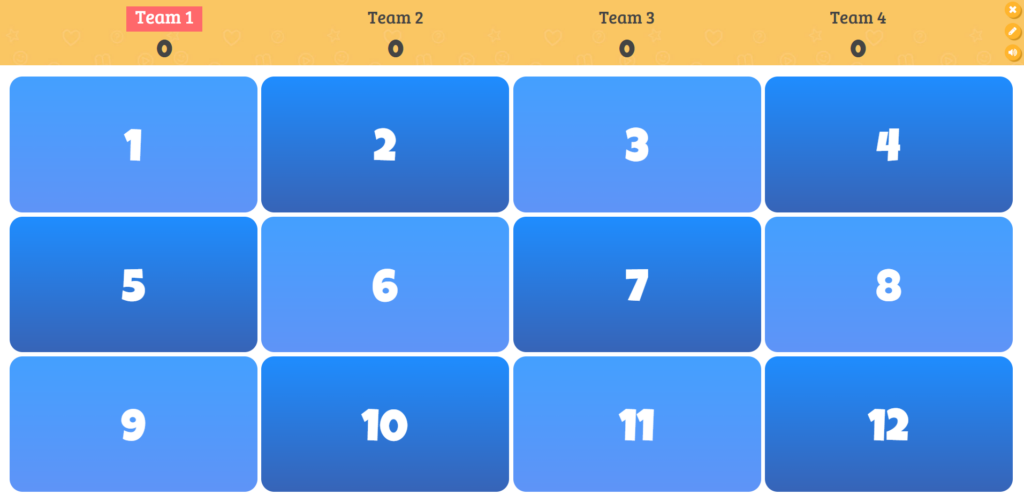
Students choose a question number and that question is displayed on the screen. After students provide you with an answer click check answer.
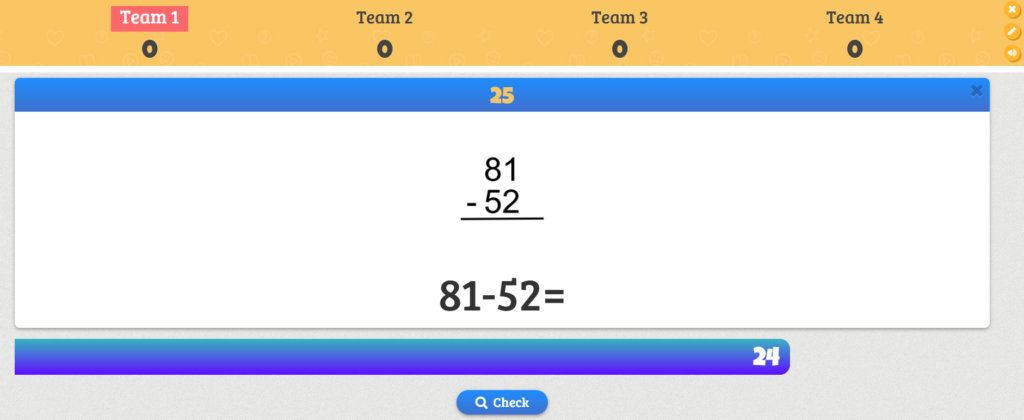
Then decide if they earned the points or not.
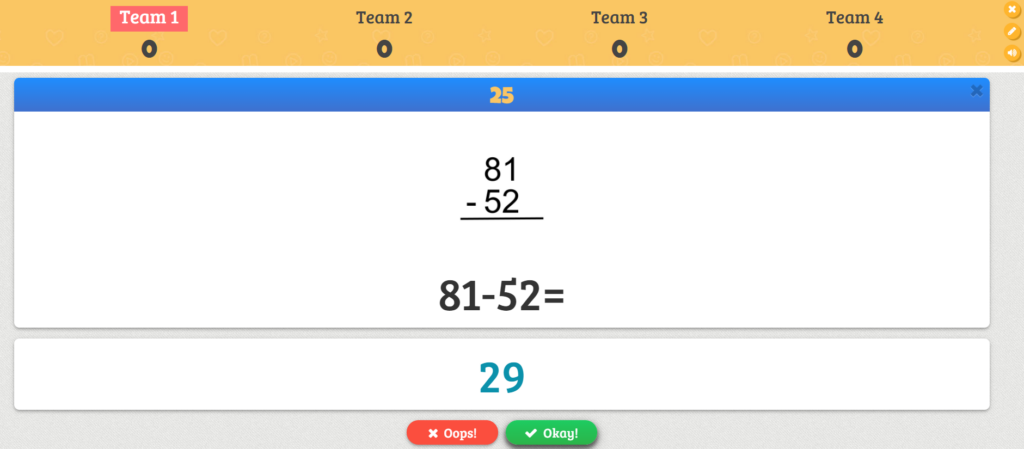
The more teams you have the more questions you need to give everyone multiple opportunities to answer.
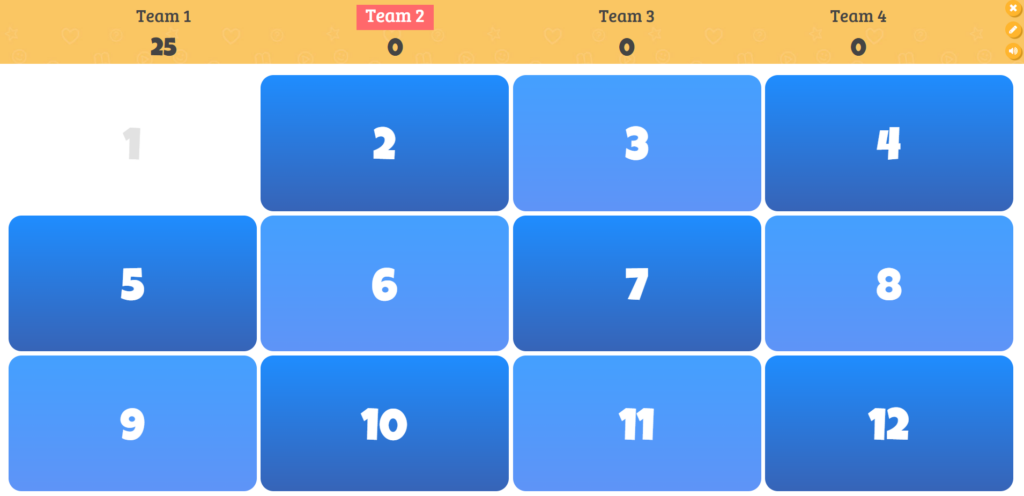
Some questions are bonus cards. The game adds bonus cards in addition to your questions.
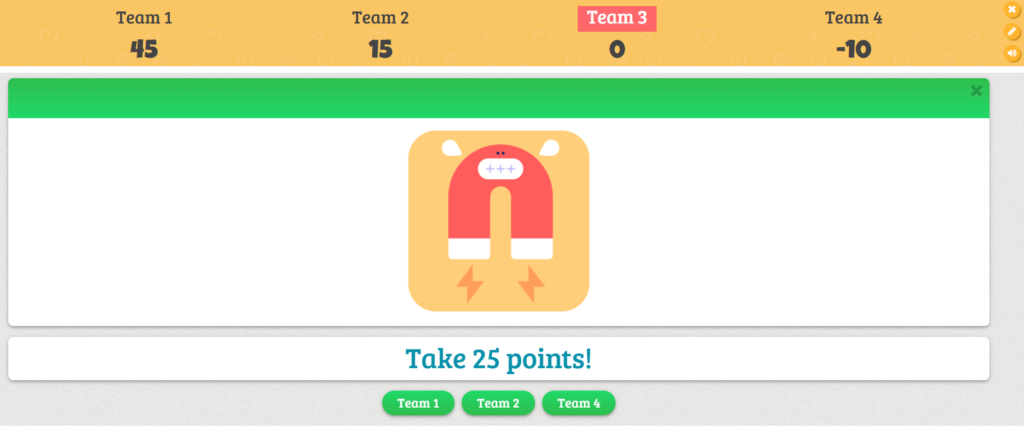
After all of the questions have been answered a winner is announced.