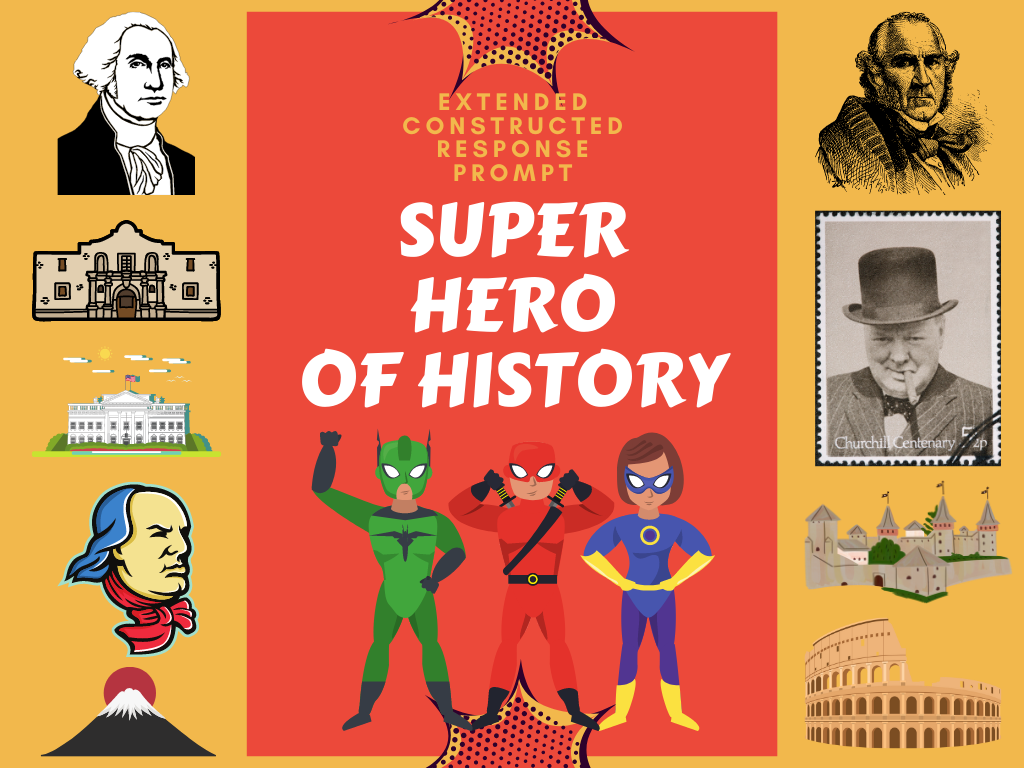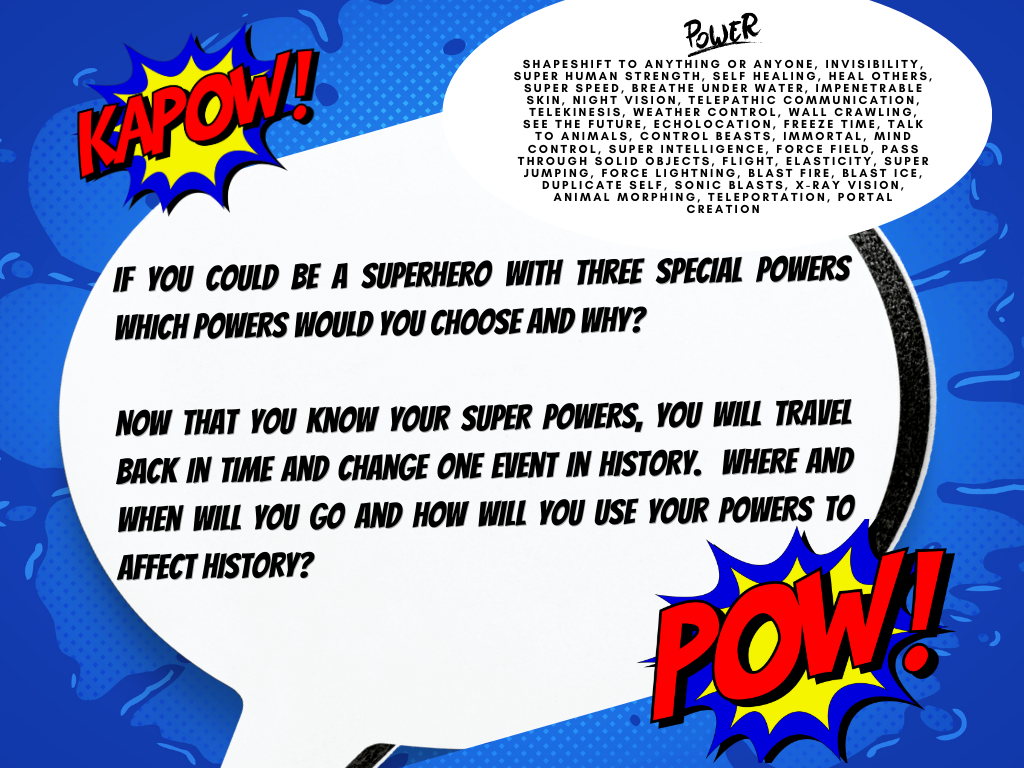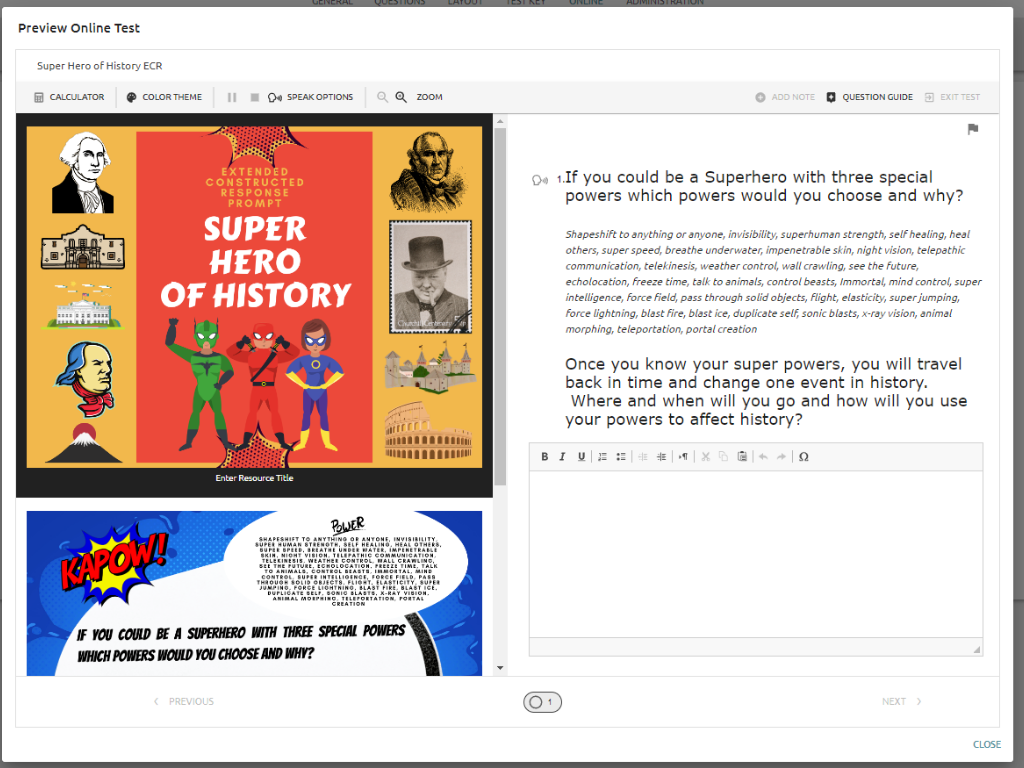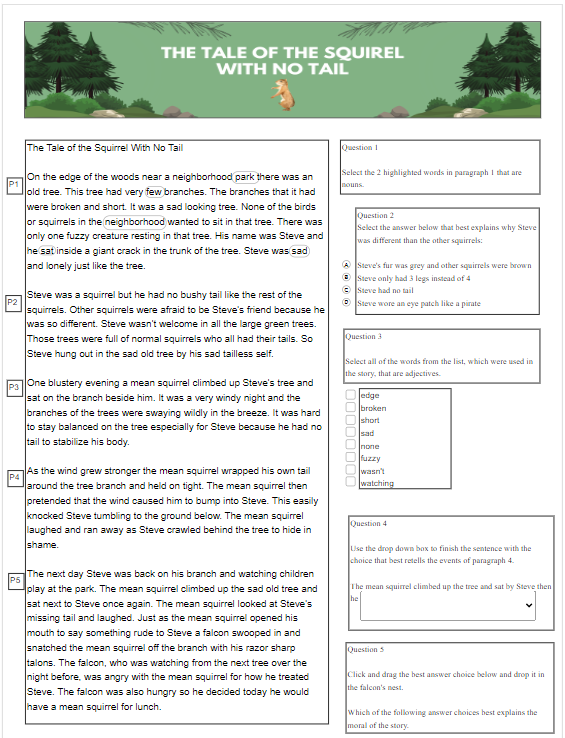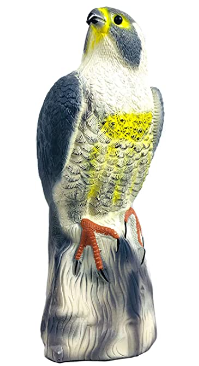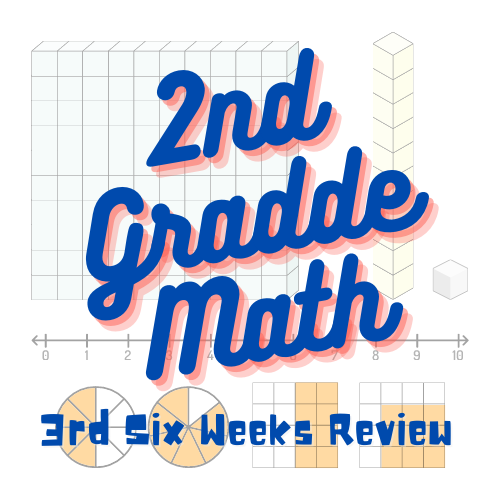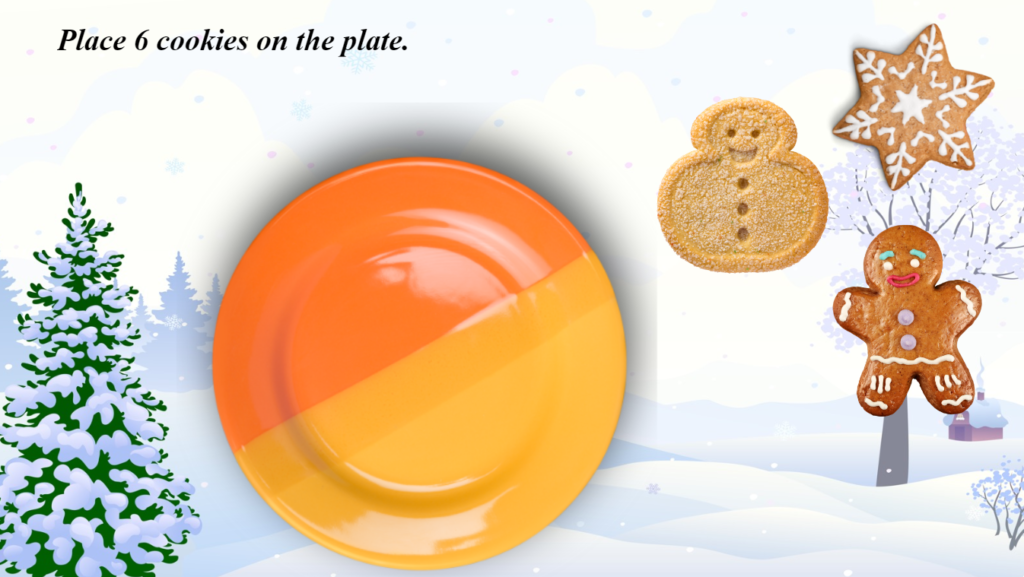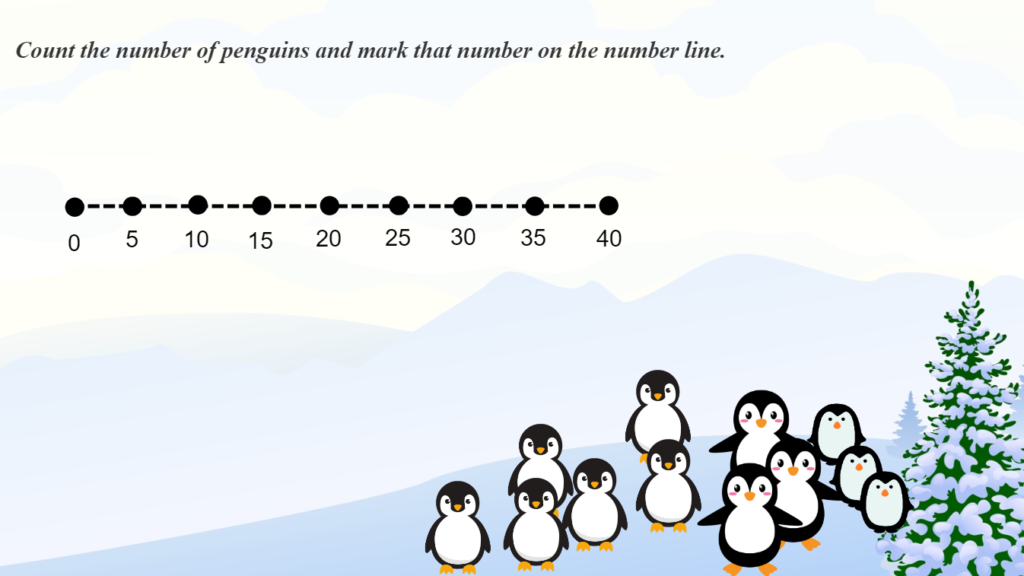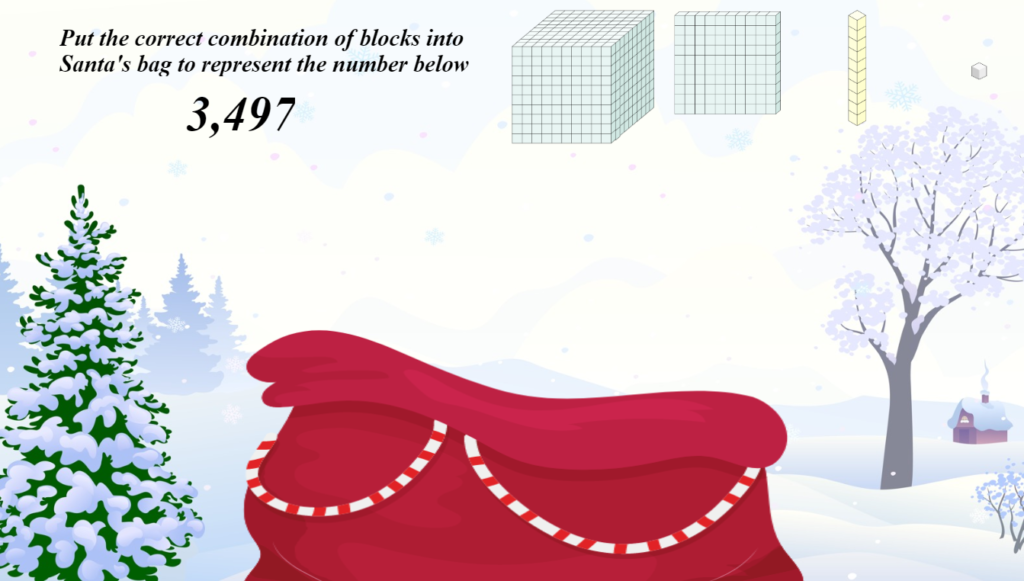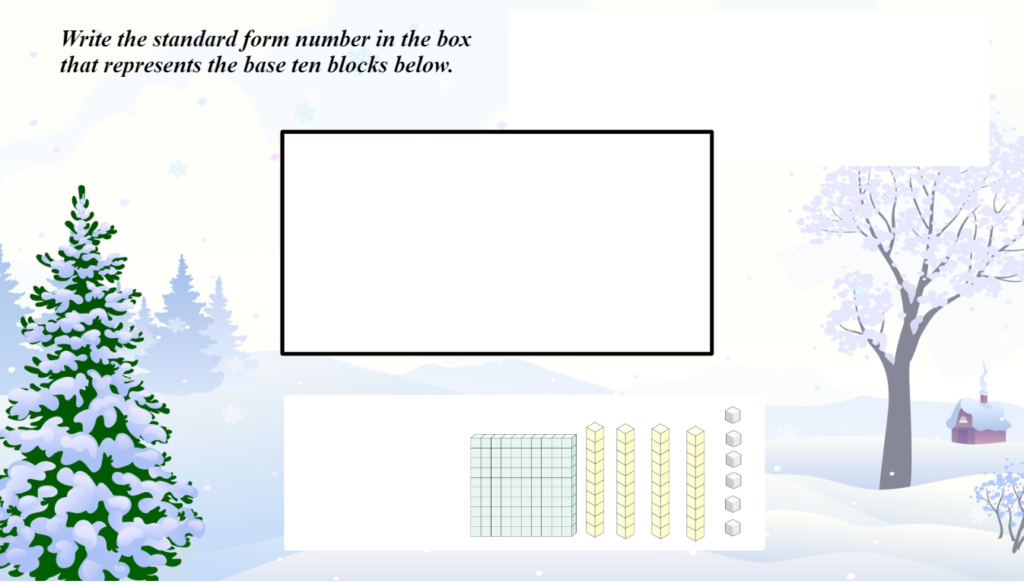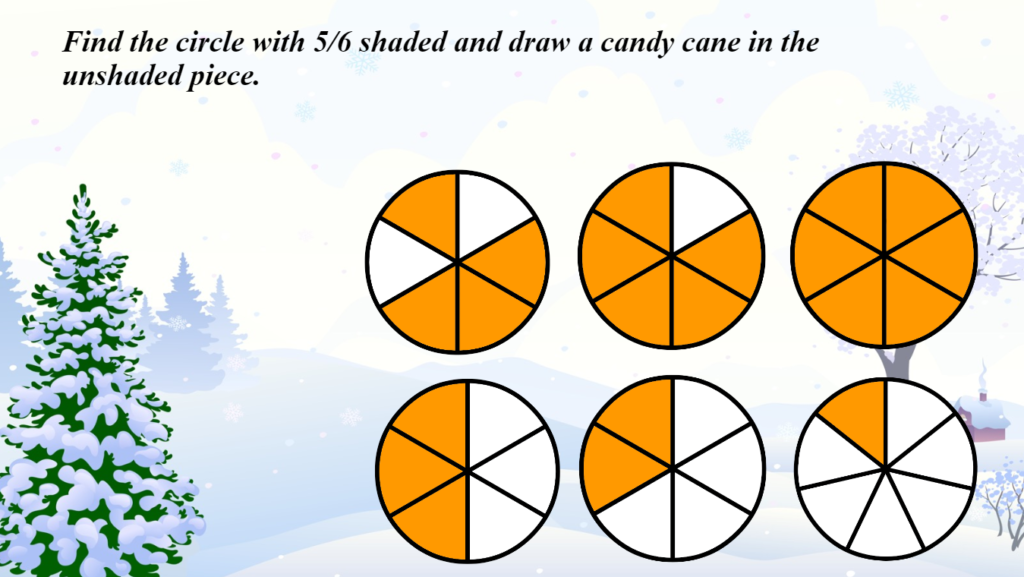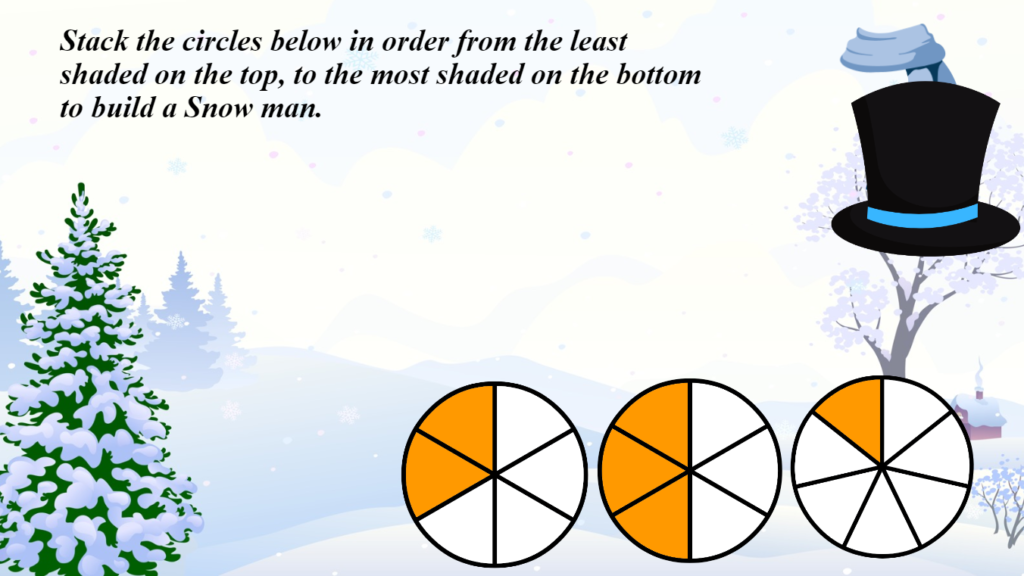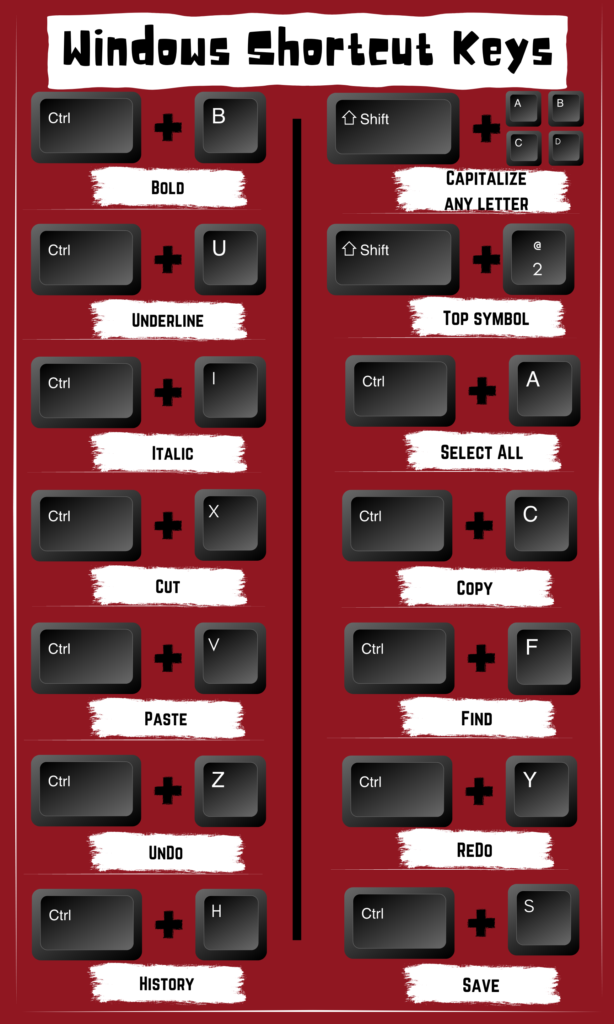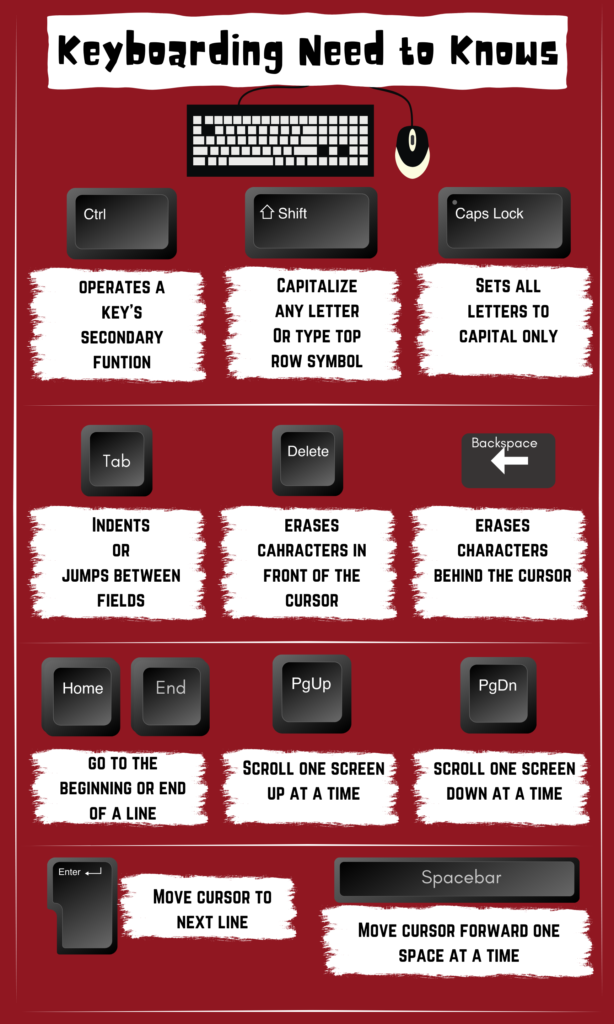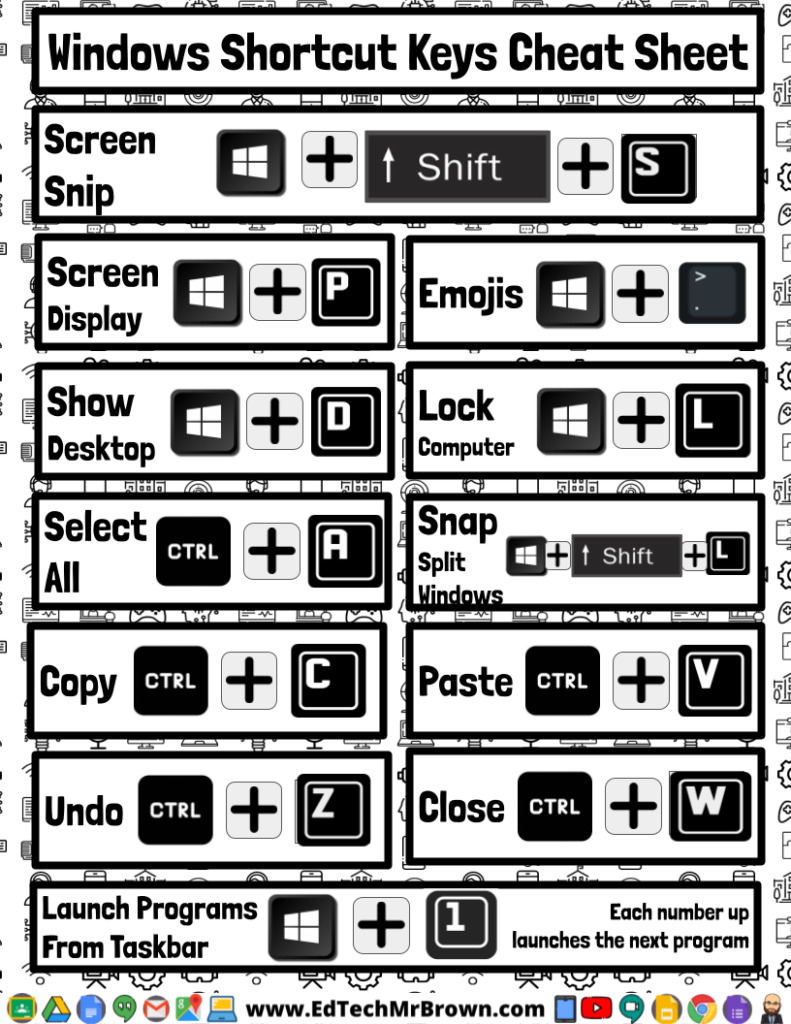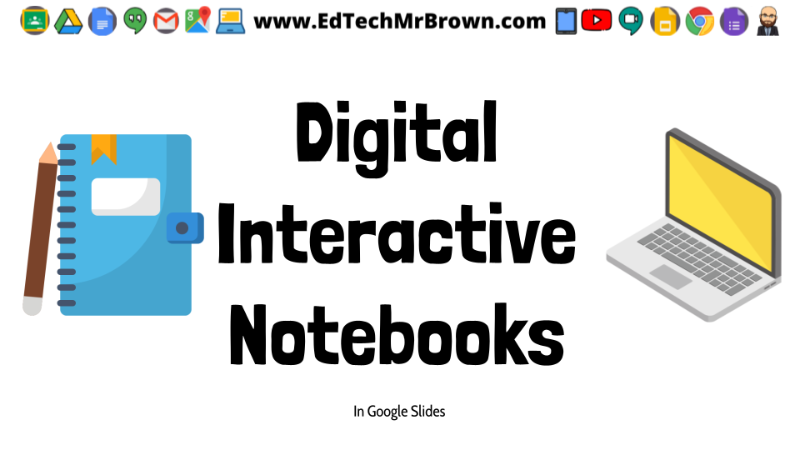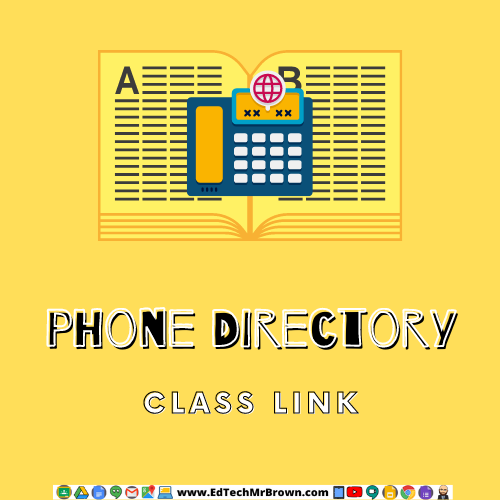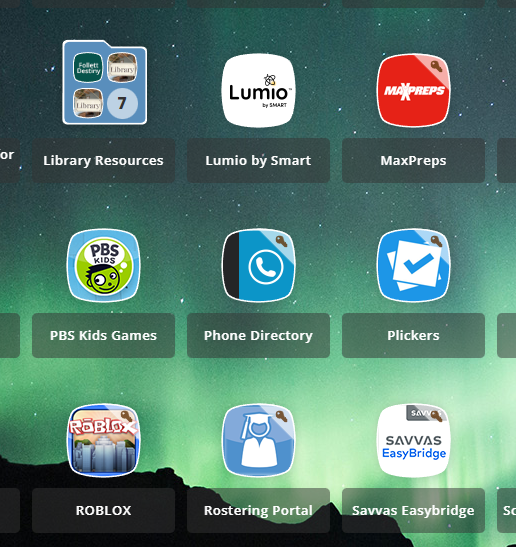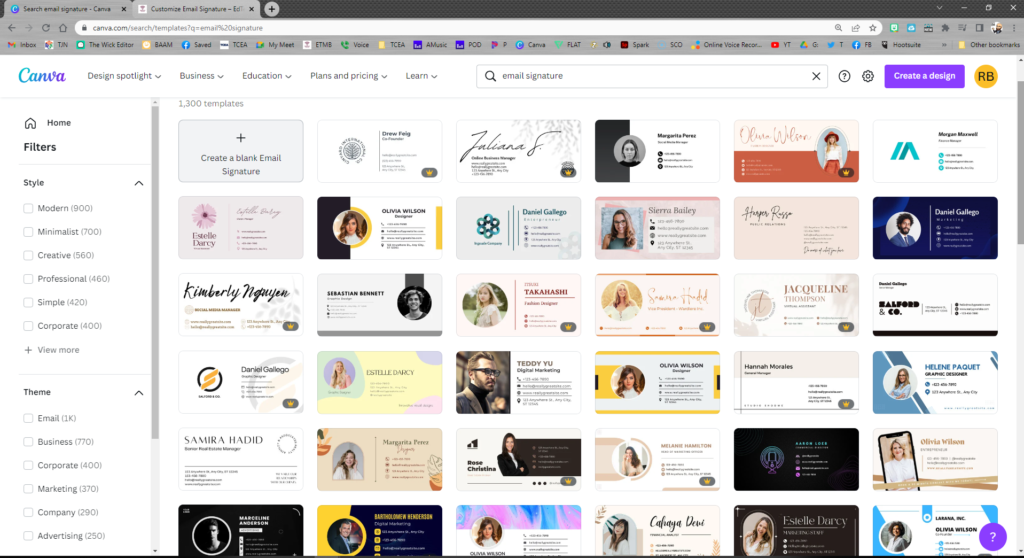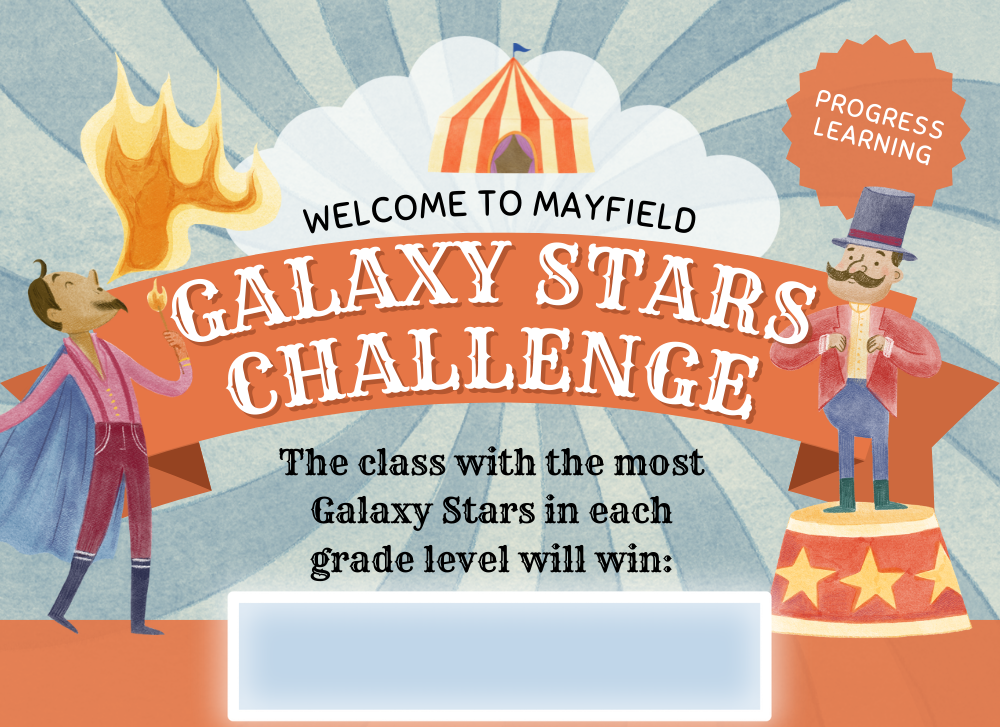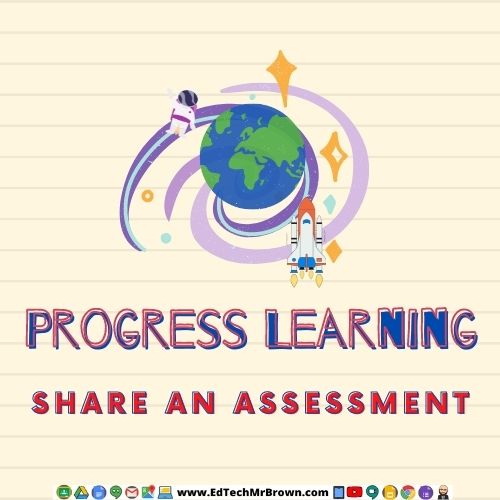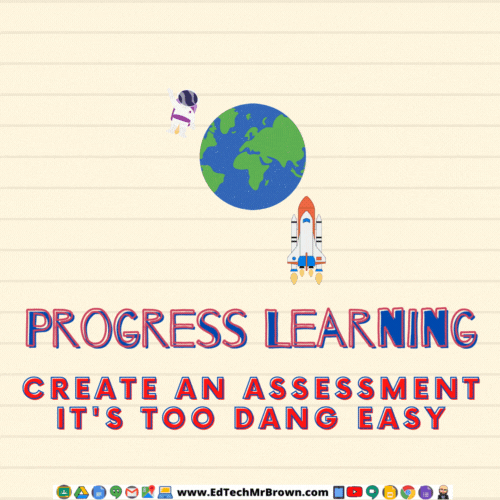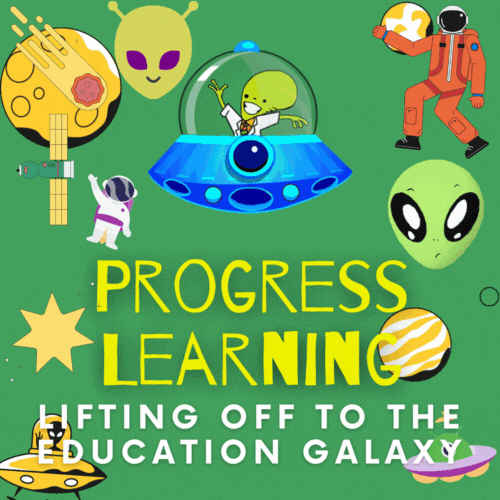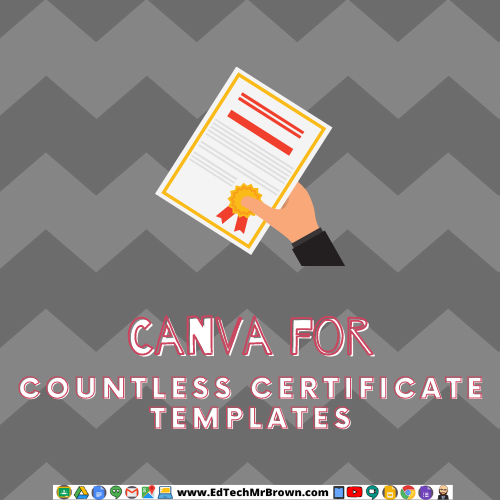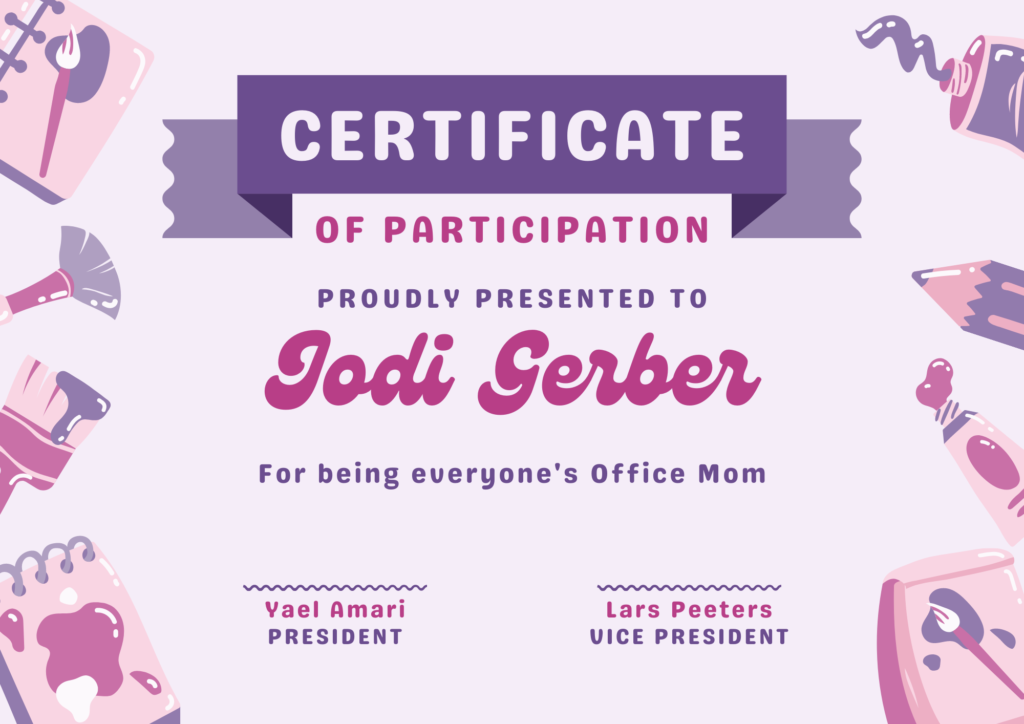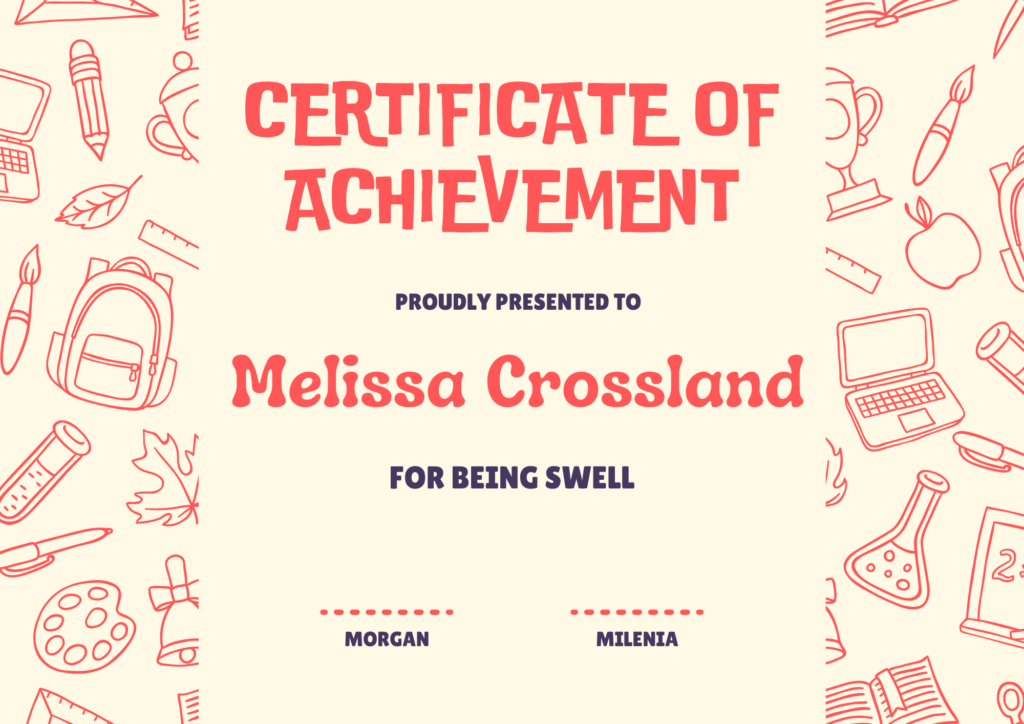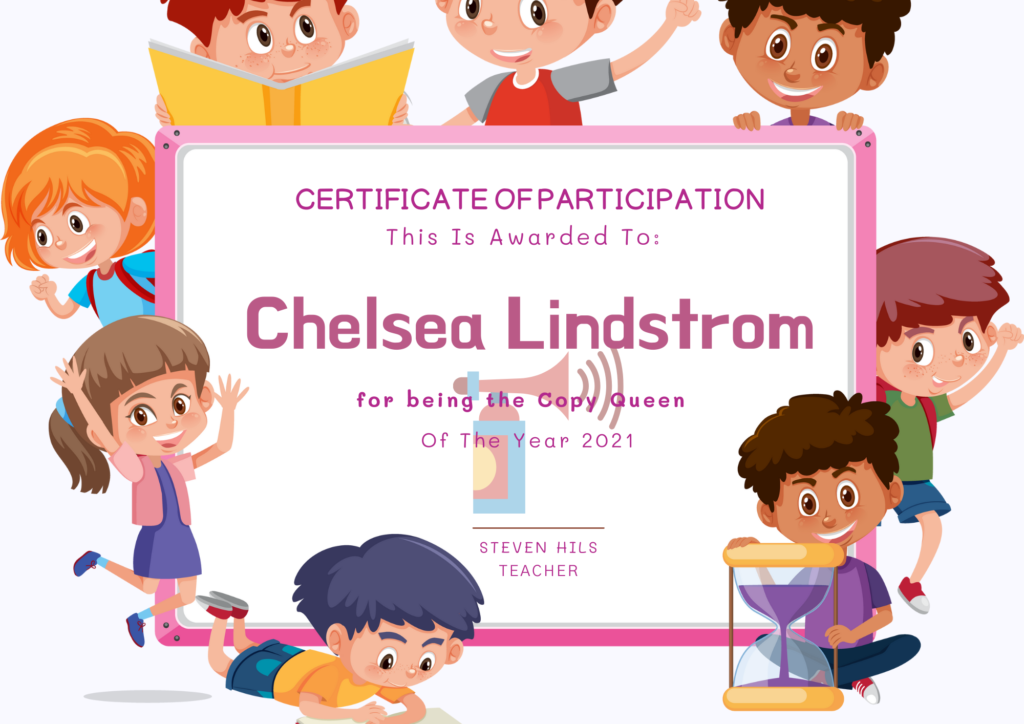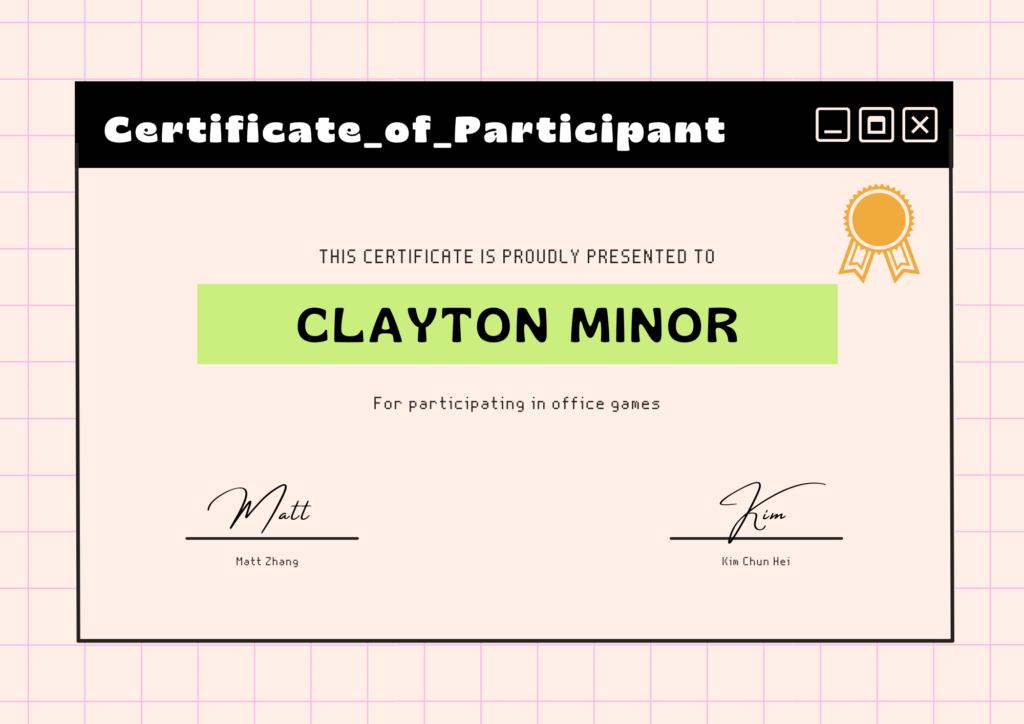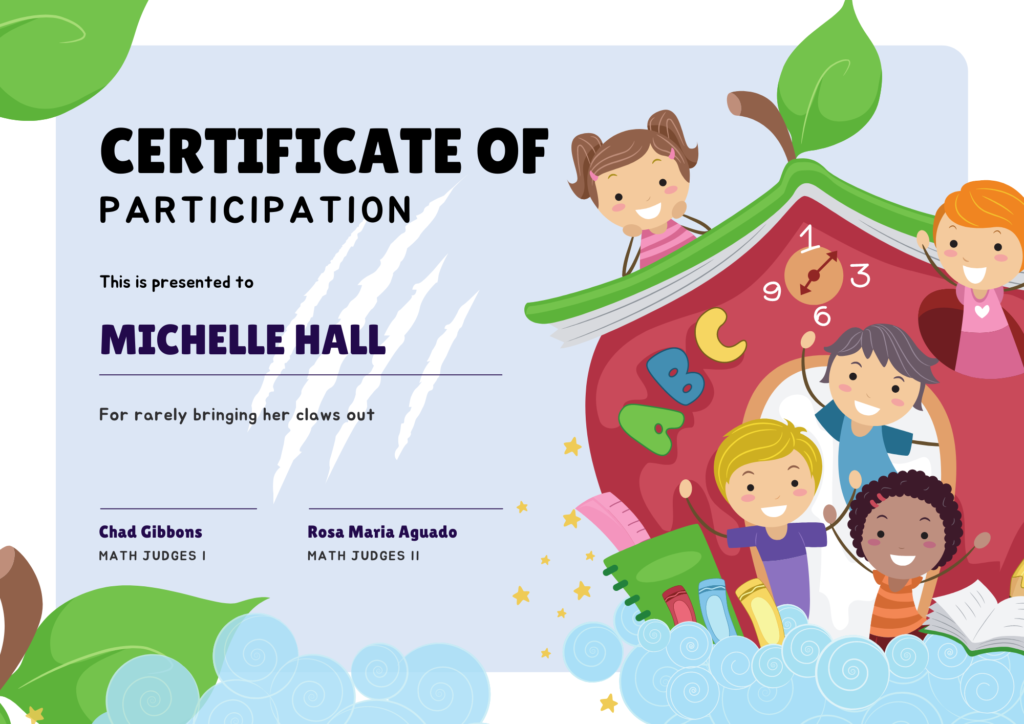I have been seeing more and more online lately about AI image generators but I have been hesitant to delve into it. Some of the stuff is so strange and unnatural looking that it can be down right creepy. Then there is the whole possibility of Skynet that makes me irrationally not too excited about it.

However I learned today that Canva.com now has an AI image generator so I decided to go down that rabbit hole. It was fascinating. But before I get into it let’s talk about how we can use it in class. It’s fun but we need some value from it, more than a cool factor.
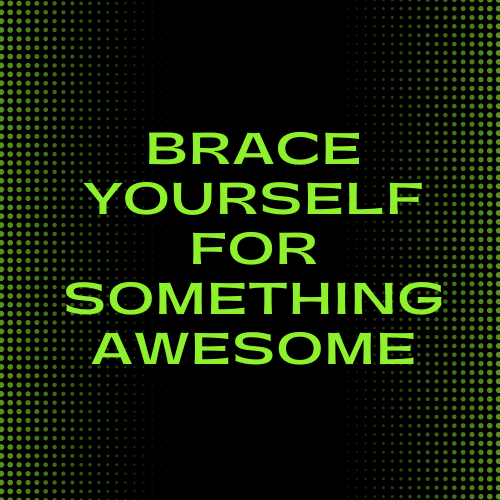

Add AI Images to your project by clicking the Apps button on the left side tool bar
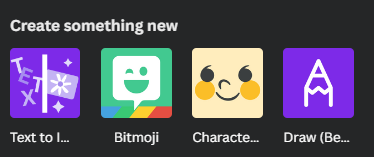
Then pick Text to Images from the Create Something New category
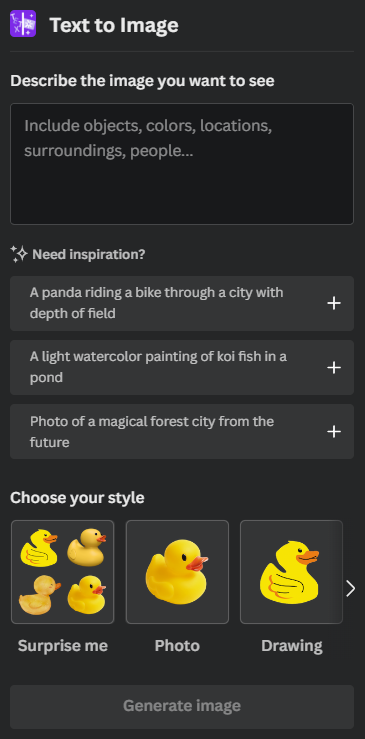
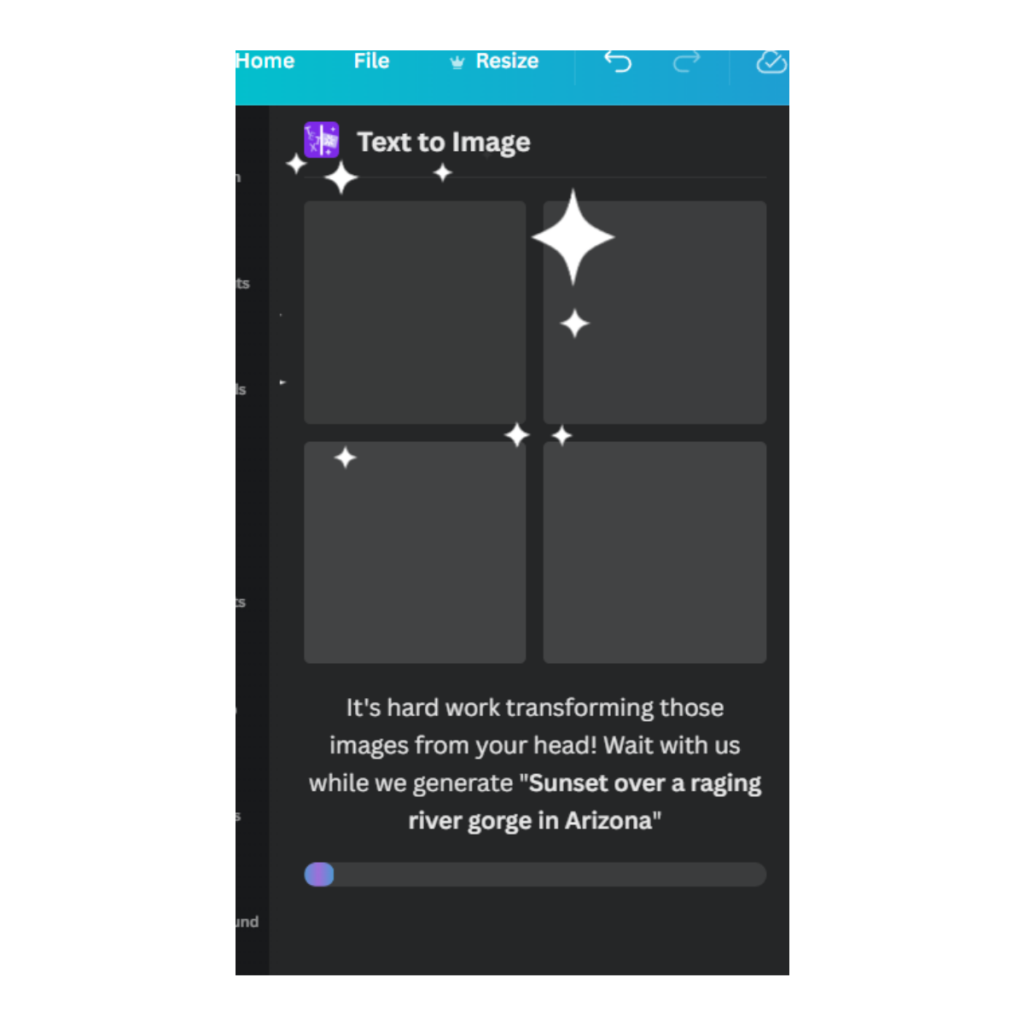
I had two ideas this morning and I would love to hear back from you of other ways you come up with to use this new technology.
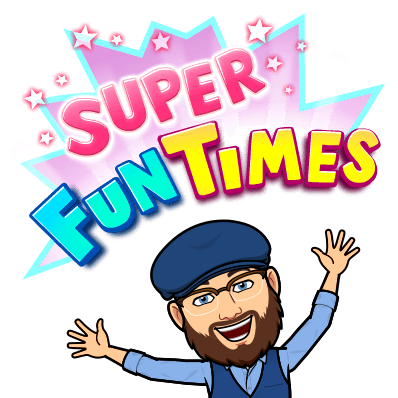
My first idea was a tool to make beautifying artwork for your teacher created materials. One of the options is for the AI to create an image pattern based on your request. These pattern images could make cool backgrounds. I asked the AI to make a pattern of Google App Logos and got these results. I also asked it to make a pattern image of zoo animals and got the results below. Now this is fun and useful but to truly get the most out of this tool we need to engage students using it so keep scrolling for my next idea.
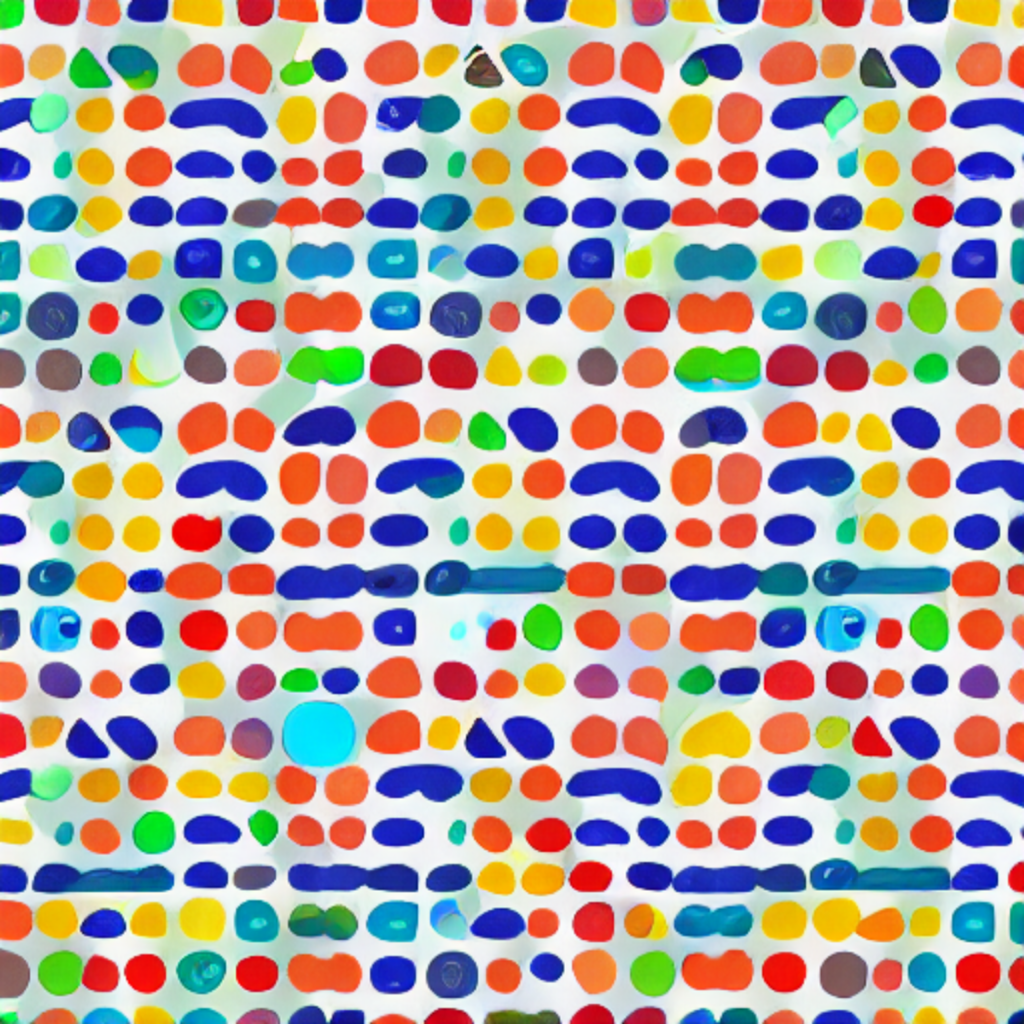
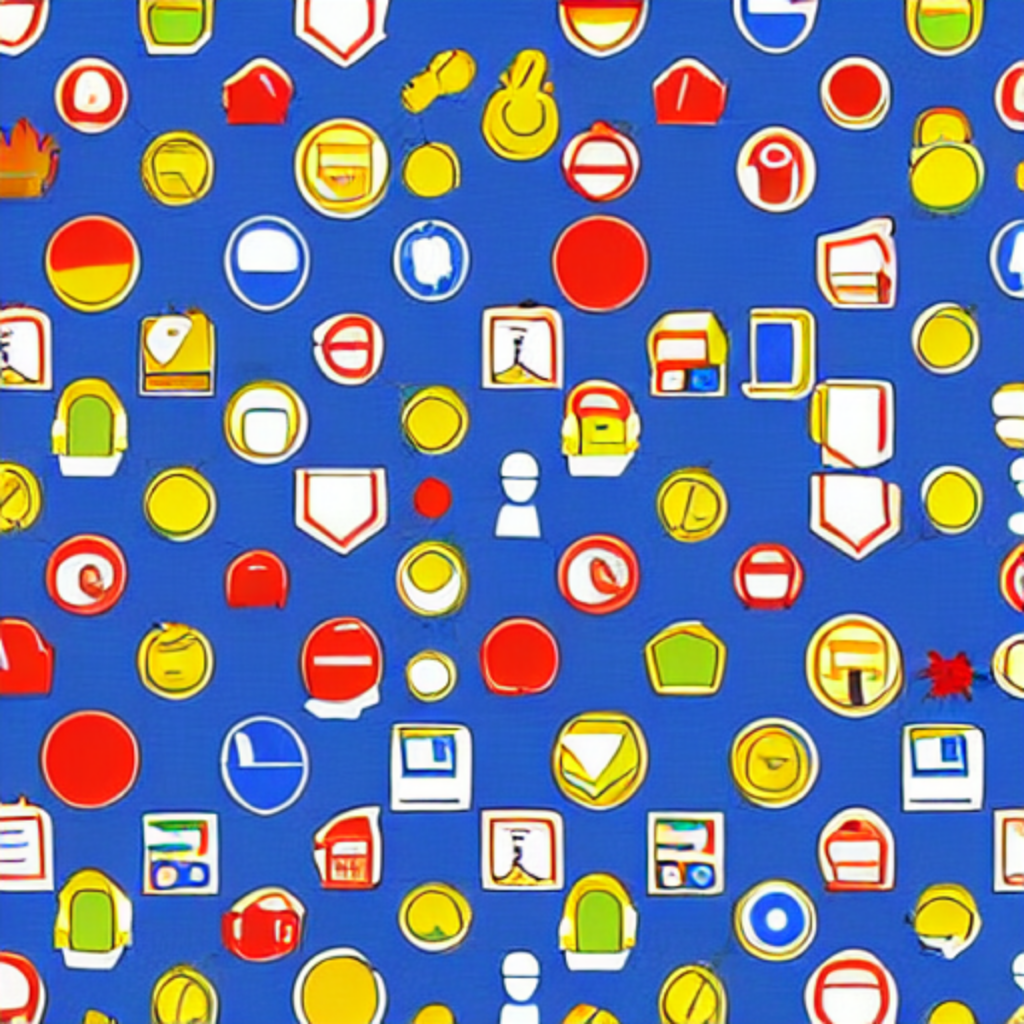
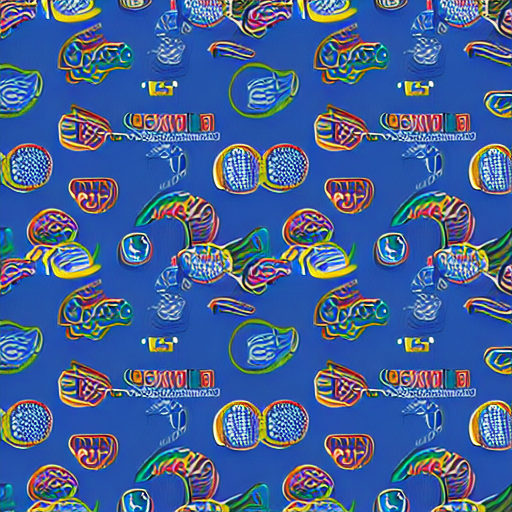



Notice the unique “zoo animals” that it seems to have fabricated


Math teachers, you could have your students use probability to predict and analyze the patterns they create. Perhaps there is a way to incorporate your TEKS on 3D images with the 3D AI generated images.

My other idea was to have students generate images that can inspire a writing assignment. Students can enter attributes of a character or scene and have the AI generate an image. The images are likely to be wild (but appropriate, there looks to be strong filtering on the search key words) and stretch beyond the students expectations. When I tested this idea I got really neat images back that made my basic preconceived story concepts expand instantly in my imagination.
Let’s take a look at some of the examples below.
Space Ranger




Three legged Hippo in a green coat




3D Scary Castle




Sunset over a raging river gorge in Arizona




A bounty hunter riding on a firetruck chasing a bad guy




A baby floating down the Nile river in Egypt




Just for fun I then asked the AI to create a drawing of a West Texas oil rig




Then the Pope driving the fastest car in the world



A cat smoking a tobacco pipe

Former Presidents in Various Fake Images
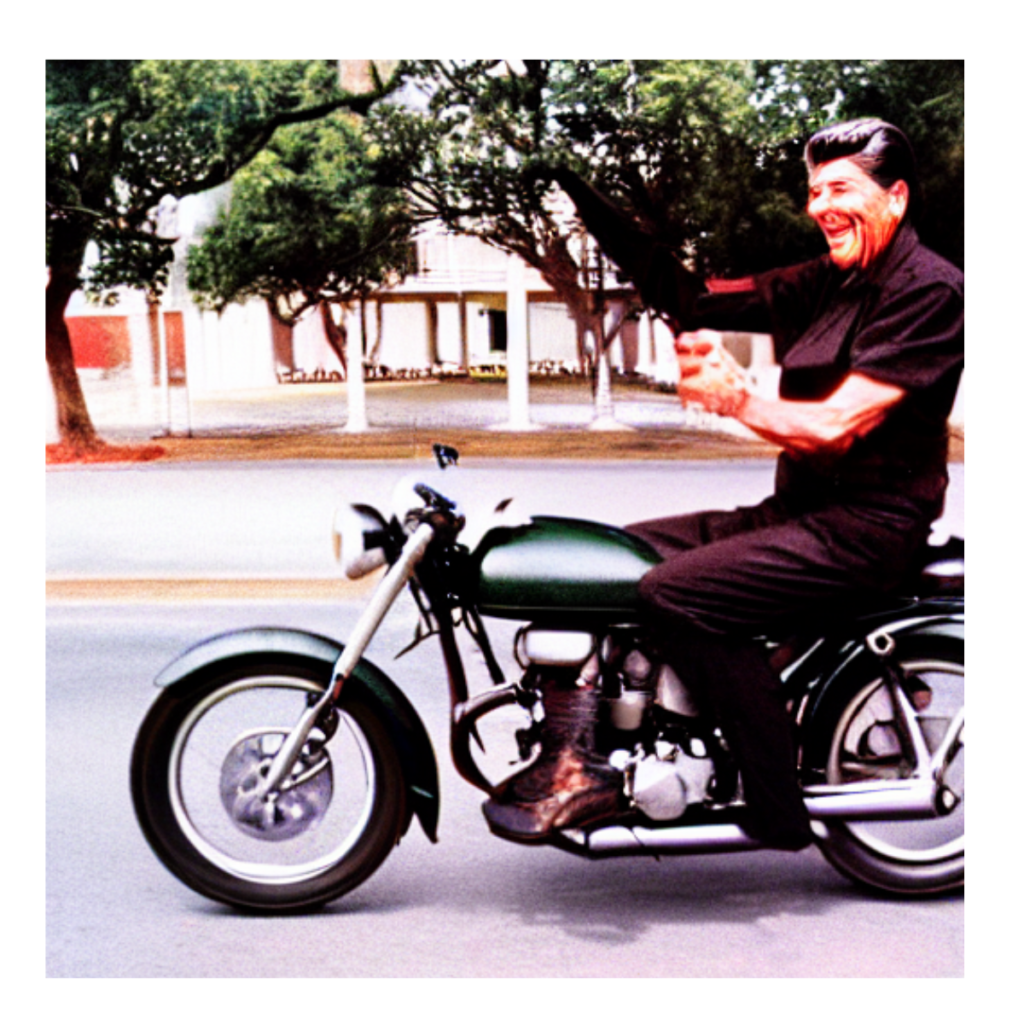



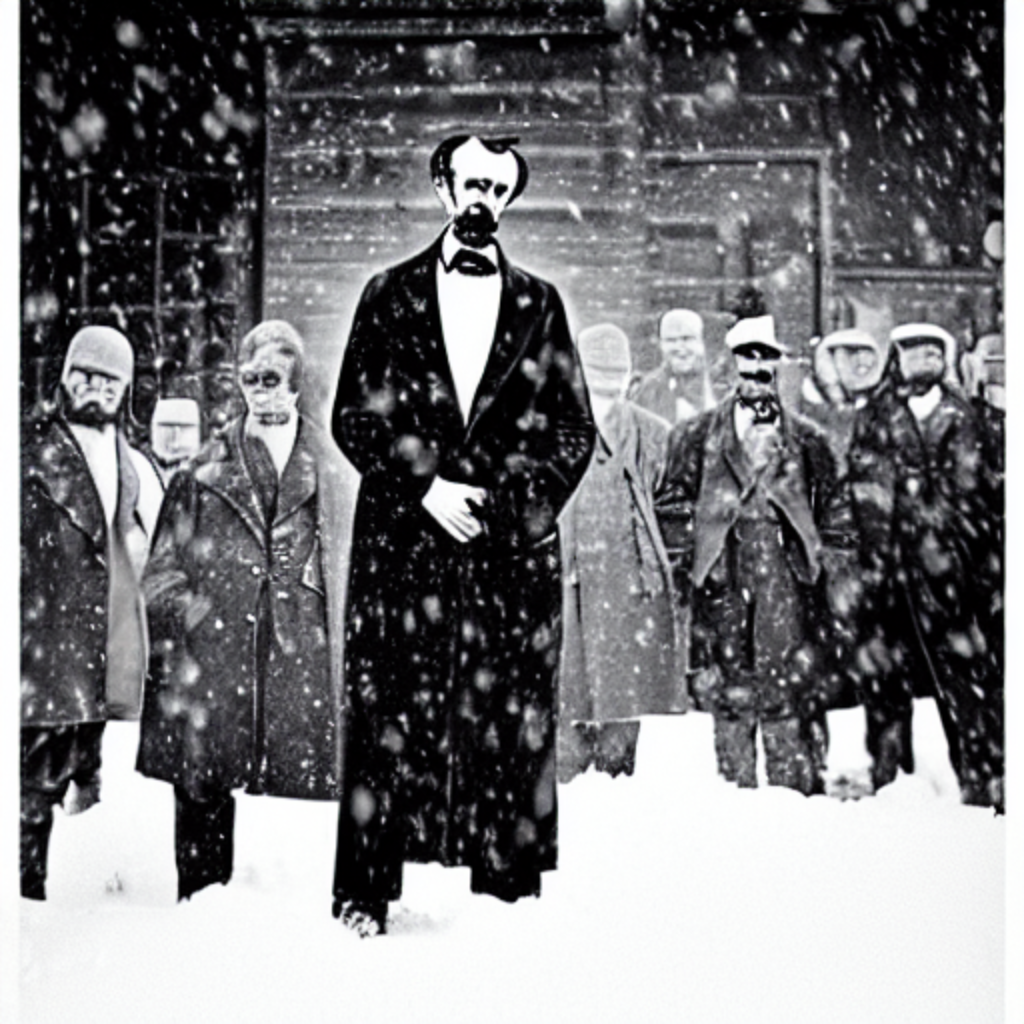



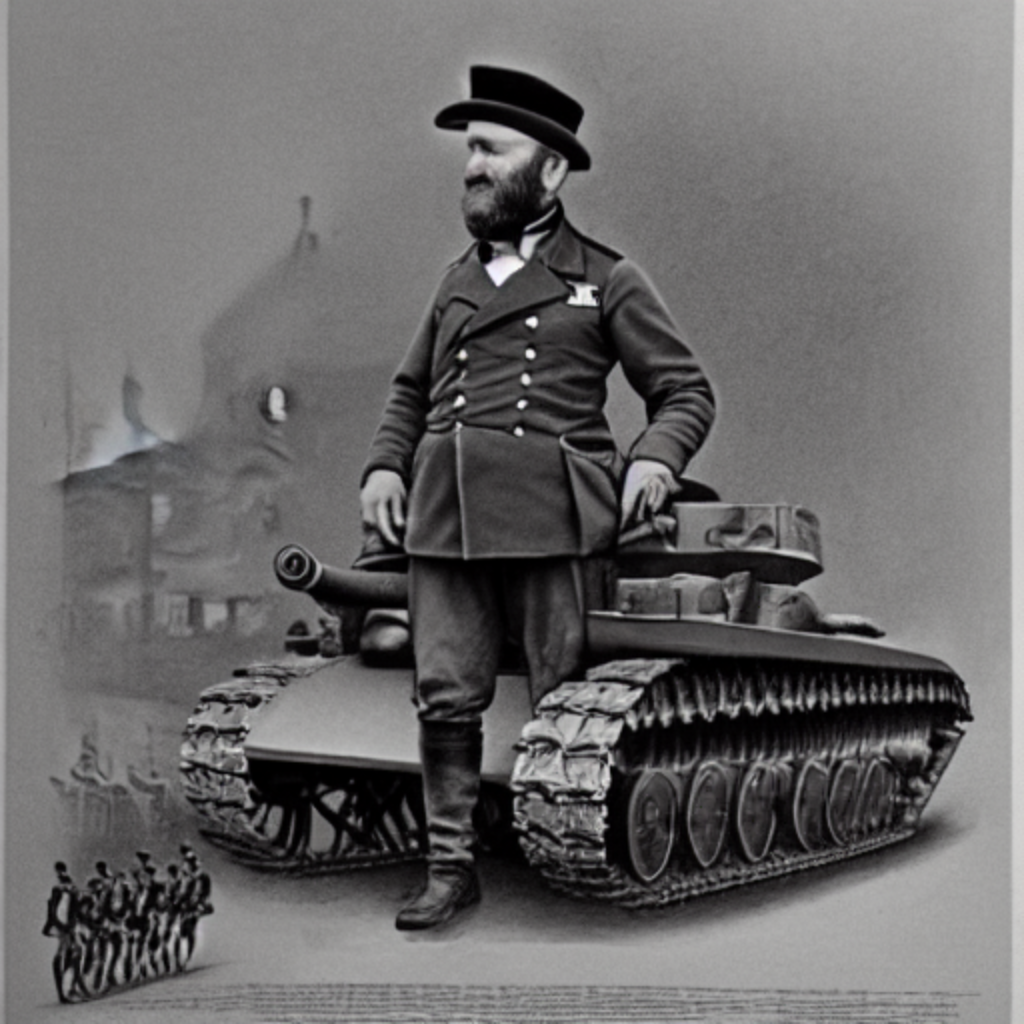


Lastly an army of Angels




I did find out that Canva does limit you to 100 AI generated images per day.